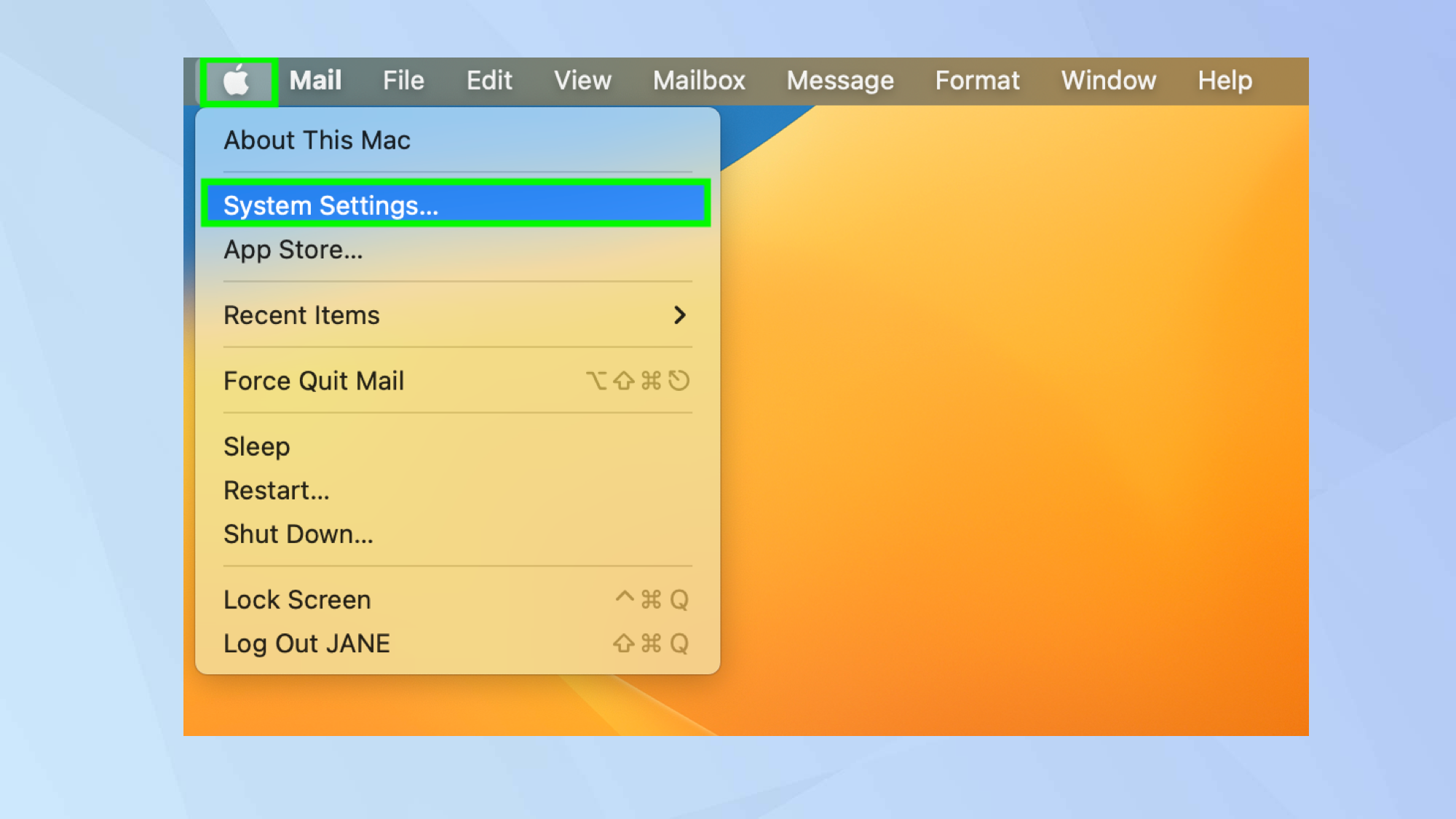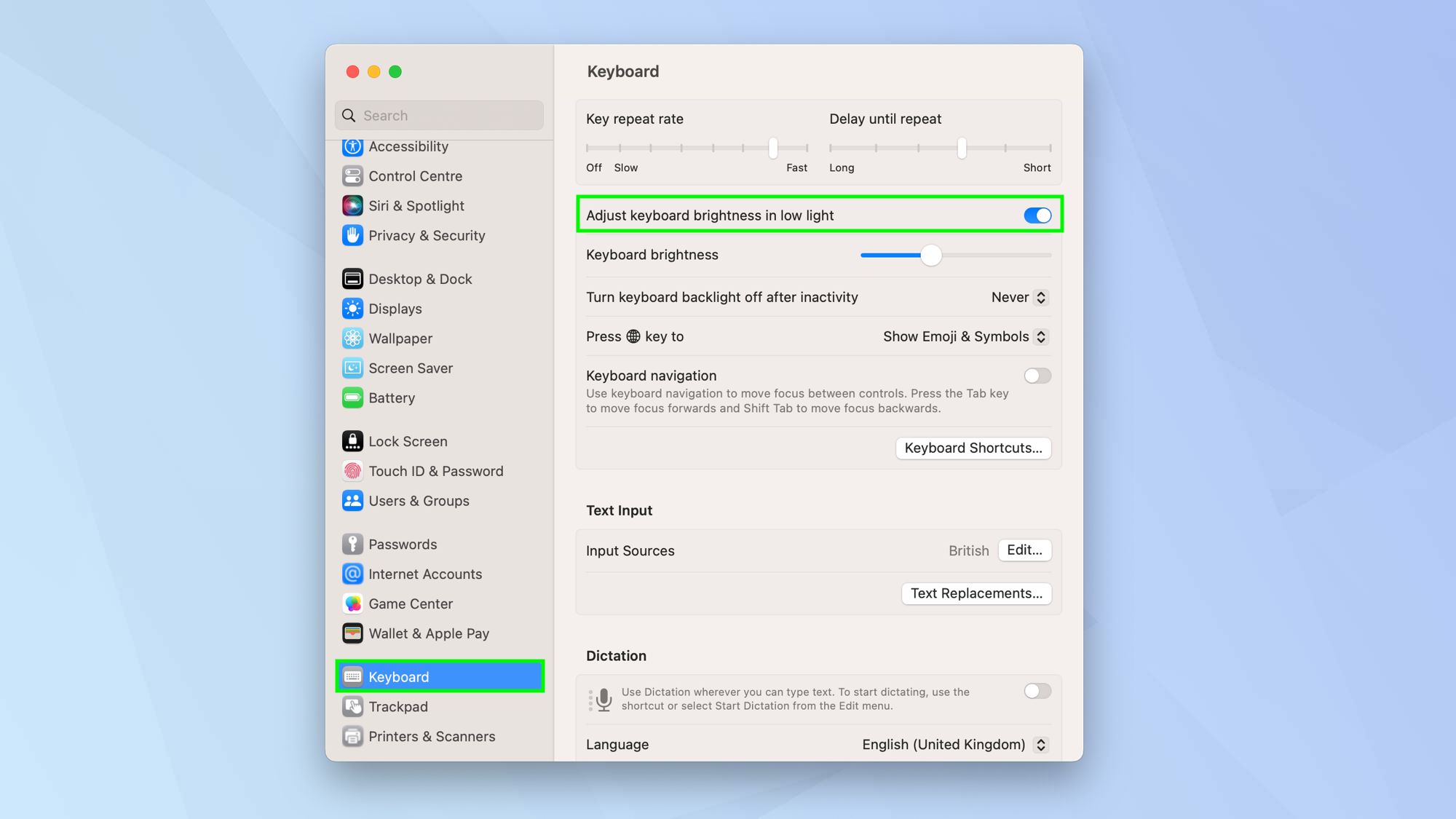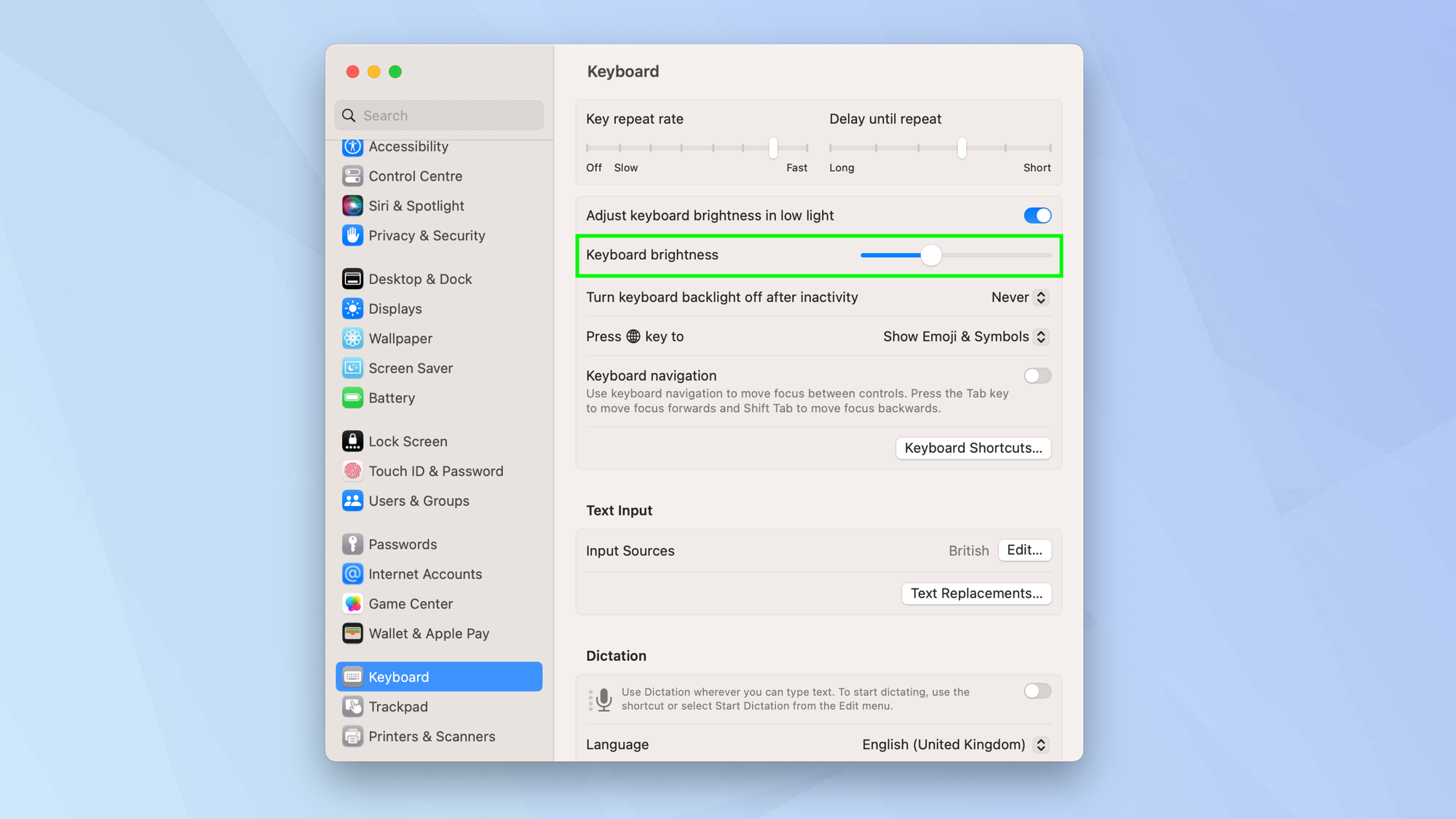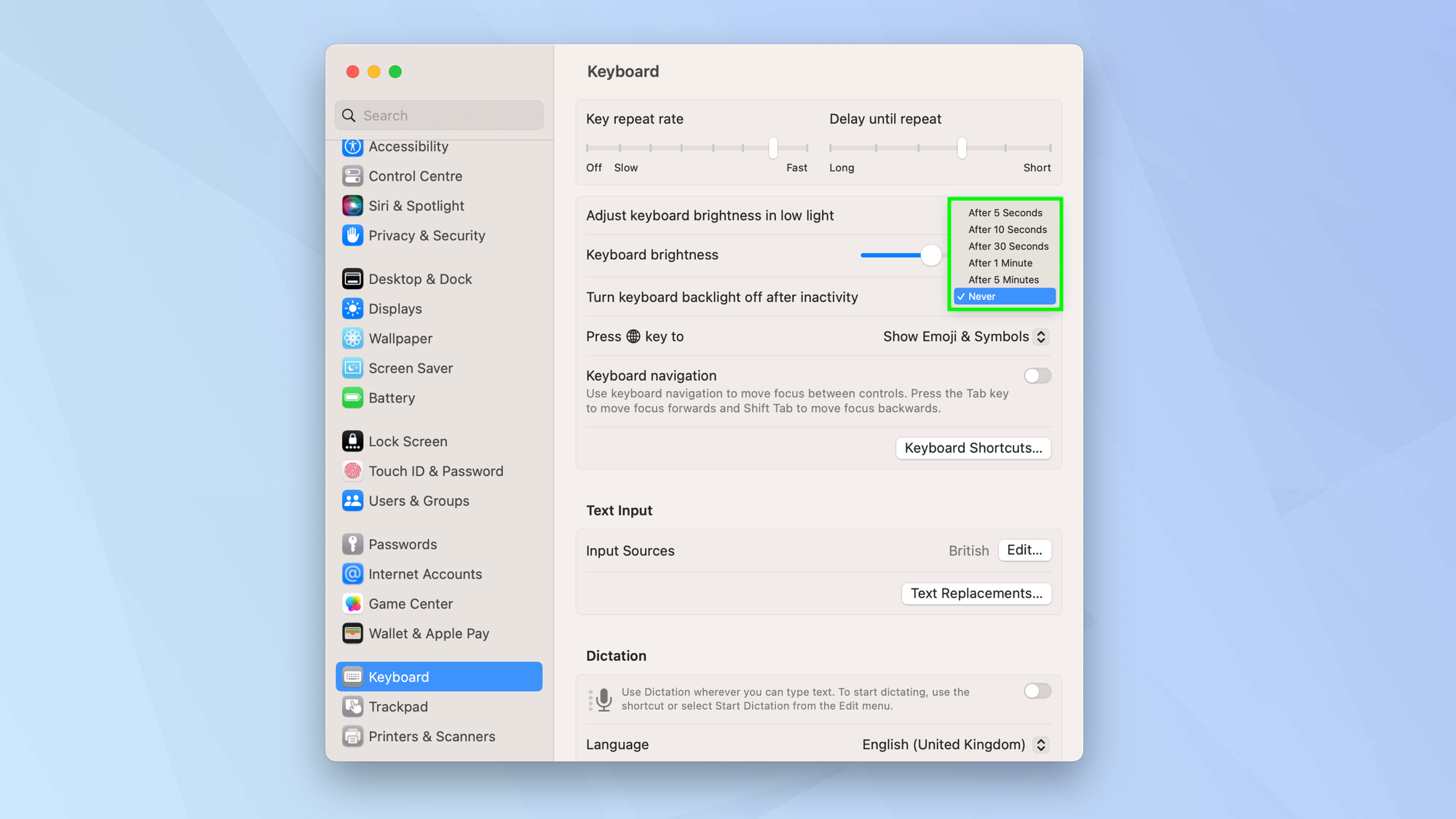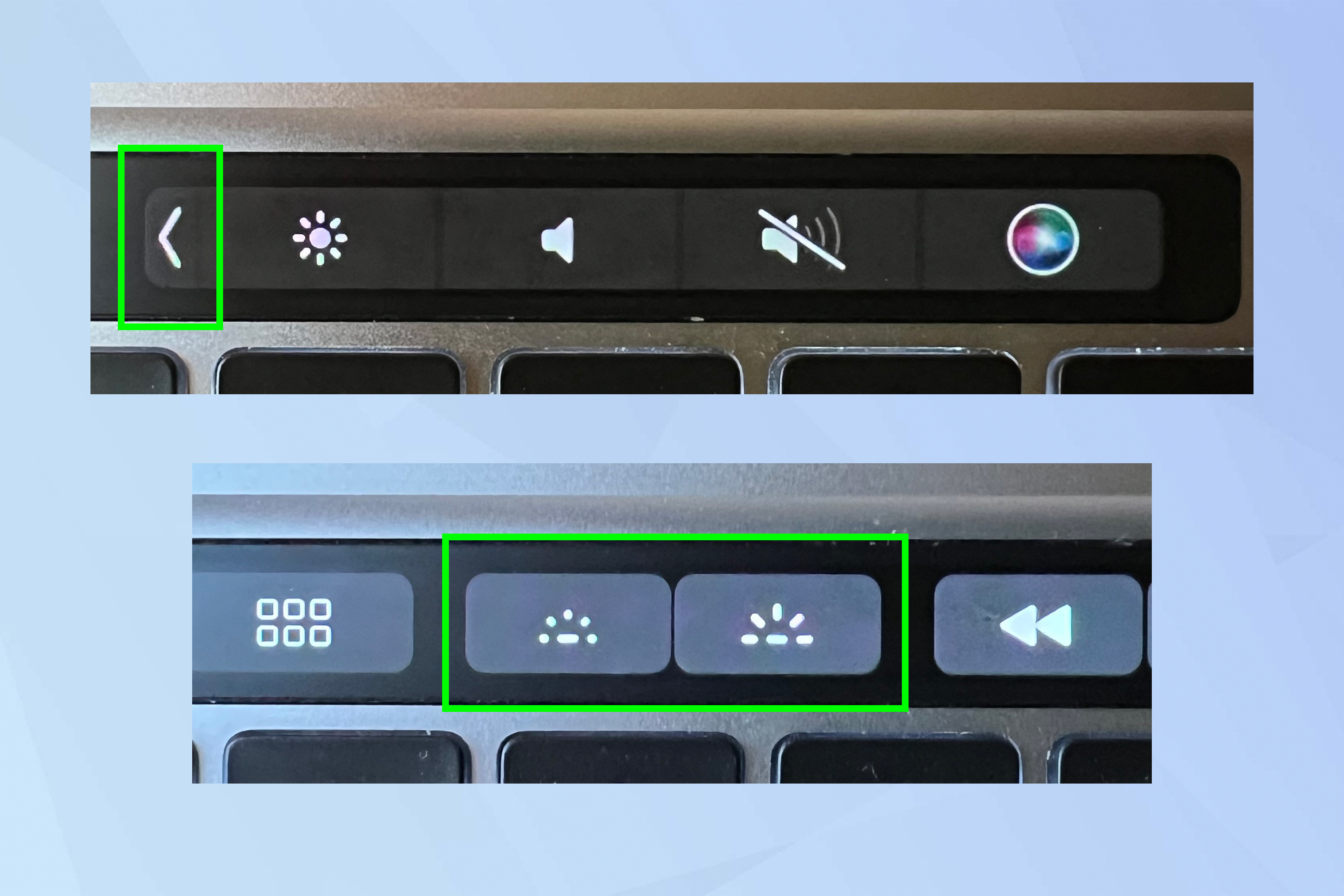How to turn on the keyboard light on a Mac
Knowing how to turn on the keyboard light on a Mac will make typing in low light far more pleasurable

Working out how to turn on the keyboard light on a Mac certainly comes in handy. Even if you're perfectly familiar with the positioning of the keys, you'll still find that you need to look down at the keyboard every now and then, and being unable to see if you're in low light or in the dark will make your life a little more difficult.
Here, as well as showing you how to turn on the keyboard light, we explain how you can make it brighter or dimmer. Remember: the brighter the keyboard, the more the battery will drain. You can also opt to have the keyboard turn off after a period of inactivity, making it light up again when you resume typing.
How to turn on the keyboard light on a Mac
- Click the Apple icon and select System Settings
- Select Keyboard
- Turn on Adjust Keyboard Brightness
- Use the slider to adjust the keyboard brightness
- Turn keyboard backlight off after inactivity
Read on to see detailed instructions and screenshots for each step.
1. To activate and manage your keyboard light on a compatible Mac, click the Apple icon in the top-left corner and select System Settings.
2. Now select Keyboard from the sidebar and turn on Adjust keyboard brightness in low light.
3. You can use the slider to adjust the keyboard brightness.
5. You can also opt to turn the backlight off if you haven't touched the keys for a set period of time. By default, this is set to “never” but tap Never next to Turn keyboard backlight off after inactivity and you can go as low as five seconds or as high as five minutes.
Get instant access to breaking news, the hottest reviews, great deals and helpful tips.
5. You may also be able to use the F5 and F6 keys on your keyboard to decrease and increase the brightness (this method was ditched when Apple released the 2020 MacBook Air computers with an M1 chip).
6. If your Mac has a Touch Bar, tap the chevron to expand the Control Strip and tap the keyboard brightness buttons (sunrise pattern) to adjust keyboard light brightness.
And there you have it. You now know how to turn on the keyboard light on a Mac. We have plenty to guides to help you use your Mac. Learn how to clean up a folder in macOS Finder, how to password protect a folder on Mac, how to type an em dash in Windows and macOS, how to scroll on Mac and how to right-click on Mac. And if your Mac is running a little sluggish, check out how to clear the cache on Mac and how to reset the SMC on an Intel MacBook Pro.

David Crookes is a freelance writer, reporter, editor and author. He has written for technology and gaming magazines including Retro Gamer, Web User, Micro Mart, MagPi, Android, iCreate, Total PC Gaming, T3 and Macworld. He has also covered crime, history, politics, education, health, sport, film, music and more, and been a producer for BBC Radio 5 Live.