How to only see Threads from people you follow
Here's how to only see Threads from people you follow and ignore everyone else
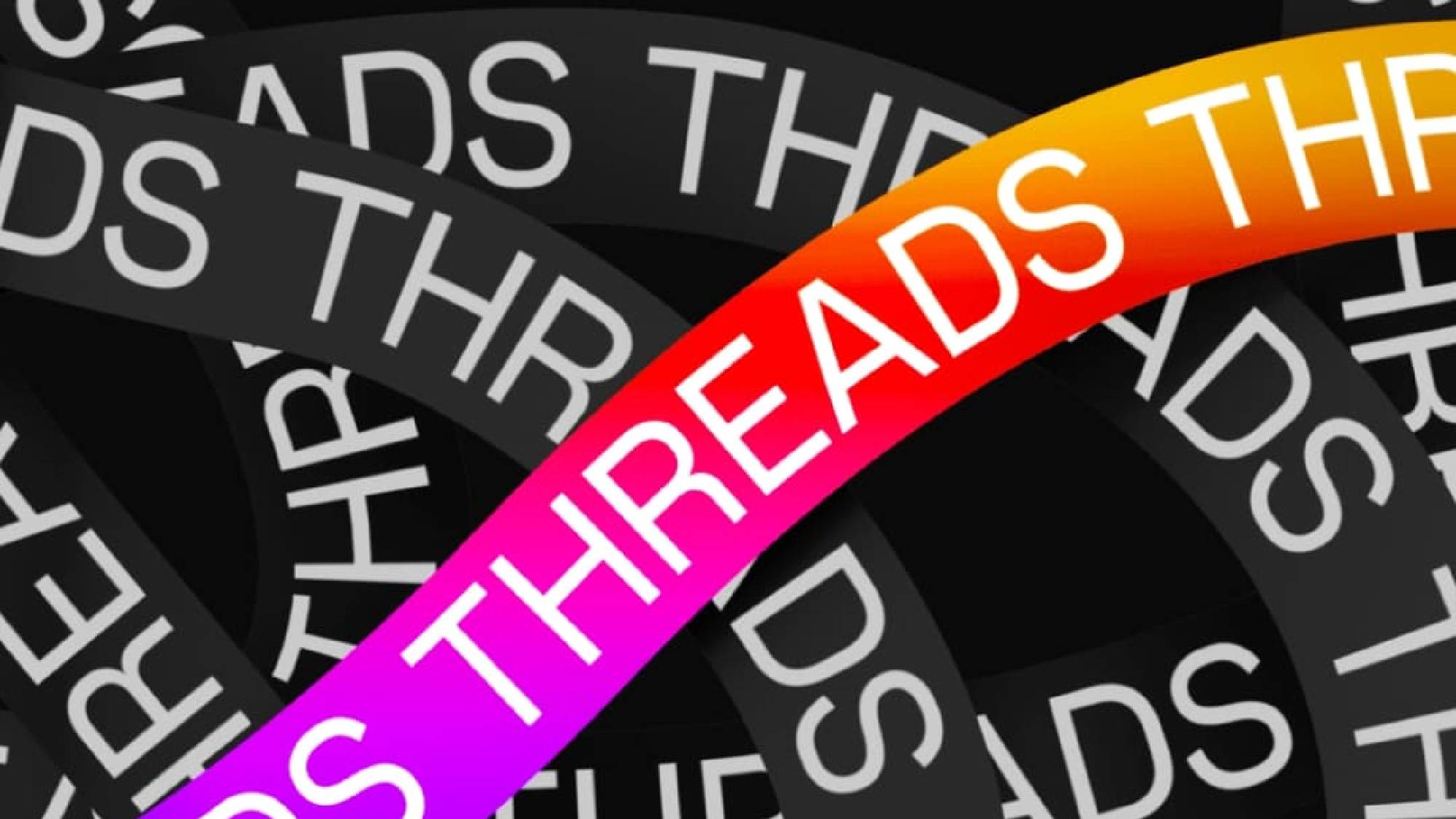
Threads has arrived on the social media scene, but if you've downloaded the app and are wondering why your feed is full of people you don't know, then don't worry. Tom's Guide has been using Threads since it launched and we're here to show you how to see Threads from people you follow first with this quick hack.
Threads is Instagram's new rival to Twitter. Created by Meta, which also owns Facebook, the latest social media platform lets you write, share, and respond to posts in up to 500 characters.
If you're already an Instagram user, then when you sign up to Threads, you're presented with an instant following.
But users who downloaded the app when it was released earlier this week were in for a bit of a surprise.
Instead of a feed full of familiar faces, they were met with Threads from total strangers. While this feature is a great way to discover new people to follow and content, for some, it felt like a party where only one or two faces were familiar.
Unfortunately, there's no way to limit your Threads timeline to just those you're following like there is on rival Twitter.
While Meta has confirmed that this is a feature they will roll out in the near future, for now, we have a hack that will filter your notifications and threads to just those you follow.
Get instant access to breaking news, the hottest reviews, great deals and helpful tips.
How to change your Threads to show people you follow first
Read on to see detailed instructions for each step.
1. Open the Threads app and head to your profile
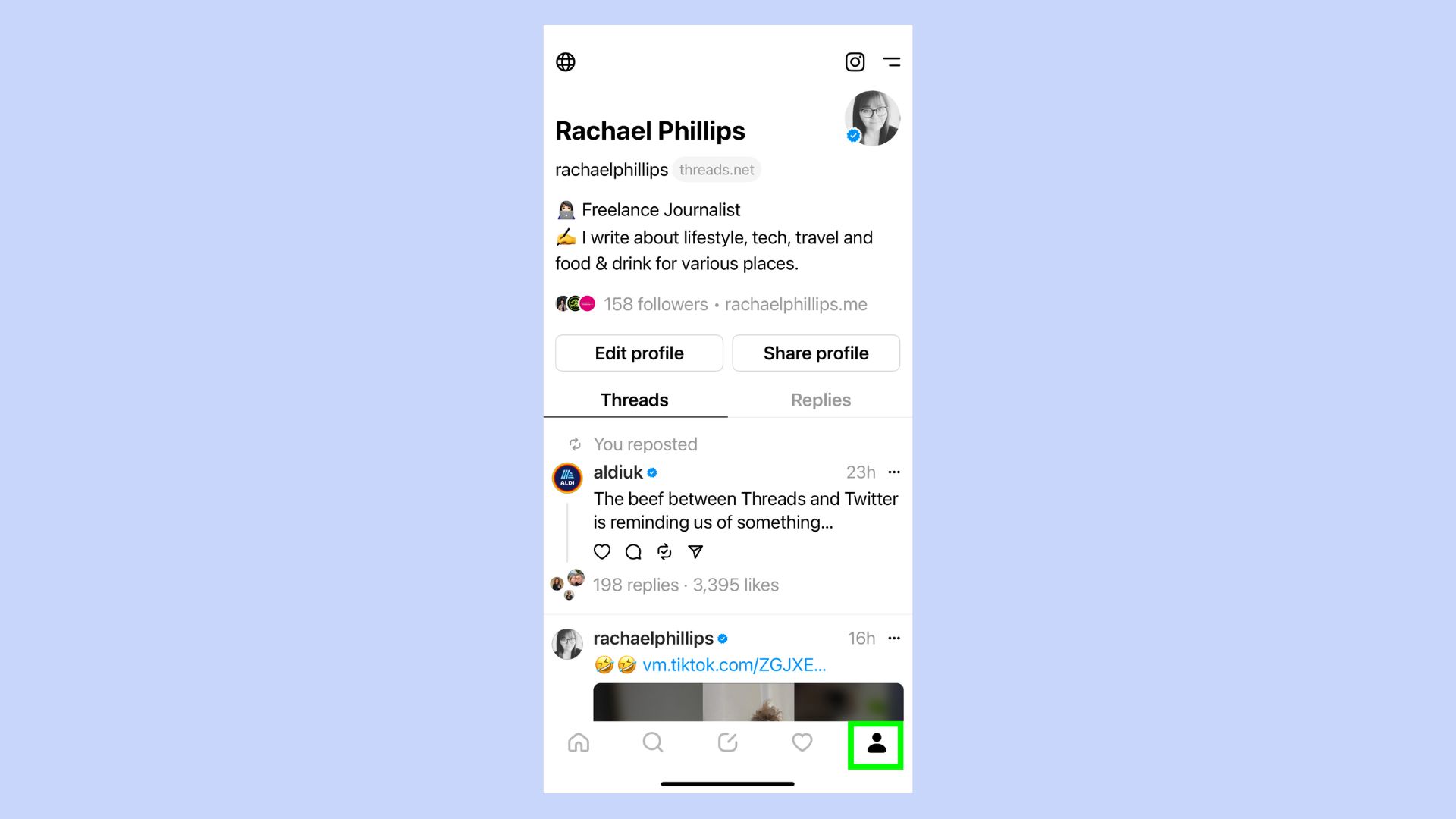
Open the Threads app and tap on profile, this is the icon that looks like a person in the bottom right-hand corner.
2. Open settings
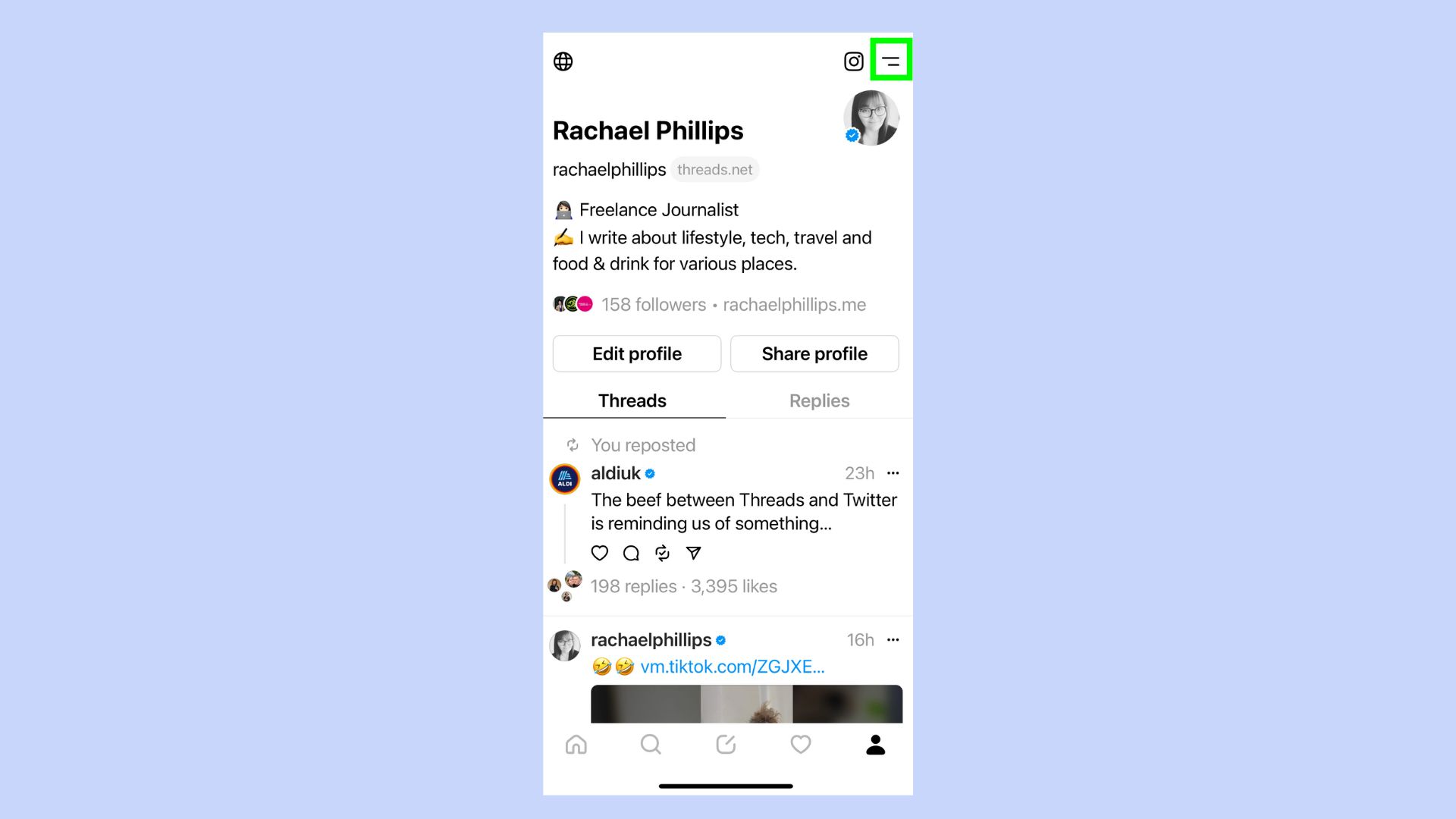
Tap the two lines in the top right-hand corner to open Settings.
3. Tap Notifications
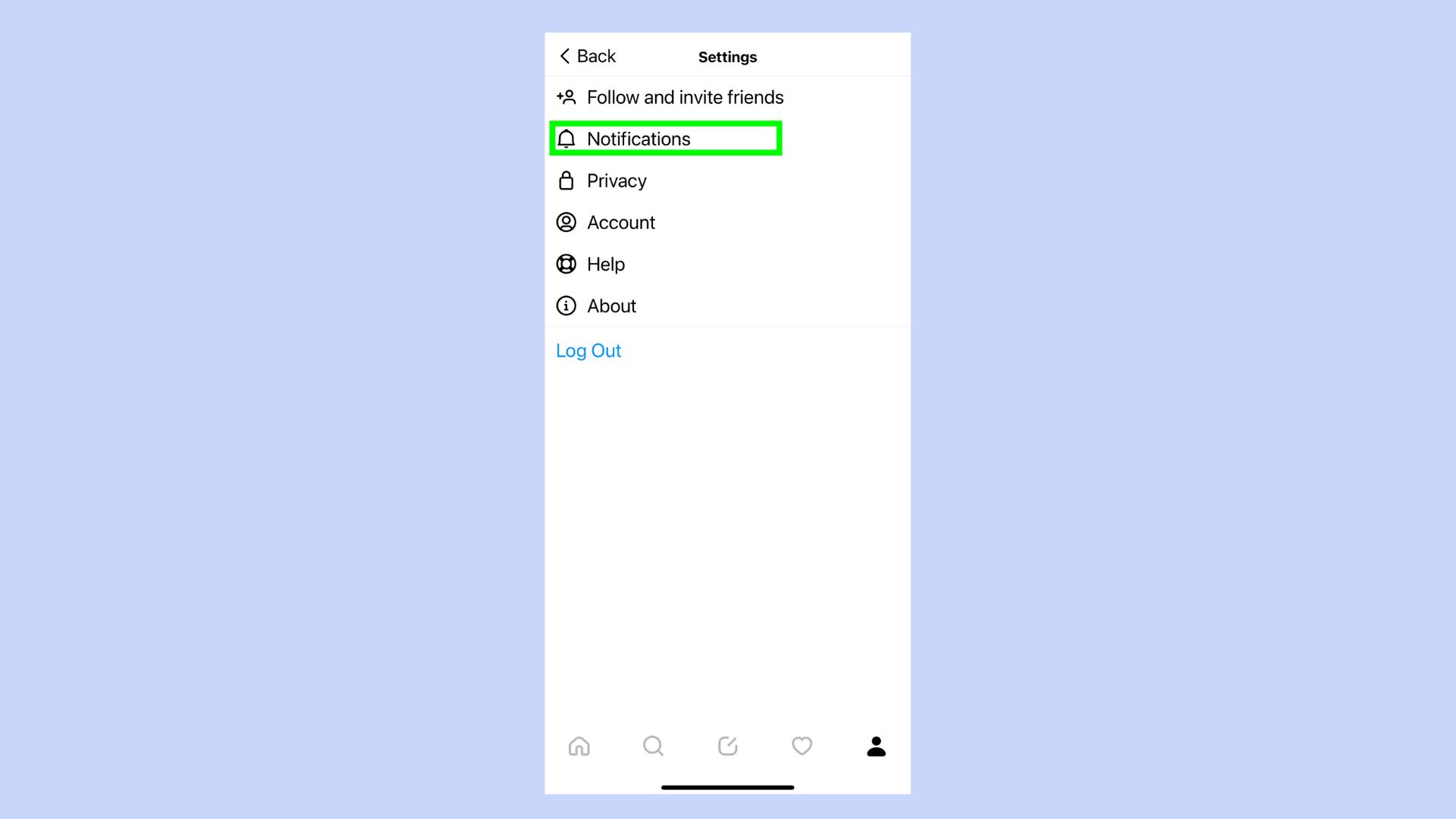
Next, you need to tap Notifications.
4. Tap Threads and replies
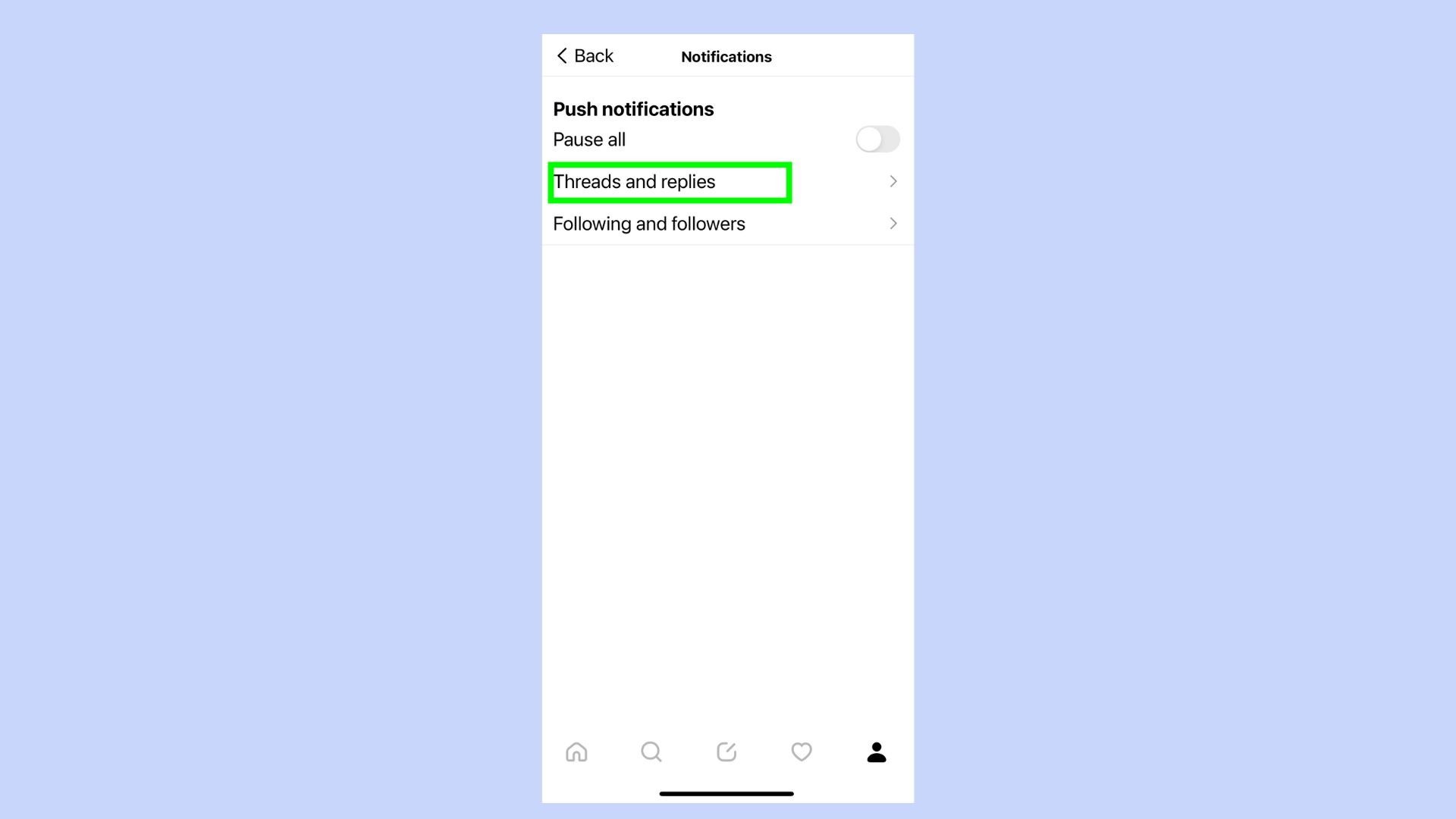
Next up, tap on Threads and replies.
5. Change the settings to “From people you know”
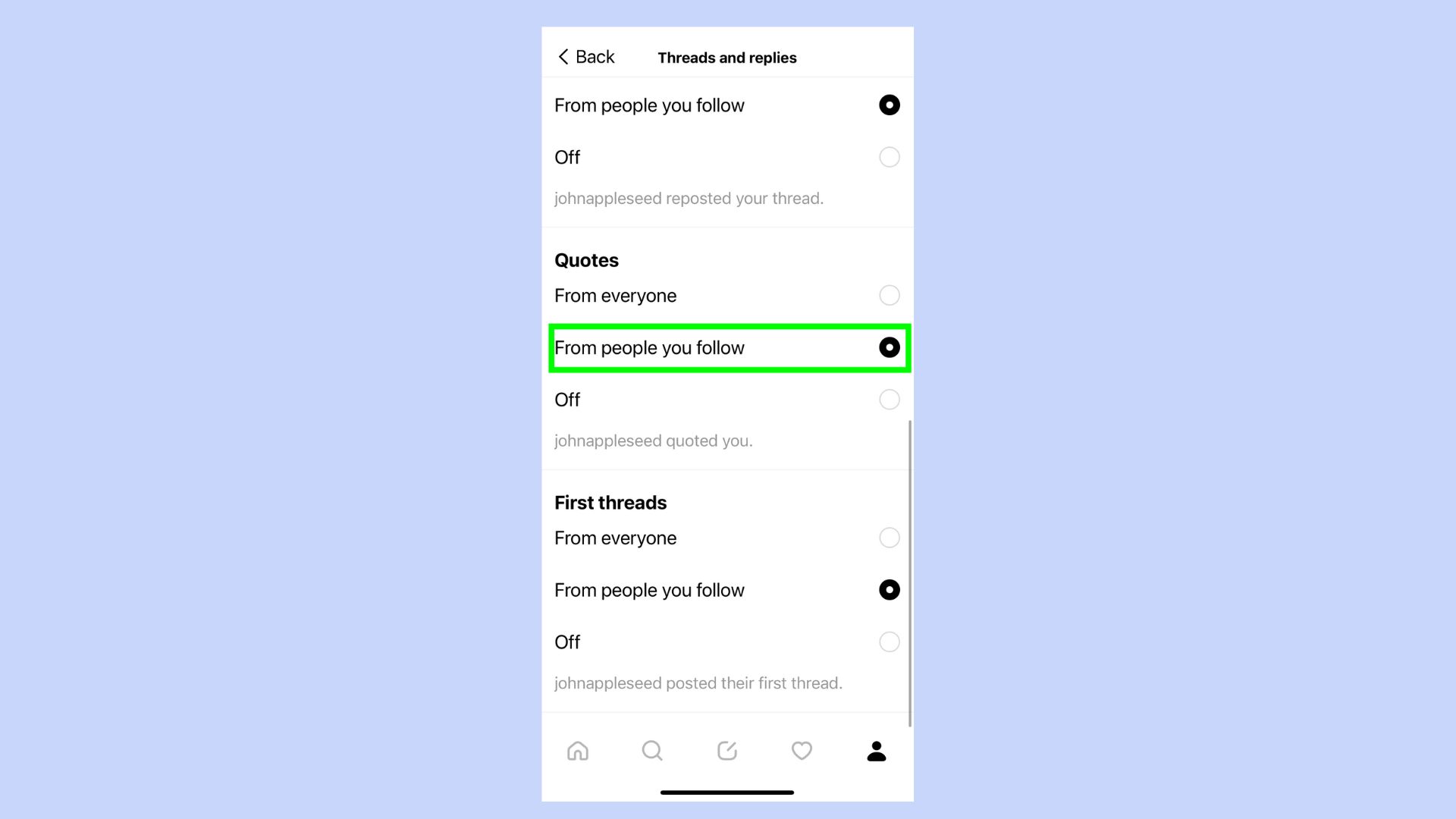
You’ll see a range of settings here, including Likes, Replies, Mentions, Reports, Quotes and First Threads.
You need to tap each of these to select From people you know.
6. Head back home
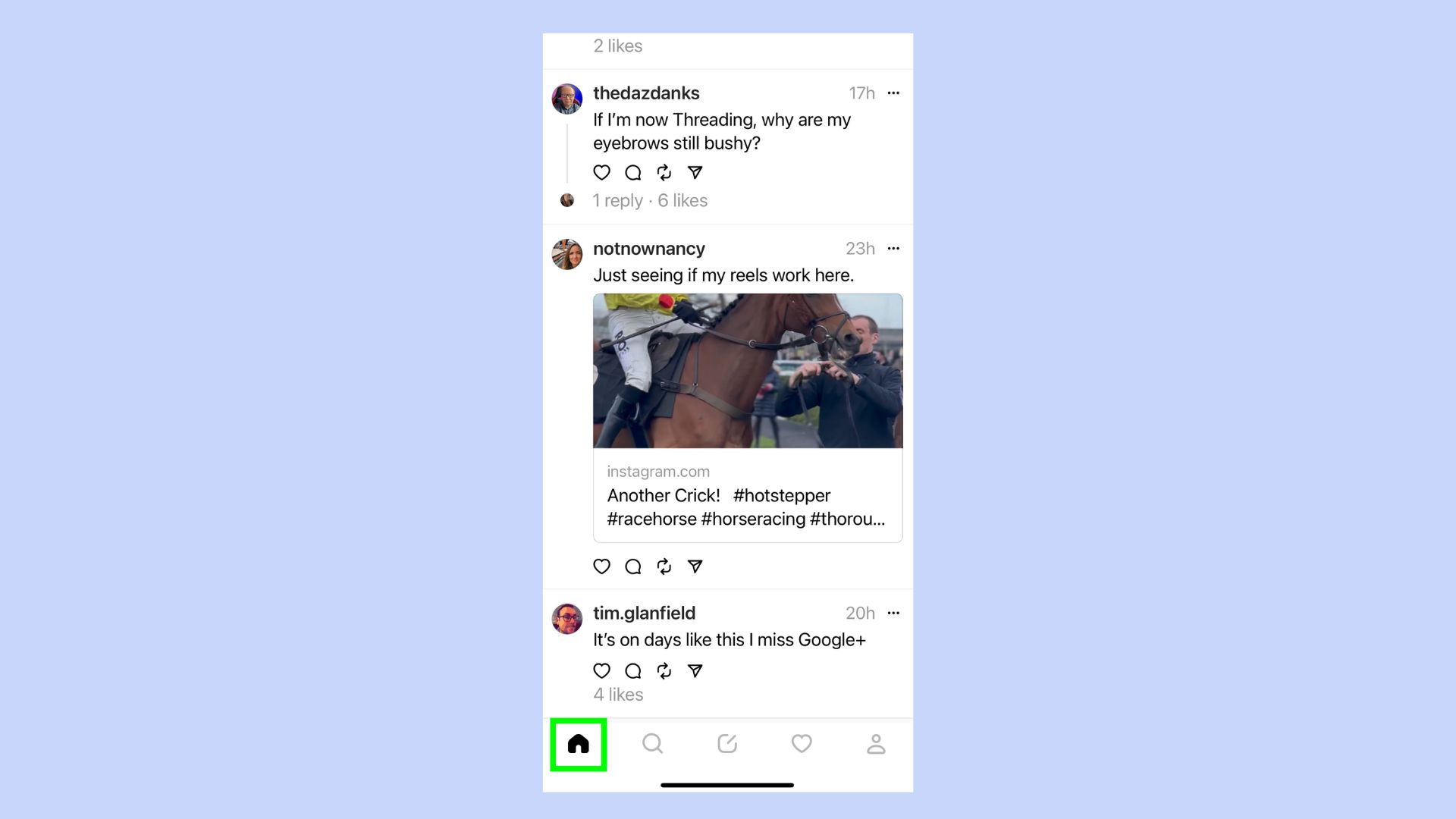
Tap the Home icon, this will take you back to your feed, and you should find that it’s now only showing posts from people you follow on Threads.
If you want to change things back, just follow the same steps and select Everyone.
Threads may be new on the block, but here at Tom’s Guide, we’ve got you covered with the best advice on how to use it. If you’ve not joined the Threads craze yet, then here’s how to download Threads and sign up for your account. If you love Threads and are done with Twitter, then here’s how to delete your Twitter account. But if you’re done completely, here’s how to deactivate your Threads account without deleting your Instagram.

Rachael has a keen interest in all things sleep, including her expert knowledge on mattress cleaning, providing readers with the best hacks and tips to keep their beds clean, as well as trying out the latest viral cleaning products. Rachael also reports on leading mattress brands such as Helix, Saatva and Nectar, writing articles designed to help readers understand what they need from a new bed. She also enjoys reviewing home, travel and tech gadgets, especially anything that has been designed to make life easier like smart home gadgets. During the last 15 years, Rachael has contributed to various publications including Tom’s Guide, Creative Bloq, The Independent, The Spectator, Daily Express and more.
