How to lock your iPhone from your Apple Watch with a Focus Modes hack
You can seamlessly lock your iPhone from your Apple Watch with this helpful Focus Mode walkthrough

From receiving notifications to controlling music playback, the Apple Watch has become an essential companion to the iPhone, which is why you need to know how to lock your iPhone from your Apple Watch with a Focus Modes hack.
Most of us live on our iPhones, it’s where we store the majority of our confidential data from banking apps to personal photos, if we lose our phones, then we risk losing our information to the wrong people. Thankfully, if your iPhone is locked, there’s very little that can be accessed, so in the event your phone is stolen from you whilst you’re using it, having a quick way to lock the phone down is a must.
That’s where Focus Modes come in. Focus Modes are a feature introduced in iOS 15 and watchOS 8 that enables you to customize your device's behavior based on your current activity or situation. By activating a Focus Mode, you can prioritize specific notifications and actions while muting others.
In this article, we are going to provide a step-by-step guide on how to lock your iPhone from your Apple Watch using Focus Modes and keep your device safe and secure whenever you’re out and about.
How to lock your iPhone from your Apple Watch with a Focus Modes hack
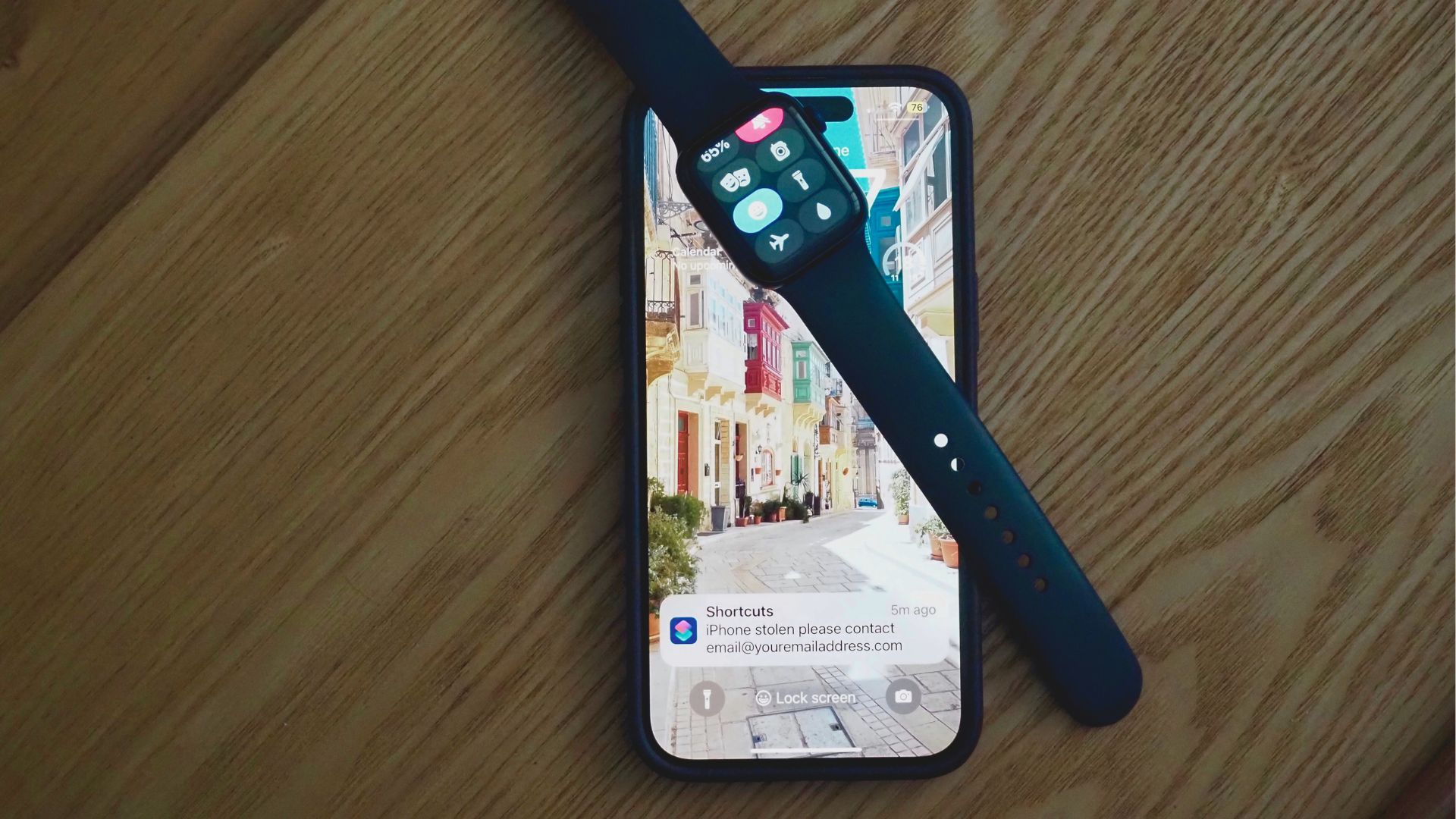
Note: The ability to lock your iPhone using your Apple Watch is available for users with an Apple Watch Series 3 or later running watchOS 7 or higher, paired with an iPhone running iOS 14.5 or later. Also, for this process, you must make sure that your Apple Watch is paired with your iPhone and that they are both connected via Bluetooth.
Launch Focus Modes on your iPhone
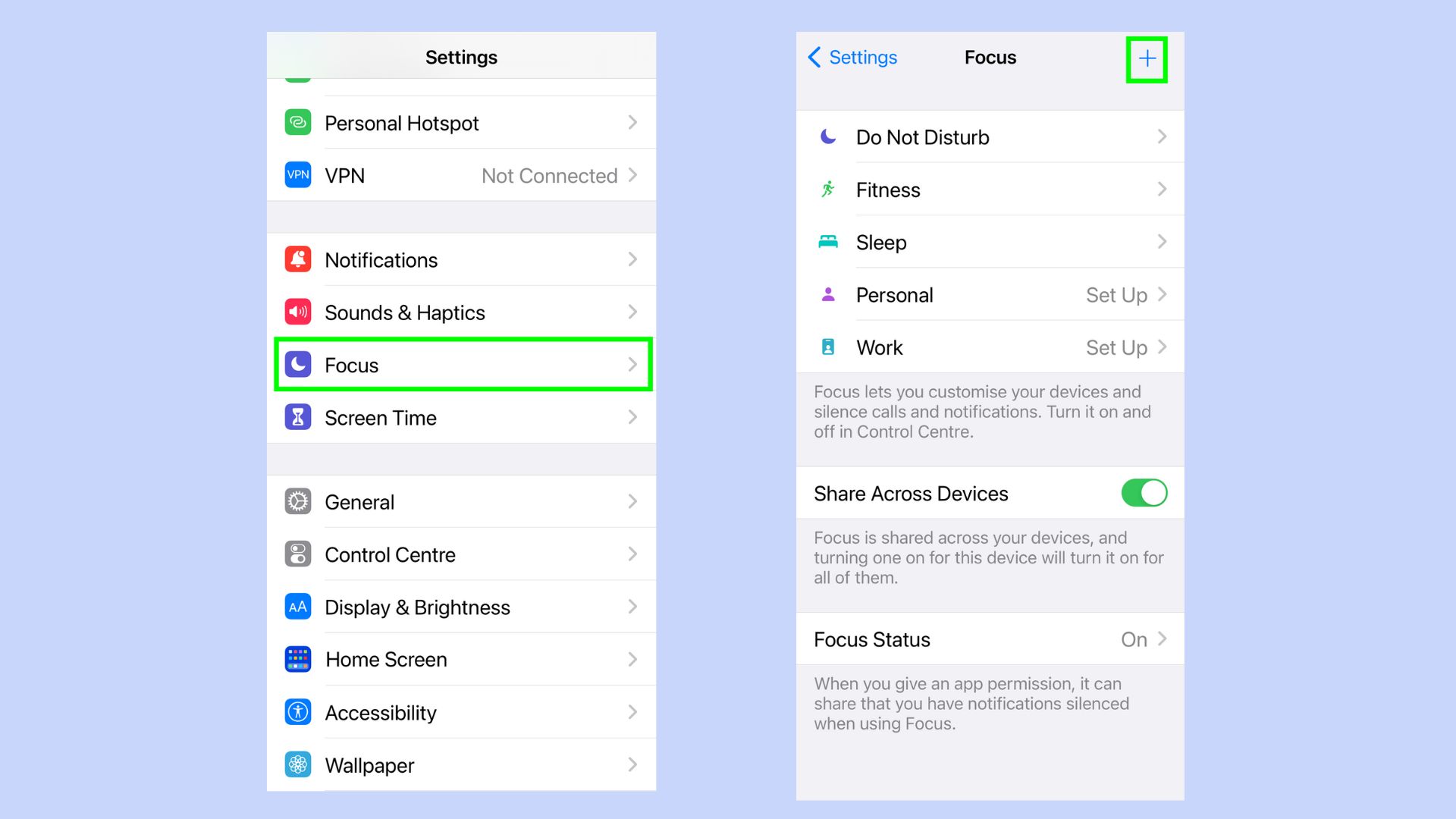
First, you need to set up a new Focus Mode. Go to settings, then select Focus and tap the + button.
2. Create a custom Focus
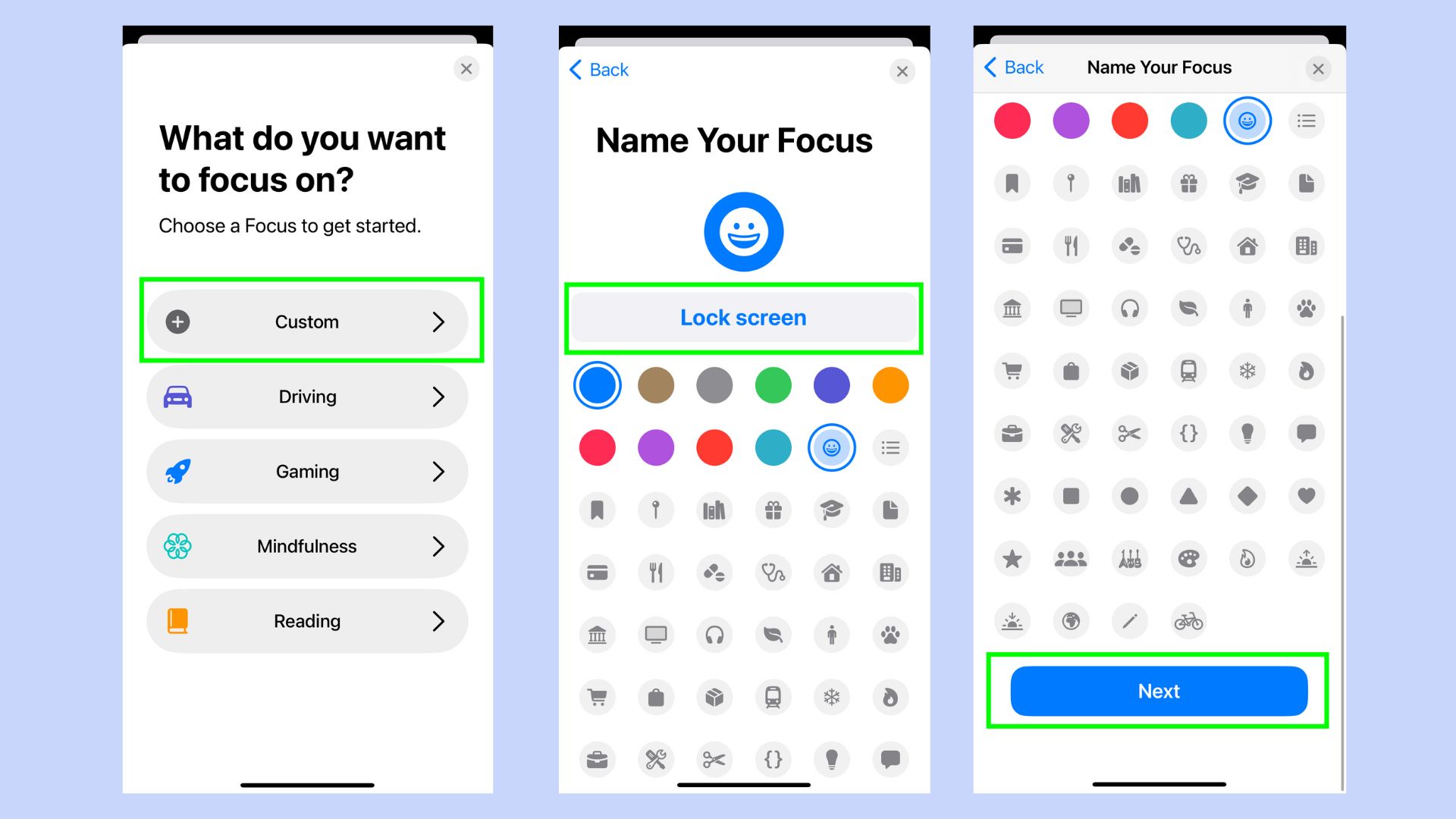
Tap Custom and name your focus. We named ours “lock screen” so that it’s easy to remember when you’re in a hurry. Next, scroll down the page, and tap Next. You can now close this window by pressing X or opening the next app.
3. Open shortcuts

Open the shortcuts app on your iPhone and select Automation.
4. Create personalized automation
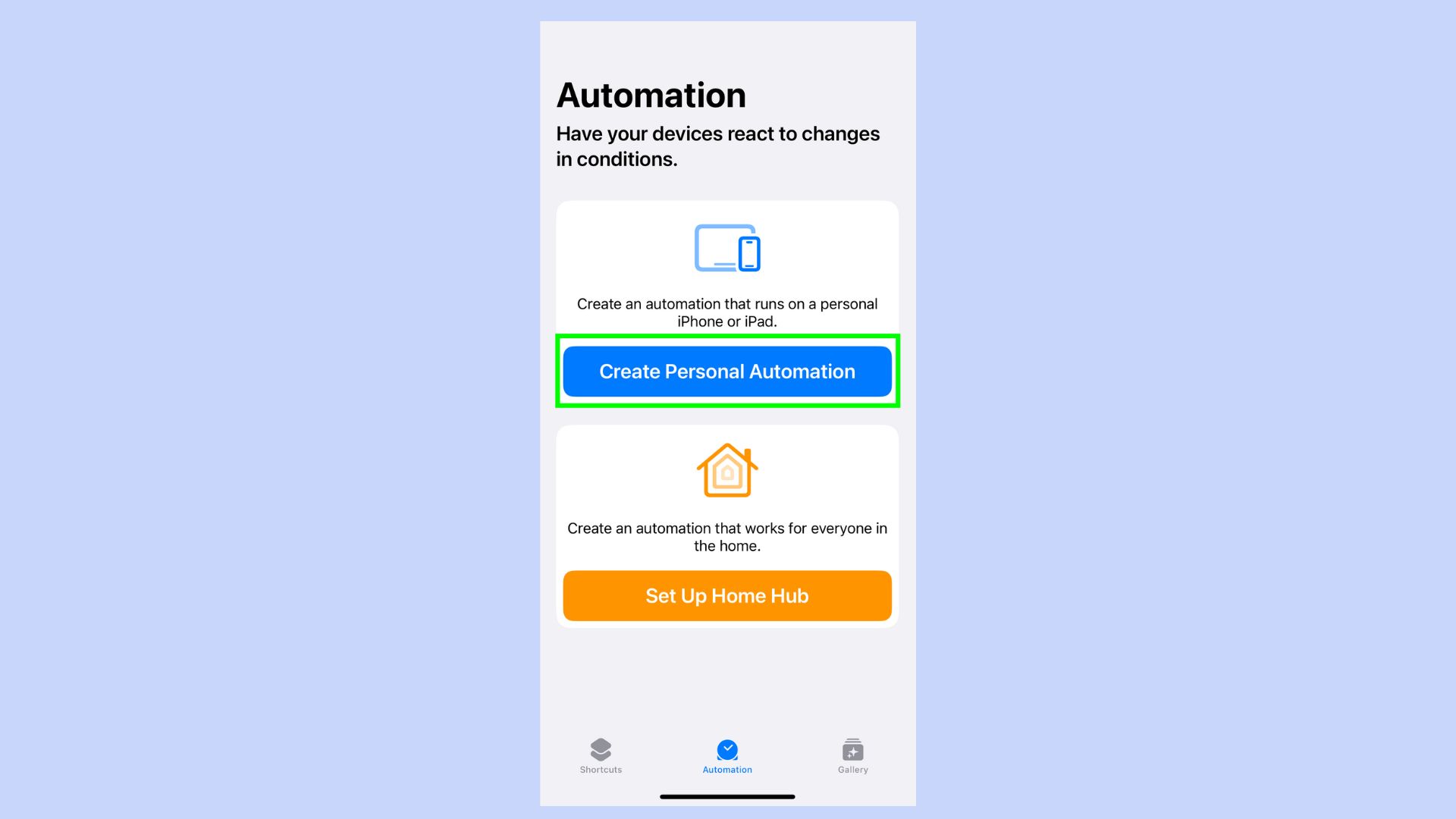
Tap Create Personal Automation.
5. Select Lock Screen
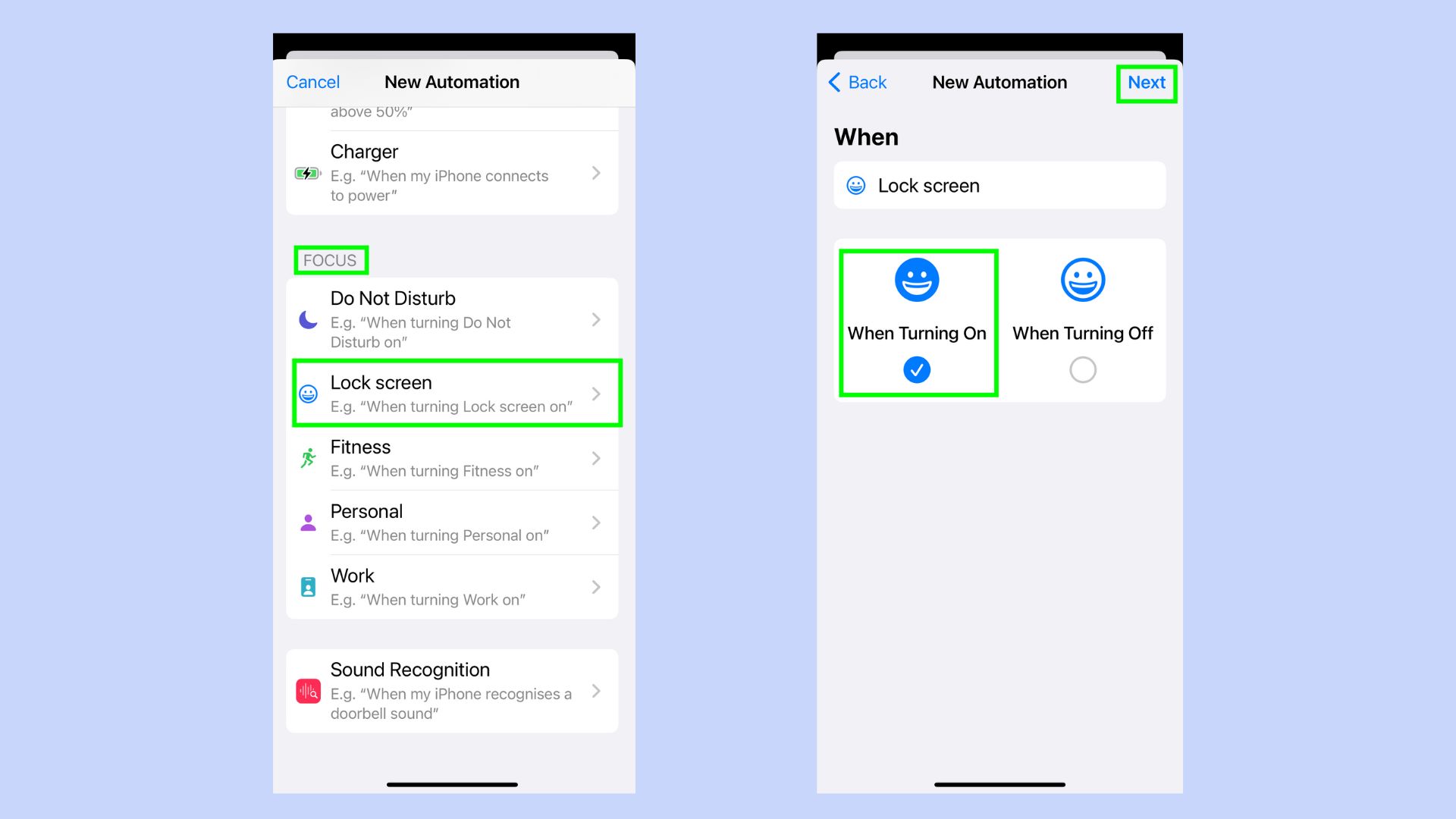
Scroll down to the focus area and tap Lock Screen. Then select When Turning On and tap Next.
6. Add action
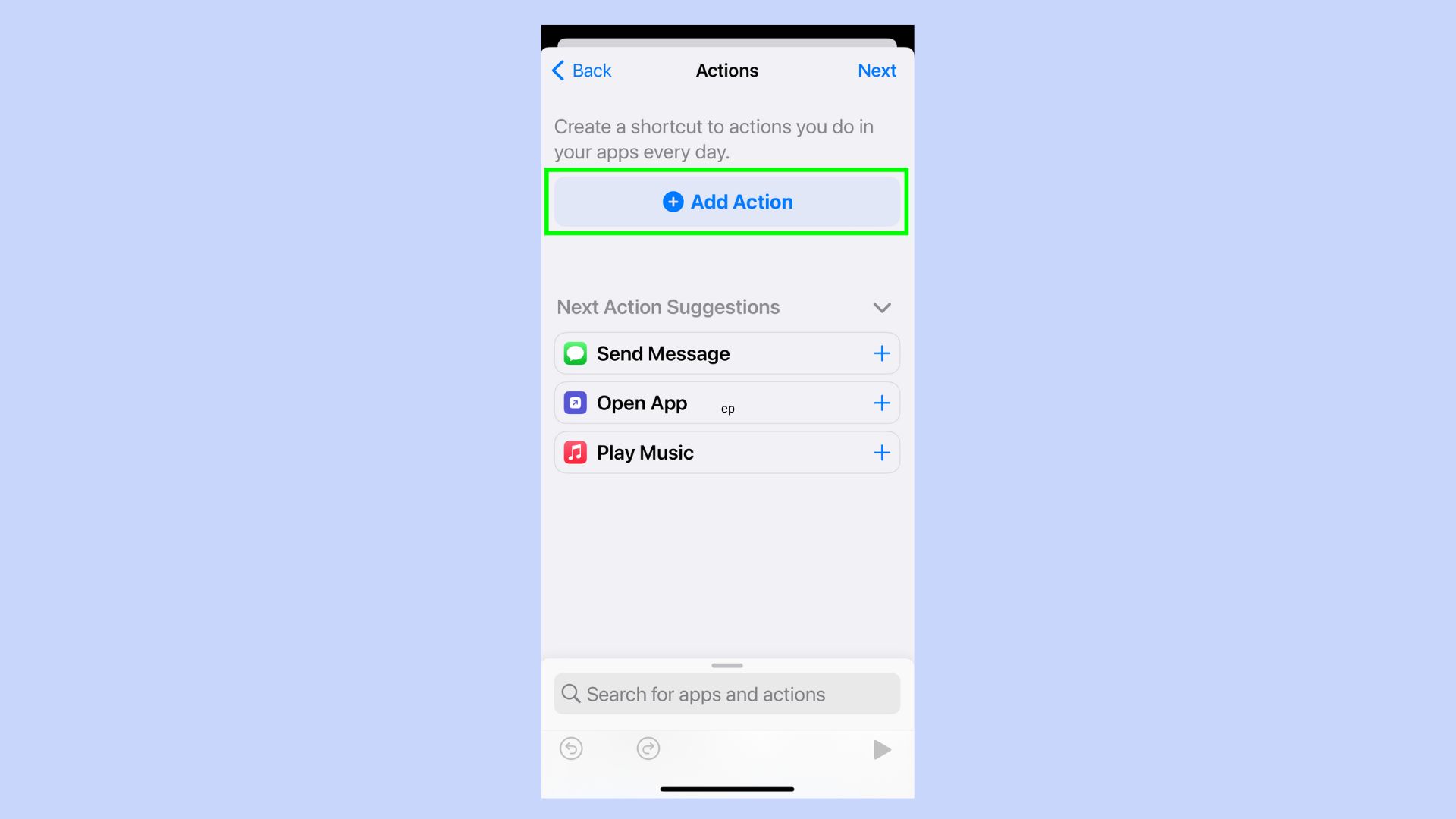
Tap the + Add Action button.
7. Add the following actions
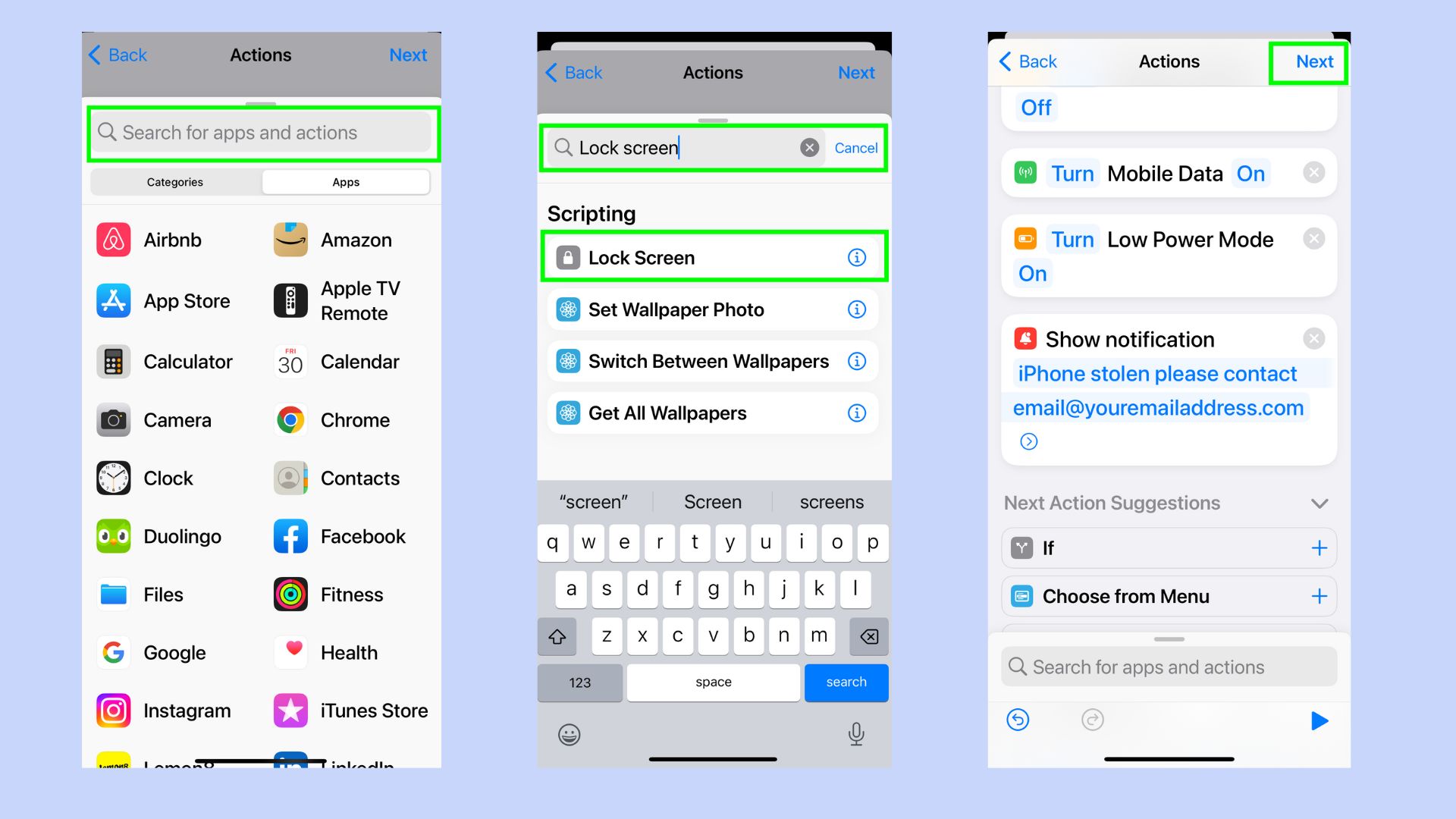
Using the search bar you will now need to add the list of following actions.
To do this, go to the Search for apps and actions bar and type in what you're looking for. Then select it before searching for the next action. Here are the ones to add:
• Lock Screen
• Set Bluetooth (Set to On)
• Set WiFi (Set to On)
• Set Airplane mode - tap ON to OFF
• Set Mobile Data
• Set Low Power
• Show Notification - Click the defaul hello world and change to a custom message such as “iPhone stolen please contact email@yourmeailaddress.com)
Once you’ve added them all, tap Next
8. Disable Ask Before Running
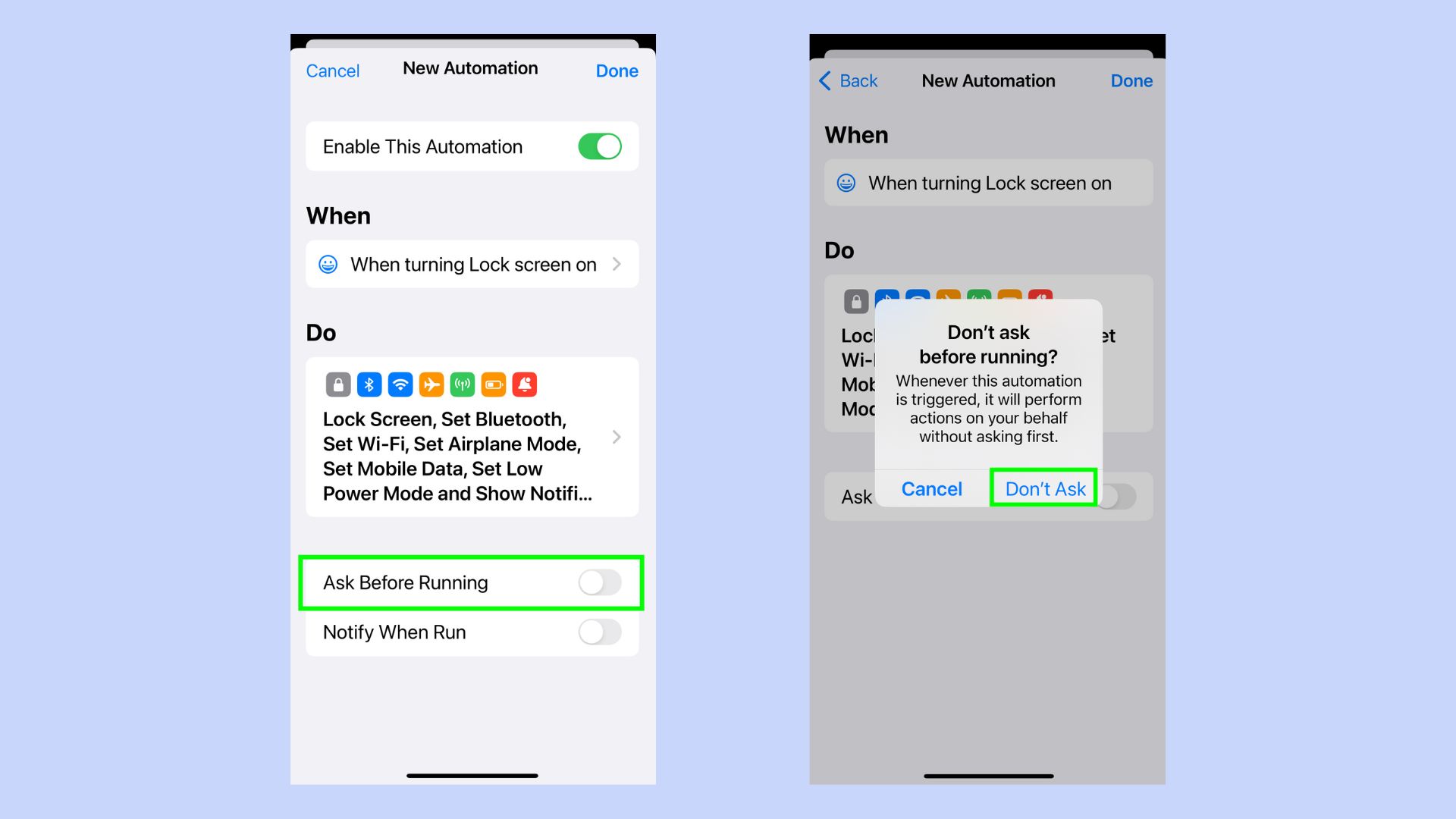
Tap Ask Before Running to disable this function, you will receive a request asking you to confirm this action, tap Don’t Ask.
And that’s it. You’re done. Your Focus mode is set and you’re ready to quickly set your phone into lockdown mode should you need to.
How to quickly lock your iPhone from your Apple Watch
In the event your phone is stolen, then you’re going to need to act fast, as your devices rely on Bluetooth or WiFi to be able to connect to each other. Setting the customized Focus is the hardest part, the rest is super quick and you’ll be able to lock your phone down in moments.
Open the control centre on your Apple Watch
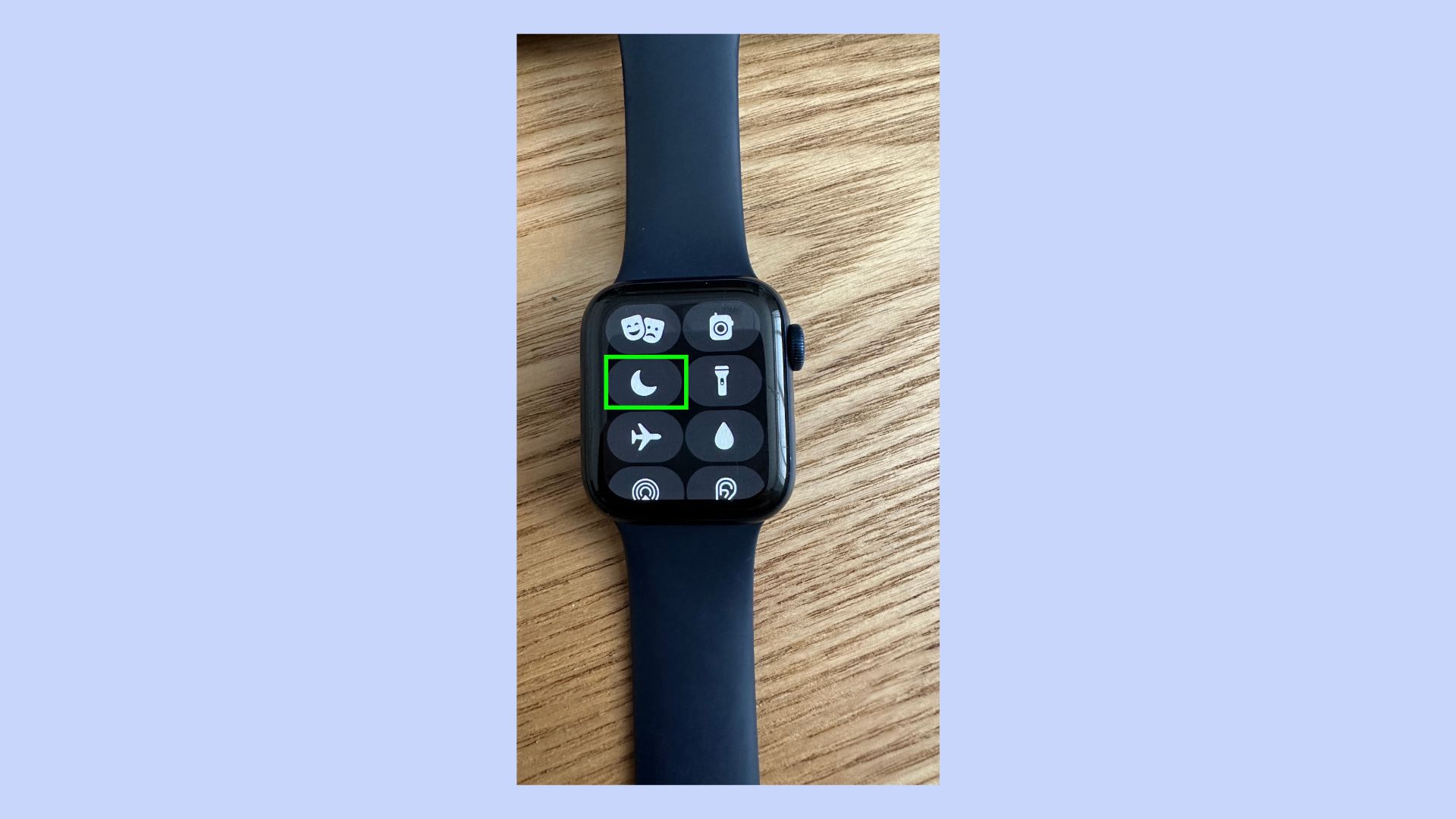
Scroll up from the bottom of the screen to open your control center, or if you have the watchOS10 simply tap the side button. Tap the Cresent Moon icon.
2. Select Lock Screen
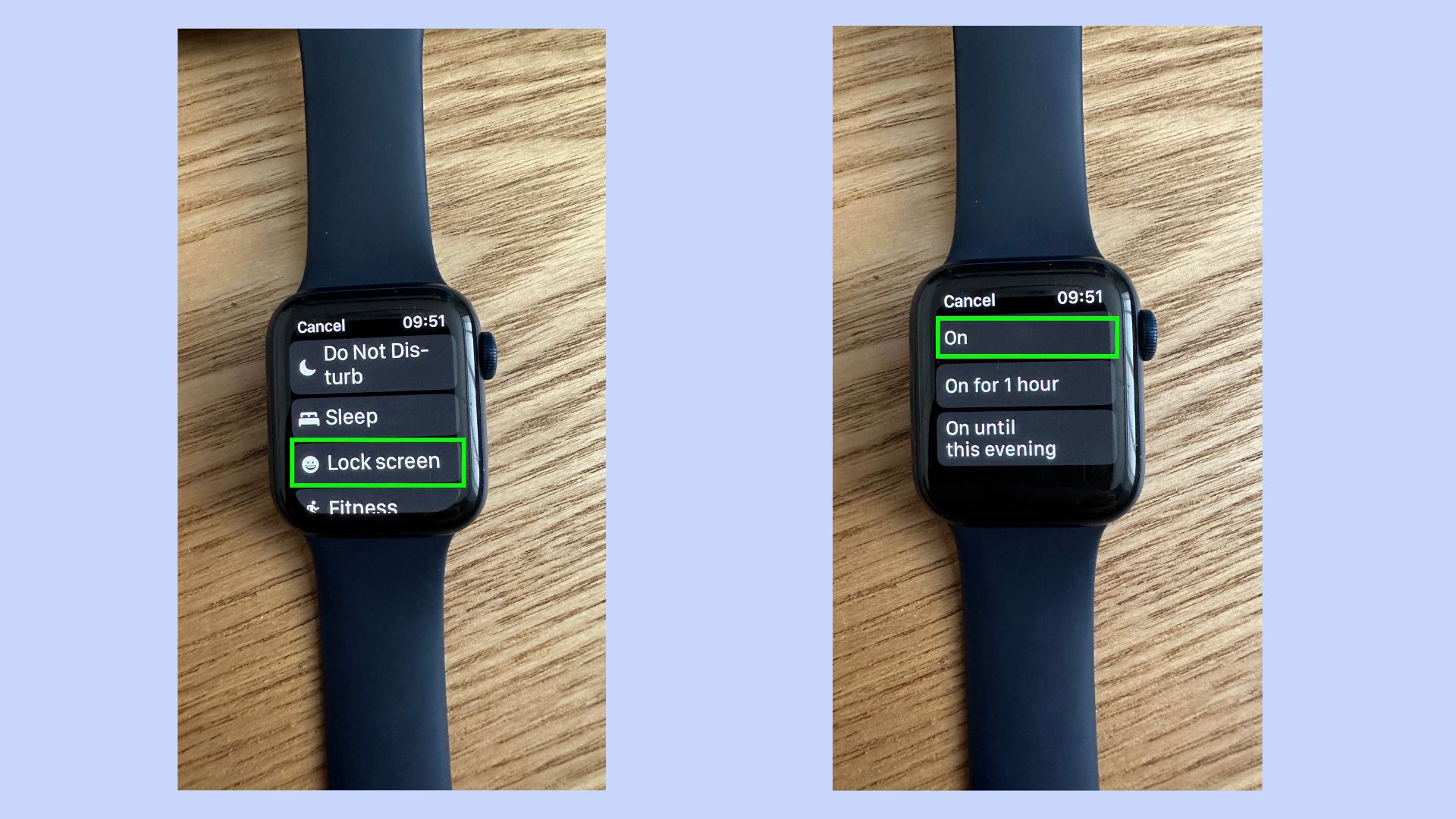
Next you need to select Lock Screen and then tap On.
3. Your iPhone will instantly lock
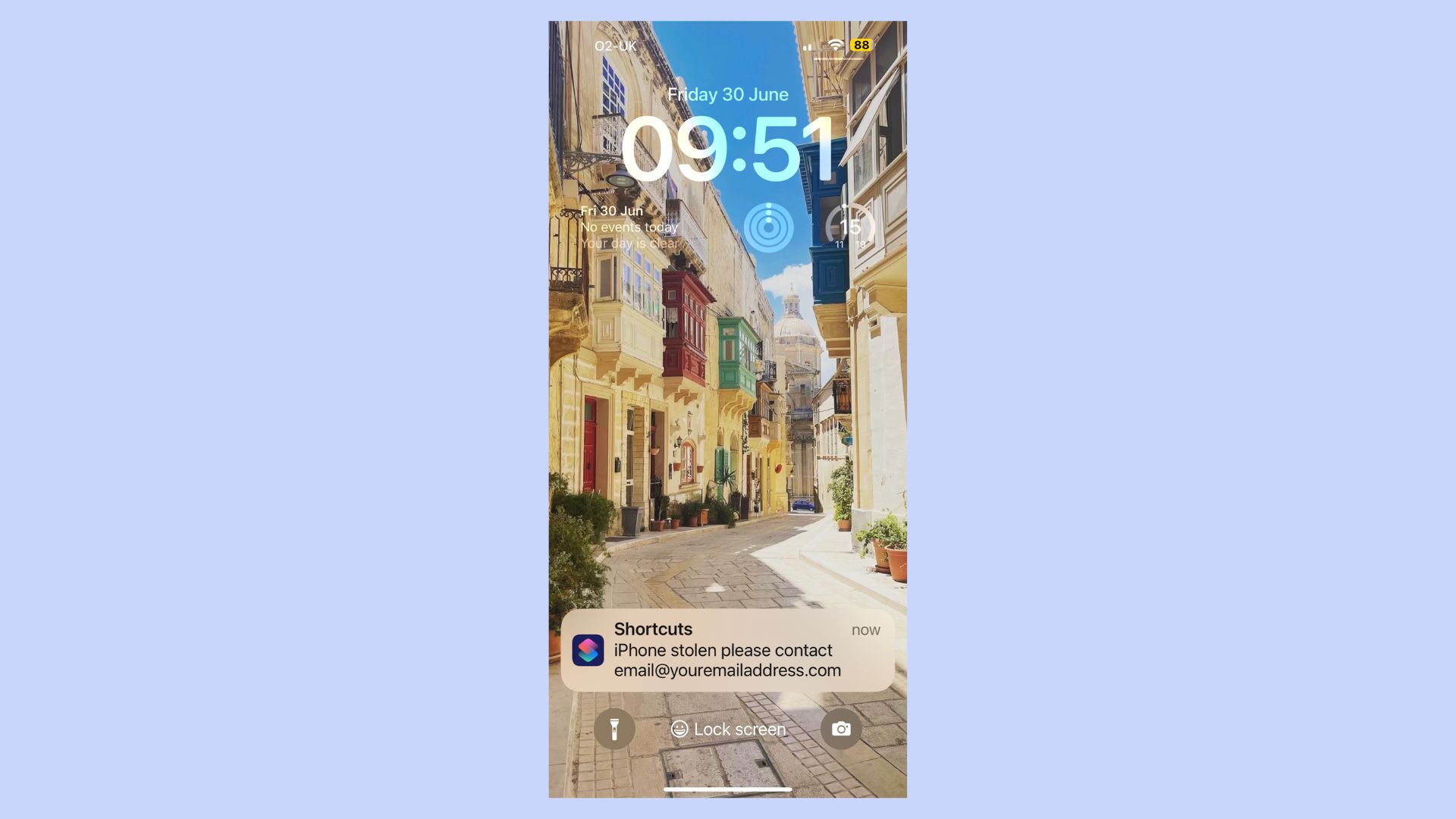
Once you’ve triggered this action, your iPhone will instantly lock, and your notification will appear on the screen.
There are so many ways that the iPhone and Apple Watch can work together to make daily life easier. Now you know how to lock your screen in a hurry, this Apple Watch feature can unlock your Mac in a snap. If you don’t like using messages to keep in touch with friends, here’s how to use WhatsApp on Apple Watch. Plus, don’t miss a workout, if you’ve forgotten to wear your watch, here is how to manually add a workout to your Apple Watch.
Get instant access to breaking news, the hottest reviews, great deals and helpful tips.

Rachael has a keen interest in all things sleep, including her expert knowledge on mattress cleaning, providing readers with the best hacks and tips to keep their beds clean, as well as trying out the latest viral cleaning products. Rachael also reports on leading mattress brands such as Helix, Saatva and Nectar, writing articles designed to help readers understand what they need from a new bed. She also enjoys reviewing home, travel and tech gadgets, especially anything that has been designed to make life easier like smart home gadgets. During the last 15 years, Rachael has contributed to various publications including Tom’s Guide, Creative Bloq, The Independent, The Spectator, Daily Express and more.
