This iPhone setting could be draining your battery and data — here's how to disable it

Knowing how to disable Wi-Fi Assist on iOS might just be the solution to a frustrating issue you're having with your iPhone. Like many of the best phones around, iPhones have a setting that allows your device to utilize cellular data to boost your internet speeds if your Wi-Fi connection is a bit dodgy. On an iPhone, this is called Wi-Fi Assist.
Wi-Fi Assist can be great — helping you utilize today's rapid 5G network while not using as much data as if you were using cellular data alone. However, having it switched on all the time without realizing can be a double-edged sword.
All the time that Wi-Fi Assist is boosting your Wi-Fi signal using data, it's well, using data. Your data. That you pay for, and which may be limited. If you've found yourself running close or over your data allowance, this may be the culprit. At the very least, if you know you're regularly cutting it quite fine with your data allowance, you'll want to have this feature disabled anyway, even if you don't think it's the main cause of your data usage.
Likewise, all the time Wi-Fi Assist is checking your signal strength and searching for cellular network connection to boost your speeds, it's using battery, so if you're trying to eek out everything you can from a charge — perhaps if you're travelling or haven't got a charger nearby — knowing how to disable Wi-Fi Assist on iPhone will give you another power-saving tool. For more tips on saving battery, check out our guides on how to disable background app refresh on iPhone, which will definitely help, as well as our 12 tips for saving battery life on iPhone.
Without further ado, here's how to disable Wi-Fi Assist on iPhone.
It appears that certain users are unable to see the Wi-Fi Assist feature in their Cellular/Mobile data settings. We're working on finding out why this is, but those cases seem to be anomalies. Wi-Fi Assist was introduced with iOS 9 and, according to Apple, is compatible with and available on all iOS devices back to (but not including) the iPhone 4s. We tested this setting on a range of iPhones in both the U.S. and U.K., including the latest iPhone 14 Pro, running both iOS 16 and iOS 17.
How to disable Wi-Fi Assist on iPhone
It's important to keep your iPhone as up to date as possible. If your iPhone needs an update, take this opportunity to give it one. We can show you how to update an iPhone if you need some pointers.
1. Go to Settings > Mobile/Cellular Service
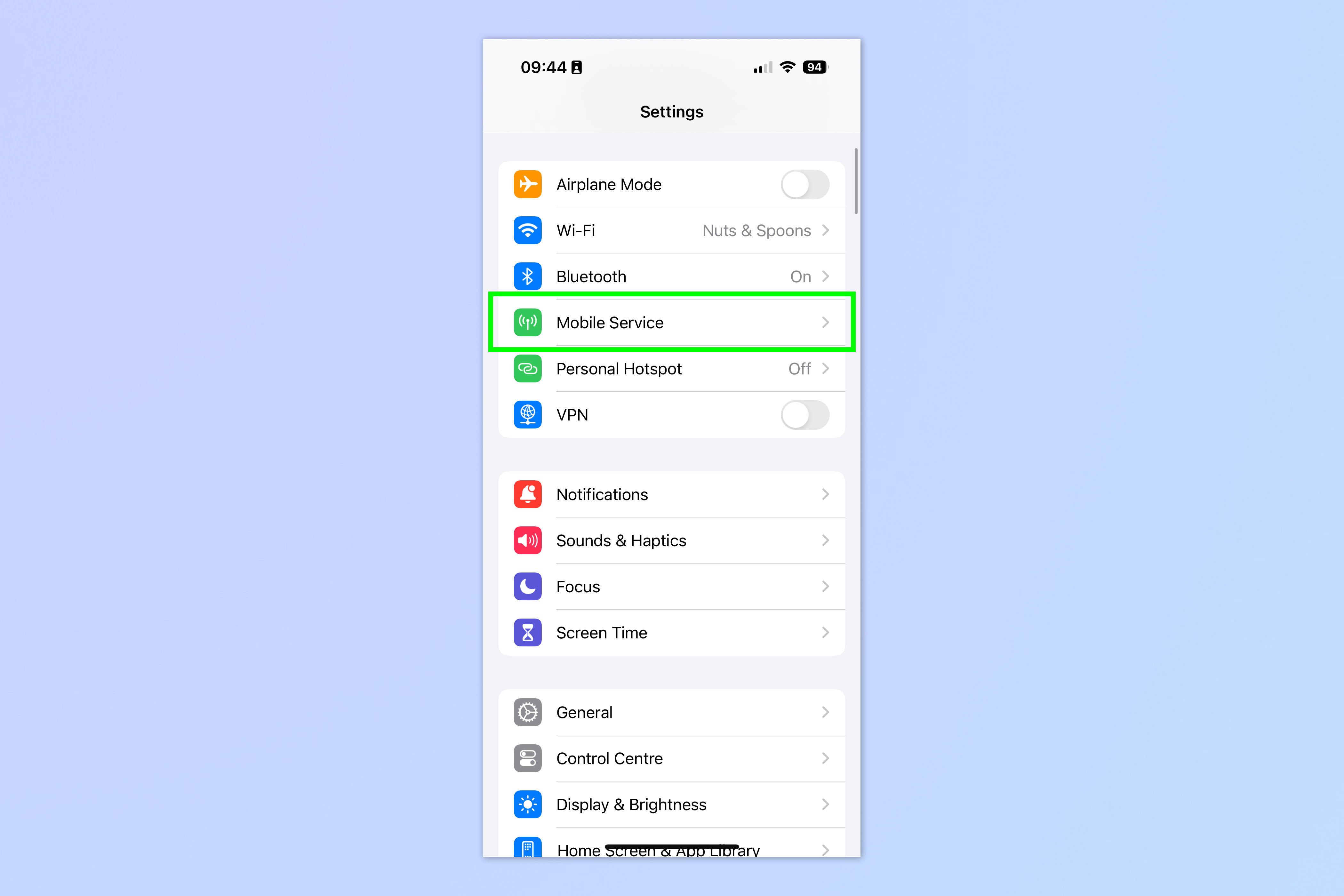
Open the Settings app and tap Mobile Service. Depending on your region, you may see Cellular Service, Cellular Data or Mobile Data.
2. Toggle off Wi-Fi Assist
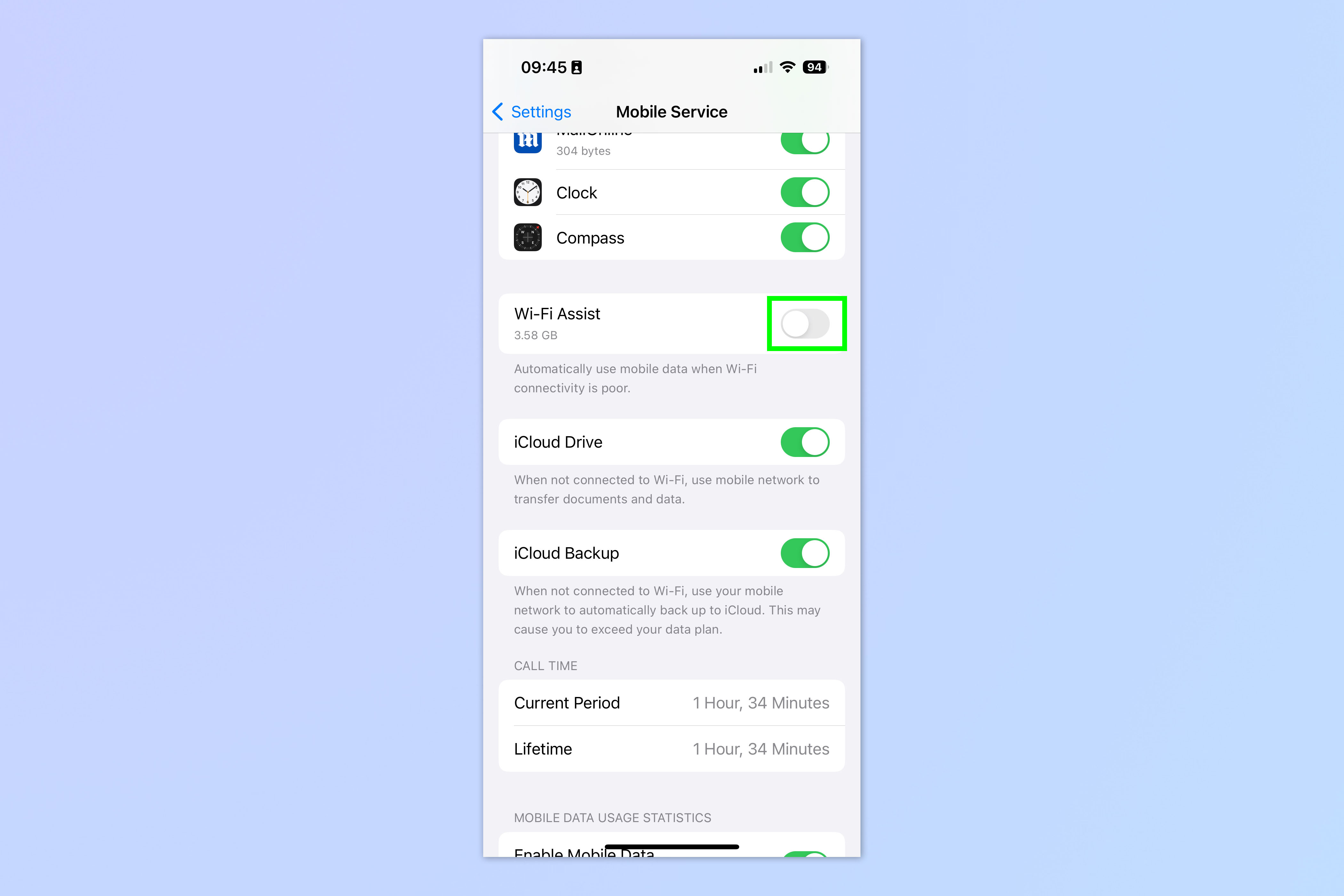
Scroll down (you'll need to go down quite a way, past all the individual apps) and toggle off Wi-Fi Assist.
And you're done. That's really all there is to it. You'll notice that to the left of the toggle, there's the amount of data that Wi-Fi Assist has used recorded. In my case, that's over 3.5GB, which shows that Wi-Fi Assist can use a sizeable chunk over time.
If you'd like to learn more ways to get the most out of your iPhone, check out one of our huge range of other helpful tutorials. We can show you how to automatically blur sensitive photos on iPhone, how to set up a Personal Voice on iPhone and how to automatically delete 2FA code messages on iPhone.
Get instant access to breaking news, the hottest reviews, great deals and helpful tips.

Peter is a Senior Editor at Tom's Guide, heading up the site's Reviews team and Cameras section. As a writer, he covers topics including tech, photography, gaming, hardware, motoring and food & drink. Outside of work, he's an avid photographer, specialising in architectural and portrait photography. When he's not snapping away on his beloved Fujifilm camera, he can usually be found telling everyone about his greyhounds, riding his motorcycle, squeezing as many FPS as possible out of PC games, and perfecting his espresso shots.
