How to turn off background refresh on iPhone
Boost your iPhone battery life by knowing how to turn off Background App Refresh on an iPhone
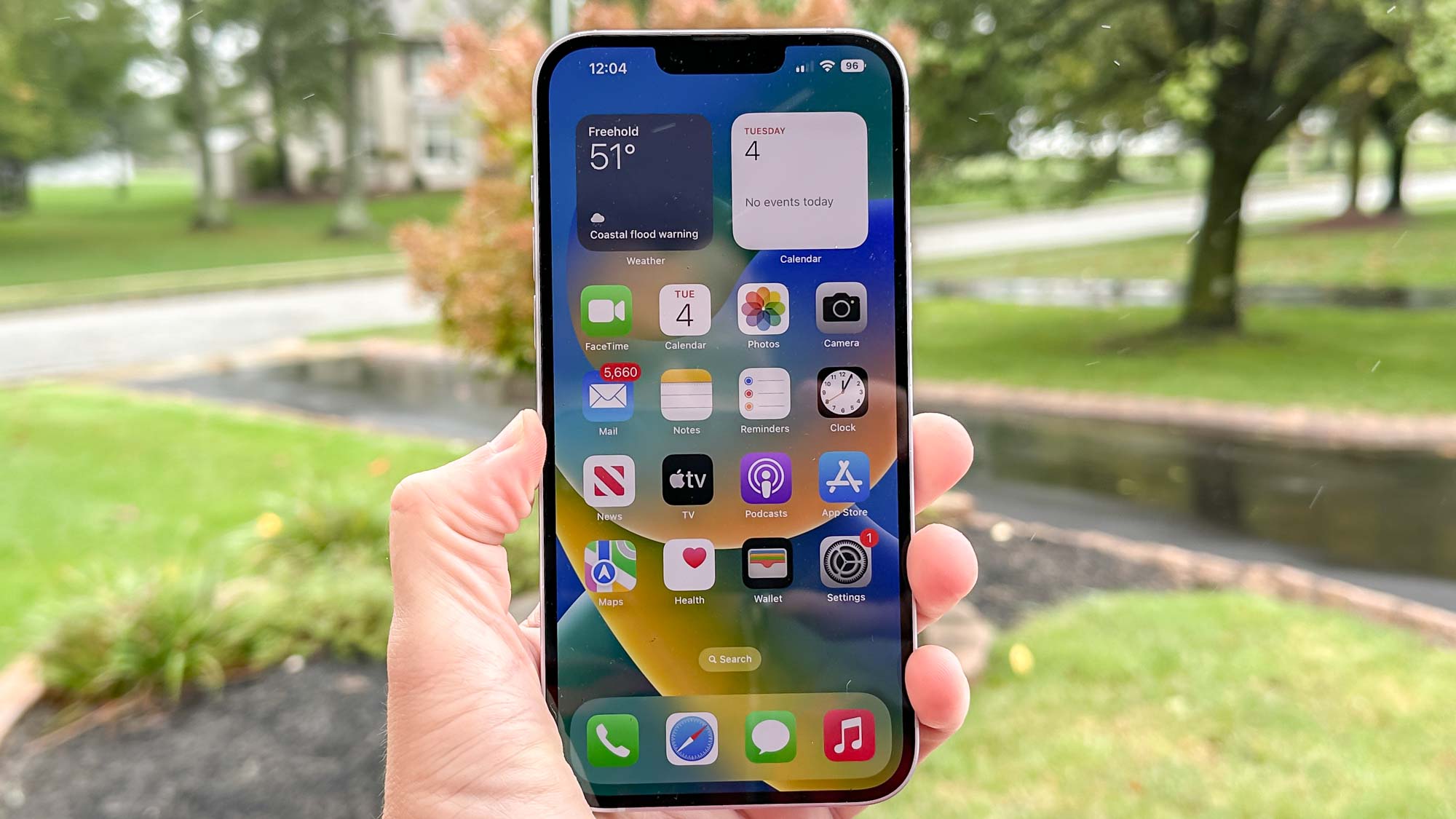
Keeping your iPhone battery life healthy is a perpetual struggle for most iOS users. After all, there’s nothing worse than the dreaded low battery indicator right when you need your smartphone the most. But there are a few things you can do to stretch your battery life even further, and one of them is as simple as knowing how to turn off Background App Refresh on an iPhone.
Turning off Background App Refresh on an iPhone is extremely useful as it can help squeeze a little more battery out of each charge. If you’re unfamiliar with the iPhone’s background app refresh feature, it essentially allows an app to continually refresh even when not in use. This is great for ensuring your apps are always up to date, but all this background activity can take a noticeable toll on your iPhone’s battery.
Essentially, you’re trading convenience for battery life. That’s perhaps a trade-off worth making when a charger is close to hand, but when you’re far from a power outlet you’ll likely want to prioritize your battery life instead. In those circumstances, you’ll want to disable Background App Refresh to keep your iPhone running for longer.
Thankfully turning off Background app refresh is a very simple task that takes a matter of seconds. Plus, it's just as easy to reverse, so you can switch the setting on and off as required. It's just one of a number of tips and tricks you can perform to save battery life on your iPhone. And without further intro, here’s everything you need to know about how to turn off Background App Refresh on your iPhone.
How to turn off Background App Refresh on iPhone
- Go to Settings, then tap General
- Select the Background App Refresh submenu
- Tap Background App Refresh
- Select Off from the list of three options
- (Optional) from the Background App Refresh submenu, toggle the setting off on individual apps as required.
Read on to see detailed instructions for each step.
1. Navigate to Settings, and once in the Settings menu select General.
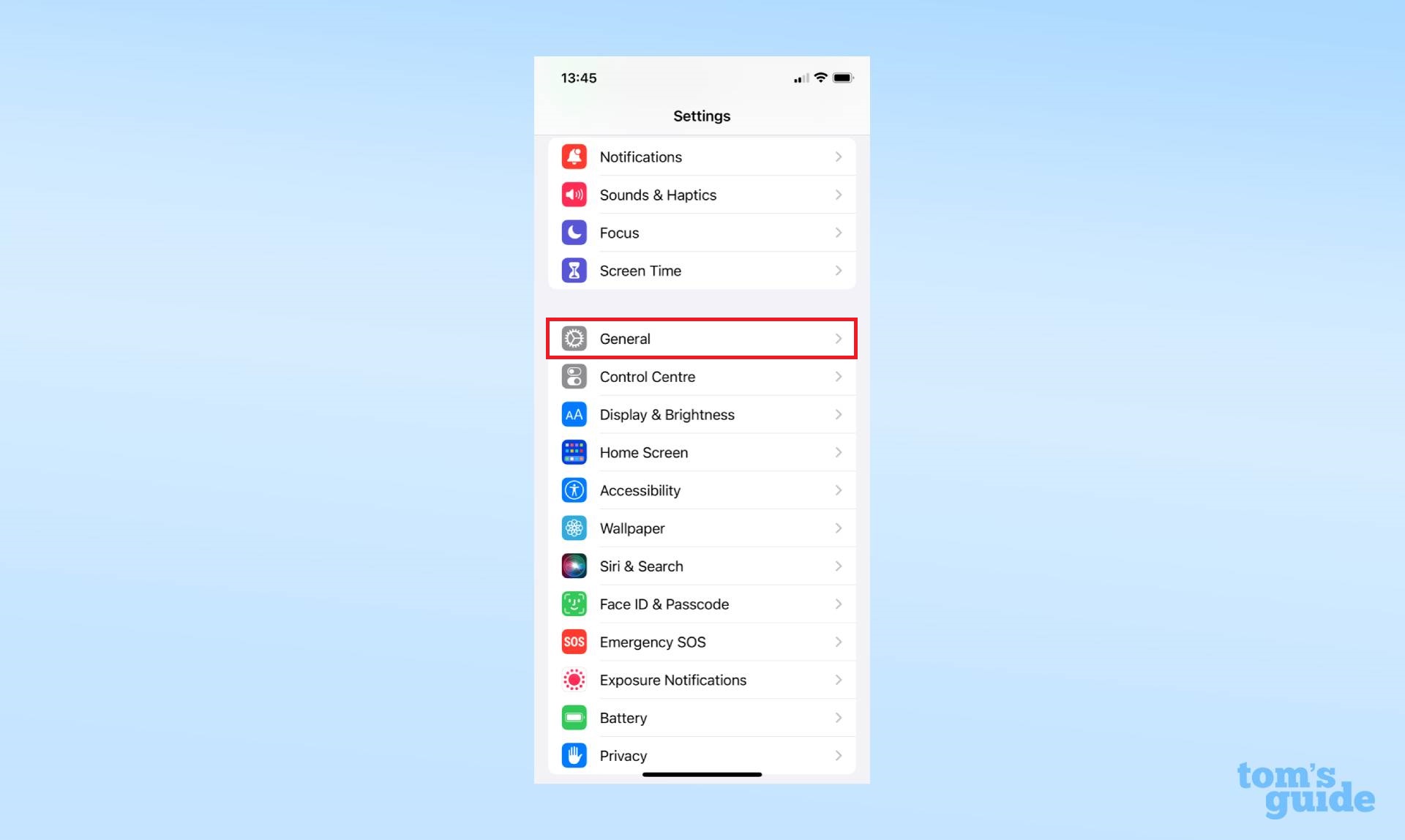
2. In the General submenu, select Background App Refresh.
Get instant access to breaking news, the hottest reviews, great deals and helpful tips.
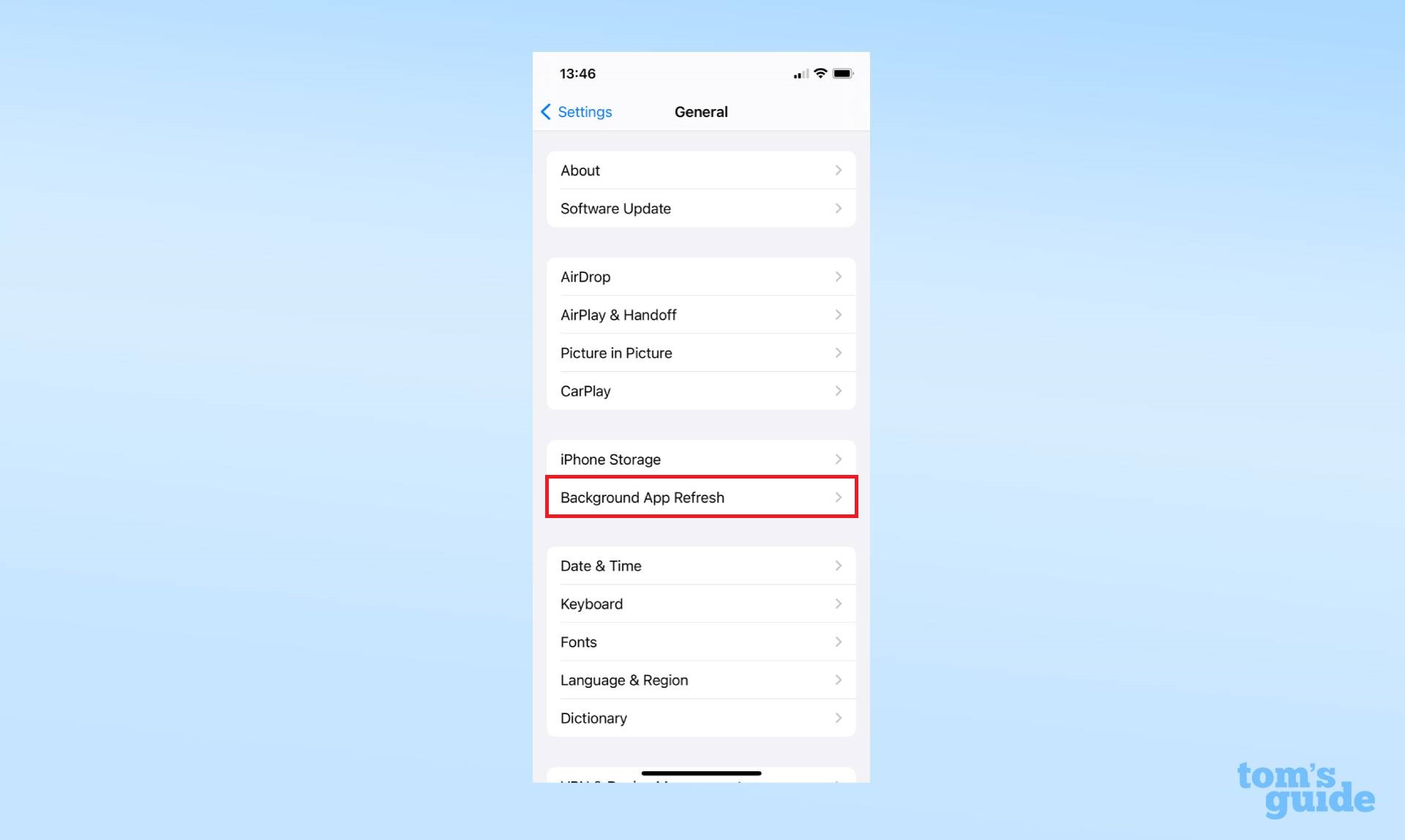
3. Then tap Background App Refresh at the top of the screen.
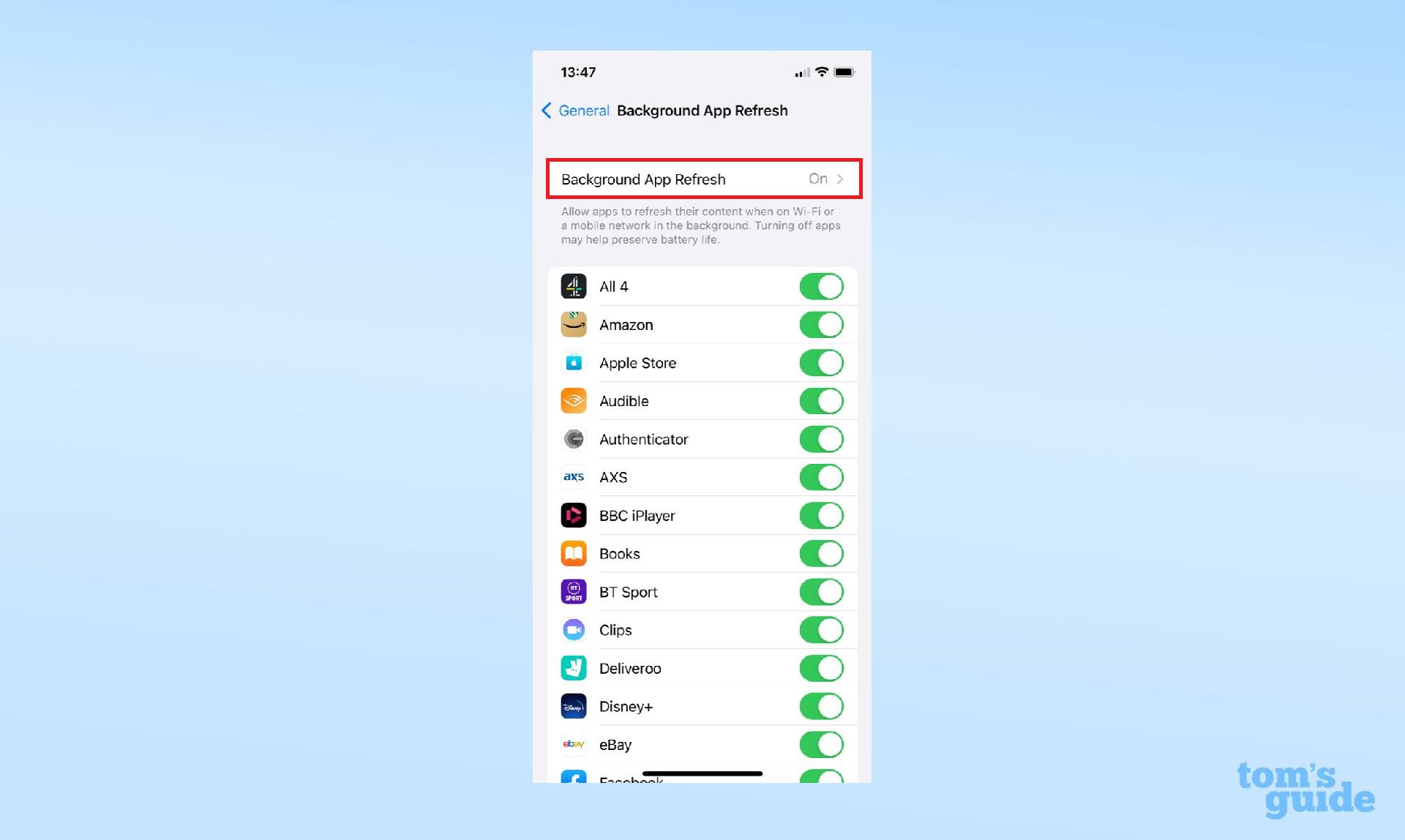
4. Select Off from the list of three options. Alternatively, you can set your iPhone to only use Background App Refresh when it’s connected to WiFi.
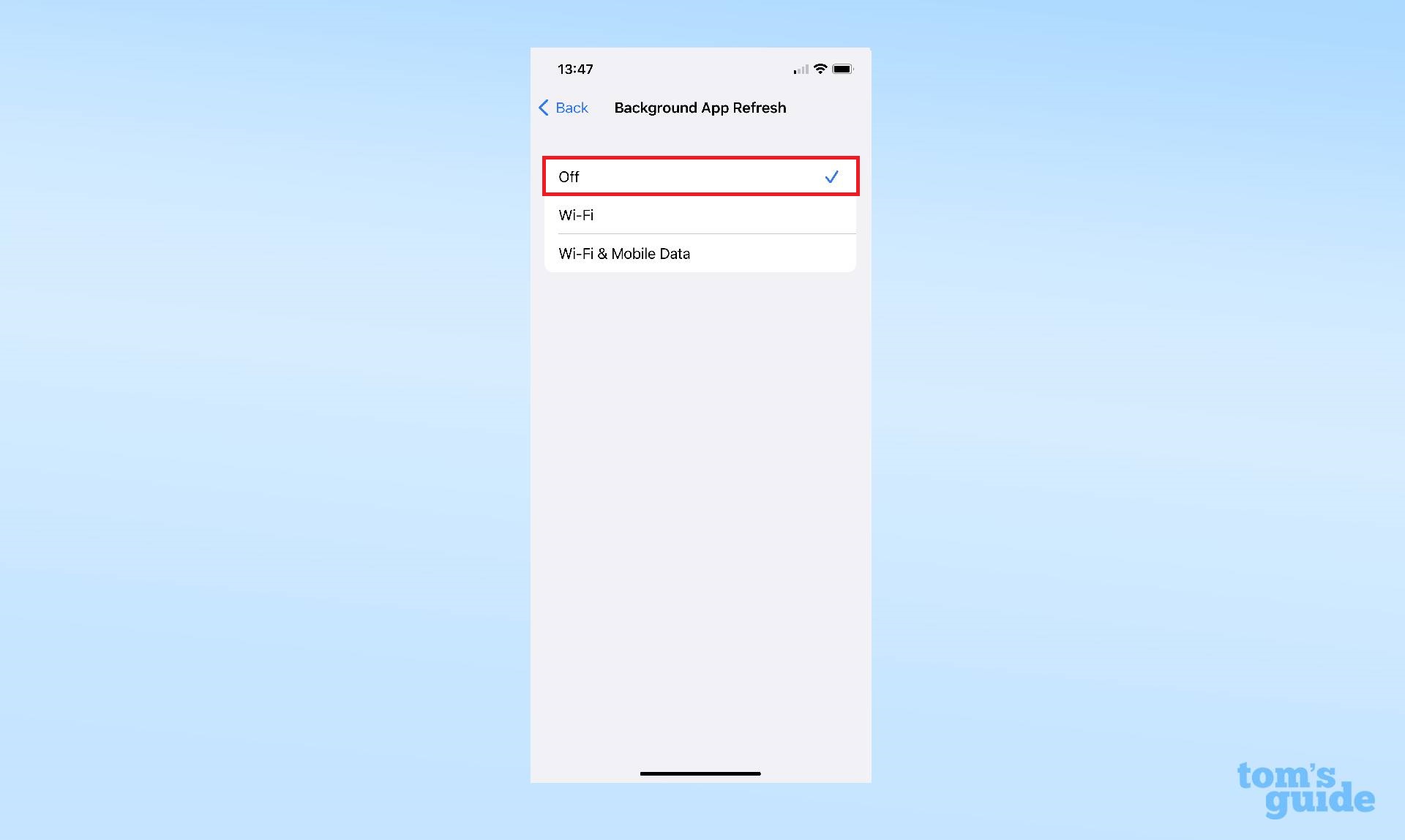
5. Optionally, instead of fully disabling Background App Refresh, you can toggle the feature on or off for each individual app installed on your device. This is useful if you have a few favorite apps that you’d like to keep refreshing in the background while still disabling the feature for non essential apps.
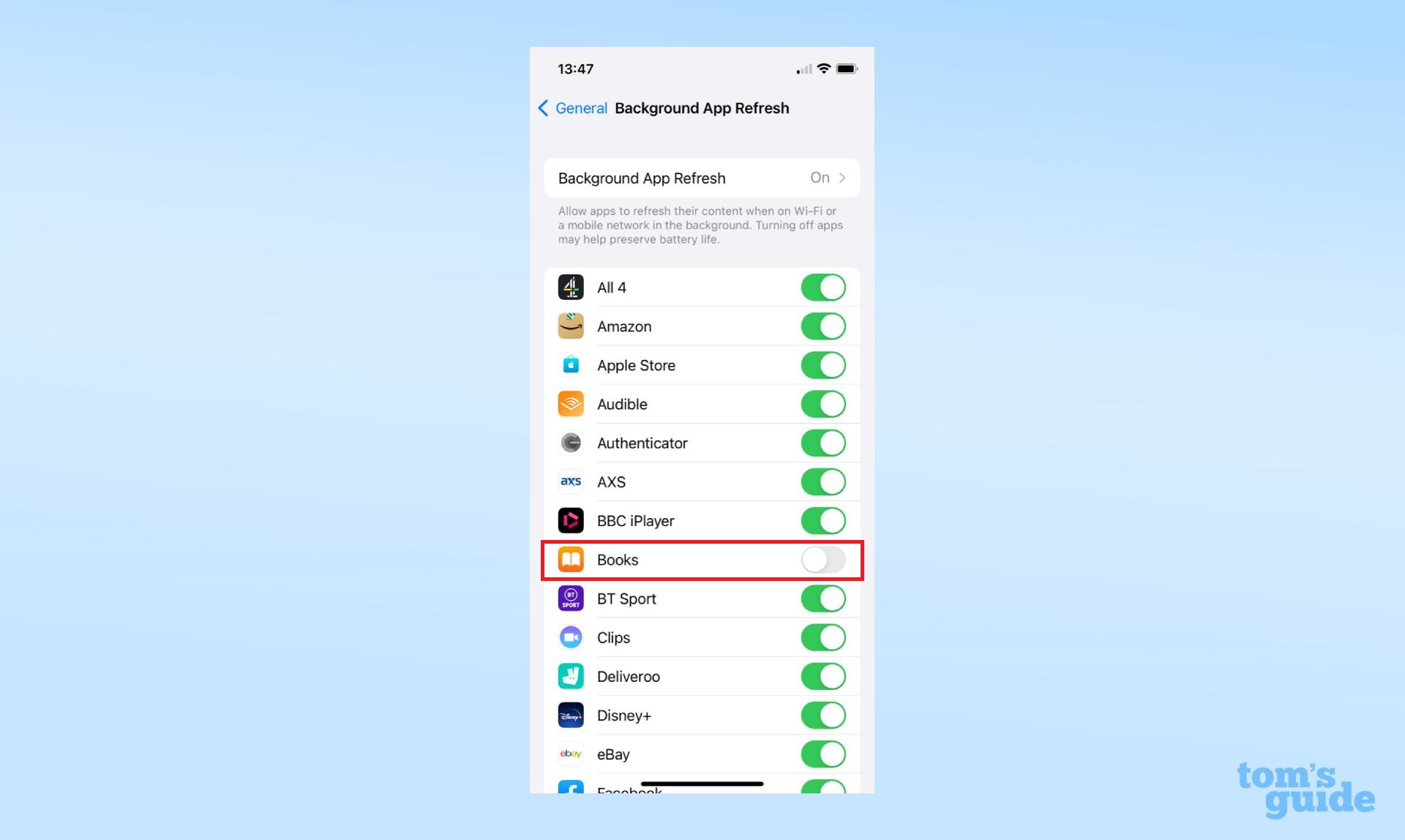
That's all there is to it. You know how to turn off Background App Refresh on your iPhone. The feature definitely adds convenience but comes at a cost to battery life. We recommend switching it off when you know you’ll be away from a charger for several hours. It should also be noted the feature is automatically disabled if you place your iPhone into low-power mode.
Looking for more iPhone tips and tricks? Check out our guide on how to close apps on iPhone, this can also stretch your battery life further, as well as how to clear RAM on iPhone to help boost your device’s performance. And if you’re wondering how to change iPhone stopwatch to analog we’ve got you covered. Need to send an important attachment? Learn how to attach a file in iOS Mail. Want to capture your screen as a video? Here's how to screen record on iPhone.

Rory is a Senior Entertainment Editor at Tom’s Guide based in the UK. He covers a wide range of topics but with a particular focus on gaming and streaming. When he’s not reviewing the latest games, searching for hidden gems on Netflix, or writing hot takes on new gaming hardware, TV shows and movies, he can be found attending music festivals and getting far too emotionally invested in his favorite football team.
