How to block someone on TikTok

You'll want to know how to block someone on TikTok if you use the popular short-form video platform. While it provides plenty of opportunities for social interaction, not all of that interaction may be wanted.
But what can you do if you’re receiving attention you don’t want? Maybe you’re seeing offensive content, experiencing harassment, or receiving unwanted messages. Or perhaps someone is sending non-stop spam and follow requests.
The good news is that TikTok makes it easy for you to manage your online interactions. If you want to control who interacts with your content, blocking someone on TikTok is a straightforward process. If you want to improve your online safety, this quick guide will walk you through the simple steps to block users on TikTok.
How to block someone on TikTok
Follow these steps to see how to block someone on TikTok. They're mostly the same on both iOS and Android, so whether you're using an iPhone 15 Pro or a Google Pixel 8 Pro, these steps will cover what you need to know.
1. Go to the profile page of the account you want to block
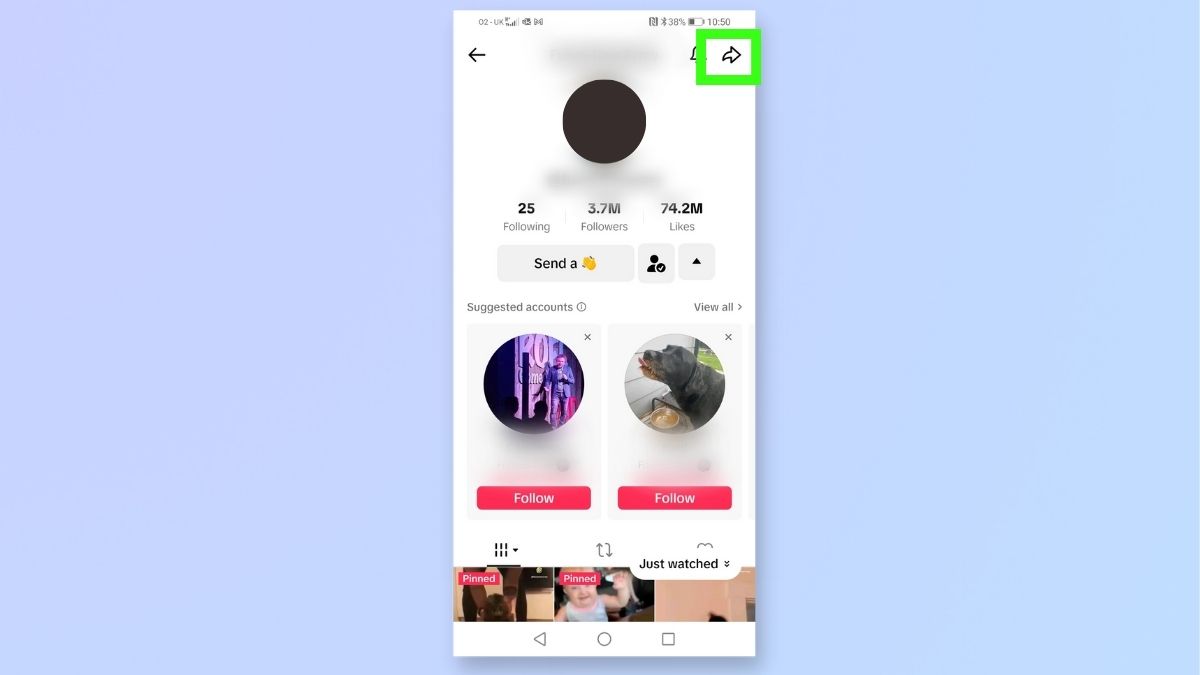
Log into TikTok and navigate to the profile of the account you want to block. You can do this by searching for their username in the search bar or by finding their profile through your Following or Followers list.
On the account page, select the arrow icon at the top right-hand corner. (On some devices, this will appear as three dots.)
2. Select Block
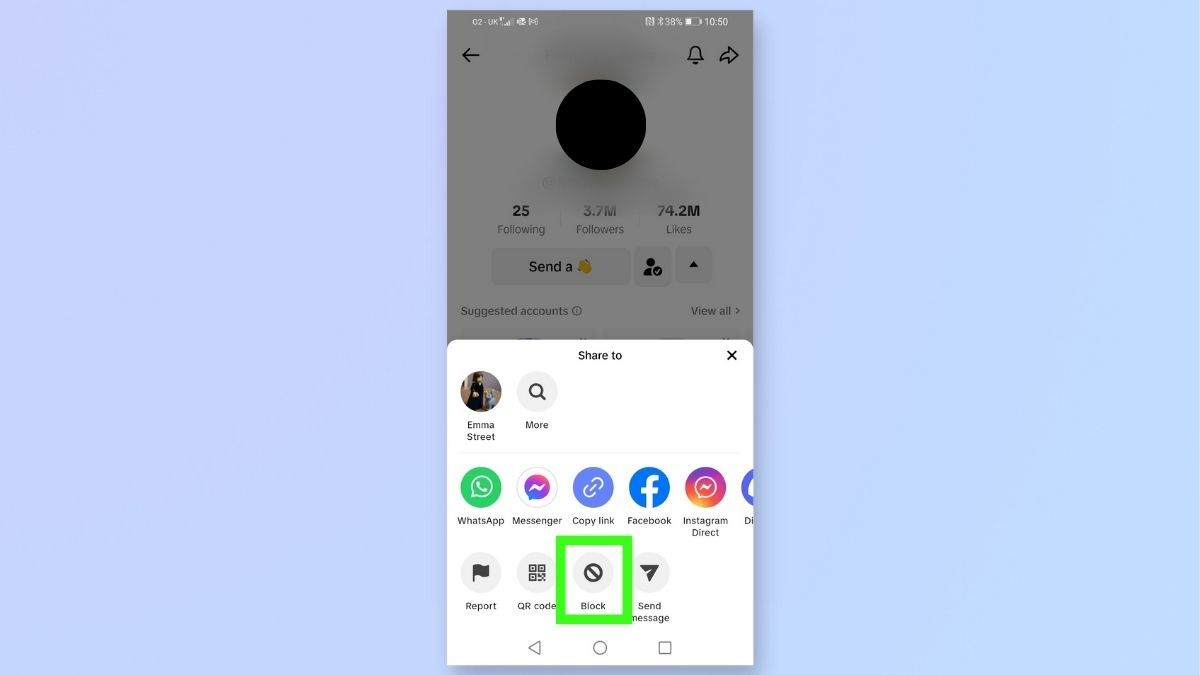
After you've tapped on the arrow (or three dots), you'll see a pop-up window which shows various options. Select Block.
3. Confirm block request

TikTok will then ask you if you are sure you want to block the account. Tap Block again to confirm. If you decide you don't want to proceed, then select 'Cancel'.
4. Account is now blocked
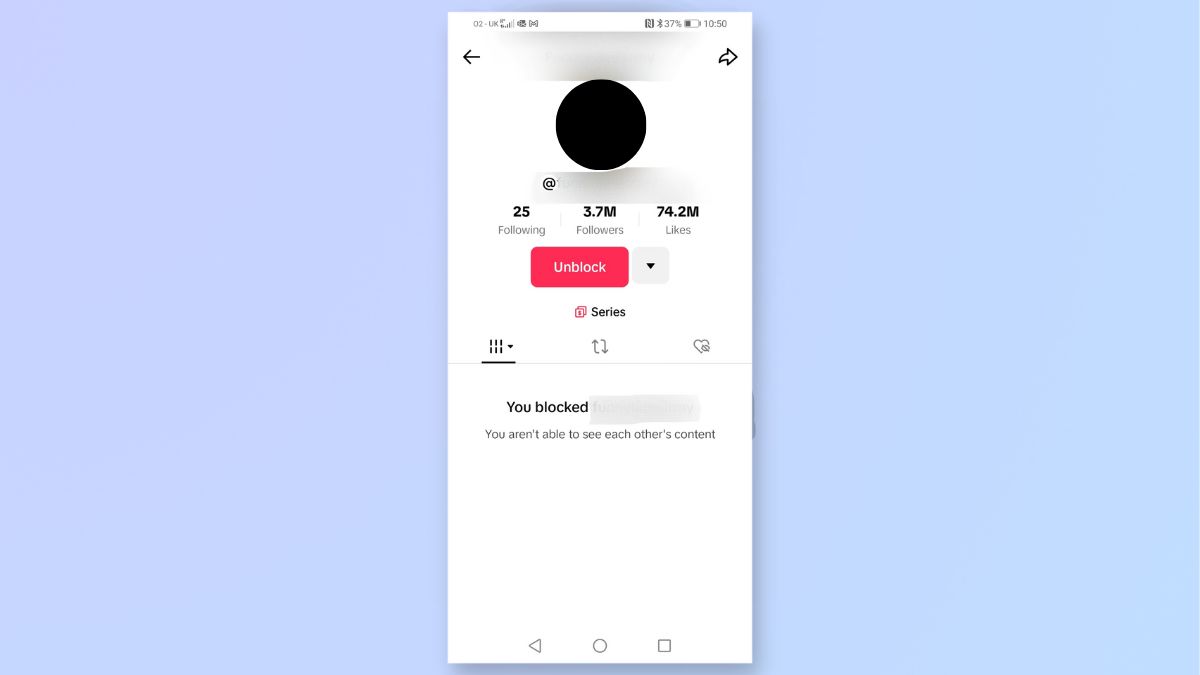
TikTok returns you to the account's profile page which now displays a message telling you that you have blocked this account and you are now unable to see one another's messages.
Once you have blocked someone, they'll no longer be able to send you messages, see your posts, or find your profile. However, there are a few exceptions. You'll still be able to attend the same livestreams and participate in the same group chats.
TikTok does not send out notifications when someone has been blocked, so you don't need to worry about the blocked account receiving an alert.
By following the steps outlined in this guide, you can take control of your TikTok experience, shaping it to fit your best needs. To get the most out of TikTok, check out some of our other tutorials, including how to add the TikTok search widget to your iPhone, how to delete a TikTok account, how to download TikTok videos, and more.
Get instant access to breaking news, the hottest reviews, great deals and helpful tips.

Emma Street is a freelance content writer who contributes technology and finance articles to a range of websites, including Tom's Guide, Top10.com, and BestMoney. She has over 15 years of experience working in technical development within the fintech industry. When not writing about tech, Emma can be found writing romantic fiction, reviewing films, and updating her tea blog.
