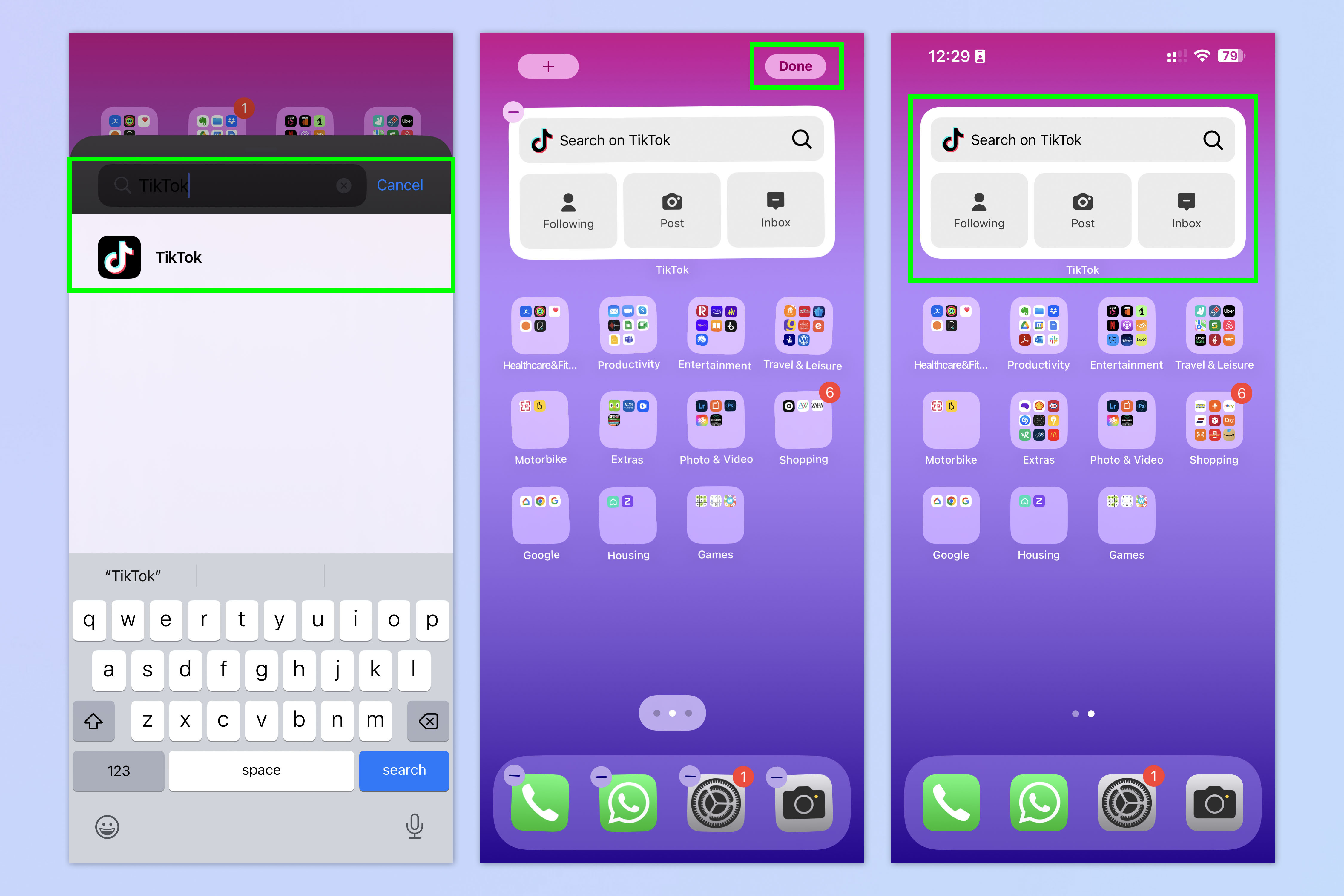TikTok's iPhone search widget saves a ton of time — here's how to find it
How to add the TikTok search widget to your iPhone or iPad home screen

If you want to search TikTok directly from your iPhone home screen, then you're going to want to add the app's new search widget pronto.
Working in a similar way to Google's hugely successful search bar widget, the TikTok version floats handily on your home screen and cuts down the time it takes to delve into its endless content library.
Obviously, in order to use the widget, you need to have a TikTok account and have the app installed on your device. It doesn't matter whether you're using an iPhone or an iPad, really. Because of the similarities between iOS 16 and iPadOS 16, the widget is available to install on both.
Like any widget, you'll need to make some space on your home screen — but the expanded view does grant you some extra functionality without having to open the app up.
How to add the TikTok search widget to your iPhone home screen
When you're ready to add the TikTok widget, follow these steps:
- Unlock your iPhone.
- Press and hold down anywhere on the Home Screen.
- Tap the + icon in the top left-hand corner of your iPhone's display.
- Search for "TikTok" and tap on "Add Widget"
- Swipe left through the various options until you reach the Search widget.
- Position where on your Home Screen you want the widget to appear and tap Done — other apps will be moved out of the way to make room.
If you want to remove the widget at any point, you can press and hold on the homescreen to bring up the editing options and tap the small - that appears in the top-left corner of the widget box.
Just like with an app, your iPhone will remove it from the homescreen.
Get instant access to breaking news, the hottest reviews, great deals and helpful tips.
Tiktok search widget is now in the iPhone 📲 Tiktok has now launched a search widget available to all users on iPhone encouraging them to move away from Google and search on TikTok even furtherThe widget can be downloaded yourself by:1. Unlock your phone2. Press and hold… pic.twitter.com/THqmmw12DjMay 8, 2023
What does the TikTok search widget do?
The widget is a shortcut for the app's search function, which debuted last year as part of TikTok's effort to turn it into a pseudo-search engine keep users on the app for longer.
It lets you search for sounds, specific videos, or hashtags along your favourite topics. And can be used when the app's all-powerful algorithm still isn't enough to serve up what you're looking for.
In addition, the widget offers up three big buttons to act as a quick way to check in on TikTok accounts you're following, post a new video or check your inbox.
Now you know how to search for TikTok videos and creators you like, you may be interested to know how to set TikTok videos as iPhone wallpapers or even how to download TikTok videos that caught your eye to watch offline later. And, if you're just sick of all the TikTok noise then here's how to delete your TikTok account. For more iPhone tutorials, check out how to make a GIF on iPhone and how to set email reminders on Apple Mail.
More from Tom's Guide
- TikTok ban explained — everything you need to know
- How to unblock in WhatsApp
- How to get iMessages on your Windows 11 PC

Jeff is UK Editor-in-Chief for Tom’s Guide looking after the day-to-day output of the site’s British contingent.
A tech journalist for over a decade, he’s travelled the world testing any gadget he can get his hands on. Jeff has a keen interest in fitness and wearables as well as the latest tablets and laptops.
A lapsed gamer, he fondly remembers the days when technical problems were solved by taking out the cartridge and blowing out the dust.