How to make your own Facebook avatar
Here's how to create Facebook's avatars, which have arrived to replace tired emojis
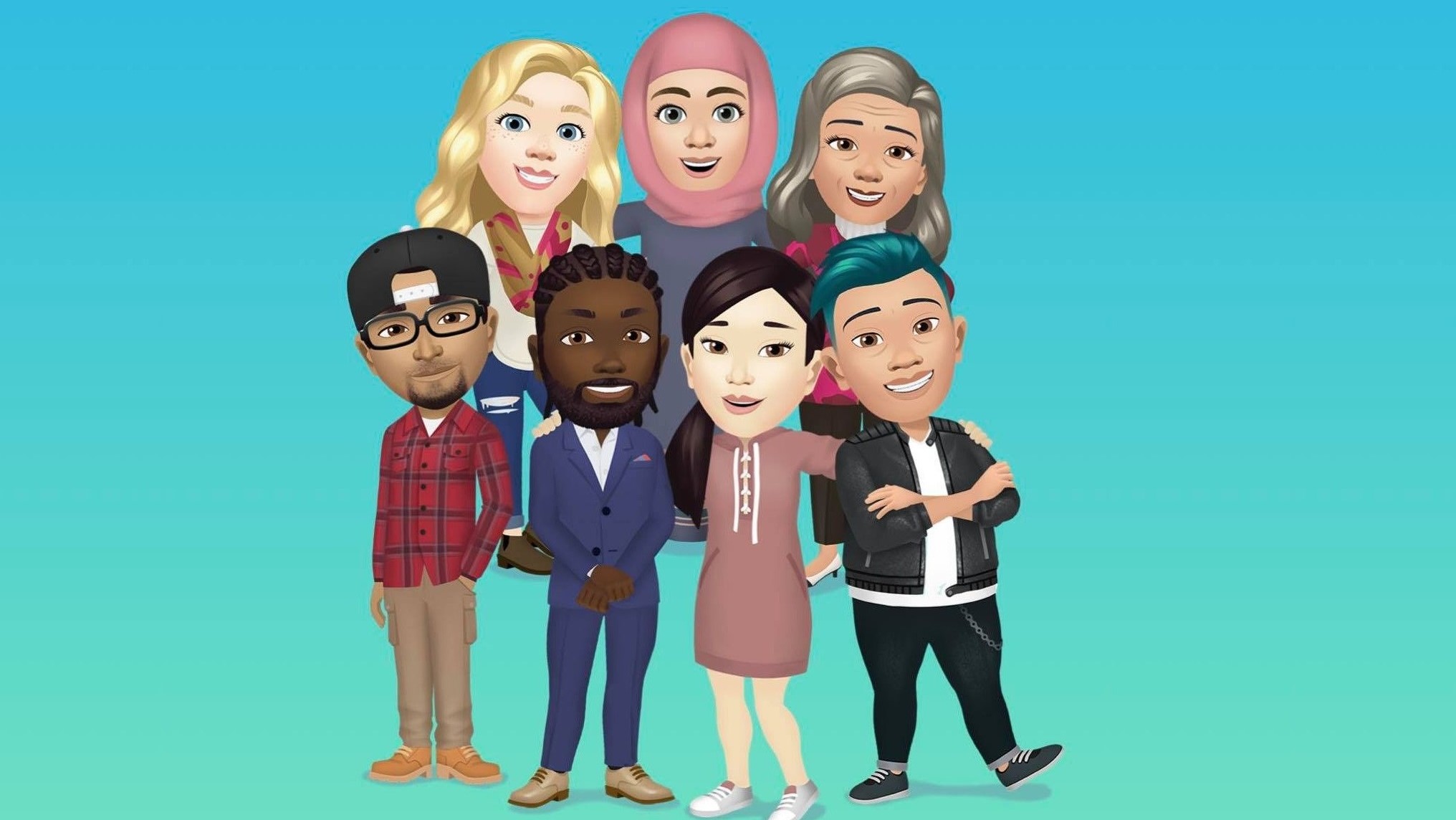
In a world where ChatGPT exists, and the rise of AI chatbots and thus machines seems inevitable, you might be wondering how you can adapt to an age where you may need to be fully digitalized. This dystopian Matrix-like future has yet to come to pass, but you can prepare for it thanks to Facebook Avatars.
While you can't yet upload your consciousness into the house that Zuckerberg built, you can use the Avatars option on Facebook to create a cartoon-like version of your visage. Or you can fully reimagine yourself as a scion of beauty or a creature with a face only a mother could love. The (virtual) world is your metaphorical oyster.
Making a Facebook Avatar is pretty easy and once done, you can use it in all manner of Facebook functions, such as reacting to posts or expressing your feelings via custom stickers on the social network, So to that end, read on to learn how to make a Facebook Avatar.
How to make a Facebook Avatar
1. Login or set up a Facebook account
The first thing you’ll need to do to get on your way towards having a Facebook Avatar is to log into your Facebook account via the Android or iOS app. If you don’t have the app, it’s easily downloaded from the Google Play Store or Apple’s App Store.
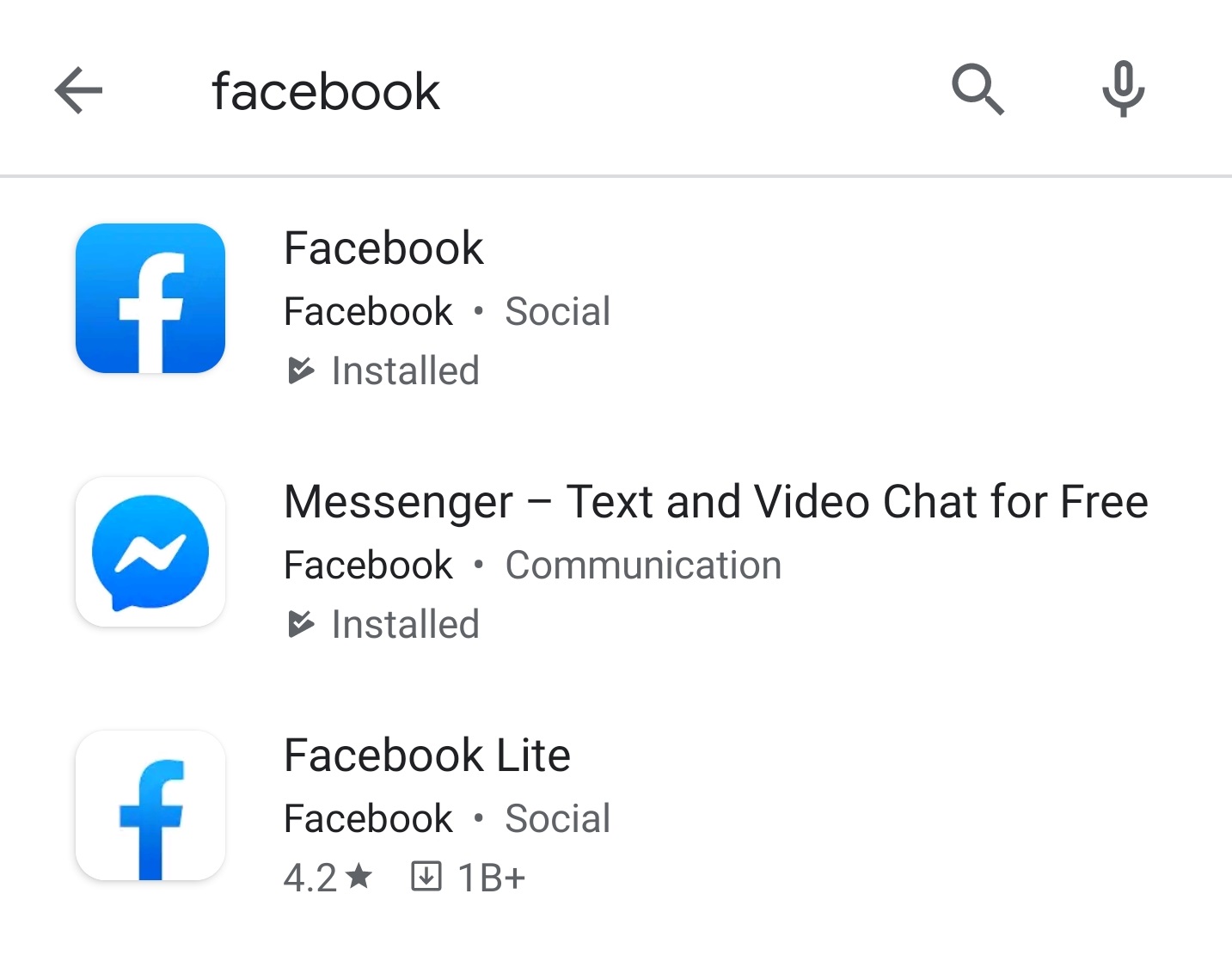
2. Open the Facebook app menu
You’ll need to either tap on the three lines that represent the menu options in the Facebook app or swipe right a few times to access the menu option.
Get instant access to breaking news, the hottest reviews, great deals and helpful tips.
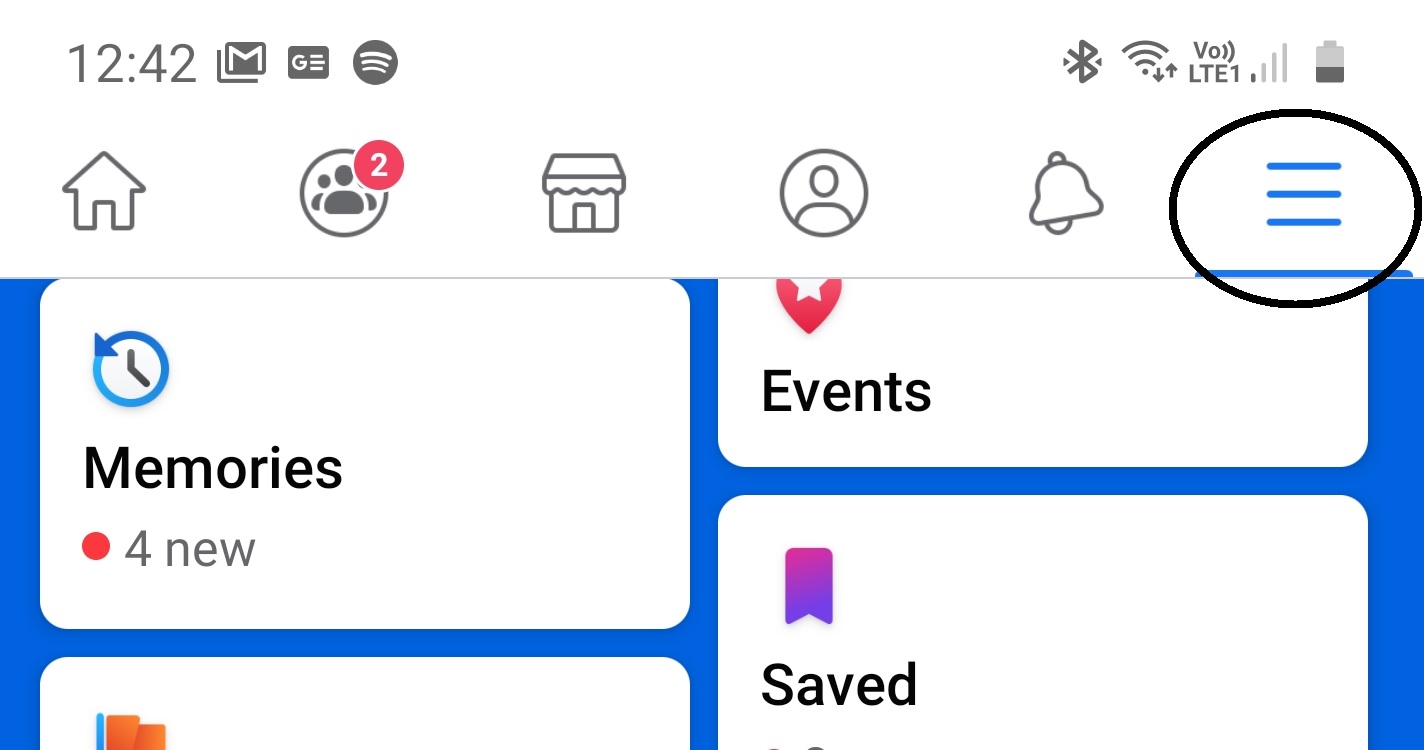
3. Select 'Avatars'
Once you're in the app menu, you’ll be shown a suite of options. Tap the ‘see more’ button, and you’ll see an ‘Avatars’ option. Tap on that.
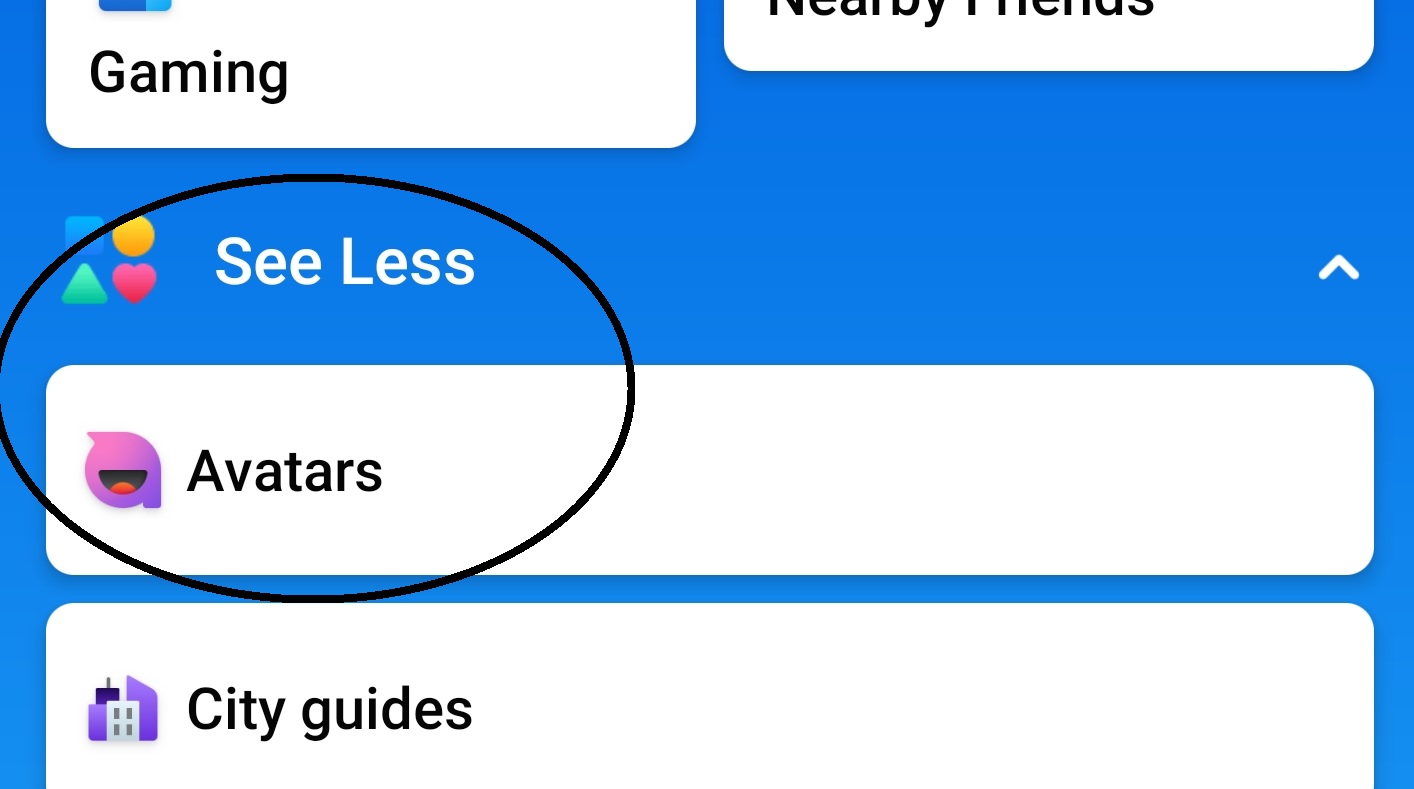
4. Start creating your Facebook Avatar
Once you’re in the Avatars section, the rest of the process to create your Facebook Avatar is a simple case of following the on-screen instructions.
These will prompt you to start with your avatar’s skin tone, then will move onto hairstyle selection.
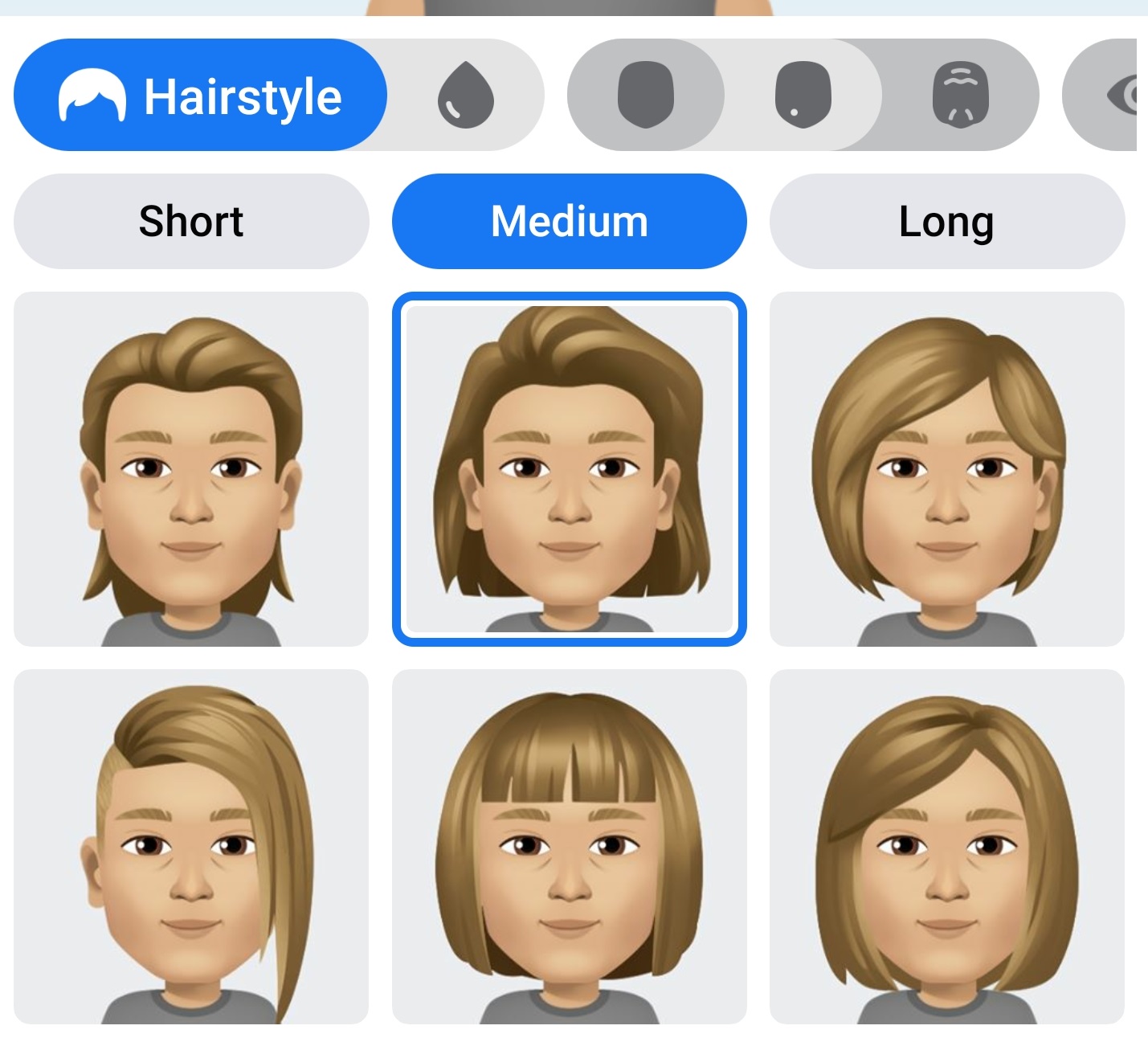
After that, you'll then be able to choose your eye color, eyebrows shape, face shape, facial hair and other attributes that define one's face. You can also select whether you want your avatar to wear glasses or lipstick.
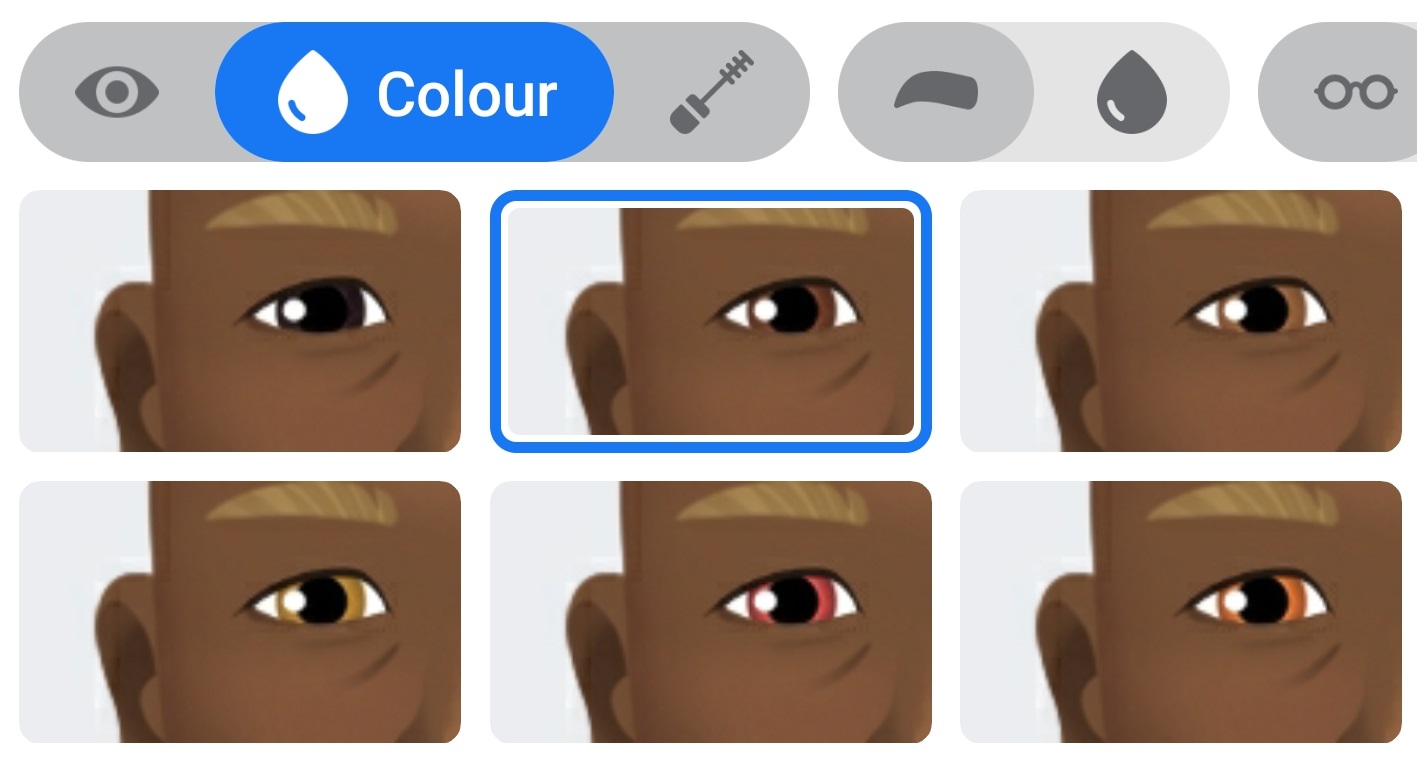
And once you're done with creating your avatars head and face, you then have the option to choose your body shape and clothing style. And finally, you'll be able to select some form of headwear if you're feeling hat inclined.
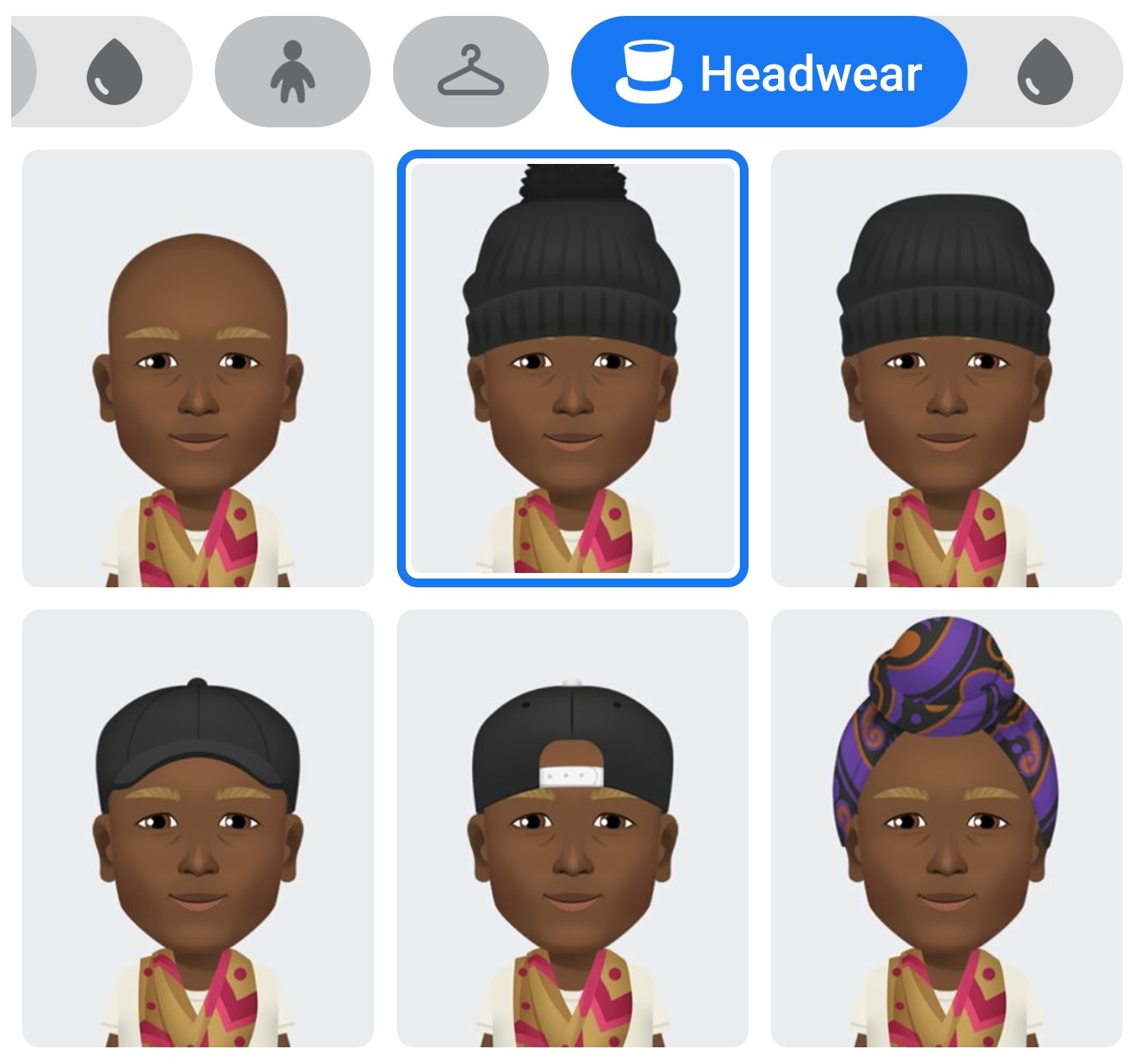
Once you’re done, hit next and your avatar will be ready for use. It’s really that simple; there’s no need to upload photos or give Facebook any access to your data.
And you should then end up with an Avatar that's a rough approximation of yourself if that's what you're after; you can create any Avatar you like after all.
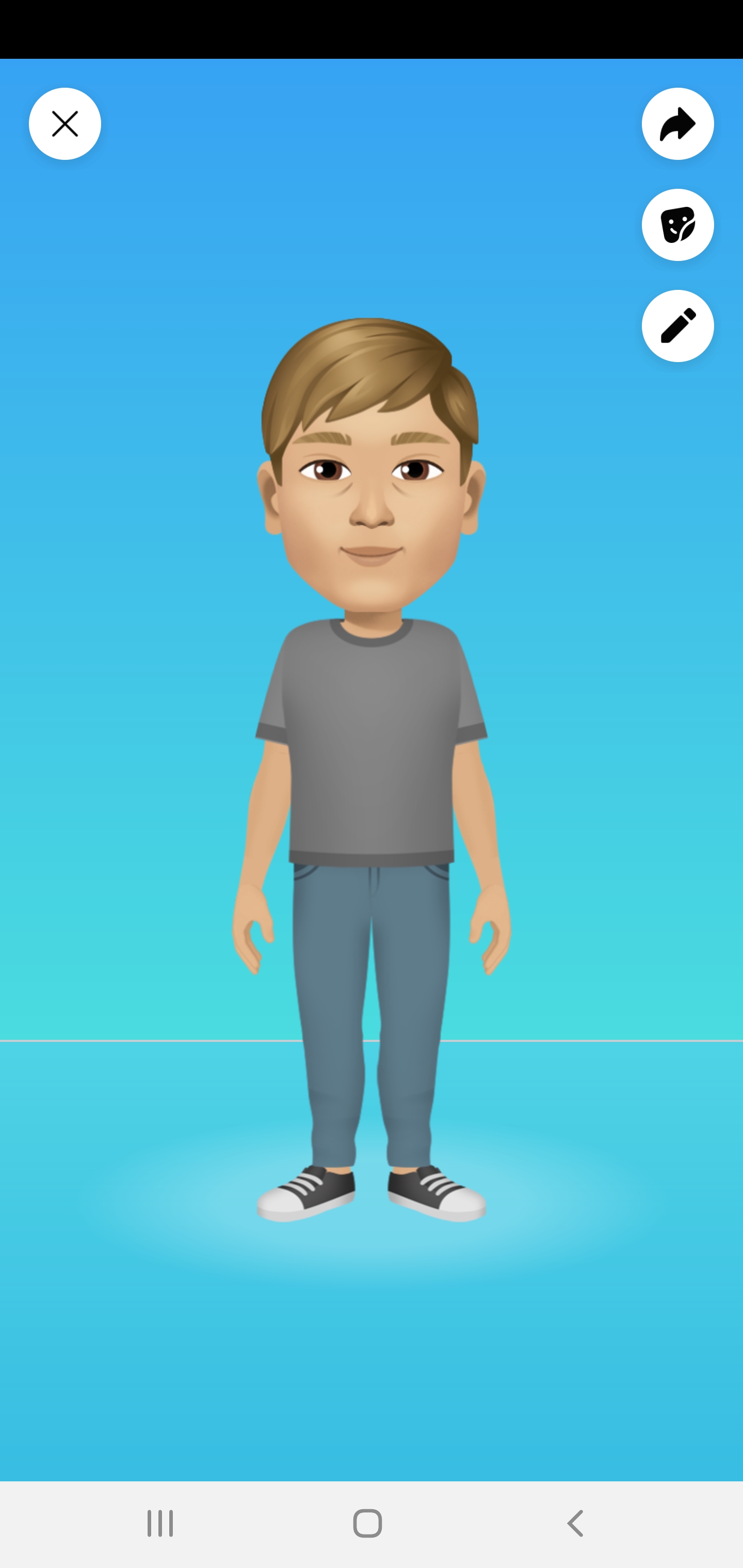
How to use your Facebook Avatar
Okay, you've created a Facebook Avatar and it's grinning at you proudly, whether you've made an approximation of your corporeal self or some grotesque abomination. Or perhaps you've simply made the person you want to be in the waking world. Regardless, now is the time to use it. If you've got bored of using words to communicate, you'll be pleased to know that making use of your Facebook Avatar is petty easy.
Initially, you can spread your Facebook Avatar far and wide by sharing it on Facebook where it'll appear in your friends' News Feed.
However, that's not all as the social network will create a set of digital stickers for you. These come in the form of pre-determined reaction stickers sets. You can use these to used to express your thoughts and sentiments towards a post or something in your Facebook feed or a chat with a Facebook compadre. From a simple thumbs up to popping a champagne cork or lying coquettishly by an open fireplace with a rose between your Avatar’s teeth, these stickers offer a variety of ways to express yourself in quiet digital form.
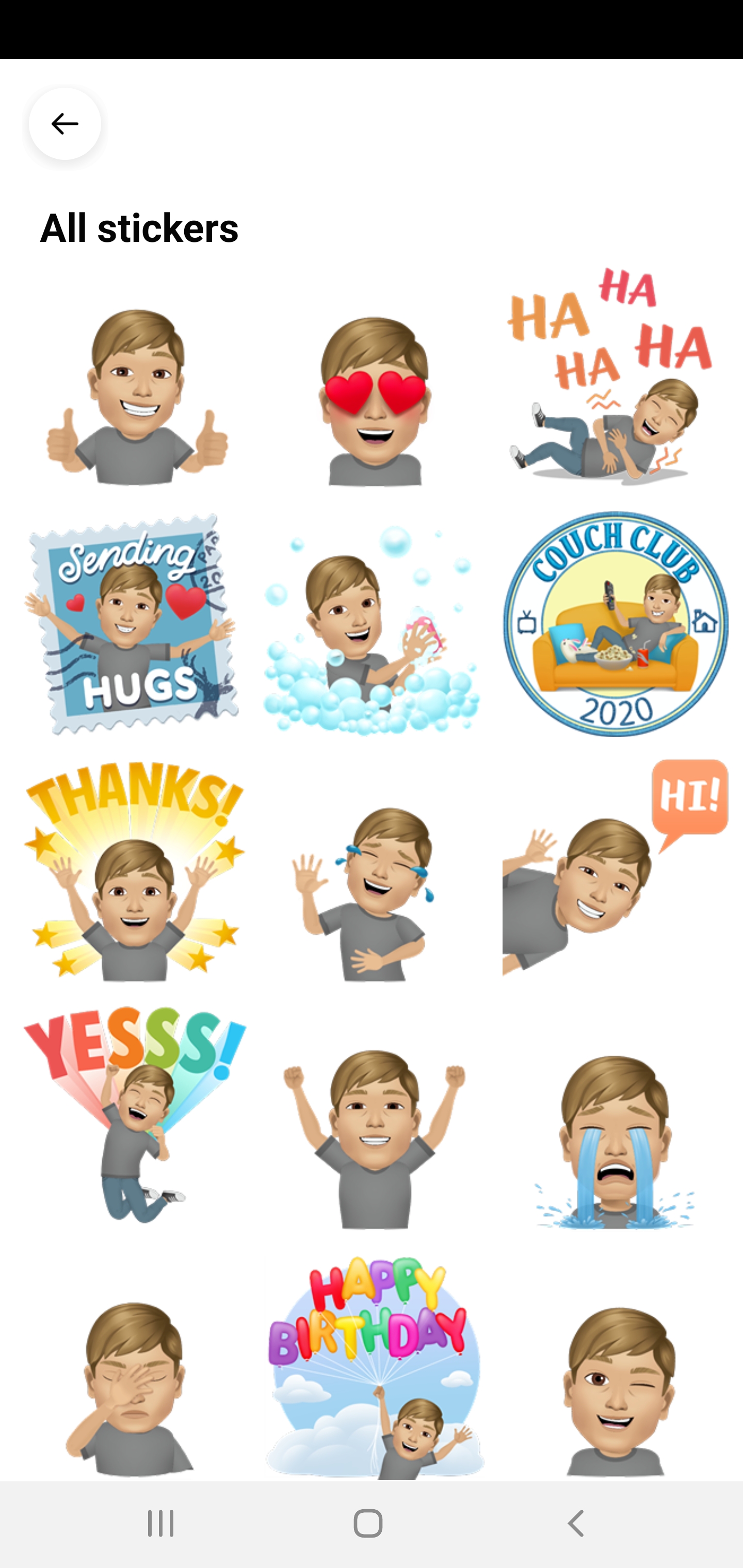
1. Use your Facebook Avatar in comments
When you want to use your Avatar to express your thoughts on a post, simply tap the comment button and then the emoji button where you’ll be presented with your own avatar stickers, as well as the option to use standard emojis as well.
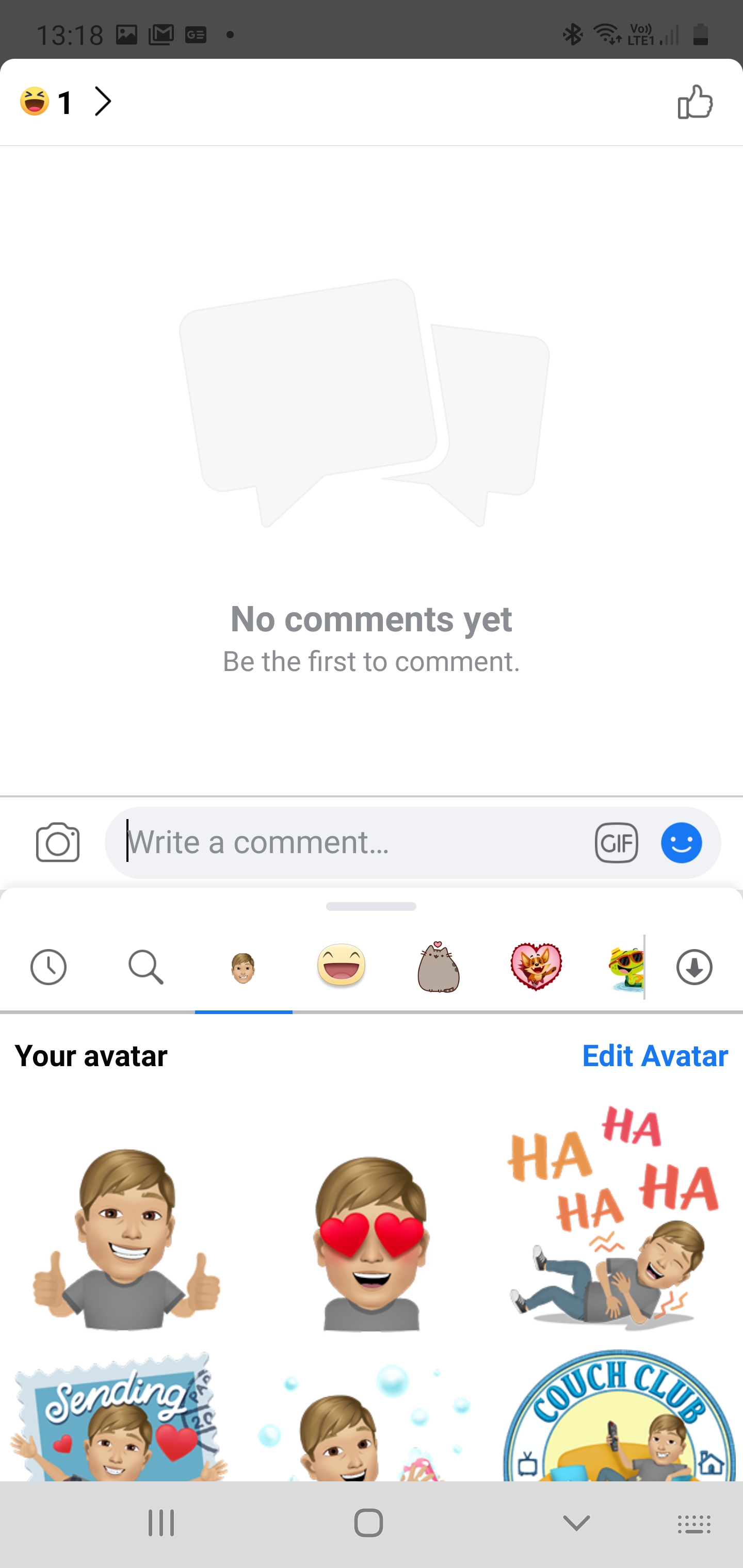
In the web version of Facebook, you’ll be able to do this a little more succinctly by clicking on the sticker button, where you’ll then be presented with your Avatar stickers as well as other more generic stickers.
2. Use Facebook Avatars in Messenger chats
You can also do the same for chat messages on the web version of Facebook. When you have a chat window open, click on the stickers button, which will present a suite of stickers to use. Then click on the icon that shows your Facebook Avatar, which will serve up a menu of custom Avatar stickers to use.
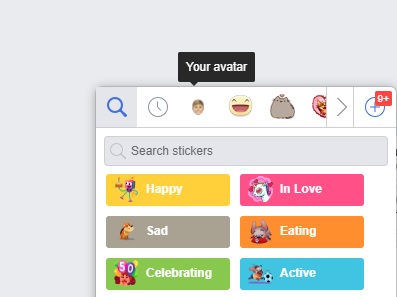
And the Avatar reaction stickers also work in the Messenger app. Simply tap on the emoji button in the chat bar, then tap on the stickers menu and swipe right to access your Avatar stickers, and you'll have a whole load of them to use to your heart's content.
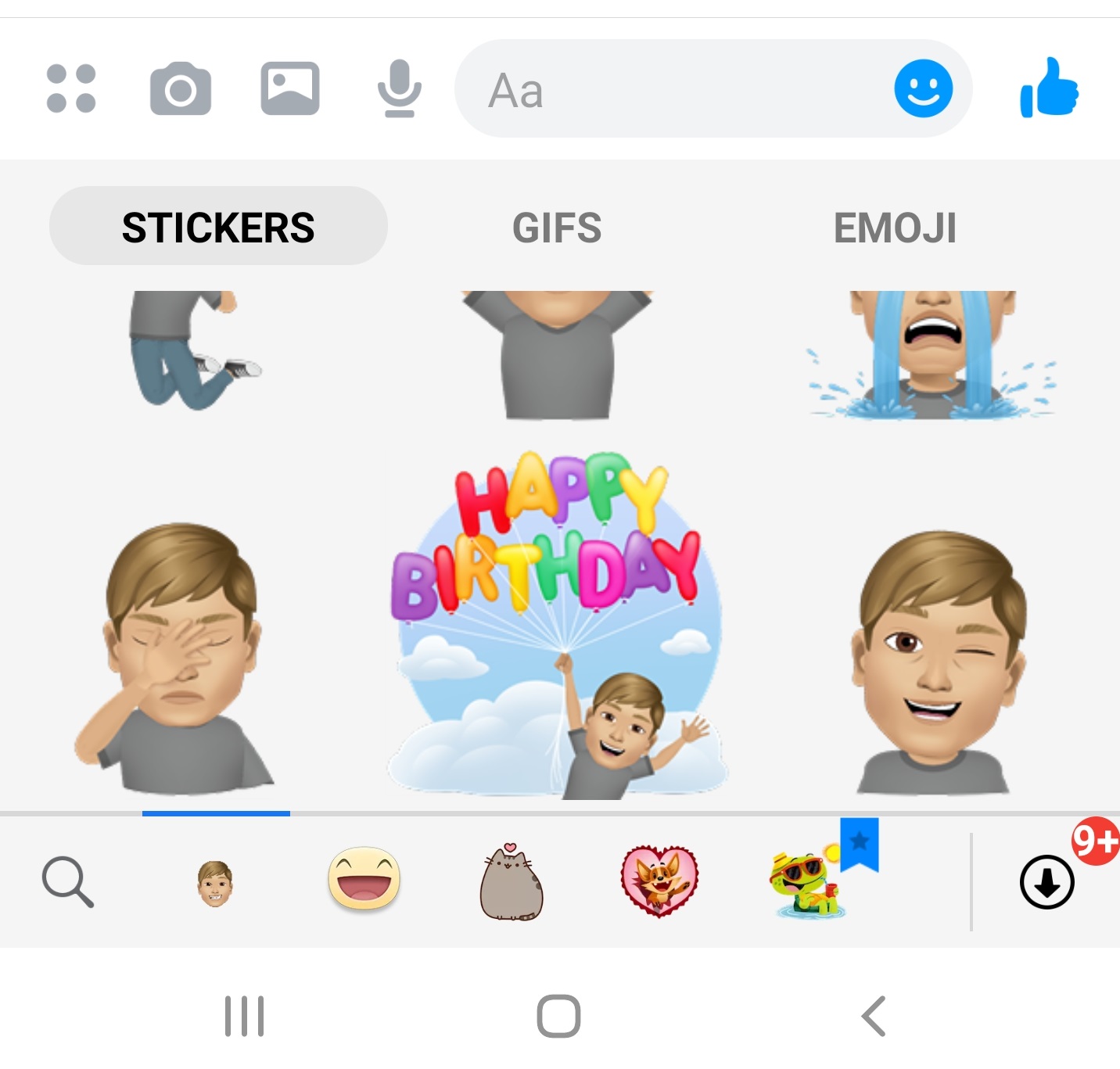
That's about it. Facebook Avatars is still rolling out across the world, and there's a good chance the Avatars and the reaction stickers could be used in other Facebook-owned services. But we'll need to wait and see what Facebook does next.
More Facebook tips
How to download Facebook | How to use Facebook Dark Mode on Android, iPhone and desktop | How to send a GIF in Facebook Messenger | How to change password on Facebook

Roland Moore-Colyer a Managing Editor at Tom’s Guide with a focus on news, features and opinion articles. He often writes about gaming, phones, laptops and other bits of hardware; he’s also got an interest in cars. When not at his desk Roland can be found wandering around London, often with a look of curiosity on his face.
