The new iPadOS 26 windowing system could be a productivity game changer — here's why
iPads might finally become decent MacBook alternatives
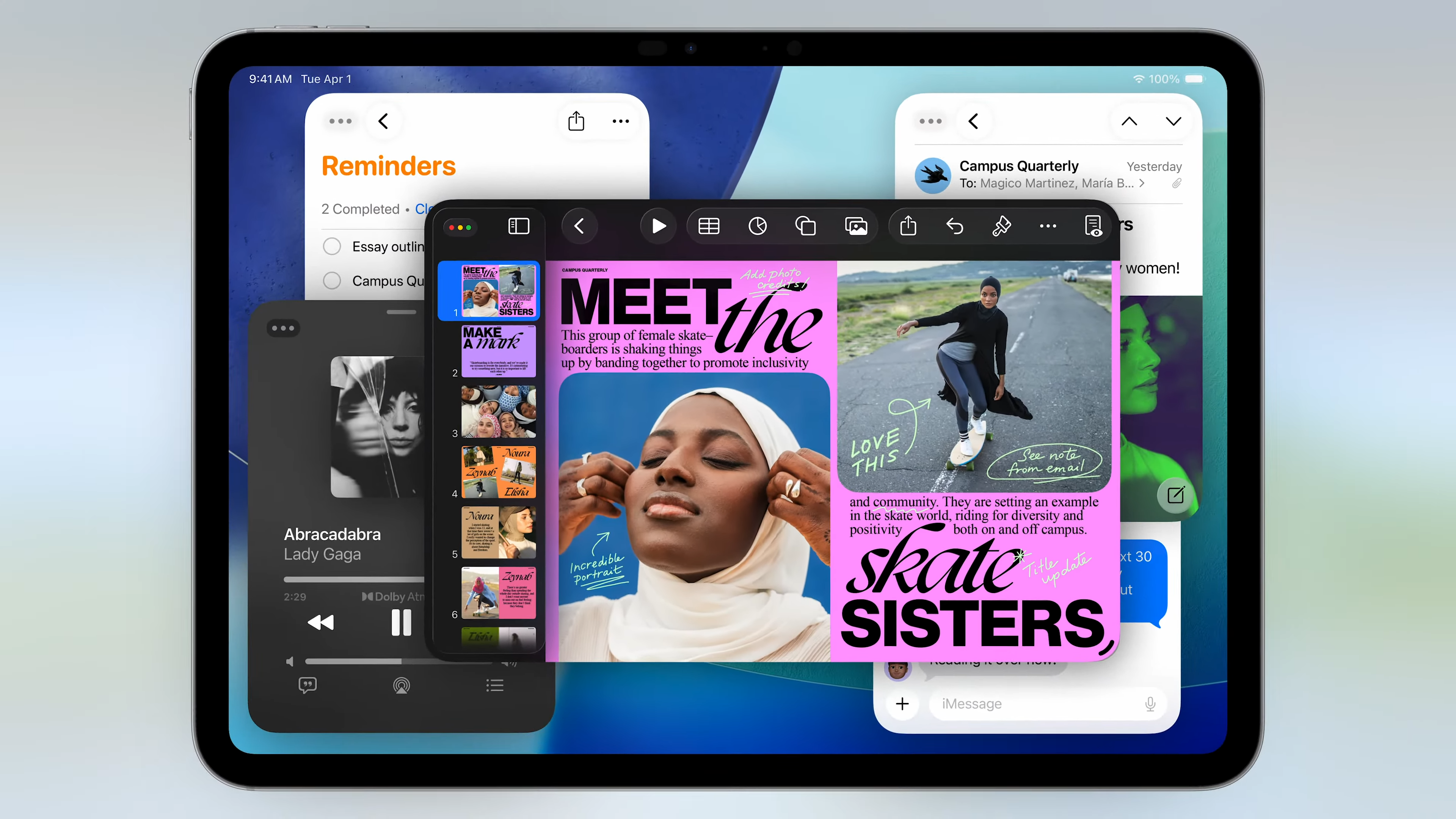
Getting work done on an iPad is possible, though it’s not as seamless as doing so on one of the best MacBooks. While iPadOS is a great operating system for the best iPads, it’s not as robust as macOS. Thankfully, iPadOS 26 is getting a new feature that should help boost your productivity.
The feature in question is a new windowing system that allows you to easily close, minimize, resize, or tile windows as you see fit. Apps will have a Mac-like menu bar that lets you close, minimize, or go full screen. It even works with Stage Manager to let you group windows into distinct stages.
I’ll need to go hands-on with this windowing system to see how well it really works. I’m not expecting exact Mac-like functionality, but if it makes getting work done on an iPad easier, then I’ll be happy.
Here’s why the windowing system for iPadOS 26 could be a productivity game-changer.
How the windowing system works

The new windowing system for iPadOS 26 seems like a great update that can help you better manage windows on your iPad. Based on what we saw at WWDC, you'll be able to more easily resize, move, and organize app windows. It should be simpler to work with multiple windows at once. Best of all, it maintains the iPad’s distinctiveness and isn’t just copying and pasting macOS’ windowing system.
Window controls let you close, minimize, resize and tile windows to your liking. The latter has been designed for an iPad’s screen, letting you snap windows into place with a quick swipe. One neat aspect is that any app you’ve previously resized will open back up in the same spot and size every single time.
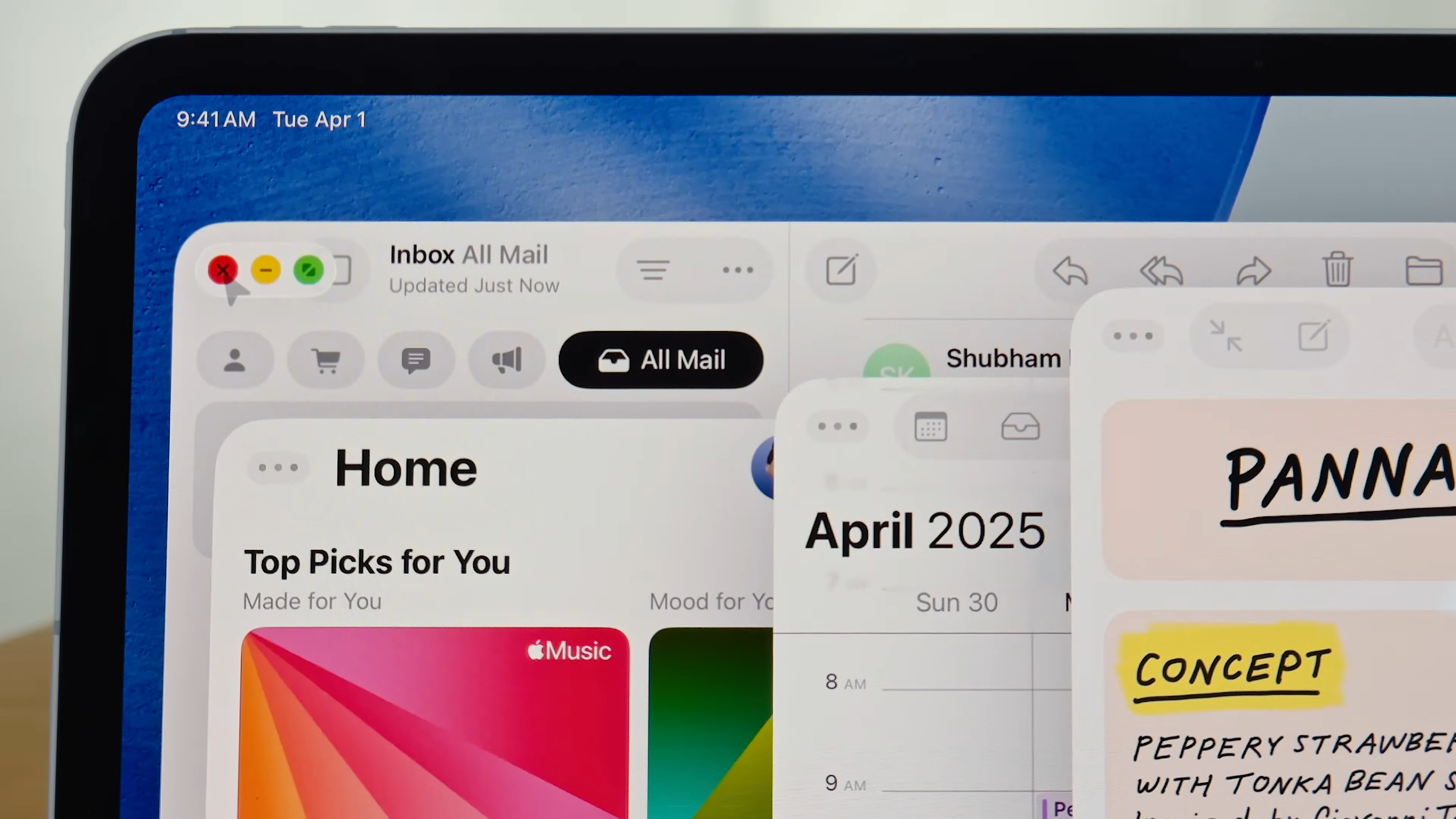
One thing iPadOS 26 does borrow from macOS is the iconic menu bar with the red, yellow and green circles for close, minimize and full screen (respectively). You can access these controls by swiping down or moving the cursor up. There’s also a built-in search feature that lets you find extra features fast. Apple says developers can customize the menu bar to suit their specific apps.
Get instant access to breaking news, the hottest reviews, great deals and helpful tips.
With the Exposé function, you can see all your open windows at once, which makes it easier to switch between apps. Apple says it works well with Stage Manager for grouping windows, and it should be handy when you've got an extra monitor if you need more space to work with multiple apps.
Why I’m excited
I only use iPads for work if there are no other alternatives available. Drafting and editing stories in Google Docs and browsing websites in Chrome isn’t impossible, but these tasks take me far longer than on a MacBook or Windows 11 PC. This is especially true since it's not easy placing windows where I want, even with the admittedly useful Stage Manager.
Based on what I’ve seen from the new windowing system coming to iPadOS 26, it seems one of my biggest issues will be resolved, or at least minimized. Not only does being able to more easily resize and place windows seem more intuitive, but I like how this feature works in tandem with Stage Manager if I need to keep a bunch of windows open.
If the windowing system works as advertised, perhaps the iPad Pro M4 I currently have will be a more viable MacBook alternative. With the iPadOS 26 public beta expected in July, we’ll all soon learn if Apple’s claims are legit.
More from Tom's Guide
- WWDC Interview: The real reason behind Siri delay and what’s next for Apple Intelligence
- iOS 26: all the biggest new features for your iPhone
- WWDC 2025: Apple just announced two big new AirPods upgrades

Tony is a computing writer at Tom’s Guide covering laptops, tablets, Windows, and iOS. During his off-hours, Tony enjoys reading comic books, playing video games, reading speculative fiction novels, and spending too much time on X/Twitter. His non-nerdy pursuits involve attending Hard Rock/Heavy Metal concerts and going to NYC bars with friends and colleagues. His work has appeared in publications such as Laptop Mag, PC Mag, and various independent gaming sites.
You must confirm your public display name before commenting
Please logout and then login again, you will then be prompted to enter your display name.
