How to use Google Gemini

Knowing how to use Google Gemini can give you a deeper understanding of how AI works. Gemini is Google's answer to ChatGPT and Microsoft Copilot, renamed from the earlier experimental chatbot Bard.
Built on top of the Gemini family of AI models, it is constantly being updated with new features including image generation and the ability to run code.
While it started as a text-only chatbot, Gemini is now a full Google product, integrated into Workspace, Android and as a standalone tool.
Despite being a fully fledged product Gemini is very much a work in progress, still making mistakes and generating hallucinations, but it is a significant improvement on the earlier experimental models that powered Bard.
It comes in the free and paid-for Advanced versions. The free model can be used to make images, write stories, compile to-do lists and even generate code.
Let's get into how to sign up for Google Gemini, and how to use it once you're set up.
How to use Google Gemini — signing up
Gemini is available in hundreds of countries and supports English, Japanese and Korean languages. Some features are restricted to English but that is changing as the tool expands worldwide.
Get instant access to breaking news, the hottest reviews, great deals and helpful tips.
Here's how to sign up for Google Gemini.
1. Go to gemini.google.com
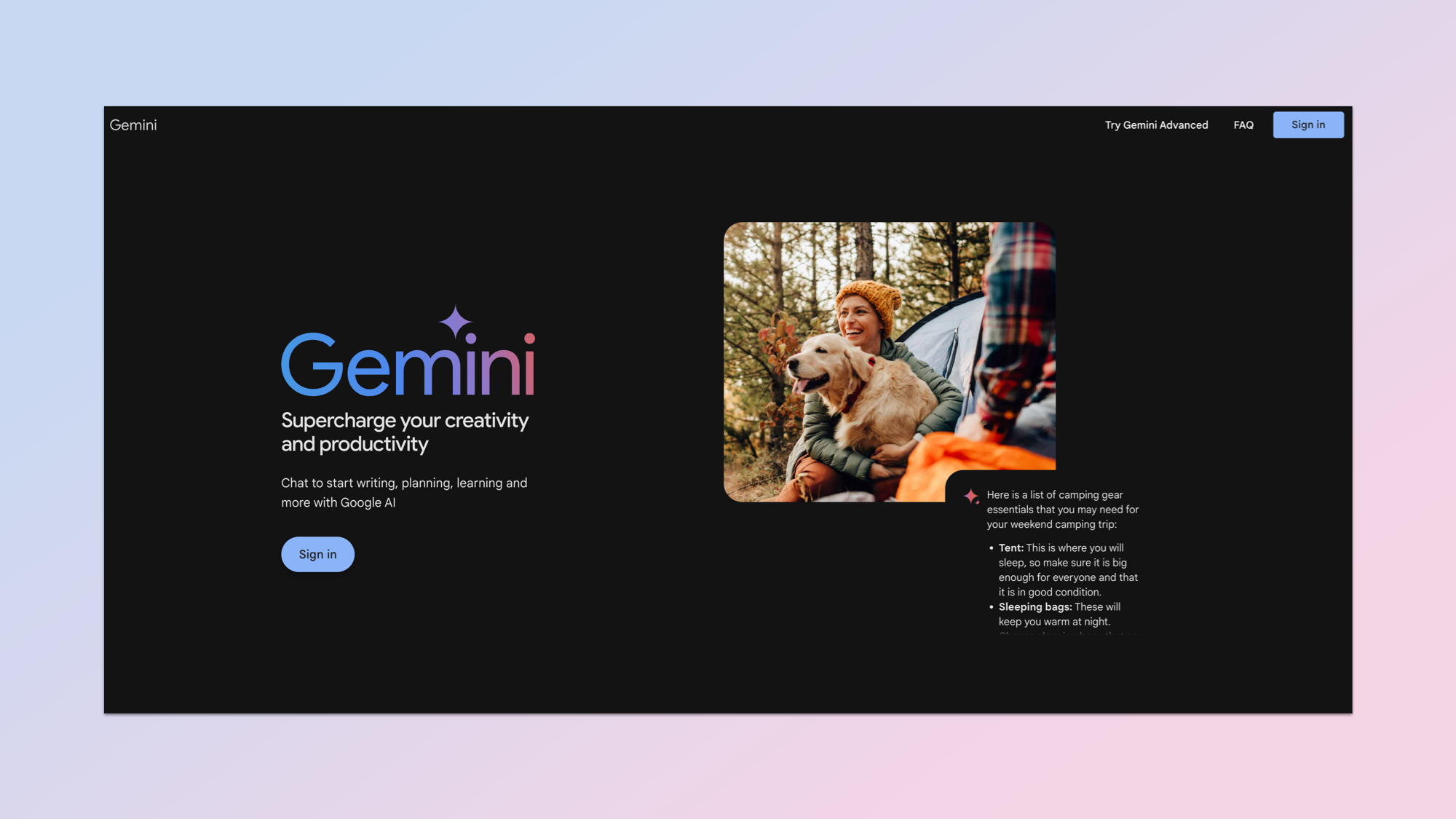
Go to gemini.google.com. This will also be the URL to access the tool once you're in. You can also access it from an app on Android, inside the Google app on iOS and within Workspace apps like Docs or Sheets.
2. Sign in
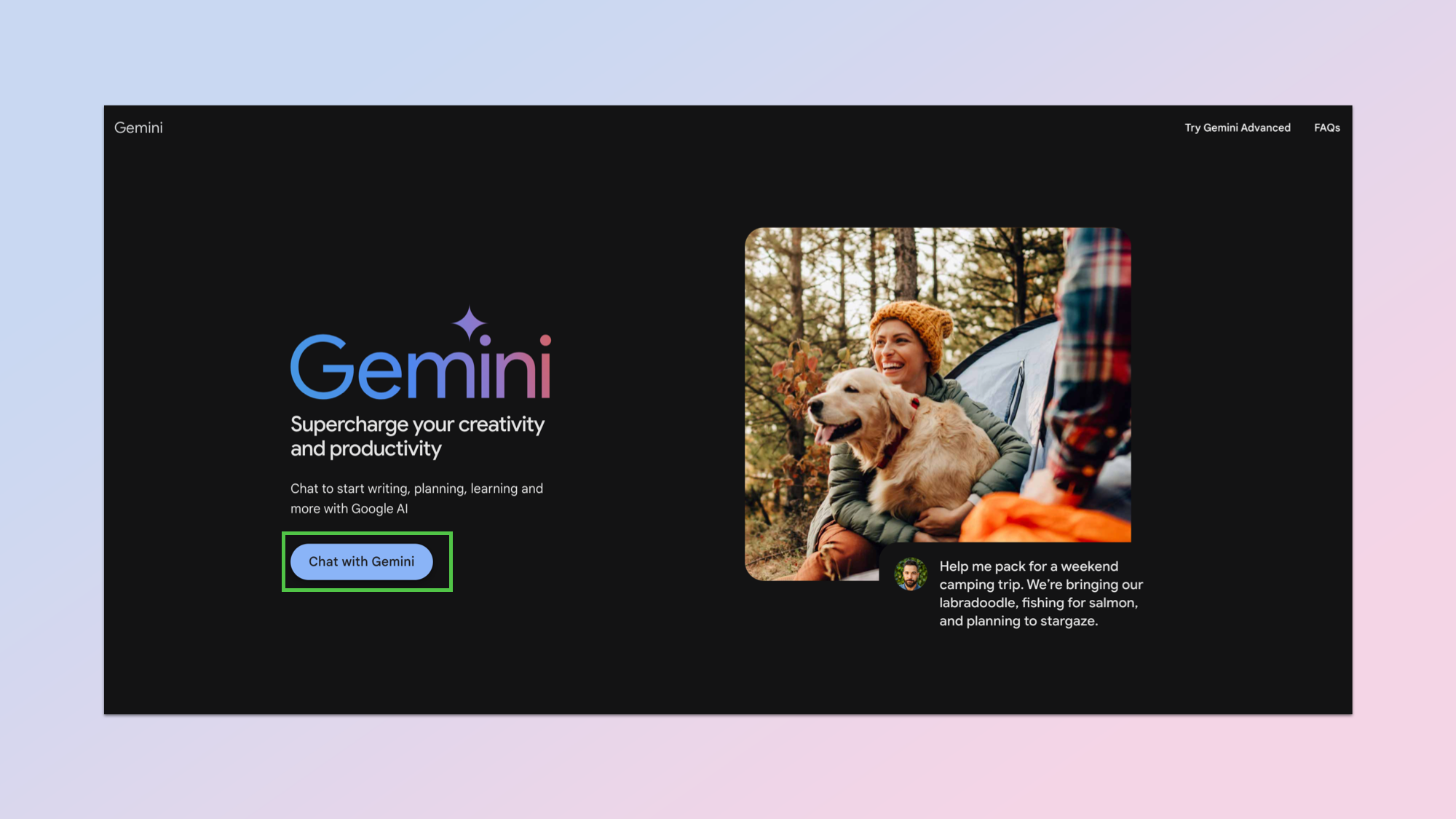
Select the Sign in button. Note: You must have a Google account that has been confirmed as being for a user over 18.
3. Accept Google Gemini Terms of service
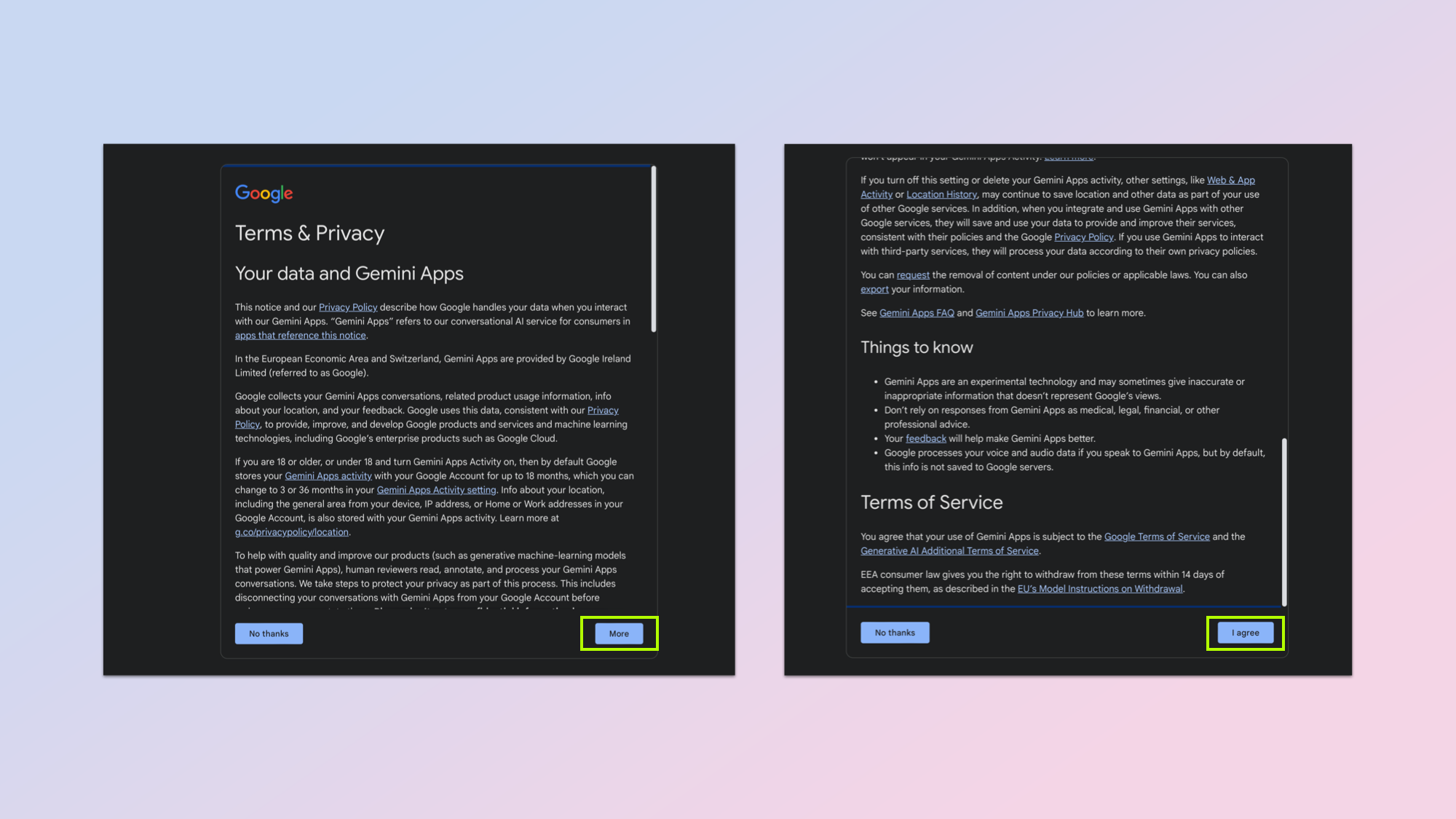
Now you need to accept Google Gemini Terms of service. Click more then on the next page click I agree.
4. Start using Google Gemini
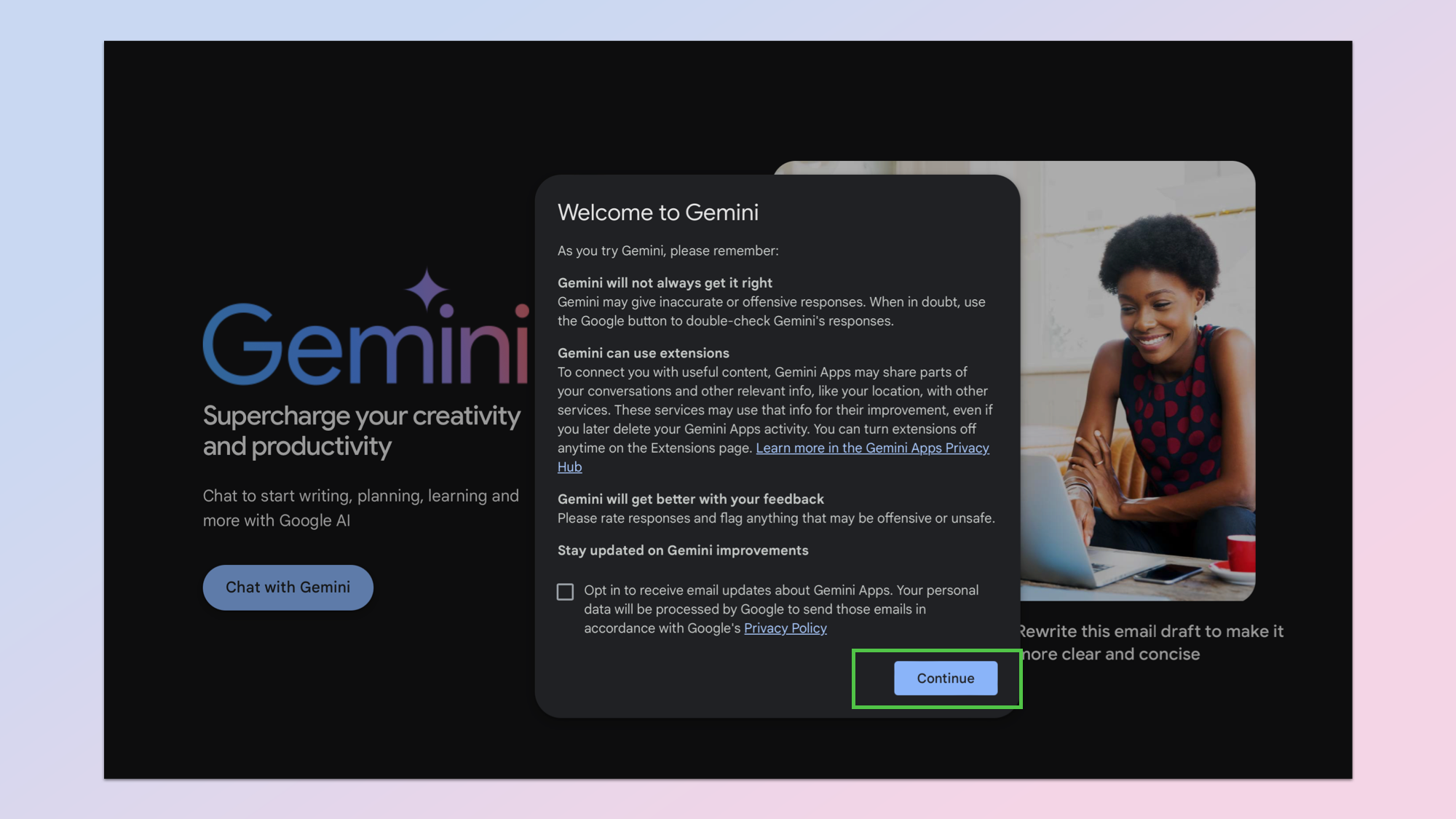
You're almost ready to use Gemini! Just click Continue and you'll be taken to the Gemini page. Going forward, this is the first thing you'll see when you go to gemini.google.com.
How to use Google Gemini
Once you’ve gotten access to Google Gemini, it’s time to see what it’s made of.
1. Visit gemini.google.com
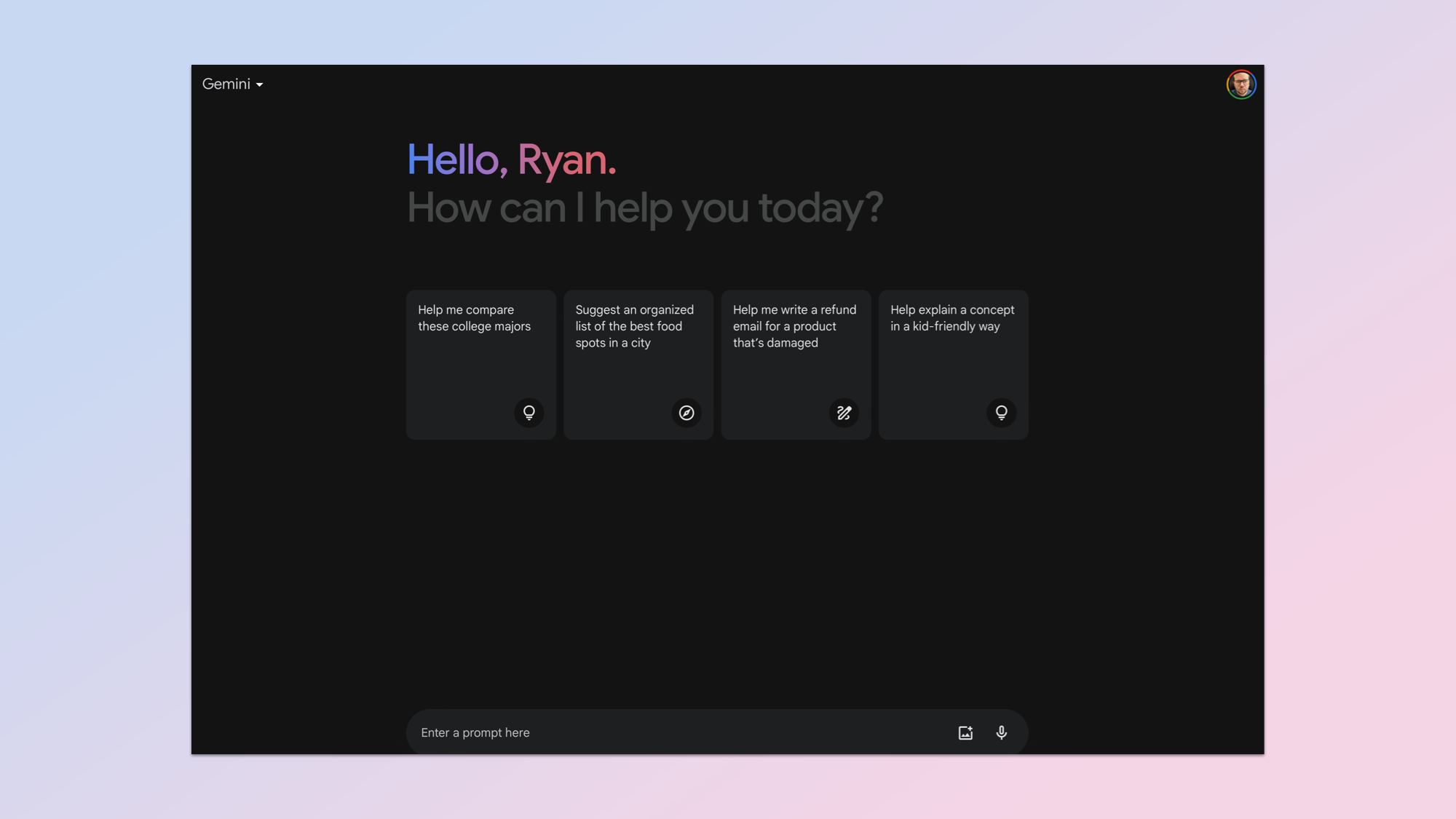
Go to gemini.google.com and now you should be immediately taken to the AI tool. If not, check you have been granted access.
2. Enter a query or search term
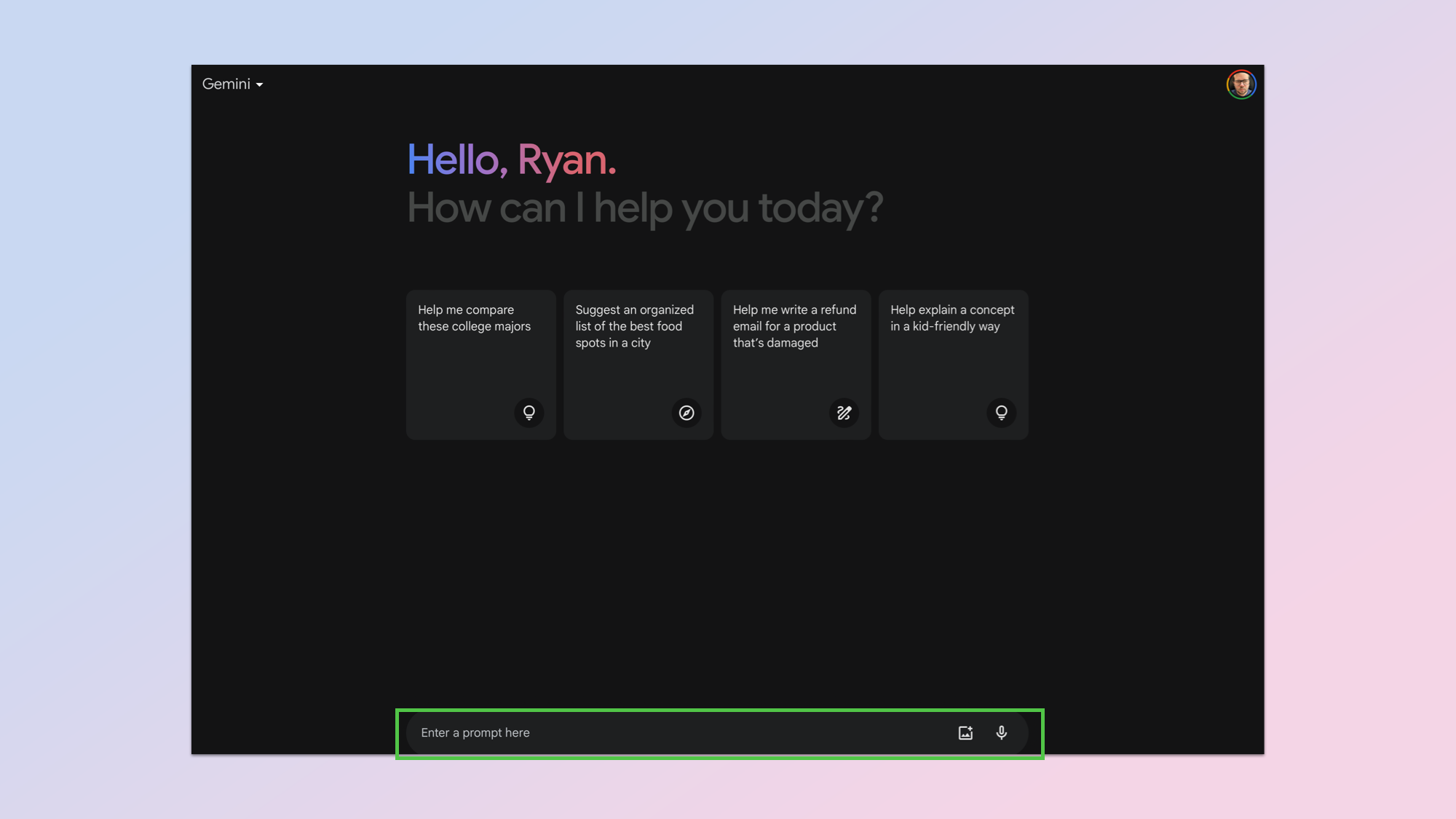
Enter a question or search term into the search box and then hit enter.
3. Wait for a response
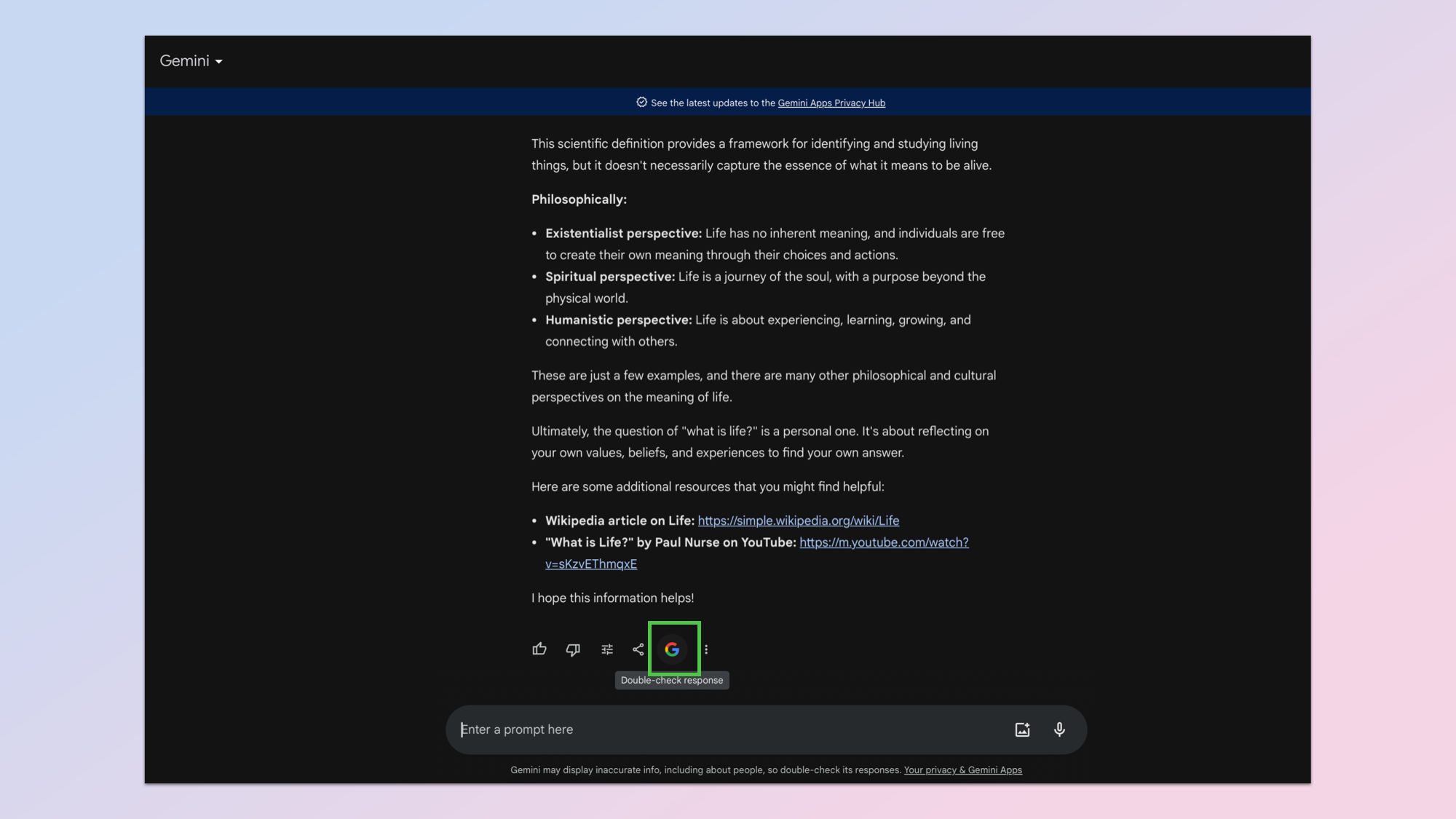
Wait for the AI to respond. You can then either continue the conversation or select G icon to use the traditional search engine.
There you go. One day you could be using Gemini (or another form of AI) for pretty much every task you could imagine.
If you're looking to become an AI expert check out how to use ChatGPT to make images, make video with Runway or to try creating AI art take a peek at how to use Meta's AI image tool to bring your imagination to life.
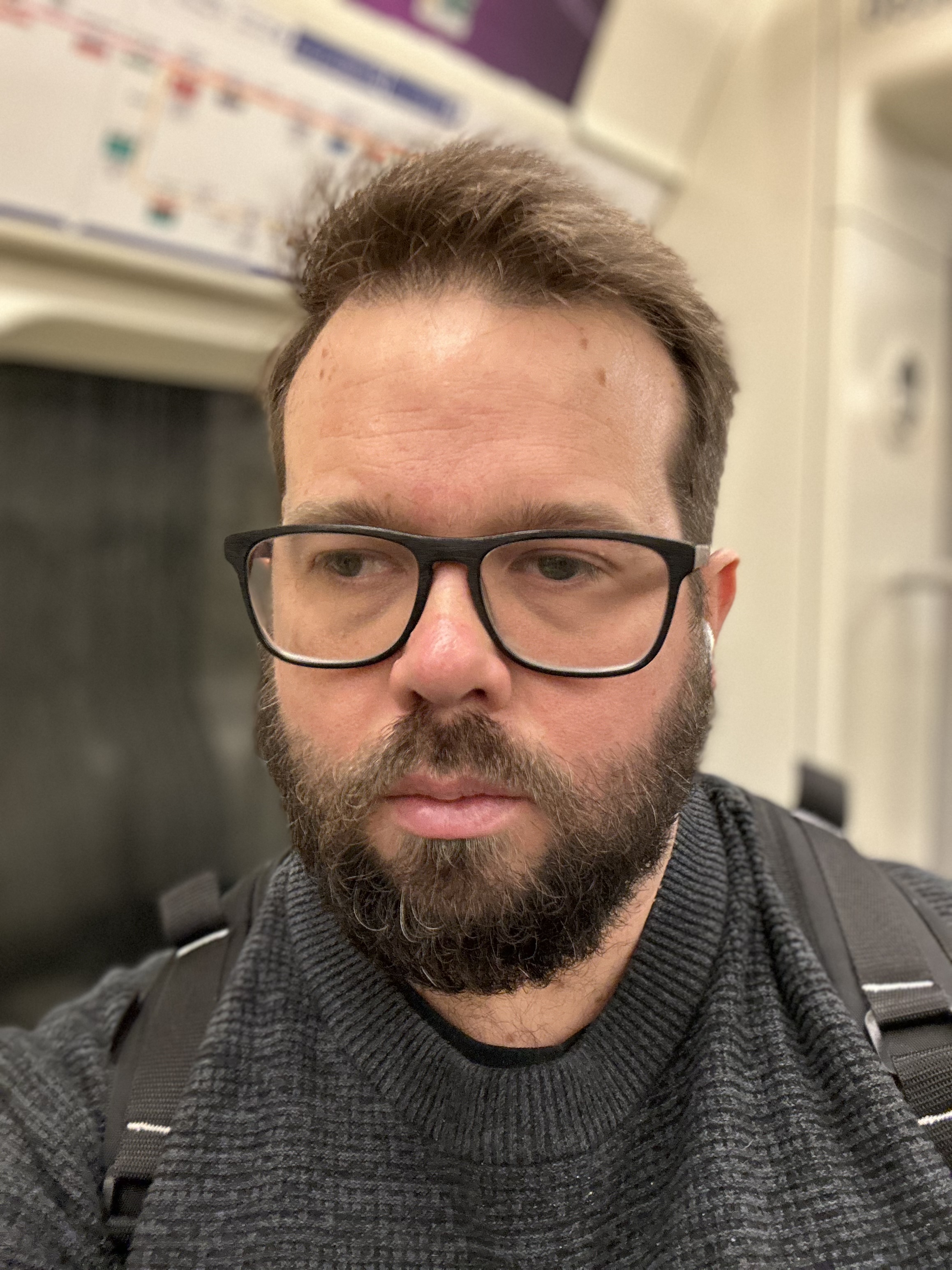
Ryan Morrison, a stalwart in the realm of tech journalism, possesses a sterling track record that spans over two decades, though he'd much rather let his insightful articles on AI and technology speak for him than engage in this self-aggrandising exercise. As the former AI Editor for Tom's Guide, Ryan wields his vast industry experience with a mix of scepticism and enthusiasm, unpacking the complexities of AI in a way that could almost make you forget about the impending robot takeover.
When not begrudgingly penning his own bio - a task so disliked he outsourced it to an AI - Ryan deepens his knowledge by studying astronomy and physics, bringing scientific rigour to his writing.










