How to Get Stock Android on an LG G6 Without Rooting
If you like the look of LG's new flagship phone but aren't wild about the hardware, here's how to change things for a more stock Android-like experience with the G6.
The LG G6 is an amazing phone. From the near bezel-less display to the metallic design, super large and crisp screen, and dual-camera setup, LG’s flagship definitely high on the list of best hardware for an Android device you can get right now.
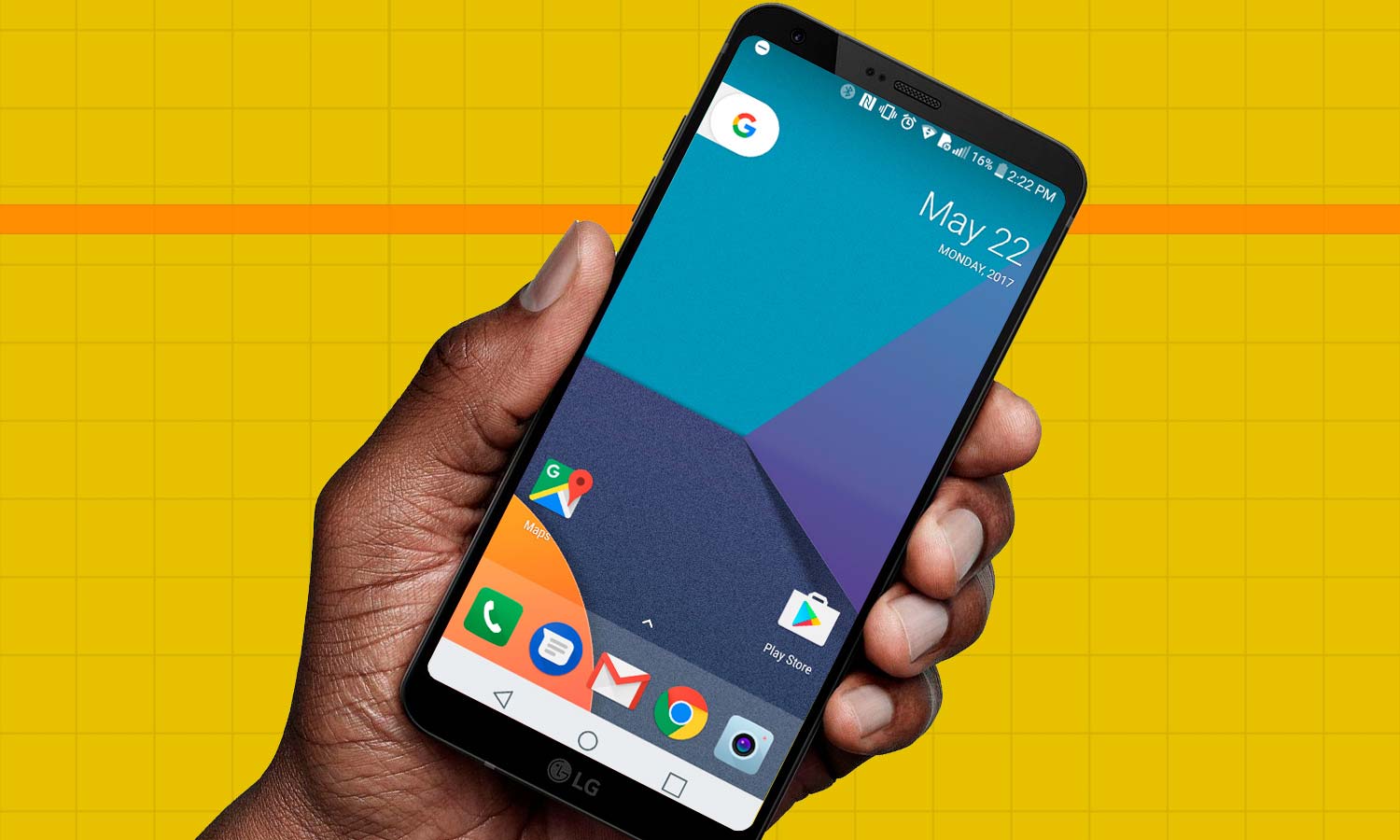
But what if you love the hardware, but don’t necessarily have the same affection for the software? Well, you could always root the phone and just replace the software with a stock version of Android — though for some users, rooting can introduce its own set of perils.
There is another way, though. Thanks to the sheer nature of Android, it’s actually pretty easy to get the G6 to look like stock Android without the need for all that hacking. Here’s how you can get the G6 to look like stock Android without using root.
MORE: Galaxy S8 vs. LG G6: It's Closer Than You Think
Launcher
Let’s start with the launcher, the app that essentially controls your device’s home screen. Replacing it will probably be the biggest change you can make to your G6.
While there are a ton of third-party launchers on the Play Store you can customize to mimic the stock launcher, why not use the actual stock launcher?
That launcher, found on Google’s Pixel is in the Play Store, but it’ll incorrectly tell you that it “doesn’t work for your device”. So instead we’ll grab it manually from another site and install it.
Get instant access to breaking news, the hottest reviews, great deals and helpful tips.
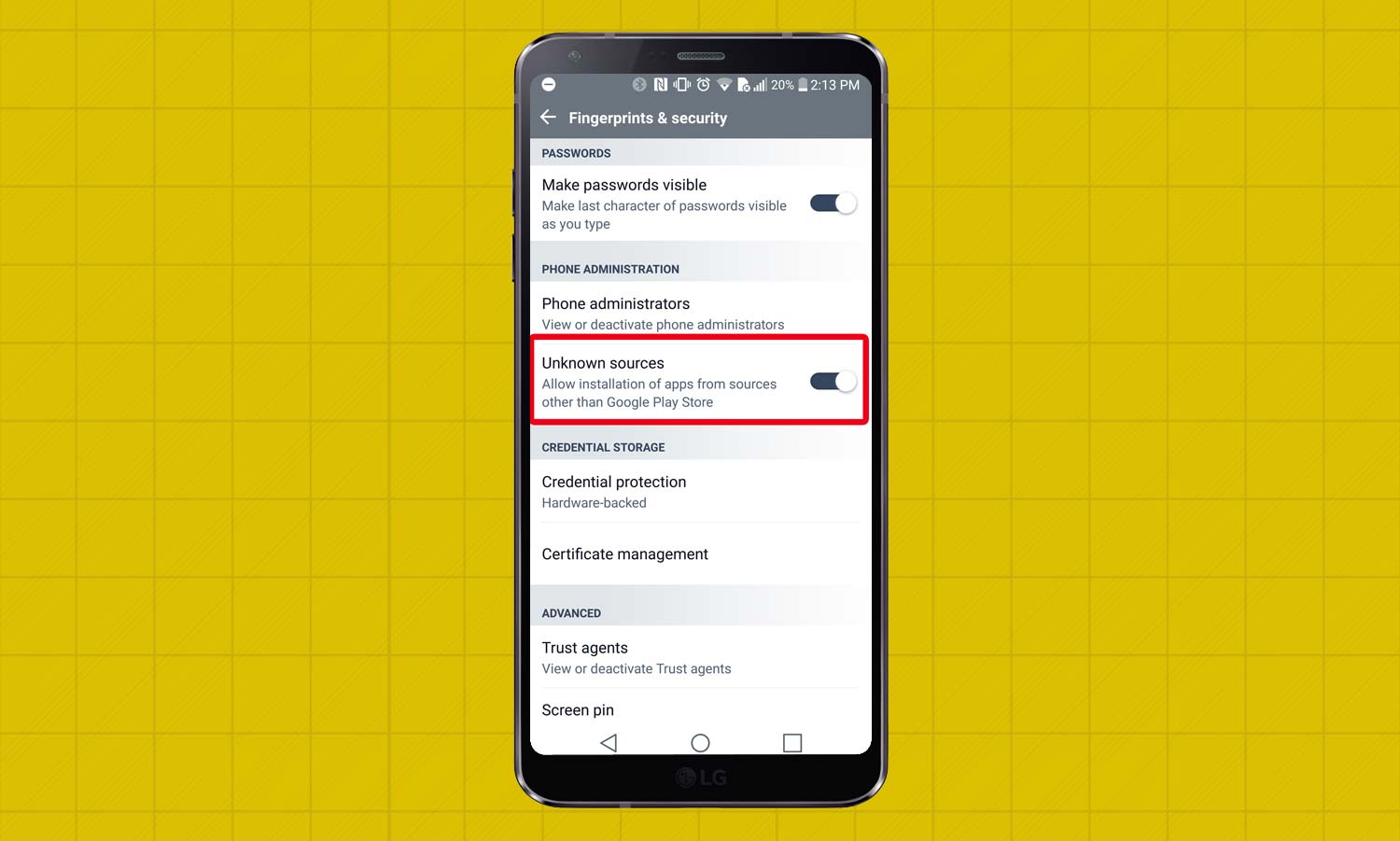
1. Go to Settings > General > Fingerprints & Security > and turn on Unknown Sources.

2. On your phone, head to this site to find the APK file of the launcher and download it.
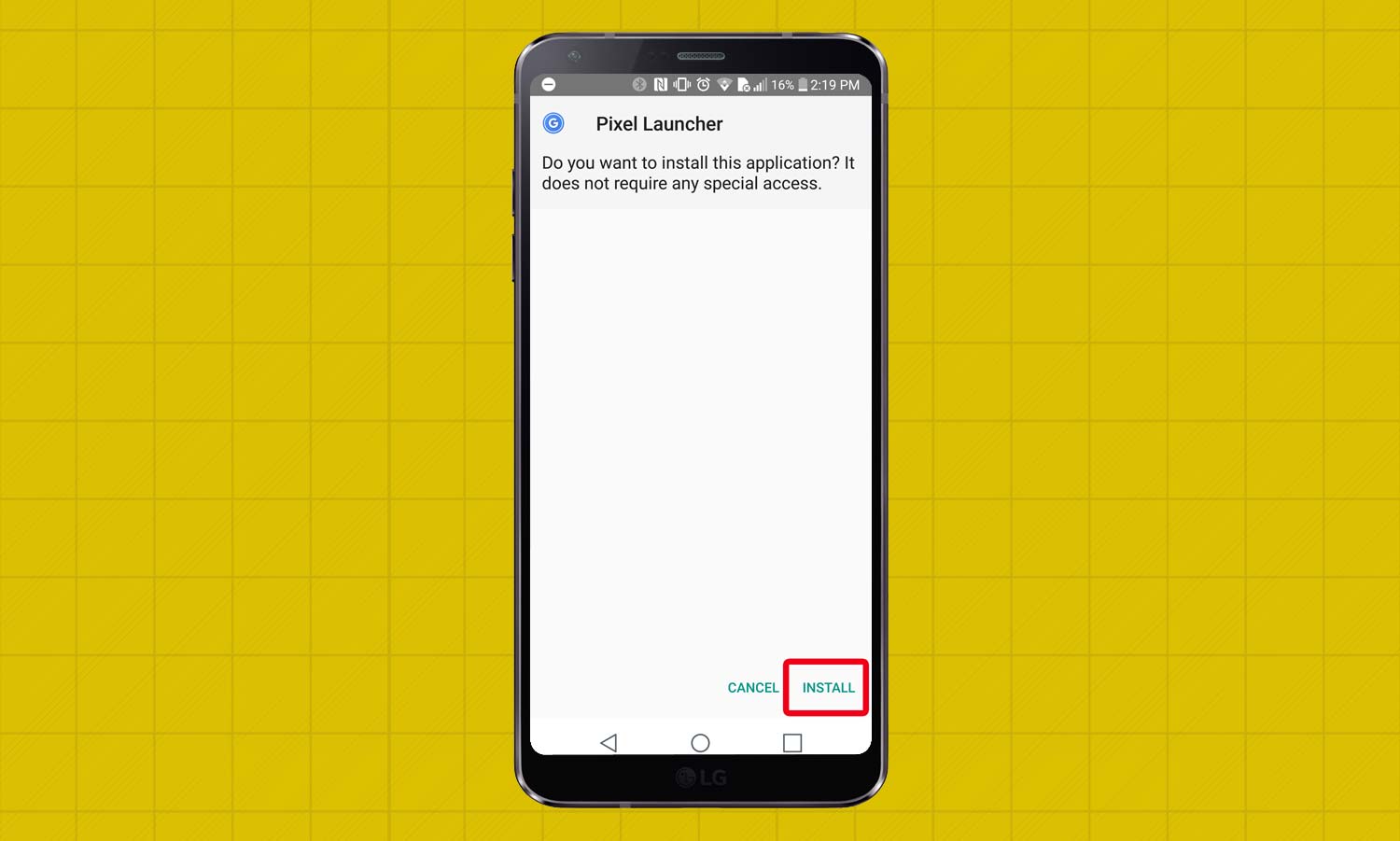
3. Tap on the download notification and tap Install.
4.
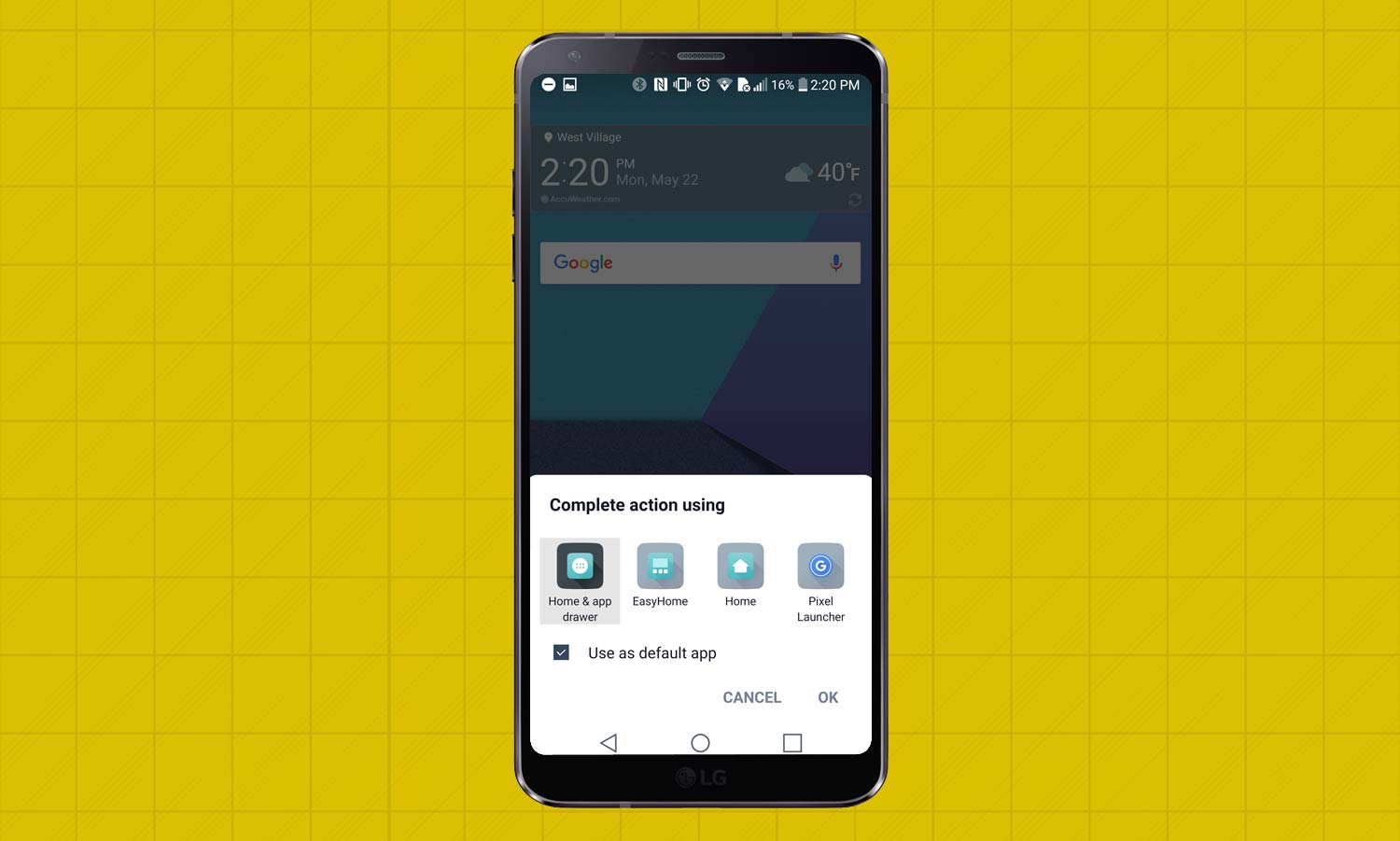
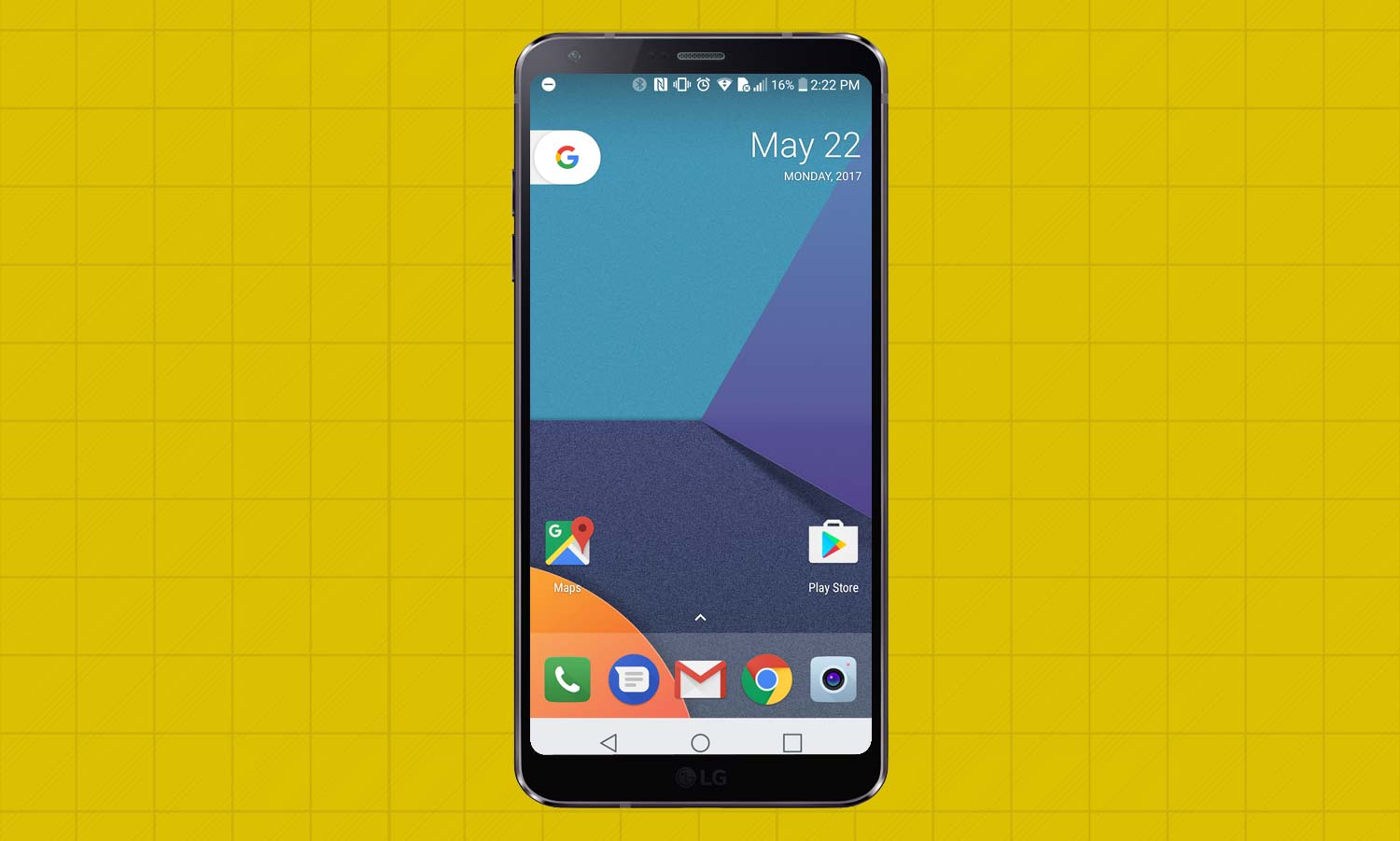
And there you go. With the next version of Android now in beta, you’ve even added the new Android O Pixel launcher, too.
MORE: How to Get th Android O Beta
Messaging
Next up, an app I can’t live without, the stock Messaging app.
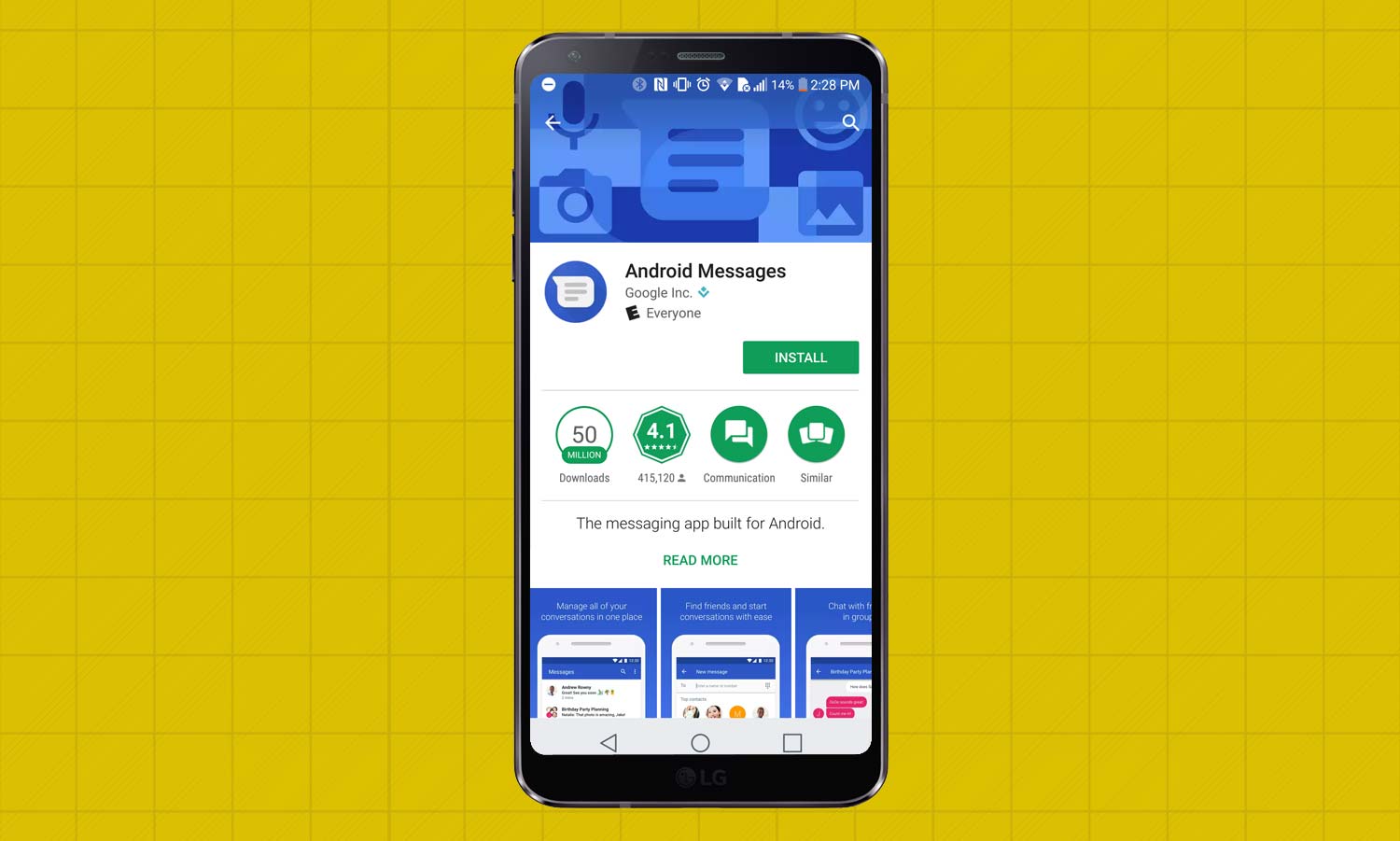
1. Search for and install the Android Messages from the Play Store.
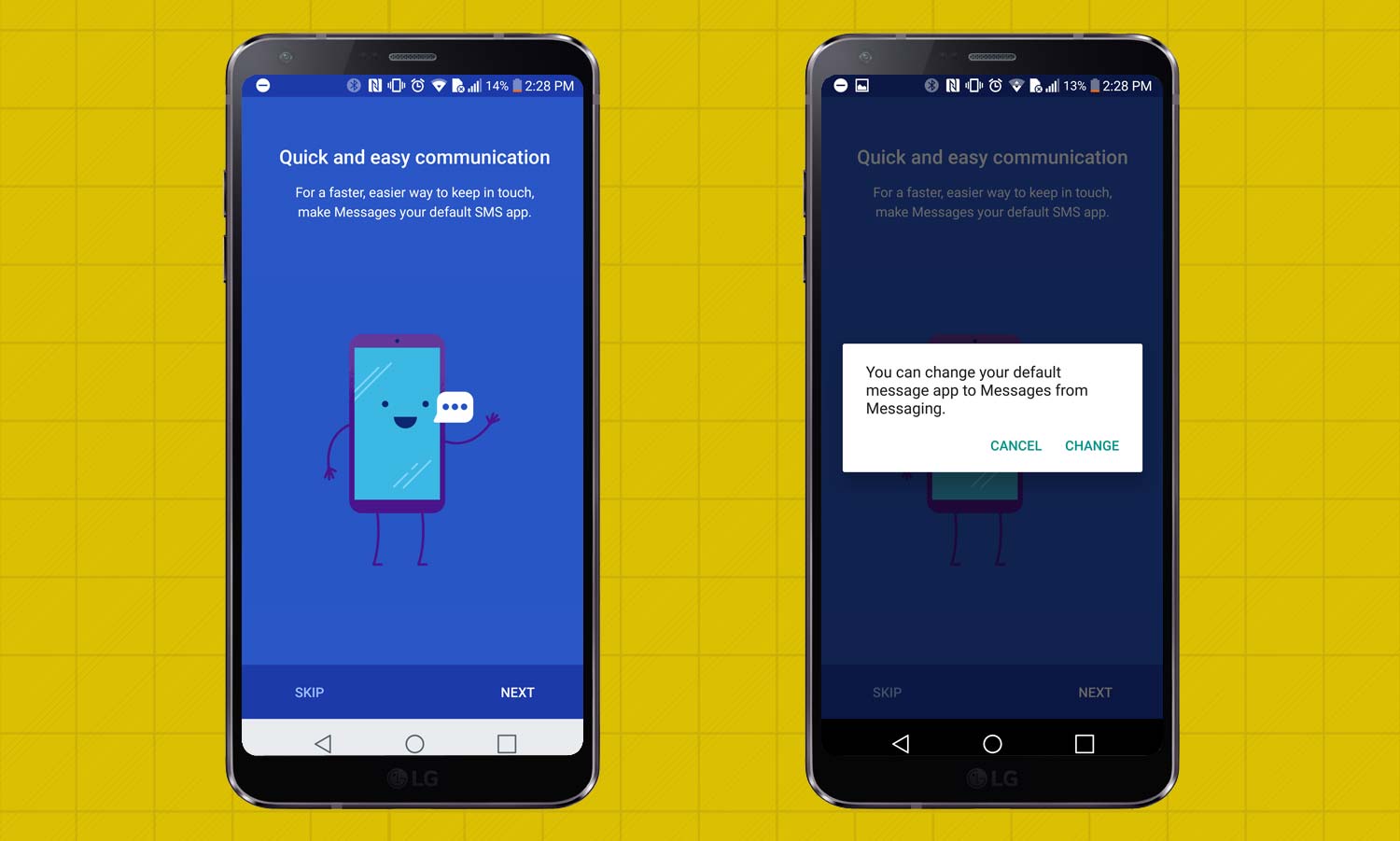
2. Open it and follow the prompts to set it as the default messaging app.
Keyboard
If you have the stock messaging app, why not the stock keyboard?
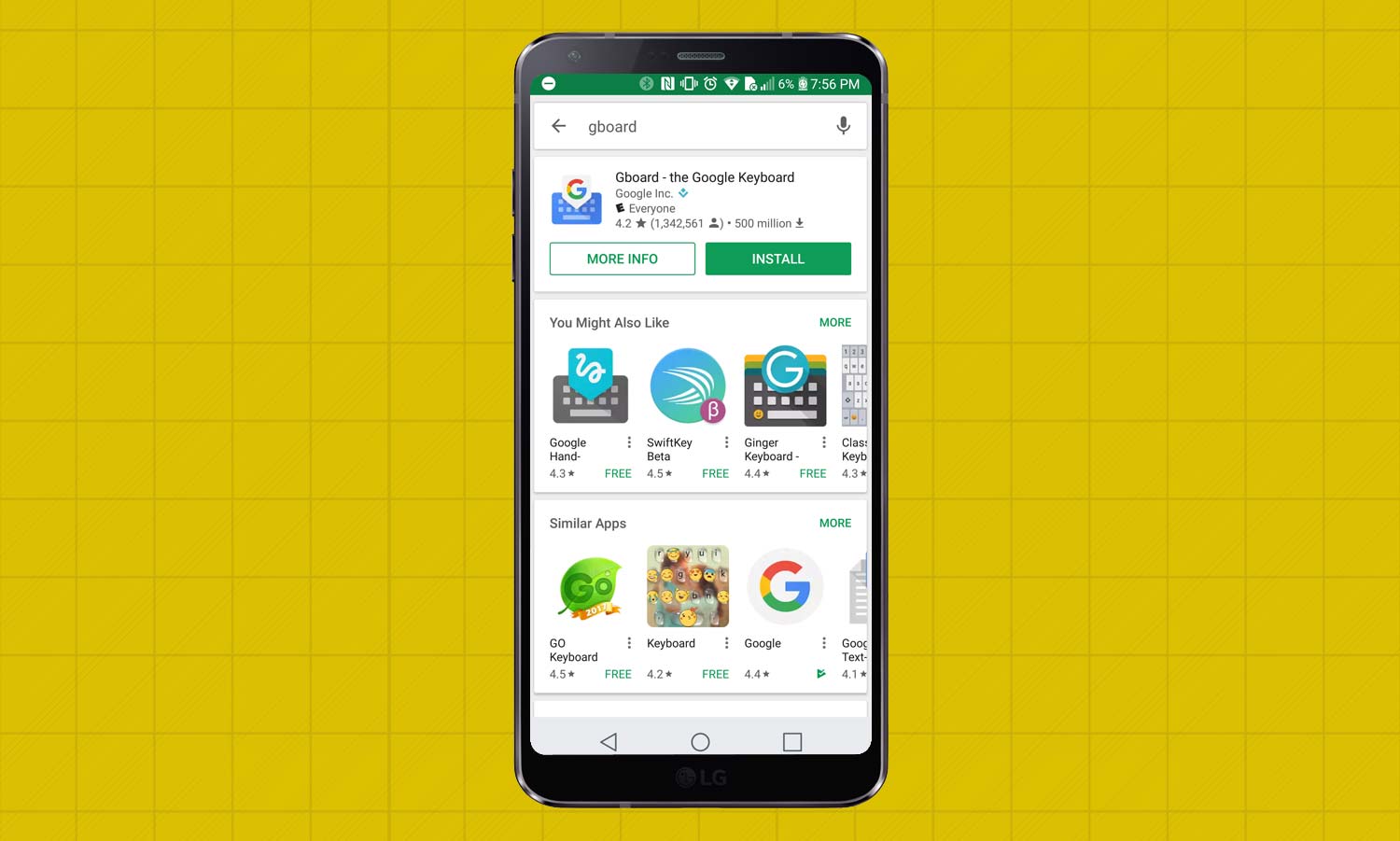
1. Head to the Play Store and search for and install GBoard.
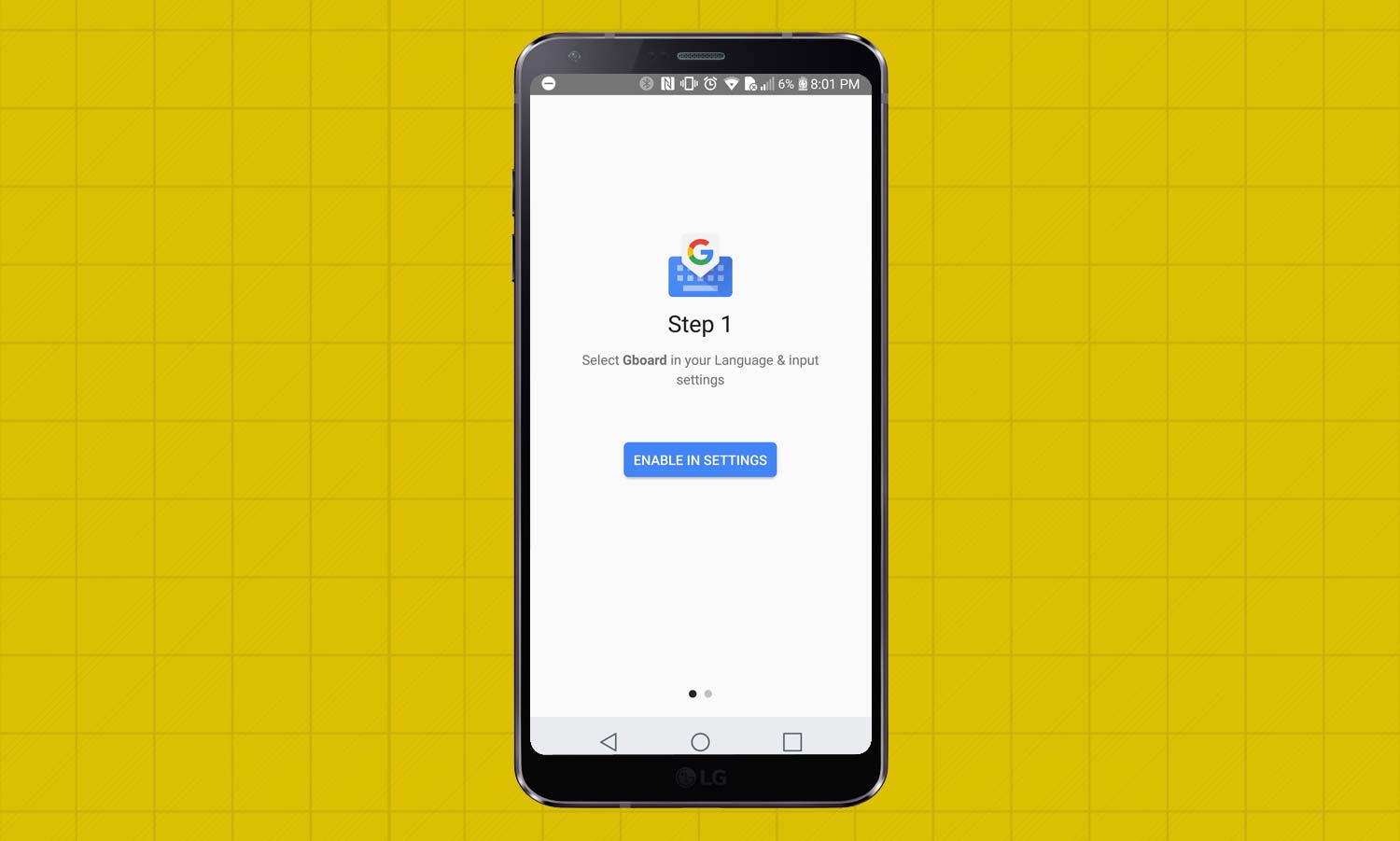
2. Open it and follow the prompts to make it your new default keyboard.
Dialer & Contacts
We can find the stock dialer app’s APK file online, but unfortunately it won’t work for some reason. Instead, there’s a free third-party dialer that looks just like it in the Play Store.
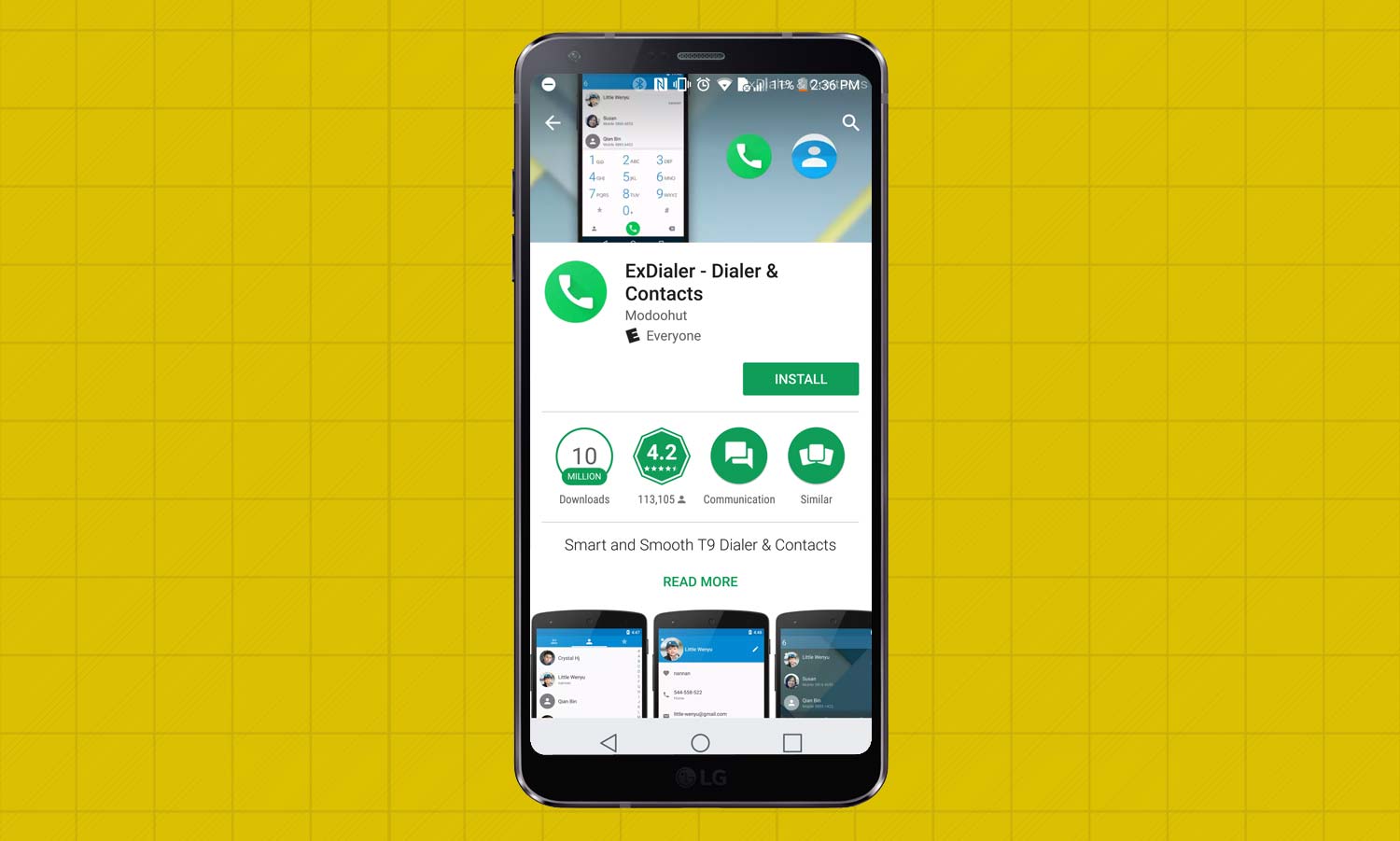
1. Open the Play Store, search for and install exDialer.
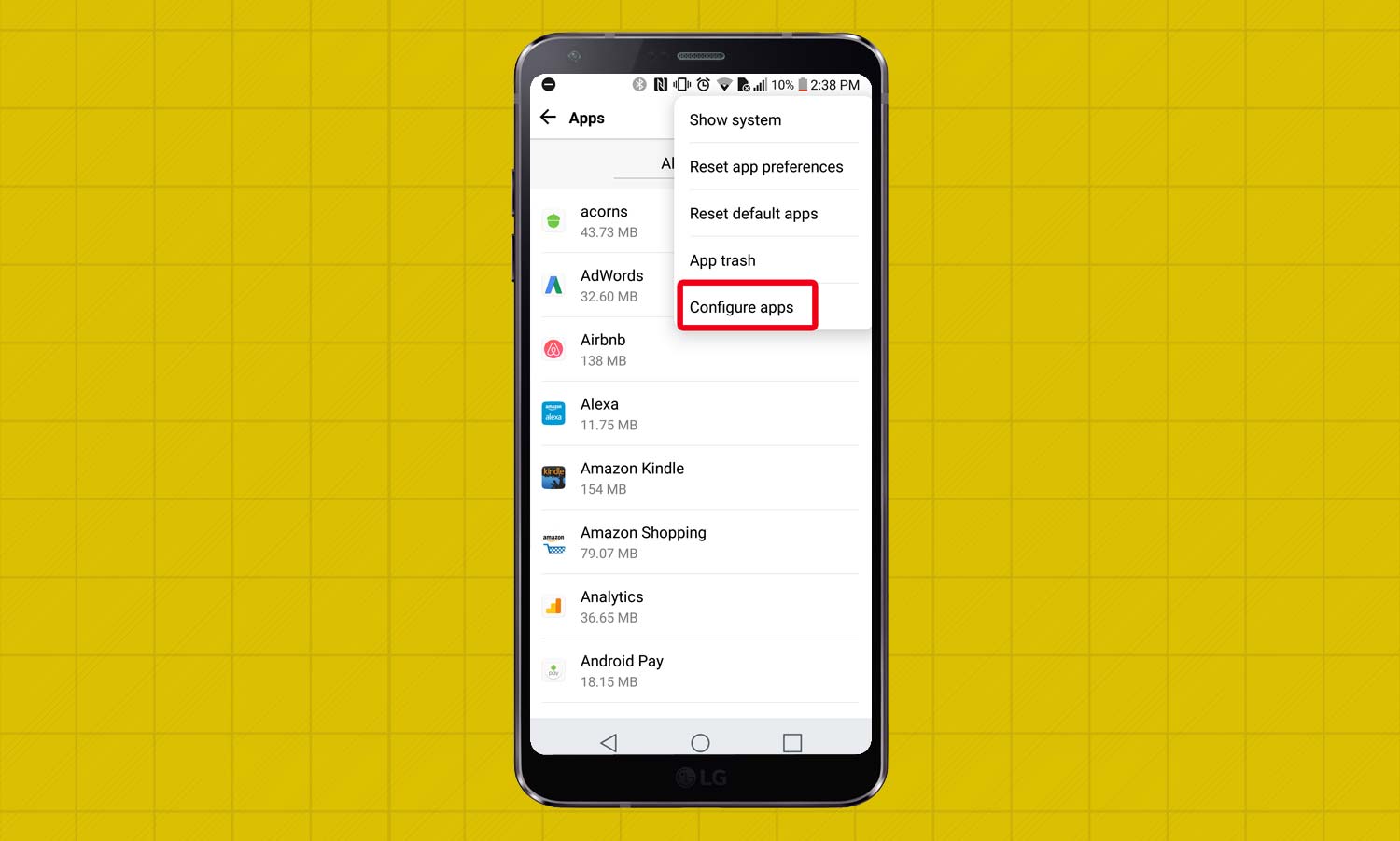
2. Go to Settings > General > Apps > and tap on the three dots in the top right corner and select Configure Apps.
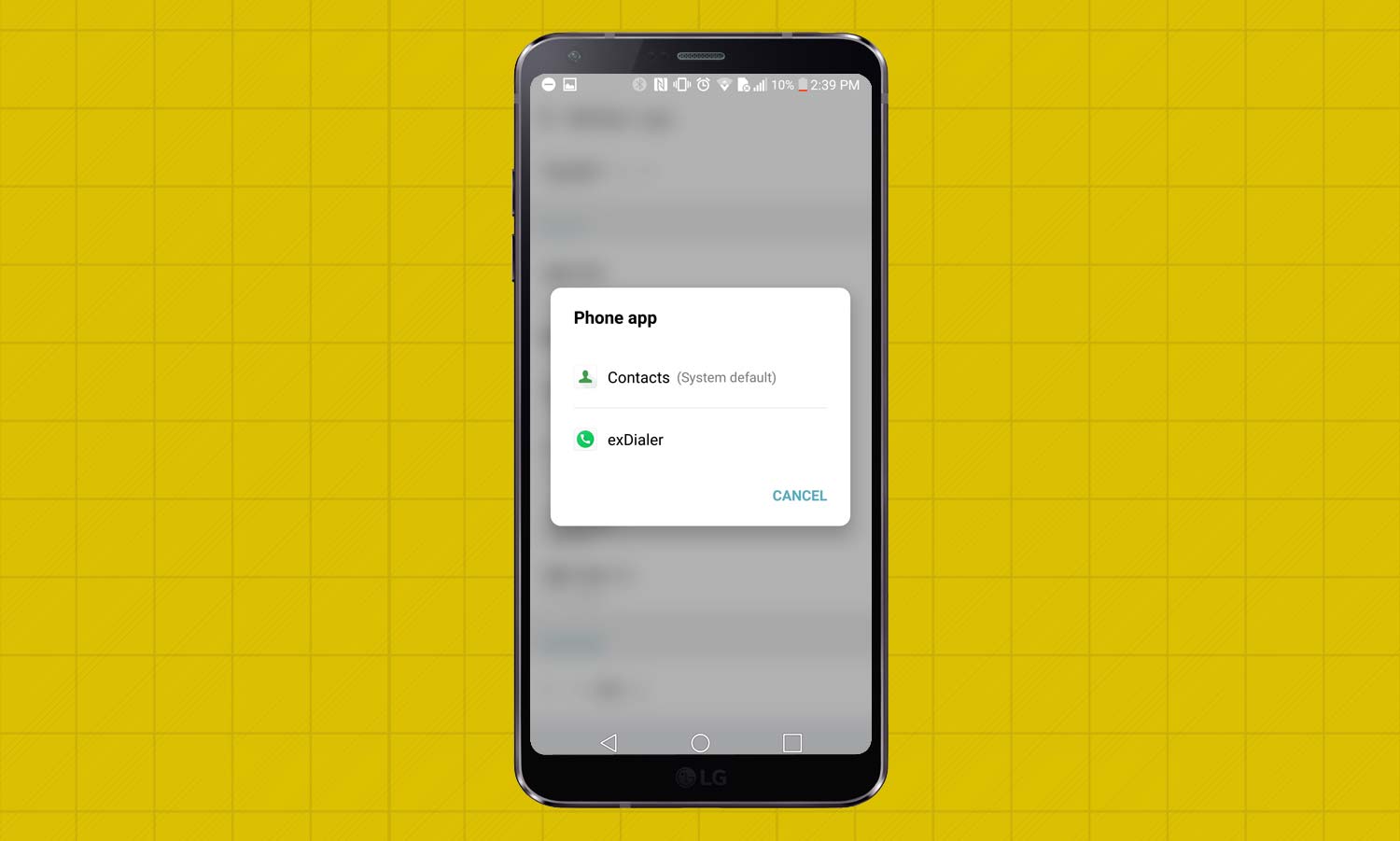
3. Tap on the Phone app and select exDialer.
Calendar
Google Calendar might already be on your G6, but it’s not the default calendar app.
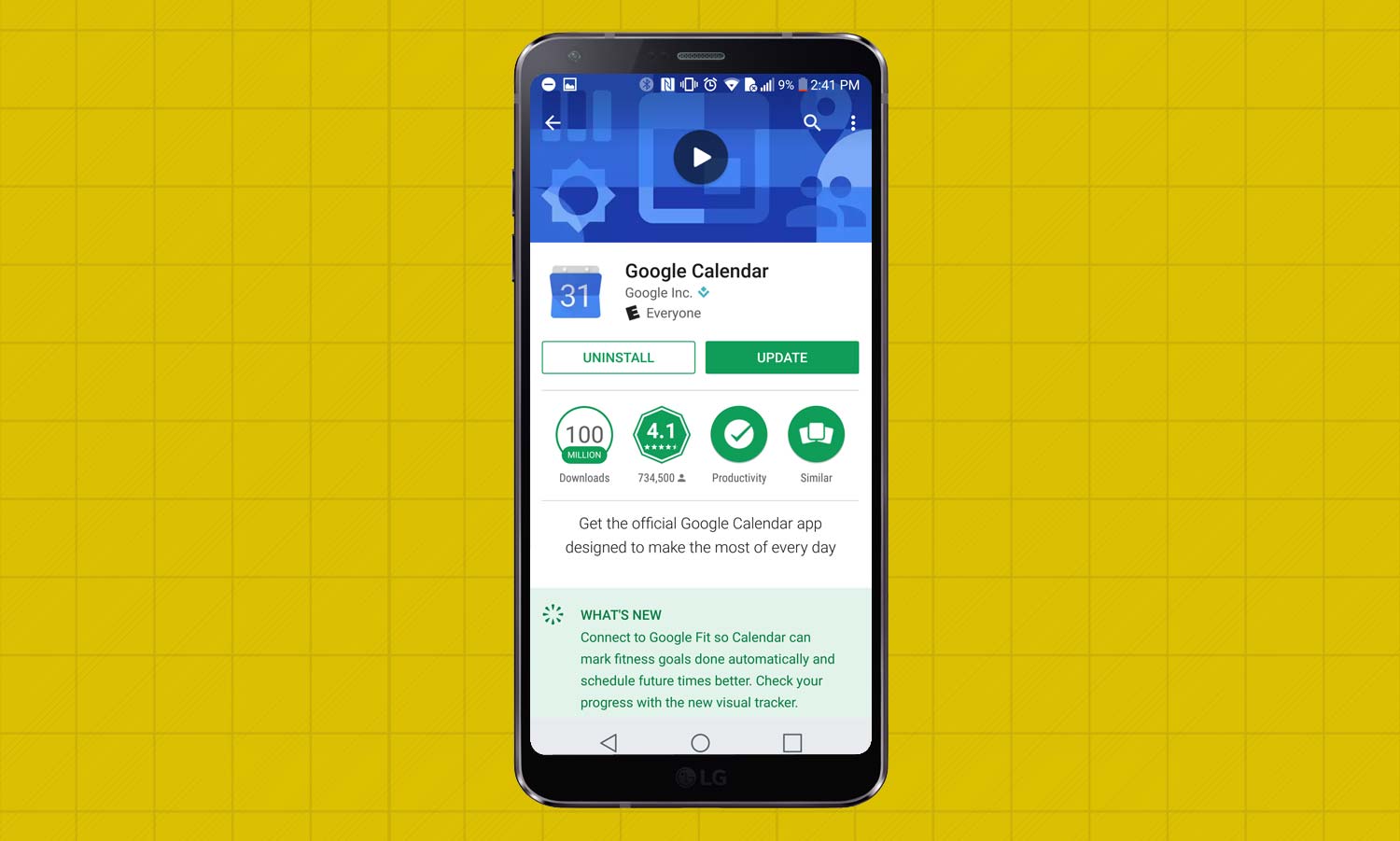
1. Head to the Play Store, search for and install Google Calendar if it’s not already on your device.
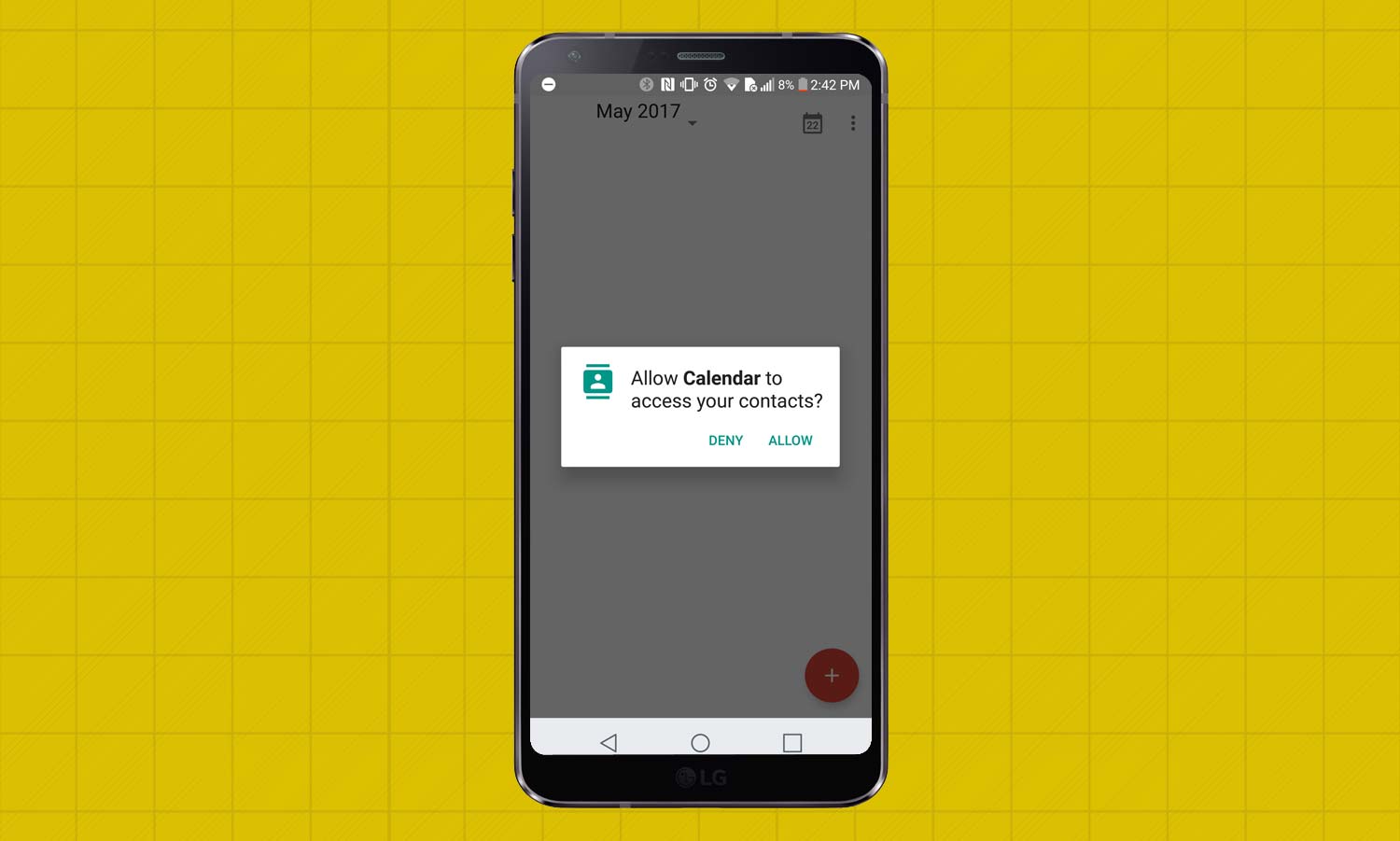
2. Open it and set it up if you haven’t already done so.
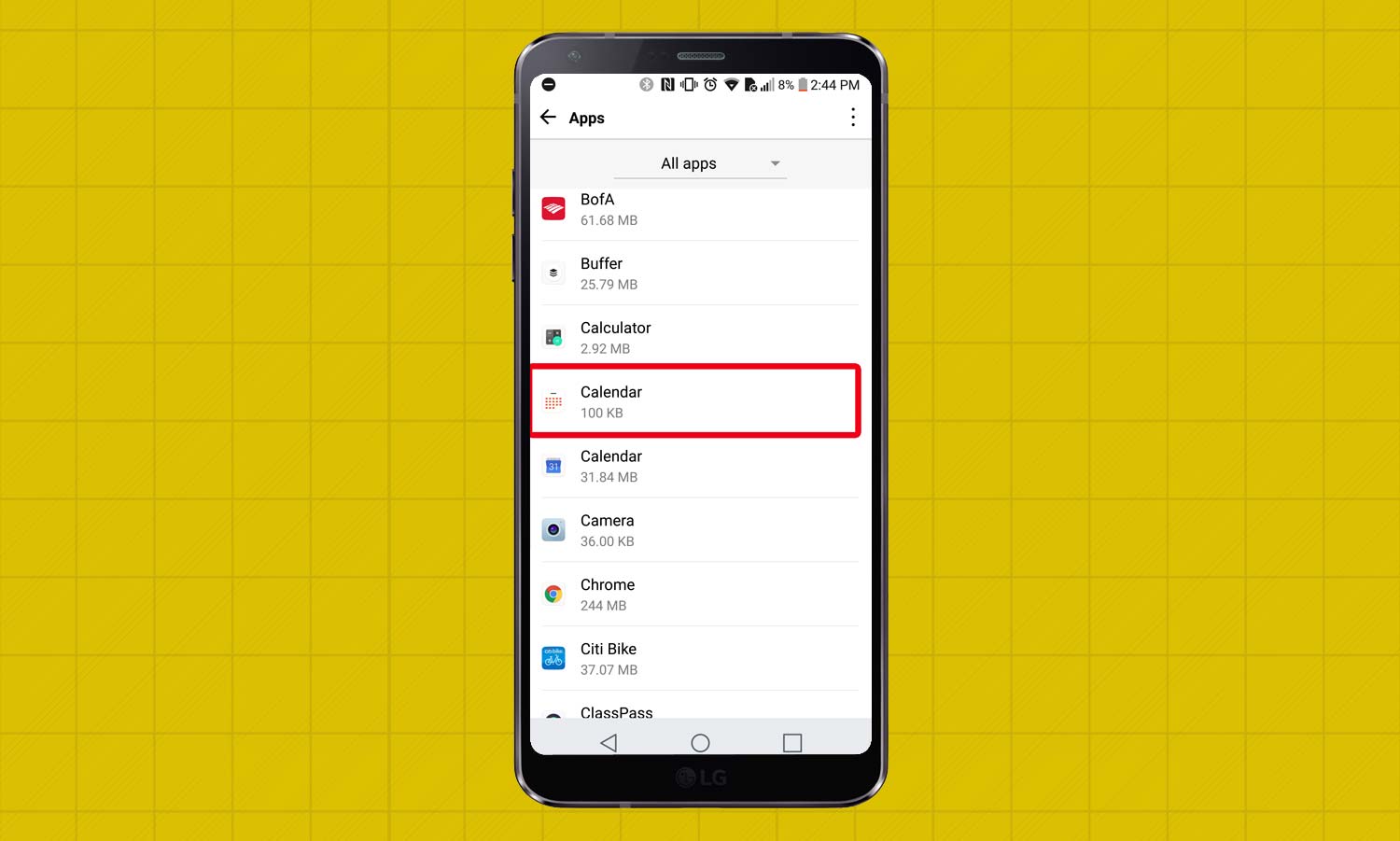
3. Go to Settings > General > Apps > and tap the LG Calendar (just called Calendar but with the dotted icon instead of the Google Calendar icon).
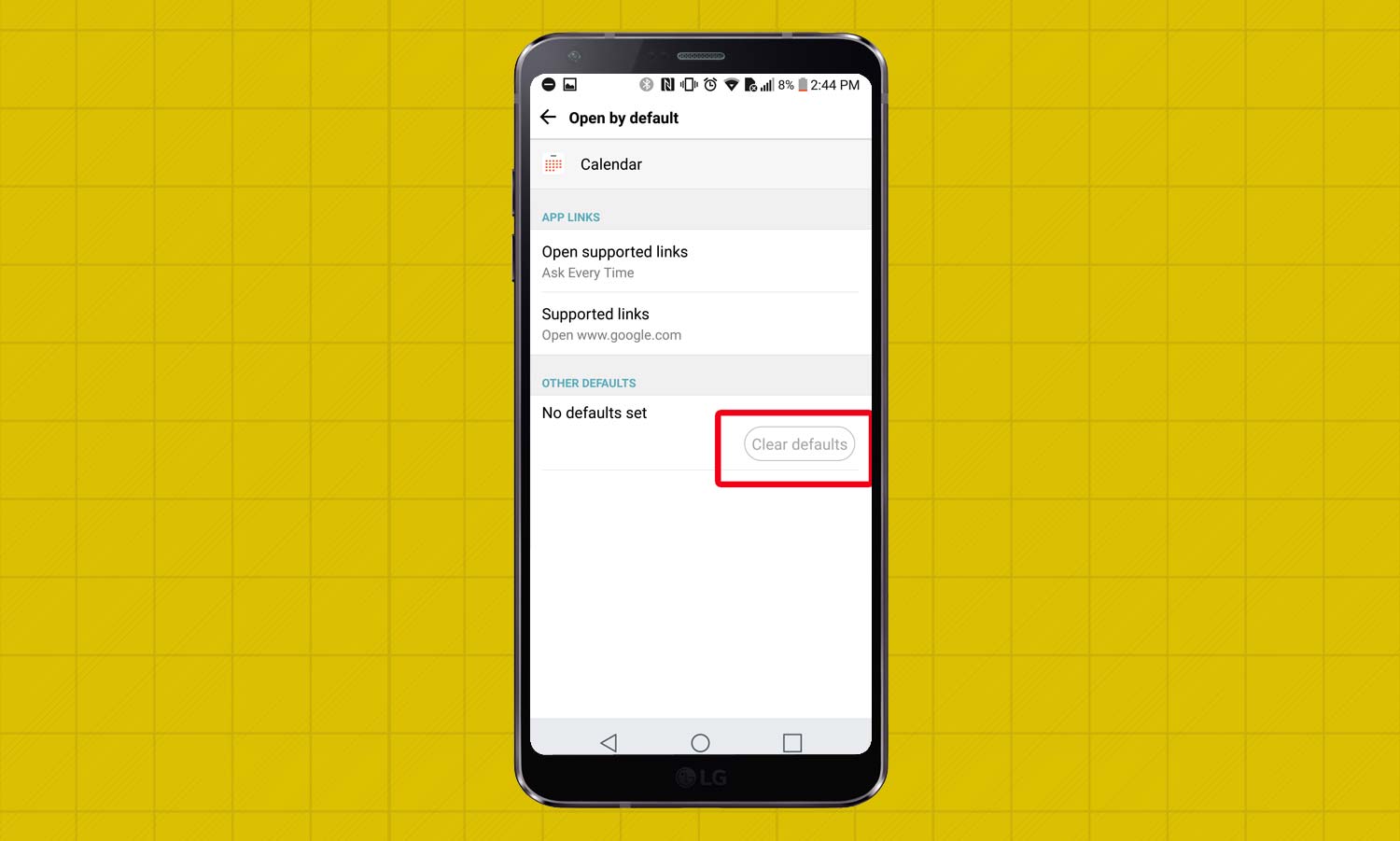
4. Tap Clear Defaults.
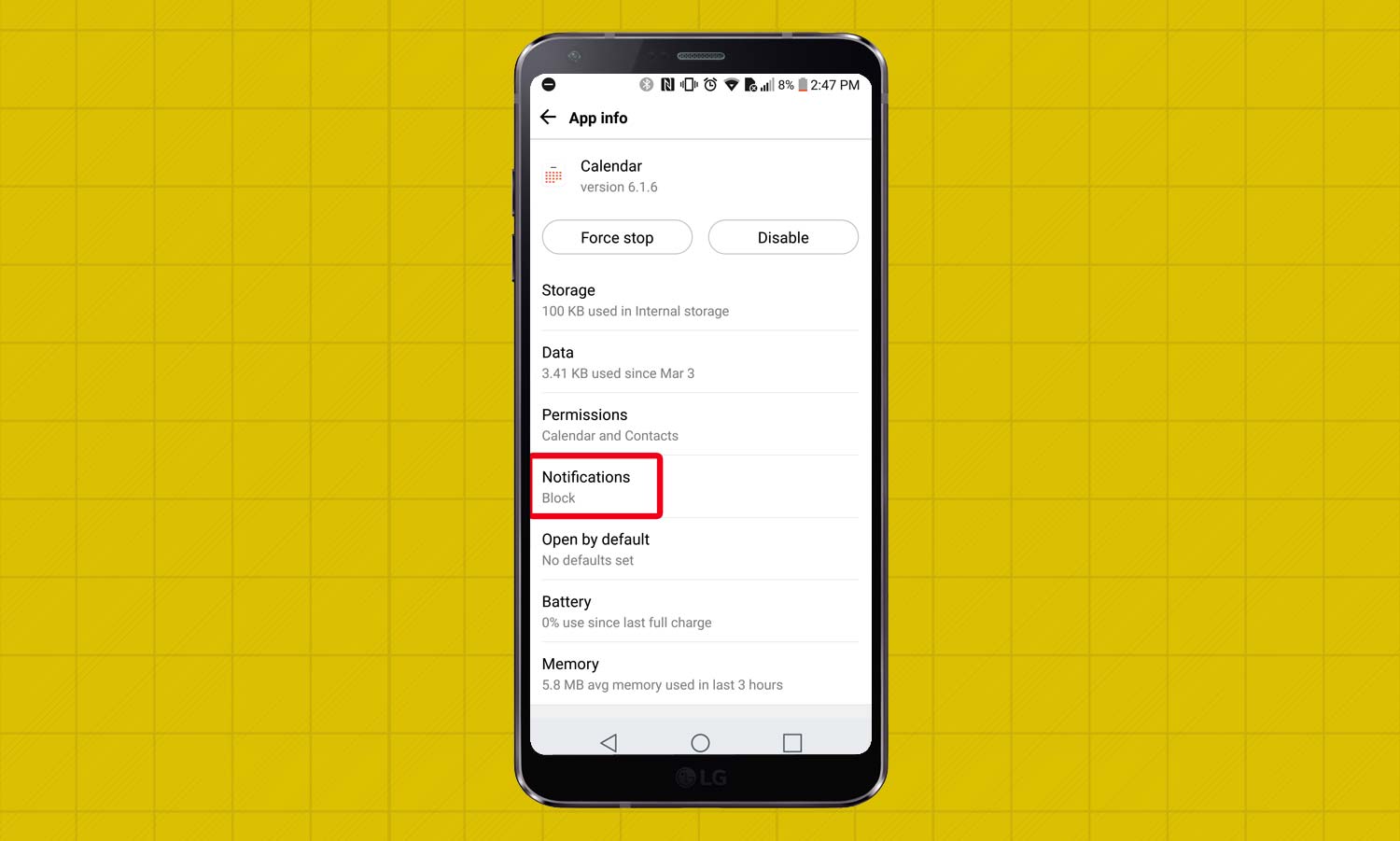
5. To make sure we don’t get double notifications for events, tap back and go to Notifications.
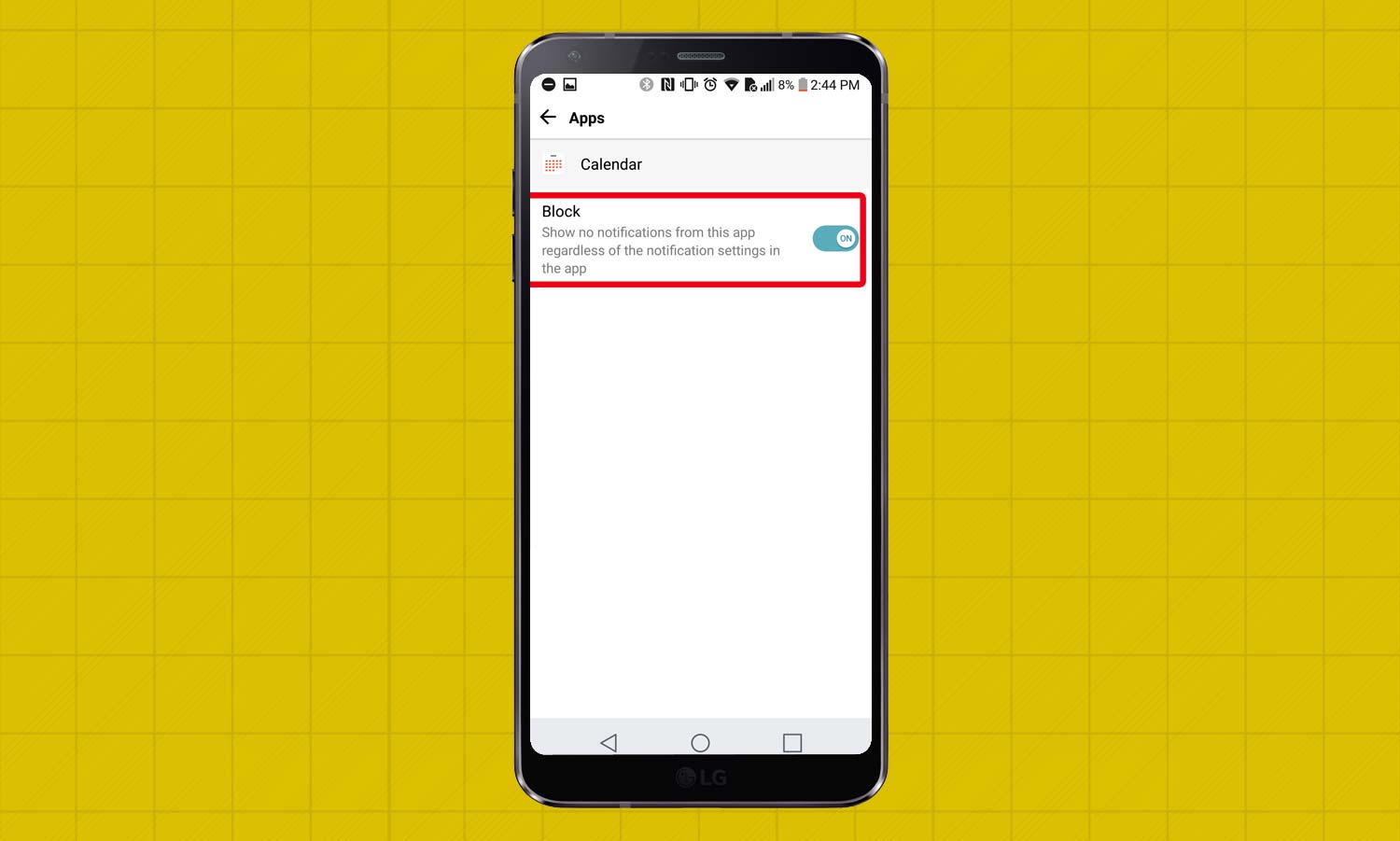
6. Tap Block.
Wallpaper
And finally, a stock wallpaper to finish your G6’s stock look.
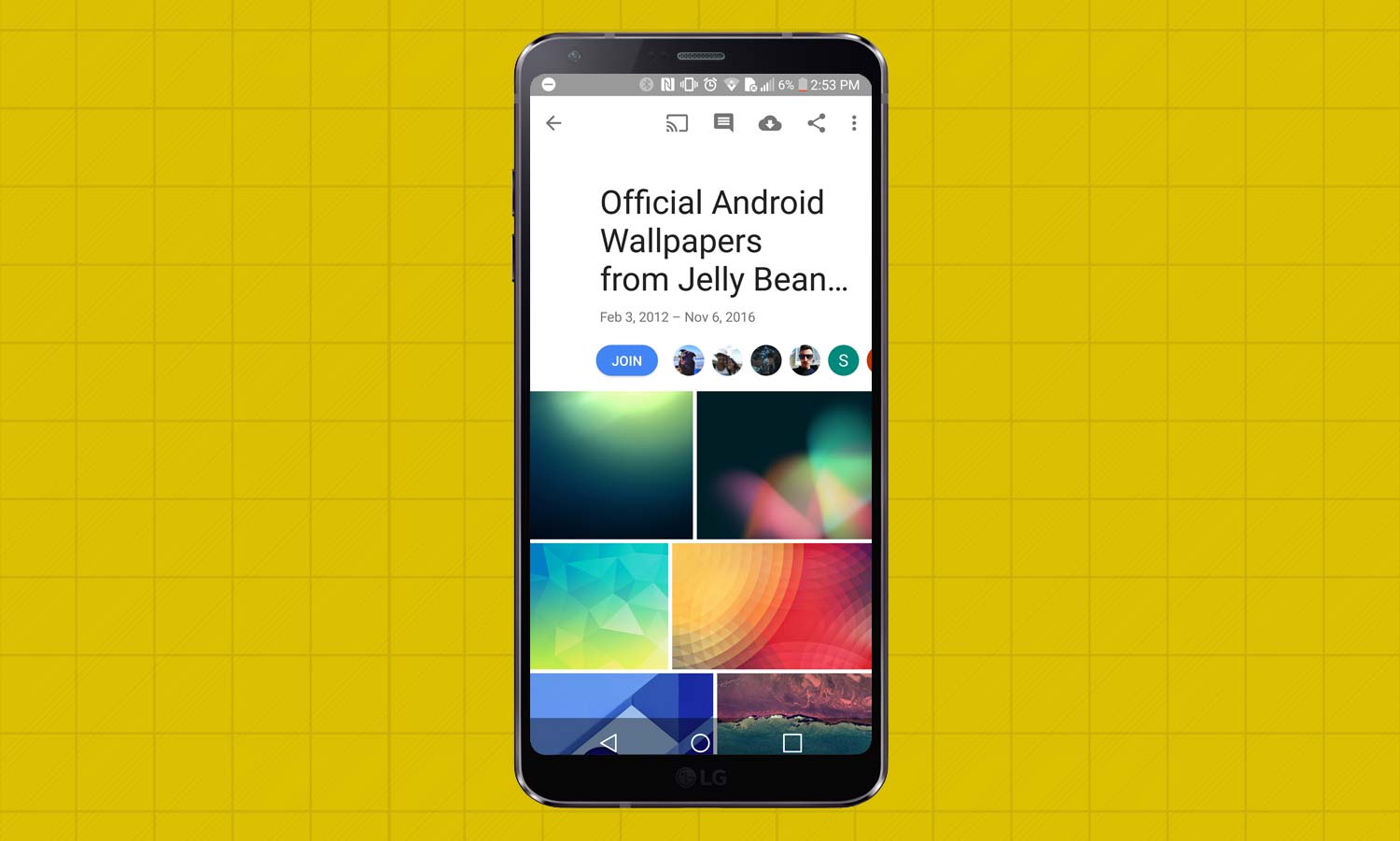
1. Head to this collection here.
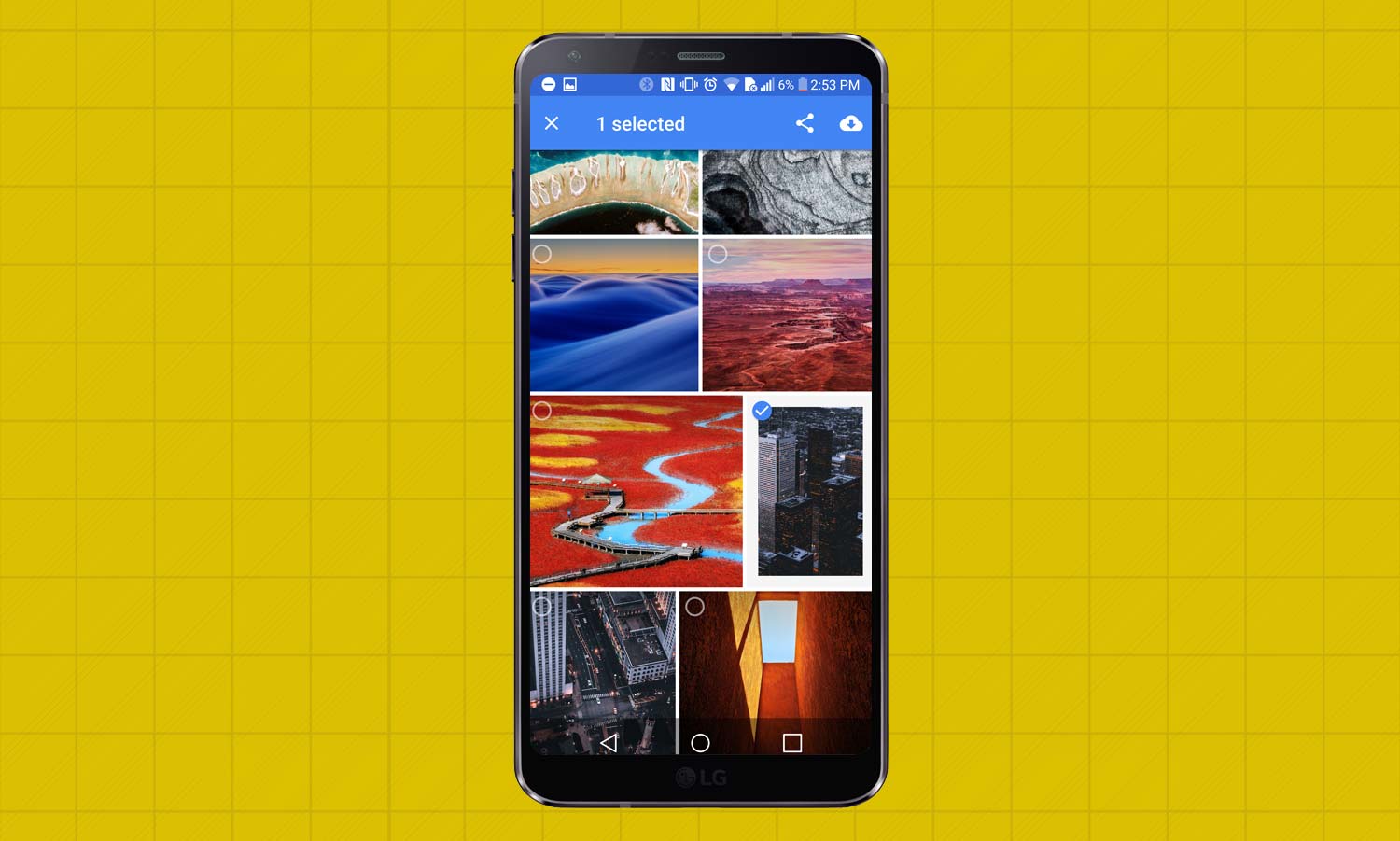
2. Tap the one you want and long press it and download it.
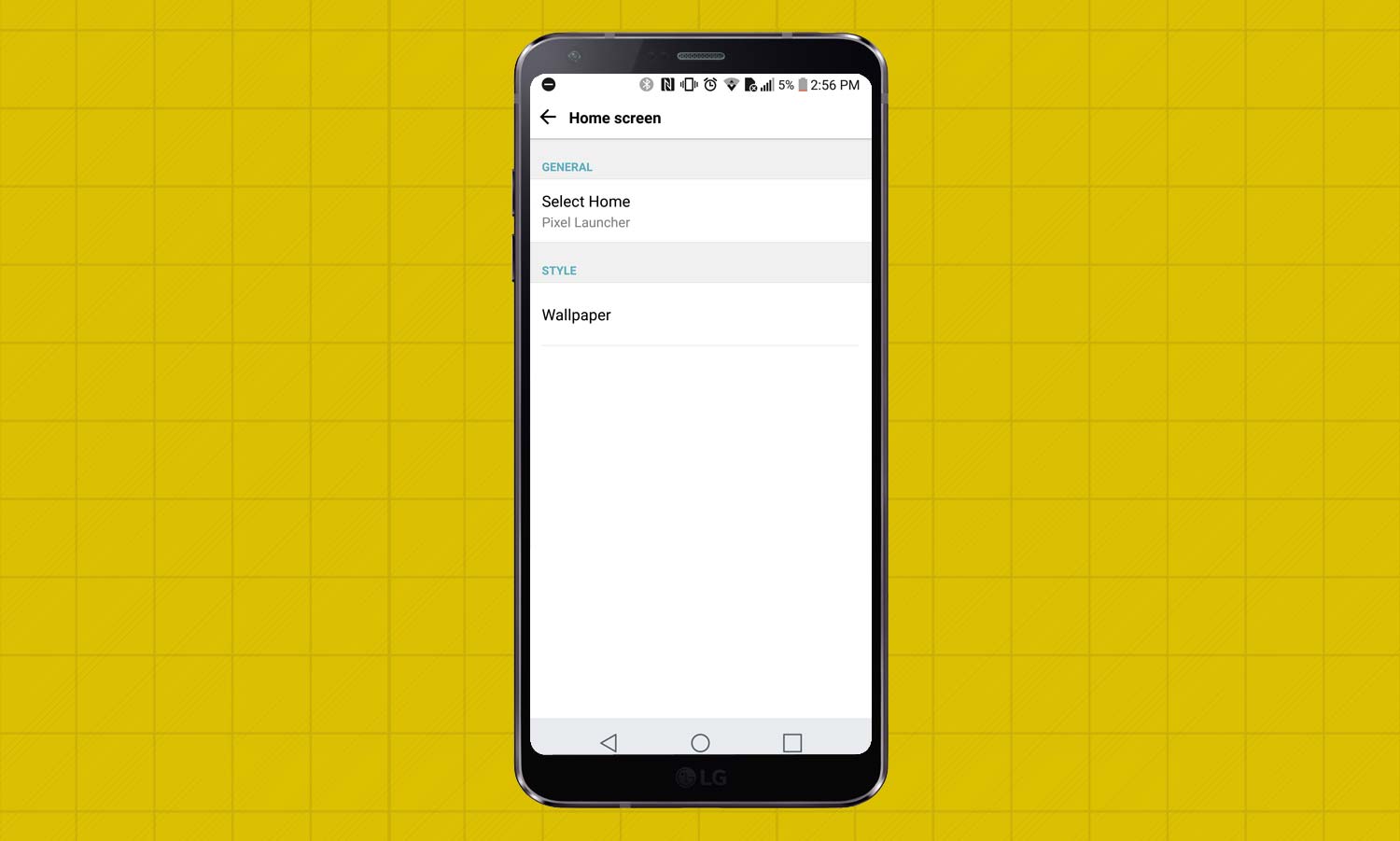
3. Go to Settings > Display > Home Screen > Wallpaper.
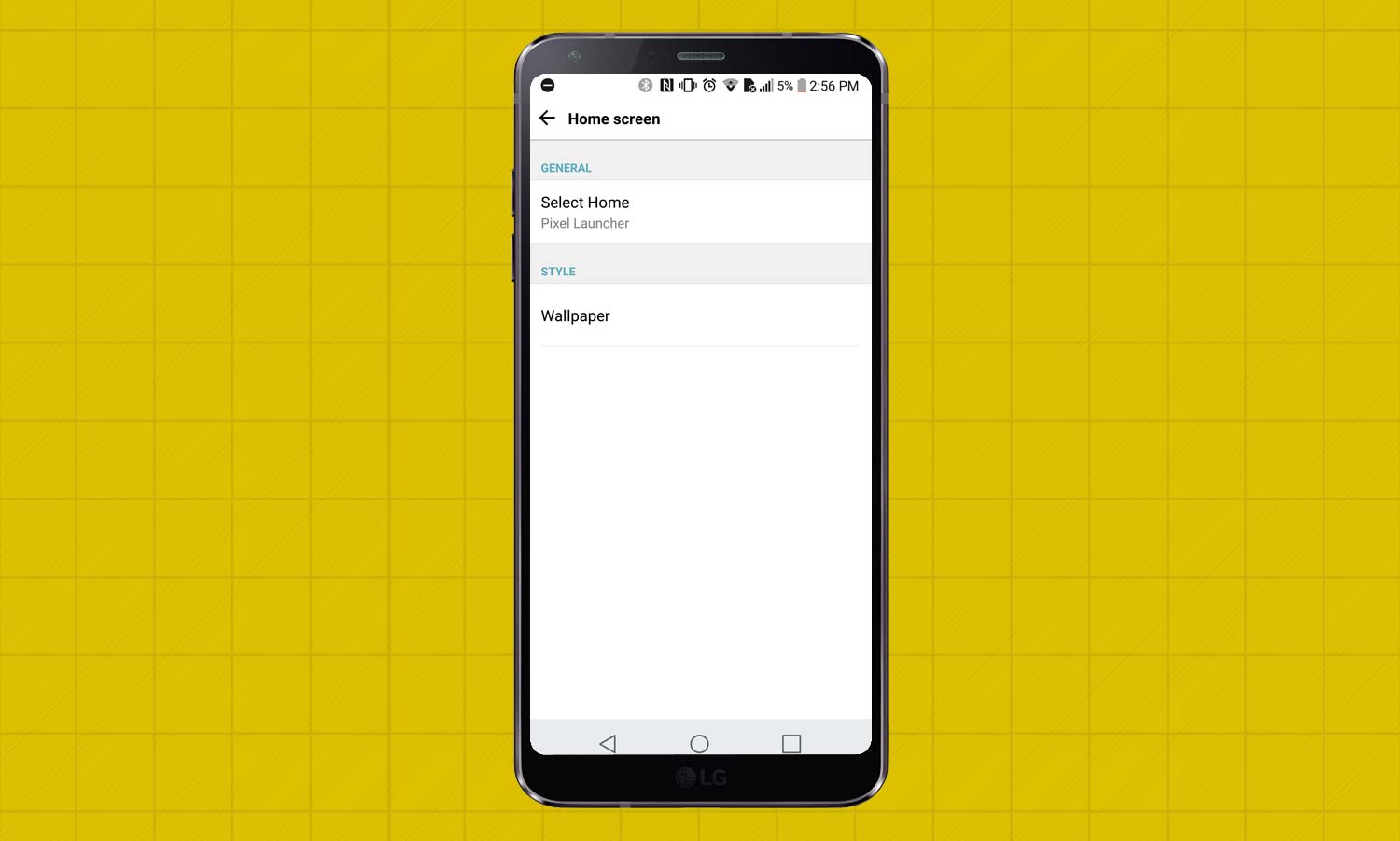
4. Select Photos > Downloads and tap the wallpaper you downloaded and set it.
And we’re done, with stock Android now essentially in place on your G6. Let us know in the comments below if you have any other suggestions for apps to make more of the system stock-like. Otherwise, enjoy!
David Cogen's blog, TheUnlockr.com, is a popular site for rooting/jailbreaking, tips & tricks, tech news, and more. Check it out and say hi to him on Twitter.
