Tom's Guide Verdict
The Arlo Q is an excellent security camera with great video quality, strong motion and sound detection and a generous free cloud-storage plan.
Pros
- +
Simple, trouble-free setup
- +
Intuitive, flexible scheduling
- +
Unusual level of control over motion detection, scheduling
- +
Excellent video quality
- +
Generous free cloud plan
- +
Easy social sharing of videos
Cons
- -
Single-user mobile app
- -
Difficult Custom Mode setup
- -
Activity Zones not part of motion-detection controls
- -
Timeline requires expensive subscription
Why you can trust Tom's Guide
The Arlo Q is a reliable home security security that you can buy for less than $100. It isn't waterproof or fully wireless, so it can't be set up outdoors. But this camera has high video resolution, doesn't require a base station and can work continuously because it doesn't run on batteries.
More importantly, the Arlo Q offers some of the best video quality and software of many of the security cameras we tested. It's not as cost-efficient as the Wyze Cam, but the powerful options for motion and sound detection, as well as a generous free cloud plan, make it worth your consideration.
The Arlo Q's scheduling is deeper and more versatile, and the software richer, than even those of the Nest Cam, the best-known model in this category. For all of these reasons, the Arlo Q is our top pick for best home security cameras.
Arlo Q review: Design

The downright cute Arlo Q is mostly white, except for the black lens and bevel. The 3 x 3 x 1.5-inch diamond-shaped camera pivots and rotates freely on a ballhead. The slim, 1.5-inch leg juts out at an angle from the sturdy 3-inch-square magnetic base, which anchors onto a metal surface such as a refrigerator. A square metal bracket and four screws are included for wall mounting.

Surrounding the lens is an inner diamond of translucent white containing 10 infrared LED lights. Below, in the solid-white bezel, are a tiny microphone and a status light that shines bright blue when the camera is connected and live. The camera has no stand-alone light sensors; instead, Netgear says the Arlo Q takes its light readings through the lens.
MORE: Best Wireless Home Security Cameras
The nearly 10-foot power cable connects to the camera via a very accessible mini-USB port on the back. The other end can be powered by a computer via USB, or by AC electrical current. The USB/AC converter brick blocks any adjacent electrical outlet.
Arlo Q review: Installation
The printed Quick Start Guide provides very clear, easy-to-follow instructions, but they aren't necessary. When we used our test iPhone for our setup, the same level of guidance was right there on the screen.
The Arlo Q has the most comprehensive motion- and sound-detection tools among the security cameras we've tested.
As with most webcams, the Arlo Q connects to its mobile app via a QR code, but first, we pressed the camera's Wi-Fi Protected Setup (WPS) button to quickly connect to our home Wi-Fi network. After plugging the camera into an electrical outlet, we downloaded the app and created an account. We were then prompted to "claim your camera" by inputting our email, password, name and security question.

It was a nice, trouble-free setup. Every step in the process worked exactly as it was supposed to. When we moved the camera from its installation location near our Wi-Fi router to its monitoring location in our dining room, it immediately reconnected and continued to work correctly throughout the testing period.
An optional Arlo Q installation step is integrating into to your smart home. The Arlo Q is one of the best Google Home compatible devices and best Alexa compatible devices, meaning you can connect the cam to Alexa or Google Assistant to control it with your voice.
Arlo Q review: Mobile apps
The Arlo app (iOS, Android and Amazon FireOS) uses simple, direct navigation. Nearly every screen has four labeled icons (on the iPhone) or three named tabs plus an icon (on Android), providing direct access to the home page, library of recordings, notification mode and settings.
On the home page, icons above the preview image of each camera indicate whether motion detection, sound detection or Wi-Fi are enabled. A clock icon triggers the Timeline view; clicking a number indicating new alerts takes you to the Library. Each preview image has a large, bright Play icon with the word Live on it, so there's no ambiguity about how to get to the Live view.
MORE: Netgear Arlo Home Security Camera Review
Other home-page icons let you record video, take snapshots, use the push-to-talk function or adjust brightness, audio and image size. Interactive zoom and pan are immediately responsive to finger taps and drags in both the Live view and Playback.
The Arlo app is a single-user interface. When you log into the account from a mobile device or computer, you automatically log out of the Arlo interface on any other device. If you want to share access with family members or friends, they'll need their own Arlo accounts.
Arlo Q review: Web portal
The Arlo web portal is nearly identical to the mobile app, with the same functionality and navigation. The biggest difference is that the icons move from the bottom to the top of the screen.
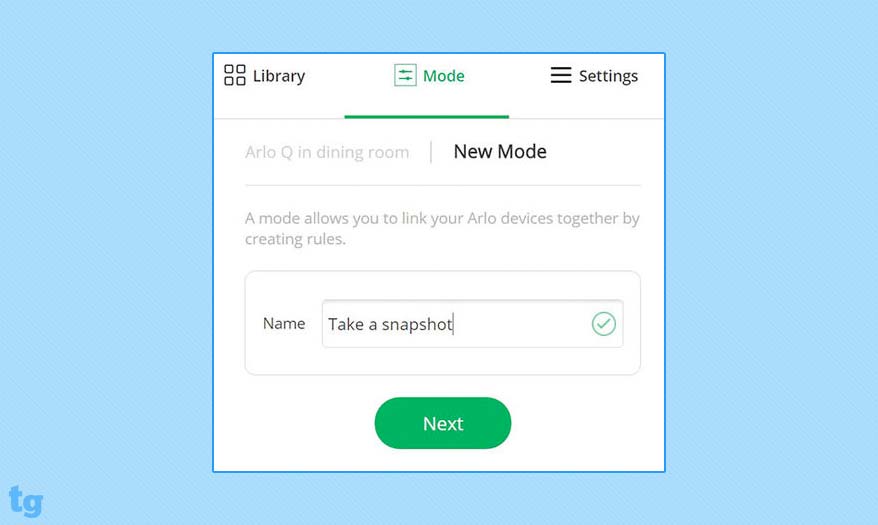
The web portal has helpful instructional videos that guide you through installation and the more important settings, such as motion-detection controls. The portal has no interactive finger-controlled zoom and pan — instead, a zoom button opens up a slider that controls the magnification of the Live view.
Arlo Q review: Motion detection and sound detection
The Arlo makes no distinction between people and pets, but it has the most comprehensive motion- and sound-detection tools of the security cameras we recently tested. Unfortunately, these powerful tools are complicated to set up, and in the iPhone app and web portal, a key element (Activity Zones) is squirreled away in a separate section.
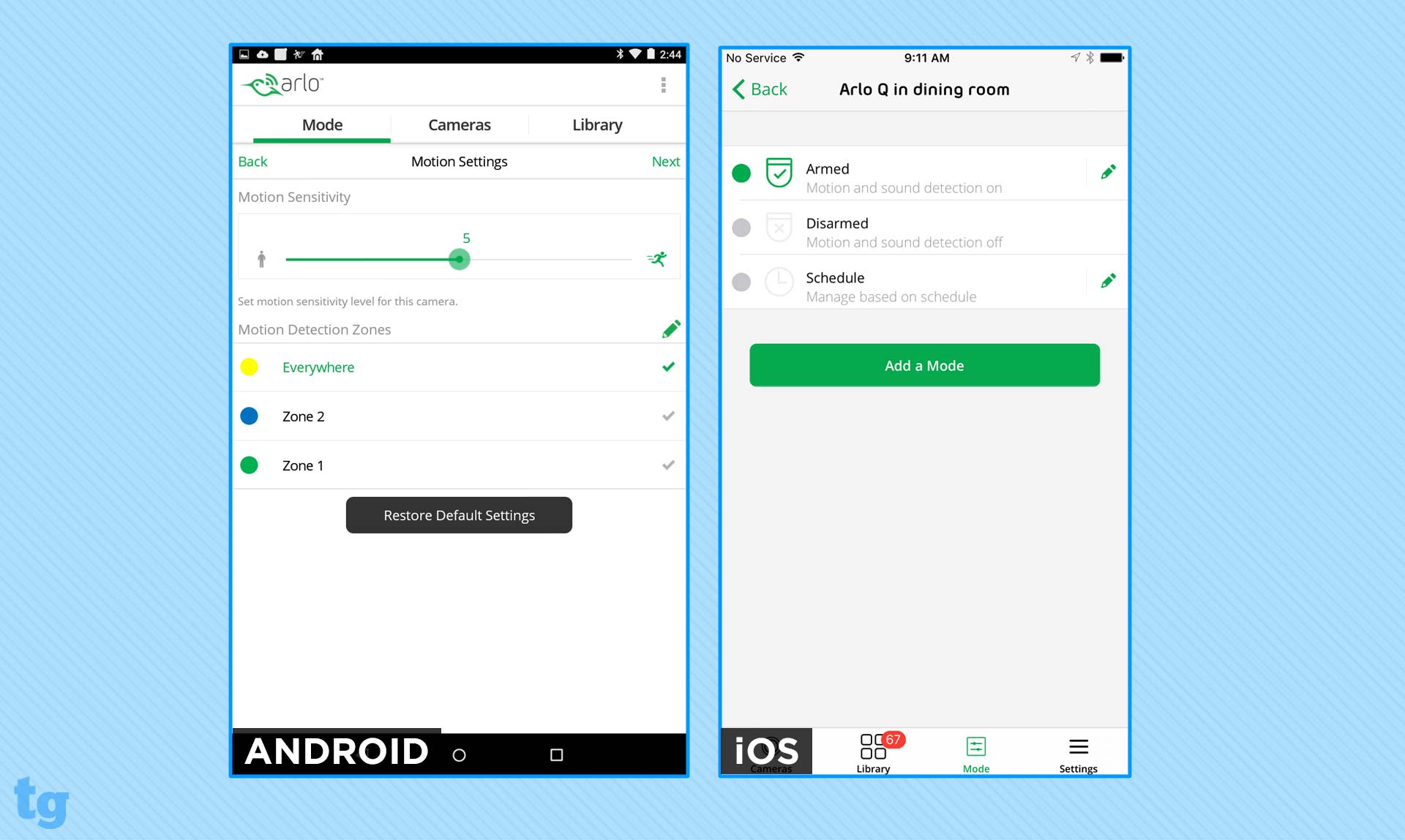
You access detection-notification controls in the "Modes" tab. Initially, the options seem limited to Armed, Disarmed or Schedule, but you can tap on the pencil icon for Armed or Schedule to see more options.
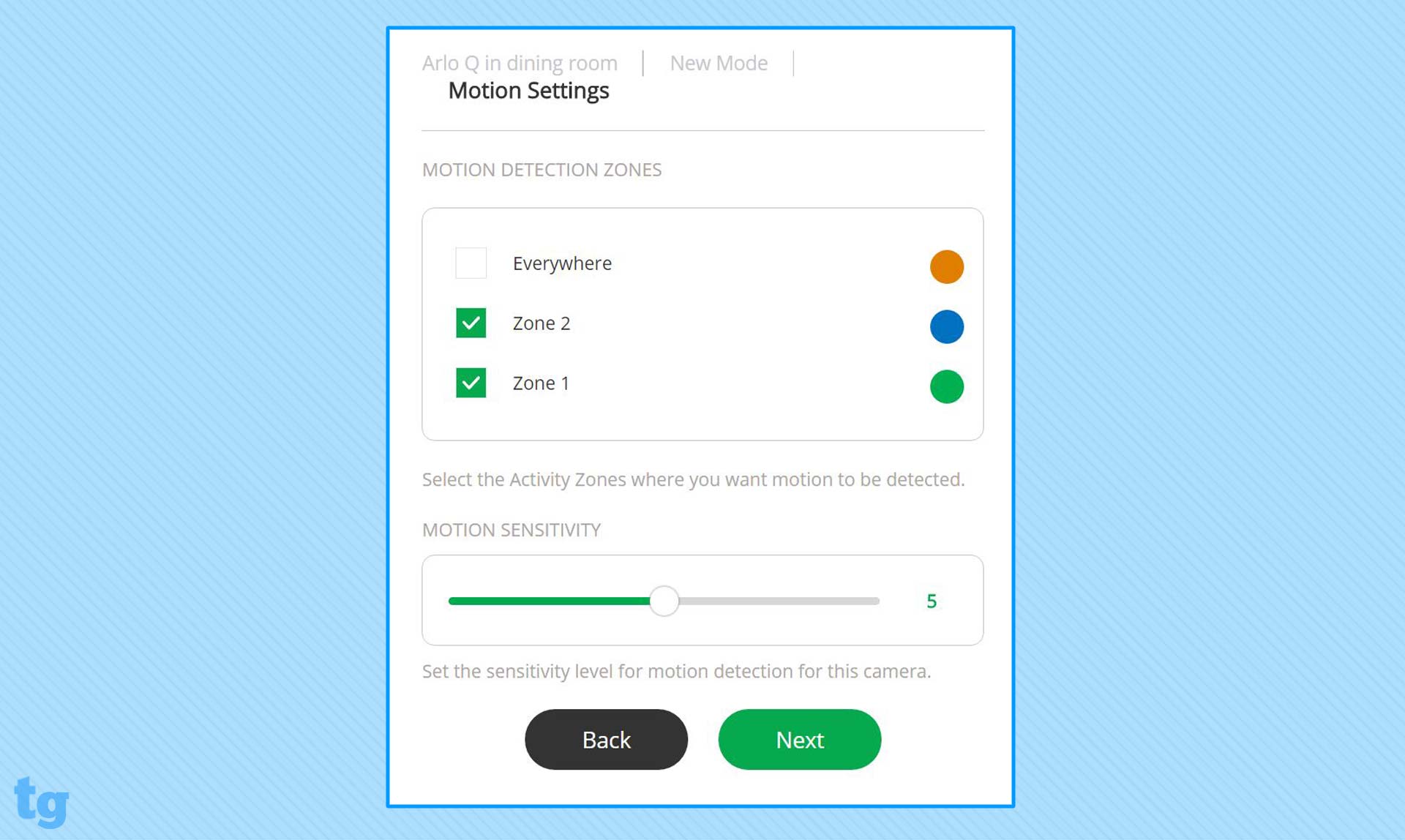
You can also create Custom Modes, but that can take up to 11 steps, depending on the platform. We first had to go into Device Settings to set up to three Activity Zones, areas of detection in our camera frame. Each zone gets a separate color, using a single sizable/movable rectangle.

We designed our first Custom Mode to automatically take a snapshot when sound or motion was detected, which should have been simple to set up. But we had to manually name the mode; select the camera to use it; choose Activity Zones ; set motion and sound sensitivity; choose actions upon detection (Record Video, Take a Snapshot or Do Nothing); choose whether to receive Push Notifications and/or Email Alerts; enter which email addresses should receive the alerts; and, finally, save the whole thing.
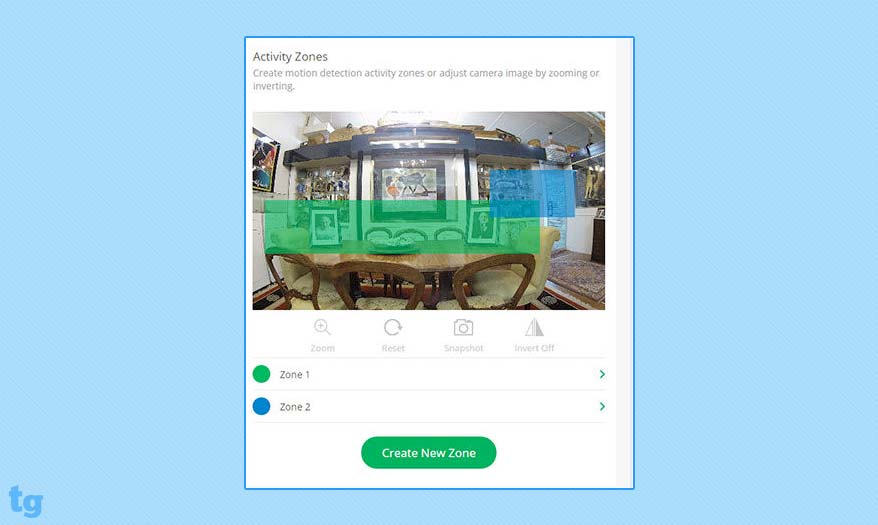
Unfortunately, you can't set more than one action per mode, such as to both record video and to take a snapshot. Nor can more than one mode be active at a time. However, you can schedule different modes to run at different times, though two can't be active within a single time slot.
The Arlo Q delivered the fastest text and email alerts of any of the cameras we tested, often within just a few seconds, although the speed varied by device. It seemed that motion and sound detections weren't filtered through server algorithms, as we got many of false and unnecessary alerts.
On the other hand, the rapid speed means you might catch a burglar in the act. Other cameras' alerts took several minutes to arrive, by which time a professional housebreaker might be long gone.
MORE: Nest Cam Review
Each alert's subject line distinguishes between audio and motion detection. If the active Custom Mode is set to take a snapshot, the email message will display the image.
Arlo Q review: Video quality and audio quality
The Arlo's 1/3–inch, 4-megapixel image sensor and glass lens captured very good 1080p video. In full light, the colors were rich and close to reality, with excellent contrast. The night mode produced crisp and bright footage, with good contrast. However, on the web portal, a person walking through the room at a good pace tended to blur or pixelate, particularly in night mode.
The Arlo Q's audio quality was uneven. Sounds on video clips were clear and distinct, with enough volume for you to understand speech. When we listened remotely to live feeds, we had good amplification from nearly anywhere in the room. However, the words were sometimes indistinct, and there were frequent delays and dropouts.
The Arlo also has two-way audio. You press the Push-to-Talk icon on your mobile device to speak, and release it to listen, the way you would with any intercom.
The overall quality the sound emitted by the camera's speaker was good. When we were close to the camera, words were audible with little background noise or artifacting. The Arlo's small speaker is soft and underpowered. It pointed down onto our counter top, which dispersed and reflected the sound in all directions.
Arlo Q review: Scheduling
Arlo's Schedule feature is powerful, flexible and efficient. Its functionality and processes are identical on Android, iPhone and the web portal, though the screens are slightly different.
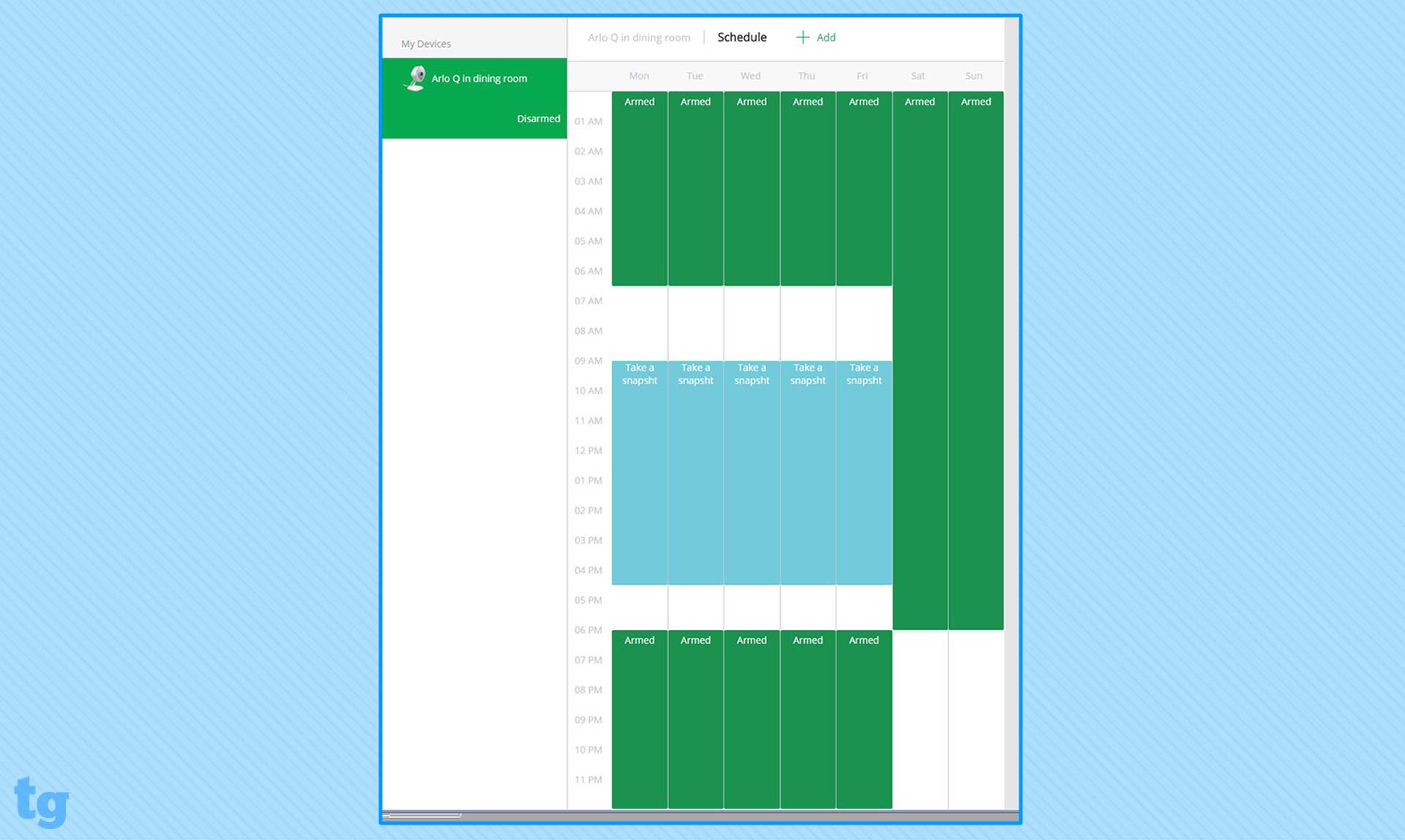
You add or edit the parameters for a time slot on a single window, in which you select the mode you want activated, the days of the week and the start and end times. Click or tap Save, and it shows up in the grid.
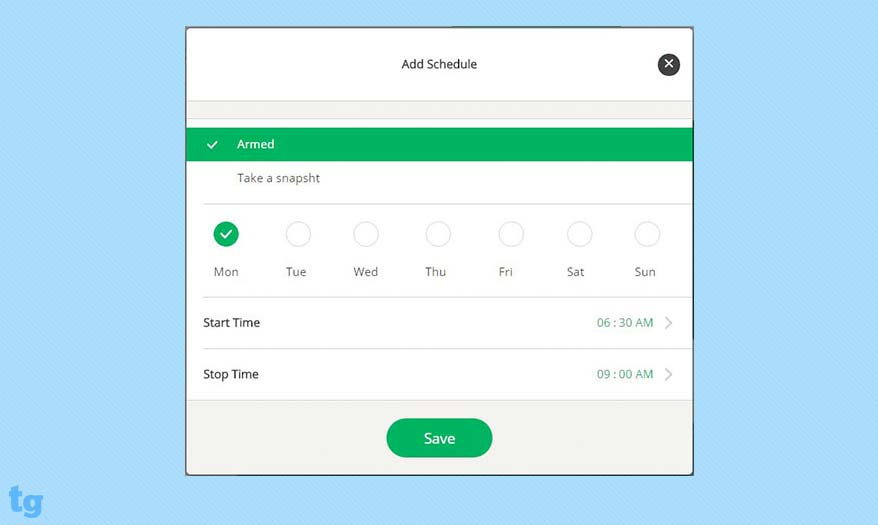
You can have several active time slots per day, but only one Mode per period. We had to choose between capturing a video clip or a snapshot when the camera detected sound or motion. It would have been better if we could have recorded motion, but taken a snapshot of a sound, in the same time period.
Arlo Q review: Cloud storage
The Arlo Q comes with a Basic Cloud Service Plan for the life of the camera, which includes one gigabyte of storage or seven days of cloud recording of events for up to five cameras, and "standard support." This is much more generous than competing cameras' free plans, and it's all that many users will ever need.
If you exceed 1GB of cloud storage within the seven days, you must manually delete files before you can store additional videos. Any recording that's more than seven days old is automatically deleted.
The Arlo Q delivered the fastest text and email alerts of any of the cameras we tested.
Thirty days, or 10GB, of cloud storage for up to 10 cameras costs $9.99 per month or $99 per year, and 60 days or 100GB, for up to 15 cameras is $14.99 per month or $149 per year. Both the 30- and 60-day plans include "unlimited support," which Arlo reps told us entitled subscribers to "full phone support."
If you want to use the Timeline view, you have to pay for a continuous video recording, or CVR, plan, which may be best for small businesses. For 14 days of CVR, you'll pay $9.99 per month or $99.99 per year, but that's for each camera you may have. For 30 days, it's $19.99 per month or $199 per year.
Arlo Q review: Library and playback
Arlo has two areas for viewing your history videos: the Library and the Timeline.
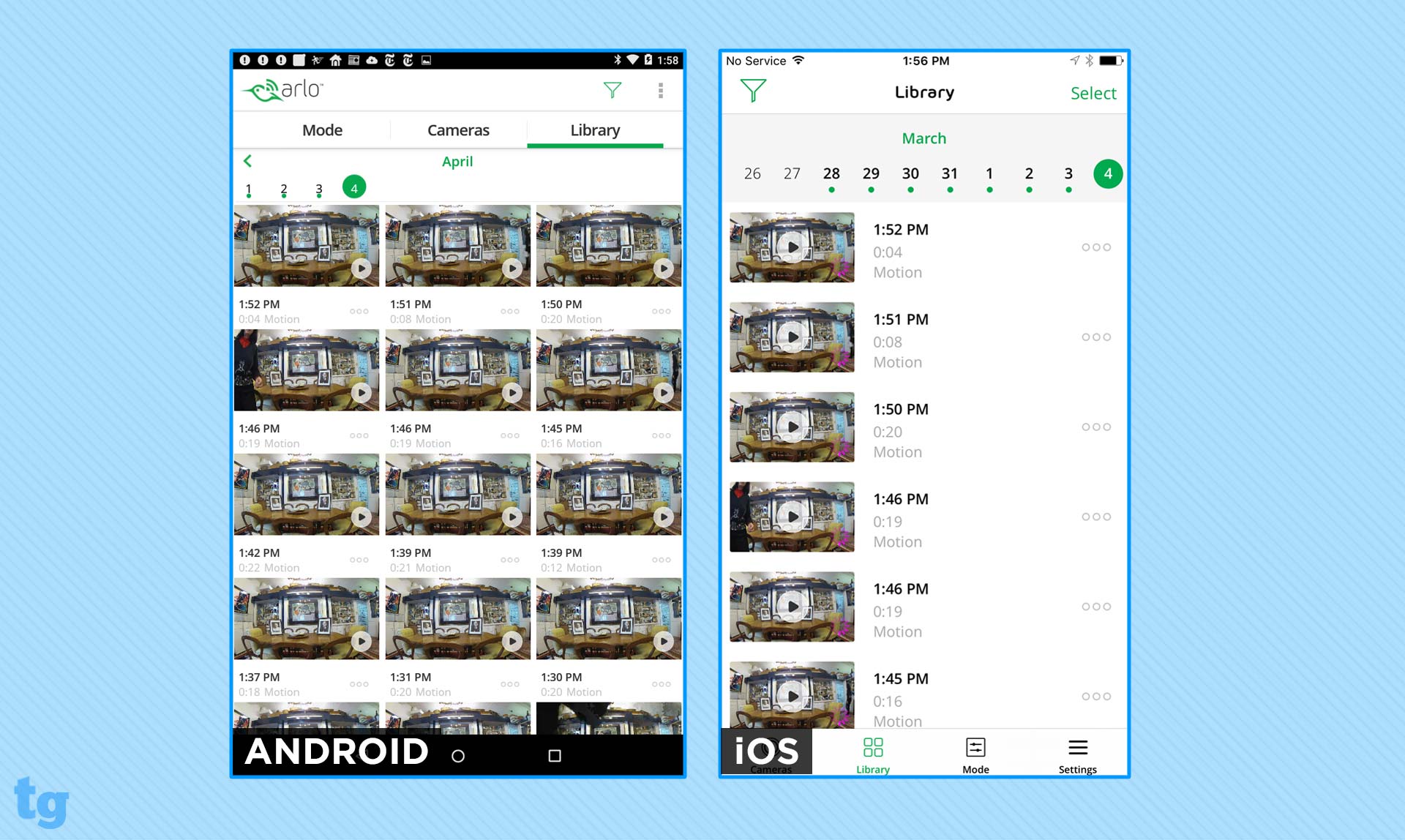
The Library is accessible and intuitive. On the iPhone app, it's an icon on the bottom of key screens. On the web portal and the Android app, it's a tab on the navigation bar at the top of the page.
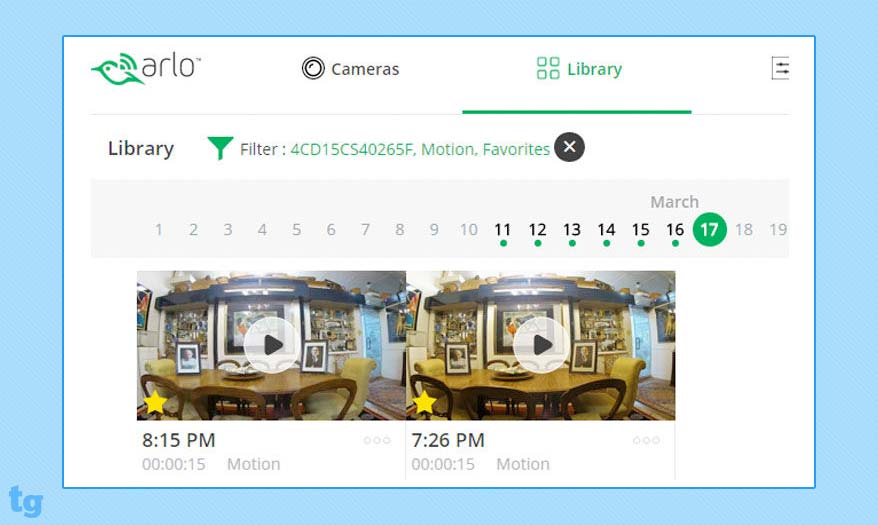
The Library includes thumbnails of alert videos, plus video snippets and snapshots. You can check specific dates from the linear "calendar" at the top of the screen, or search using filters such as Motion, Sound, Manual, Favorites and Non-Favorites. Each video may be marked as a favorite, or can be shared, downloaded or deleted. On the web portal (but not the mobile app) you can batch-select videos and apply options to a group.
MORE: Belkin NetCam HD+ Home Security Camera Review
To use the Timeline, you must buy a CVR plan, in which the camera will record continuously. The Timeline can be viewed in 24-hour, 1-hour or 5-minute segments. You can play continuous video from any starting point, and pinch and zoom/pan within the Playback window.
Arlo Q review: Sharing
Arlo's sharing has nothing to do with giving a friend or family member access to your feed for security purposes. Instead, it's all about embedding video and social networks, as Netgear expects some users would rather share video selfies than catch intruders.
The Arlo's Schedule feature is powerful, flexible and efficient.
In the web portal, the Share options (found in the video Playback screen of the Library) are limited to "email link" or "copy link." The Android app adds the ability to post video clips on Facebook. On iOS, you can also share clips via Messages, Mail, Twitter, YouTube and iCloud Photo Sharing.
Arlo Q review: Verdict
Although there are newest and more affordable security cameras, the Arlo Q remains a great value for the level of video quality, power and flexibility it offers — and because most users won't need to pay anything for cloud storage.
By contrast, the Nest Cam, which costs $20 less out of the box, is crippled without a Nest Aware subscription that costs at least $10 per month. The Wyze Cam has low storage fees and costs just $20, but the Arlo Q has more software options, more intuitive scheduling and more versatile motion and sound detection.
The Arlo Q is also a geek's camera, because you'll get the most out of it if you use the powerful Custom modes effectively. Nonetheless, any user will appreciate the Arlo Q's simple setup, flexible features and excellent image quality.
Sally Wiener Grotta is the president and lead analyst of DigitalBenchmarks test lab (www.DigitalBenchmarks.com). The scripts she created for various tech publications for testing and evaluating digital cameras, image quality, software and related technologies have become industry standards. Among her numerous books is the first major volume on image processing “Digital Imaging for Visual Artists” (McGraw-Hill), co-authored with Daniel Grotta. Her hundreds of reviews, stories and columns have appeared in scores of magazines, journals and online publications.

