How to Free Up Phone Storage with Google's Files Go
The new Files Go app gives you features to help you save serious space on your Android phone or tablet. Here's how it works.
If you're looking for a new way to save some data on your smartphone, Google's Files Go app might be a good option.

The search giant announced today (Dec. 5) that its Google Files Go app is coming out of beta and now available globally. The app, which works on Android devices running Lollipop (5.0) or later, analyzes what's on your smartphone and offers up ways to save space.
MORE: 40 Best Free Android Apps
From the Google Files Go app, you'll find recommendations for removing app cache, eliminating unwanted photos and video, and ditching large files. And the amount of work you'll actually need to do to carry those recommendations out that is minimal.
Here's a look at how to save space on your Android device from Google Files Go:
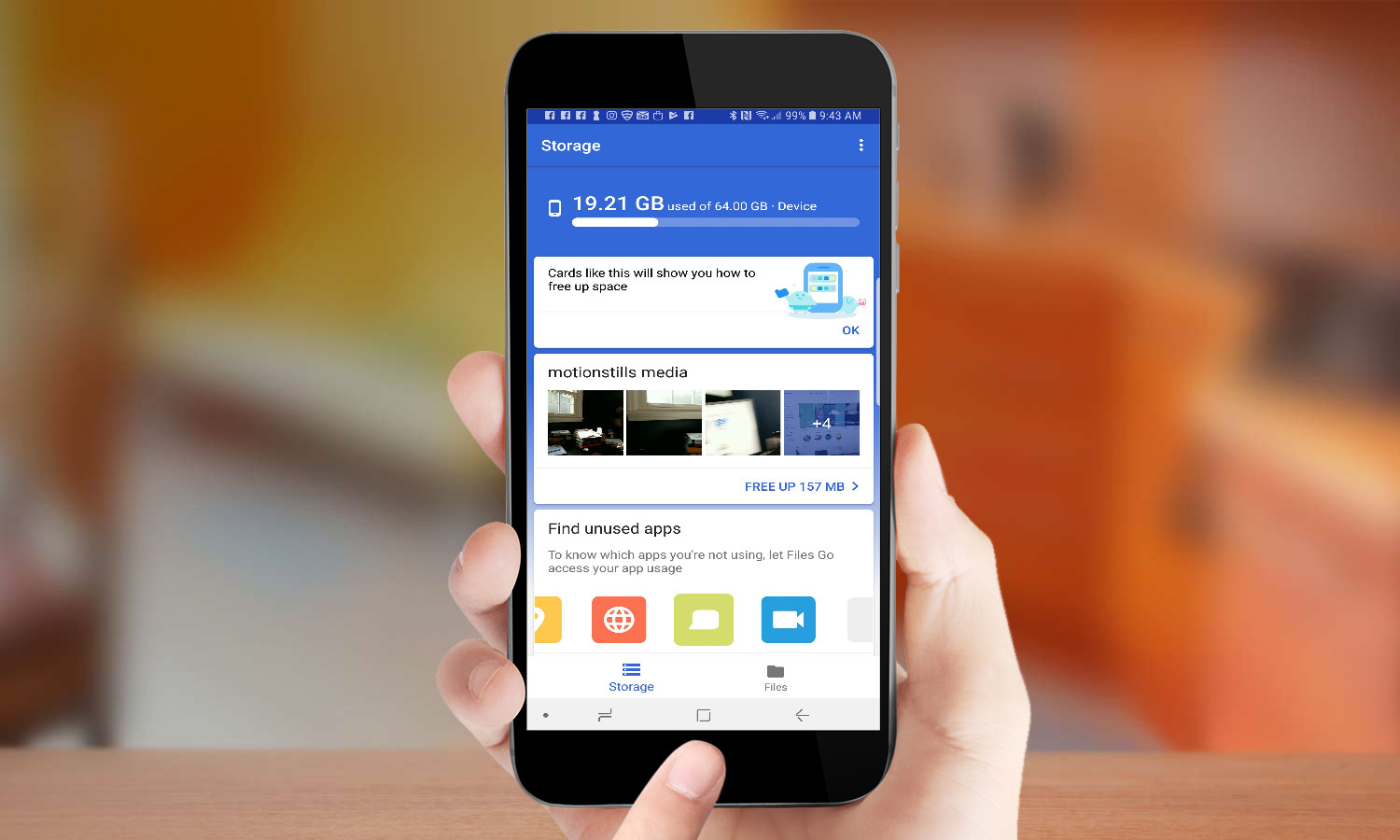
1. Open the app and let it scan your storage.
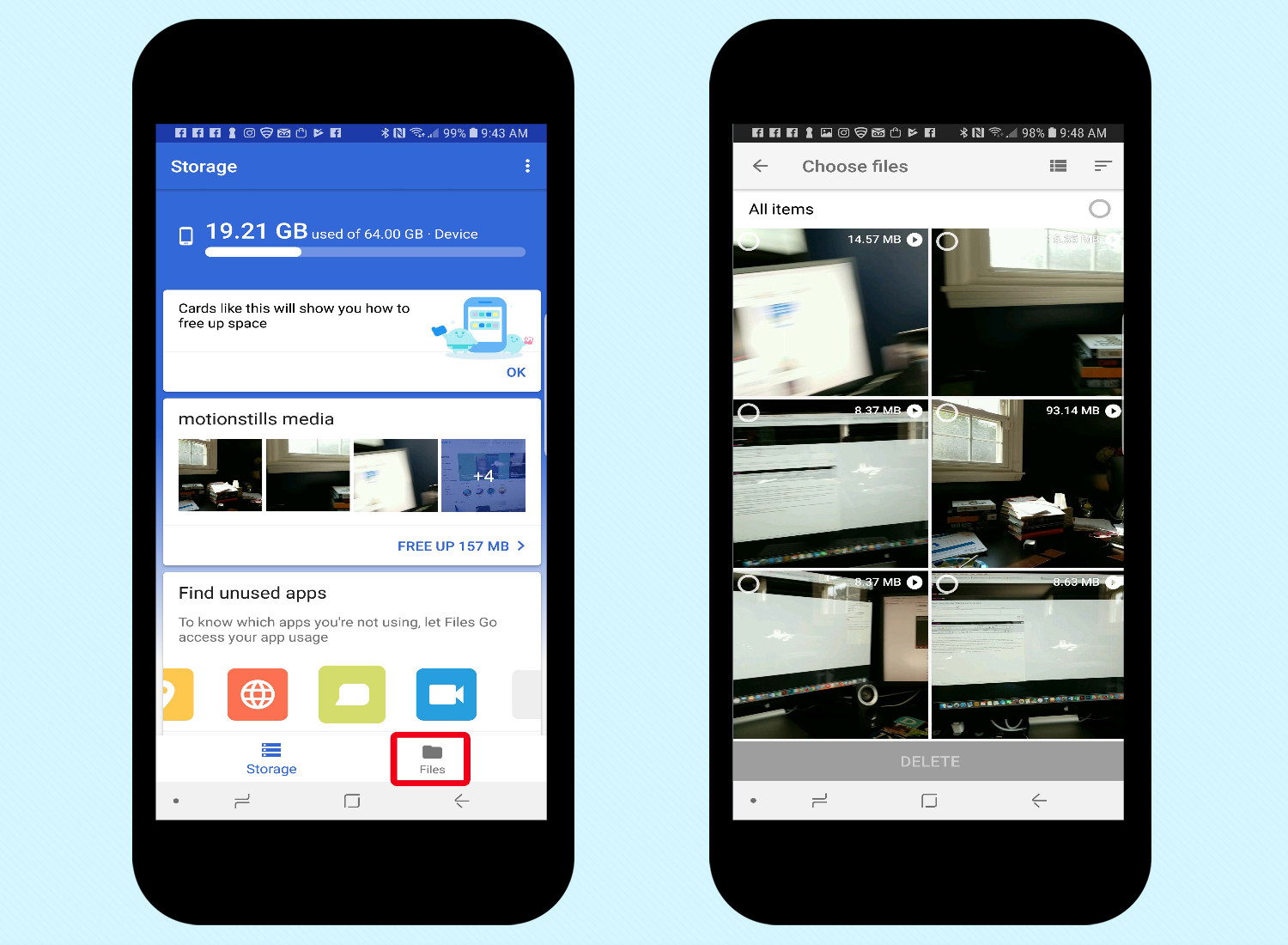
2. Choose Storage at the bottom and go to your first "card" about media. Tap it.
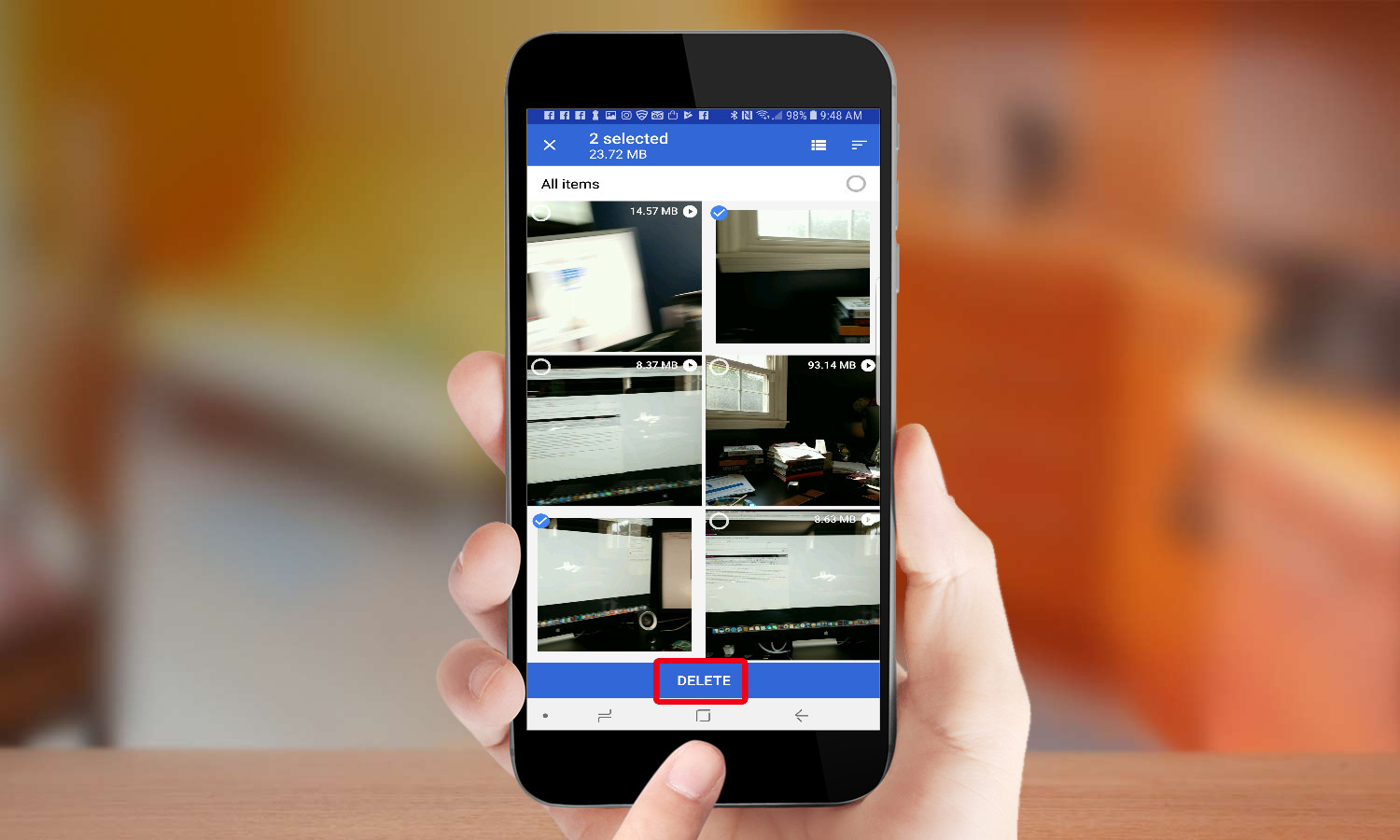
3. You'll see an option to remove unwanted media. Simply tap the options you want and tap Delete.
Get instant access to breaking news, the hottest reviews, great deals and helpful tips.
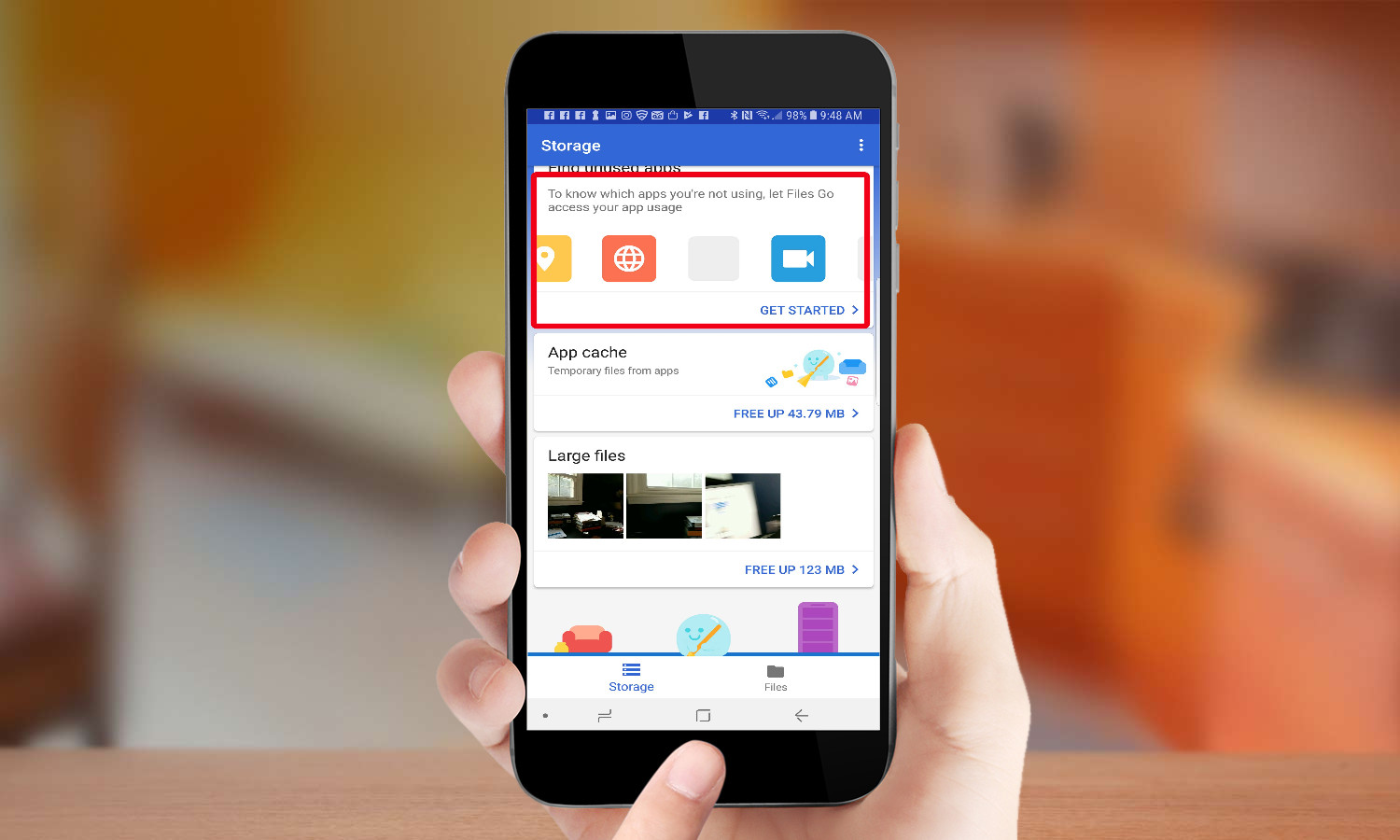
4. When you're done, hit the back button and follow the same steps with all the other options, which will include app cache, large files, and more.
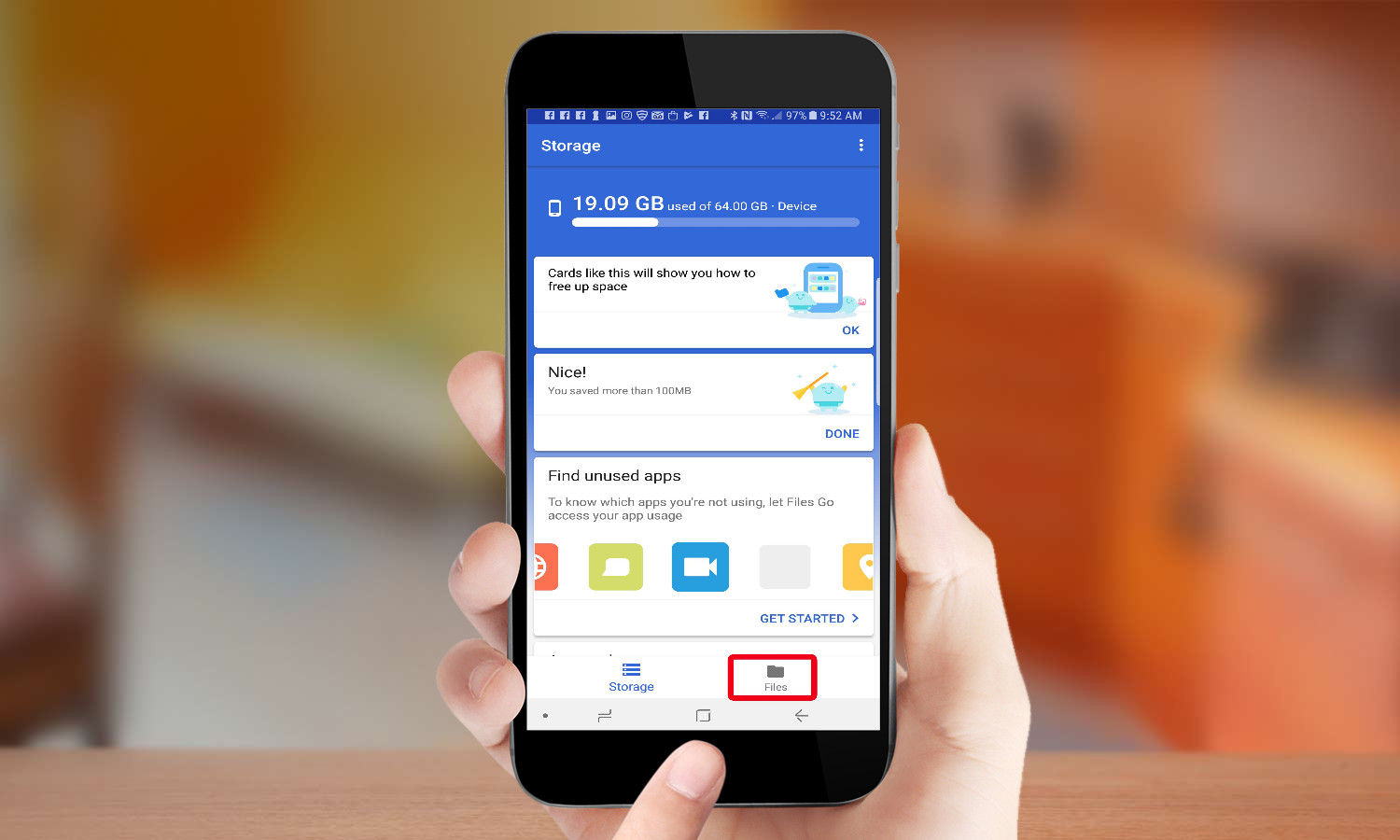
5. All set? Back on the app's home screen, tap the Files button at the bottom.
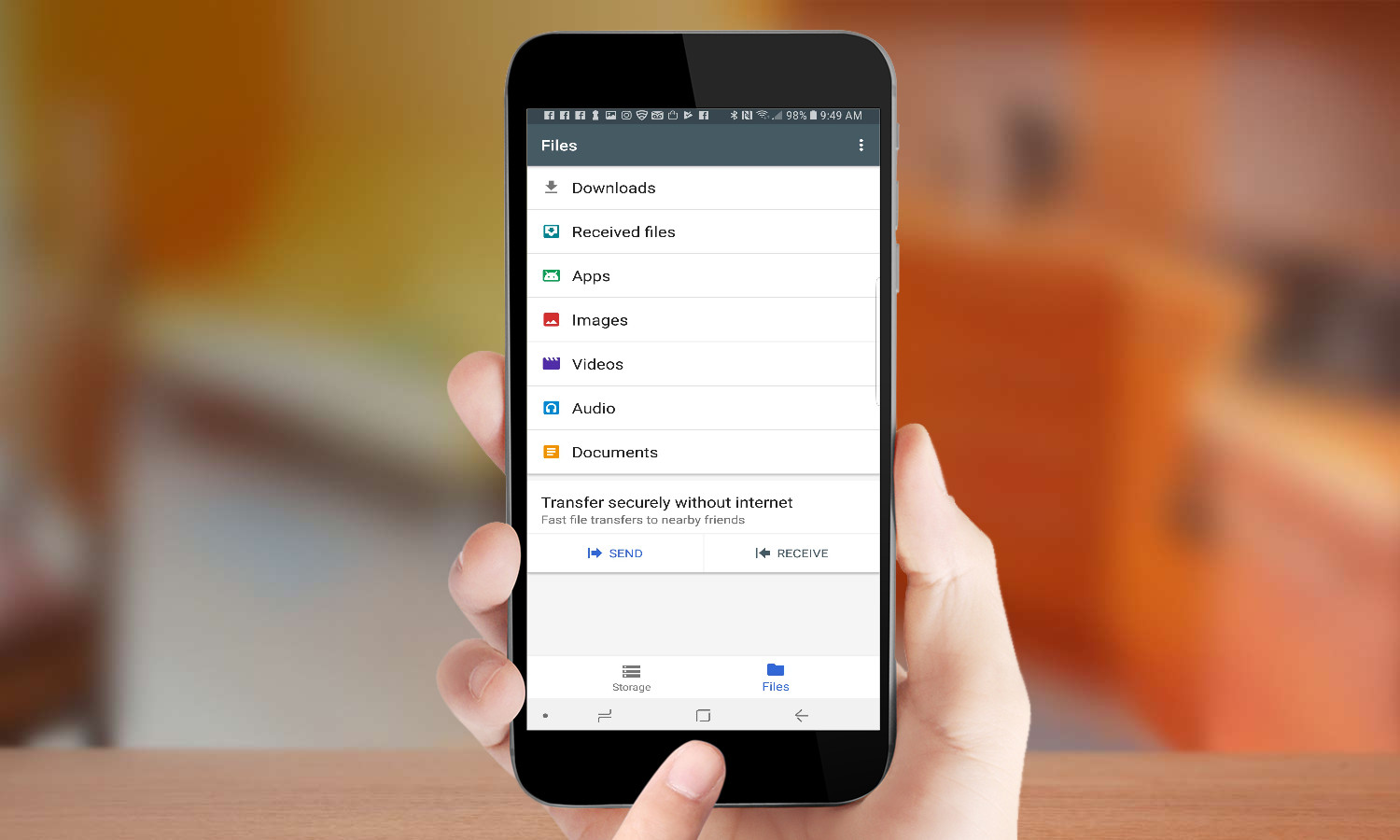
6. In there, you'll see a variety of files categories, including downloads, apps, videos, and more. Follow the same procedure by tapping each category and choosing which items in each should be removed from your smartphone.
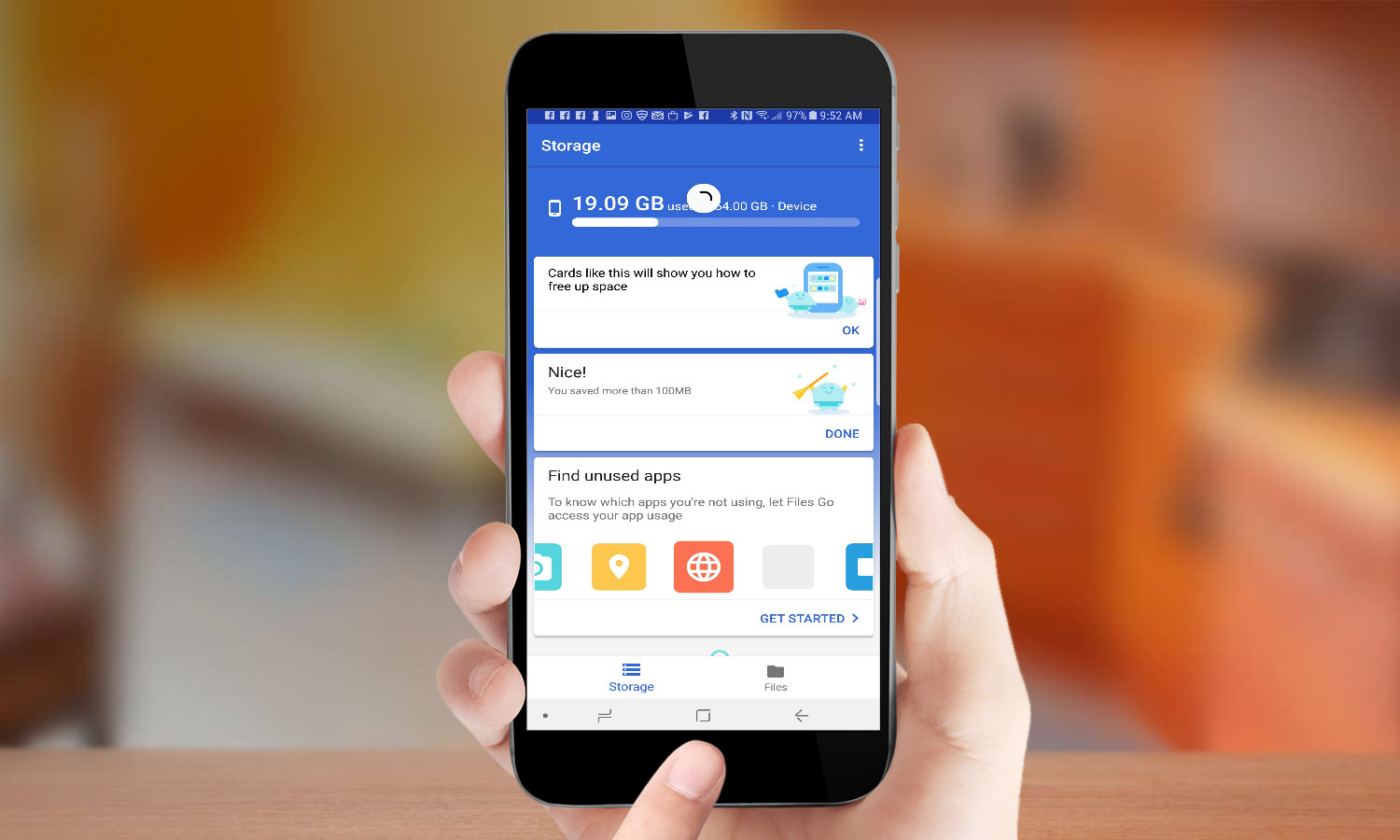
7. Head back to the main Google Files Go page to see how much data you've freed up.
Don Reisinger is CEO and founder of D2 Tech Agency. A communications strategist, consultant, and copywriter, Don has also written for many leading technology and business publications including CNET, Fortune Magazine, The New York Times, Forbes, Computerworld, Digital Trends, TechCrunch and Slashgear. He has also written for Tom's Guide for many years, contributing hundreds of articles on everything from phones to games to streaming and smart home.
