The best (and worst) antivirus software for parents
Why pay extra for parental-control software? Here are the best parental controls that come with antivirus software.

- The best antivirus software for your PC
- The best parental control apps for iOS and Android
Based on thorough testing of parental controls in five well-regarded antivirus suites, we've concluded that the best antivirus suite with parental controls is Norton 360 Deluxe. It blows away most of the integrated parental controls found in competing antivirus suites, thanks to a comprehensive feature set, an intuitive user interface and superior efficacy in reliably blocking objectionable content.
Another suite, Kaspersky Total Security, is a solid runner-up. It has a very good geofencing feature, which Norton lacks entirely, and a strong scheduling component, but it did not block texts or calls as well as Norton did.
Norton and Kapersky make some of the best Mac antivirus software and best Android antivirus apps, and licenses for both are included with these products.
We also tested the well-regarded Qustodio stand-alone parental-control software to see how the antivirus suites measured up against it. Only Norton and Kaspersky even came close; in some ways, they even surpassed Qustodio, especially with regard to web filtering and geofencing.
The other three antivirus products we reviewed — Bitdefender Internet Security, ESET Internet Security and McAfee LiveSafe — couldn't match what Norton, Kaspersky or Qustodio offered in features and flexibility. We can't recommend them over stand-alone parental-controls software.
Best overall: Norton 360 Deluxe
If we were purely judging based on the number of features each product offered, then Norton 360 Deluxe would win handily. But we went quite a bit deeper than that, and what is particularly impressive is that Norton has not only the most features, but, in nearly every case, also the best-implemented and easiest-to-use version of each feature.
Your first step is to log in to the Norton Family web portal and add your kid(s) to the account. You need to add only a name and a birth year to get started. But you can also add sensitive personal information such as a child's phone number, Social Security number and email address.
Get instant access to breaking news, the hottest reviews, great deals and helpful tips.
Norton will block the transmission of that information if it is shared with a website that does not use HTTPS encryption, as indicated by a lock symbol in the browser address bar.
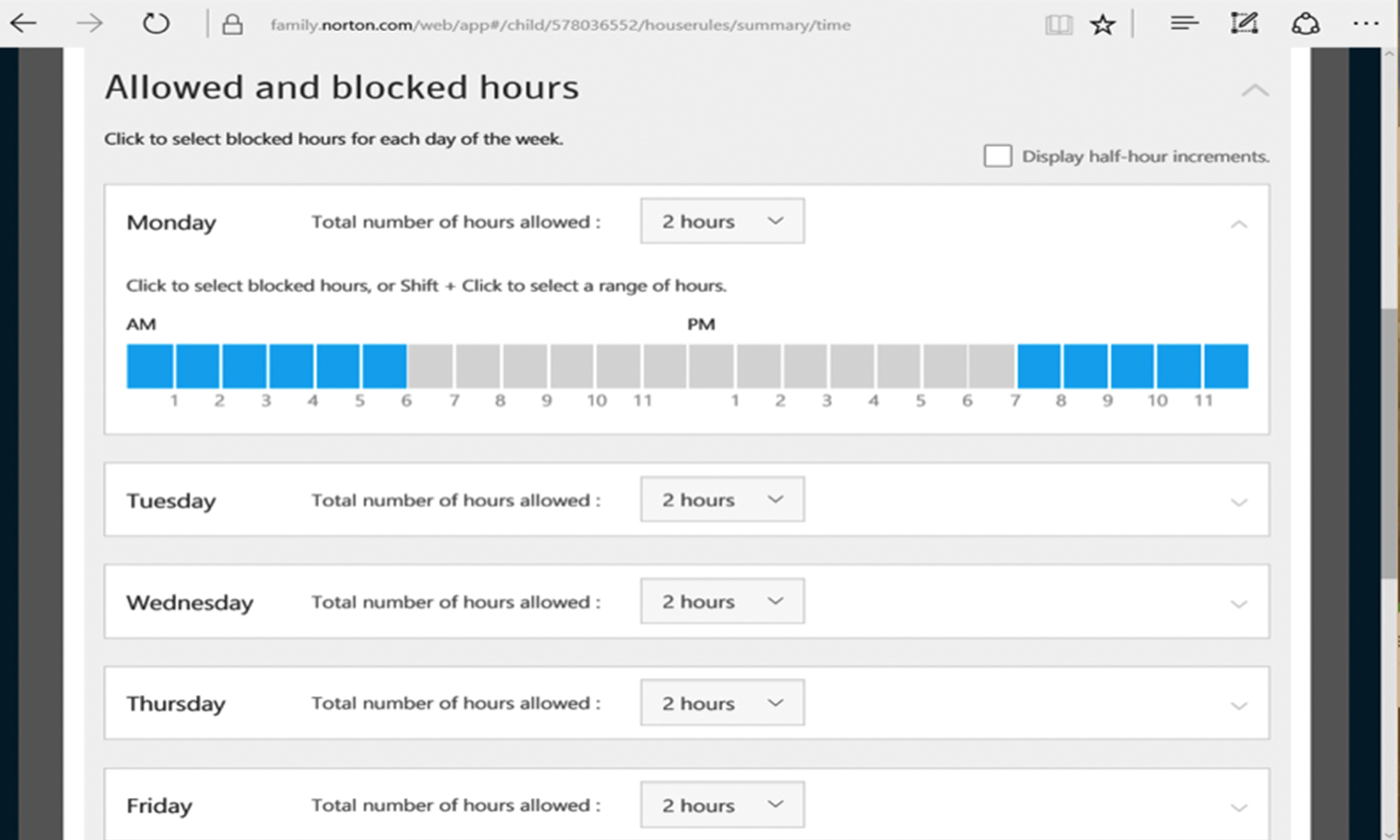
The next step is to assign devices (Windows, Android or iOS) to each child. Parents can also install the Android app on their own mobile devices and use the app to track activity and change settings.
The web portal and the Android app are well-designed, displaying each protected child with a tab for his or her activity and a separate tab that displays the House Rules for that child.
Within each tab, you see eight categories, covering web supervision, time supervision, search supervision, social network supervision, video supervision, location supervision, mobile app supervision and text message supervision.
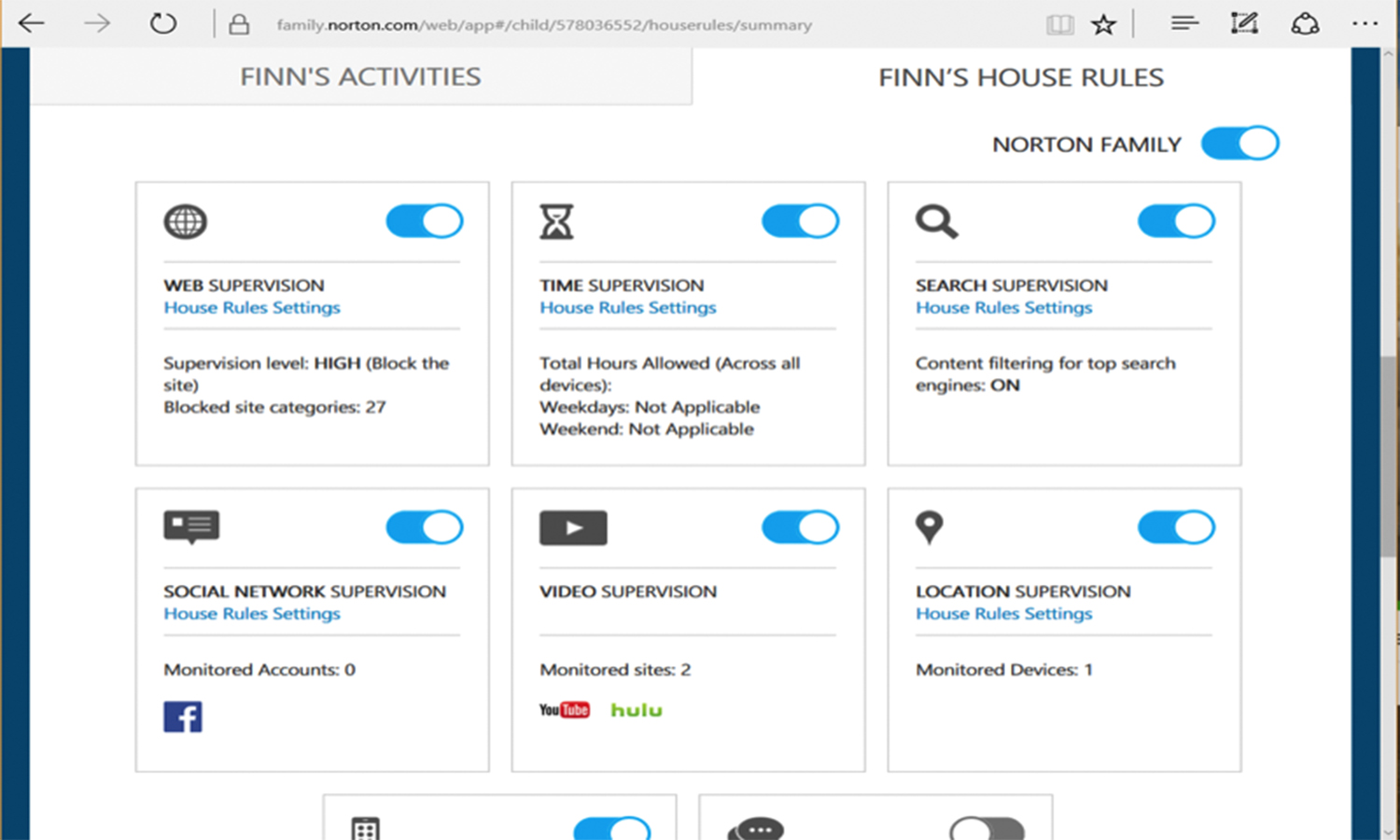
House Rules is Norton's clever name for settings, which are divided up into the aforementioned eight categories. A simple toggle turns each category on or off, and a House Rules Settings link customizes the settings.
Based on the age you provided for a child, Norton applies default settings, but in less than 10 minutes, you can go through all of the customization options. It's worth the time to get everything locked in exactly as you want it.
Reliability across all these categories was another big win for Norton. We consistently saw our settings holding up as expected on our test Android phone and Windows 10 PC, regarding what was blocked and what was allowed.
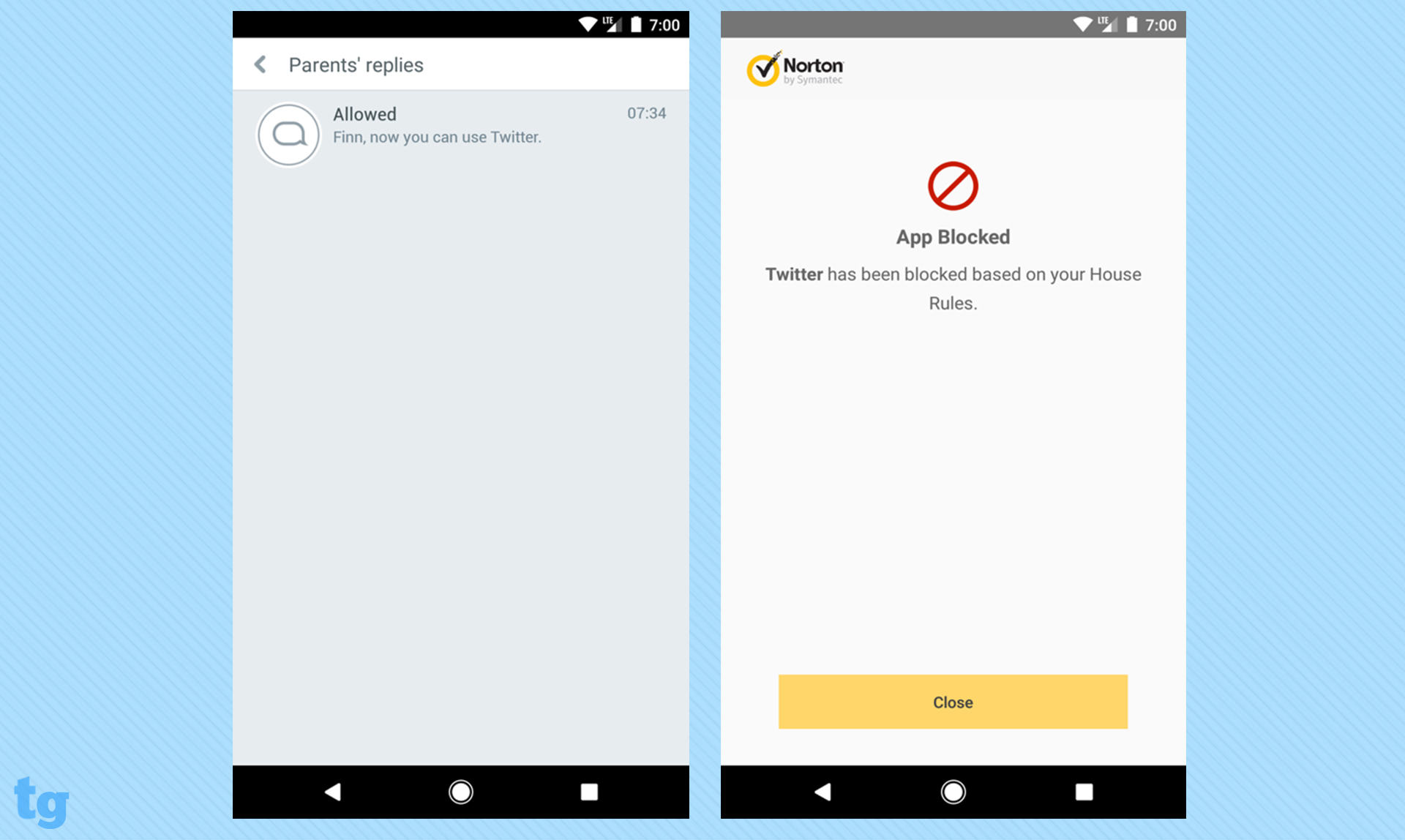
Furthermore, the detailed reports available for review later in the web portal and app seemed to capture everything. Notifications were also prompt, with just seconds between a prohibited behavior on the child device and the notification on the parent device.
Given that the child also uses these notifications to ask for permission to access a new app or website, or to text a new friend, that rapid speed will lessen the chance that your child can look for and find a work-around.
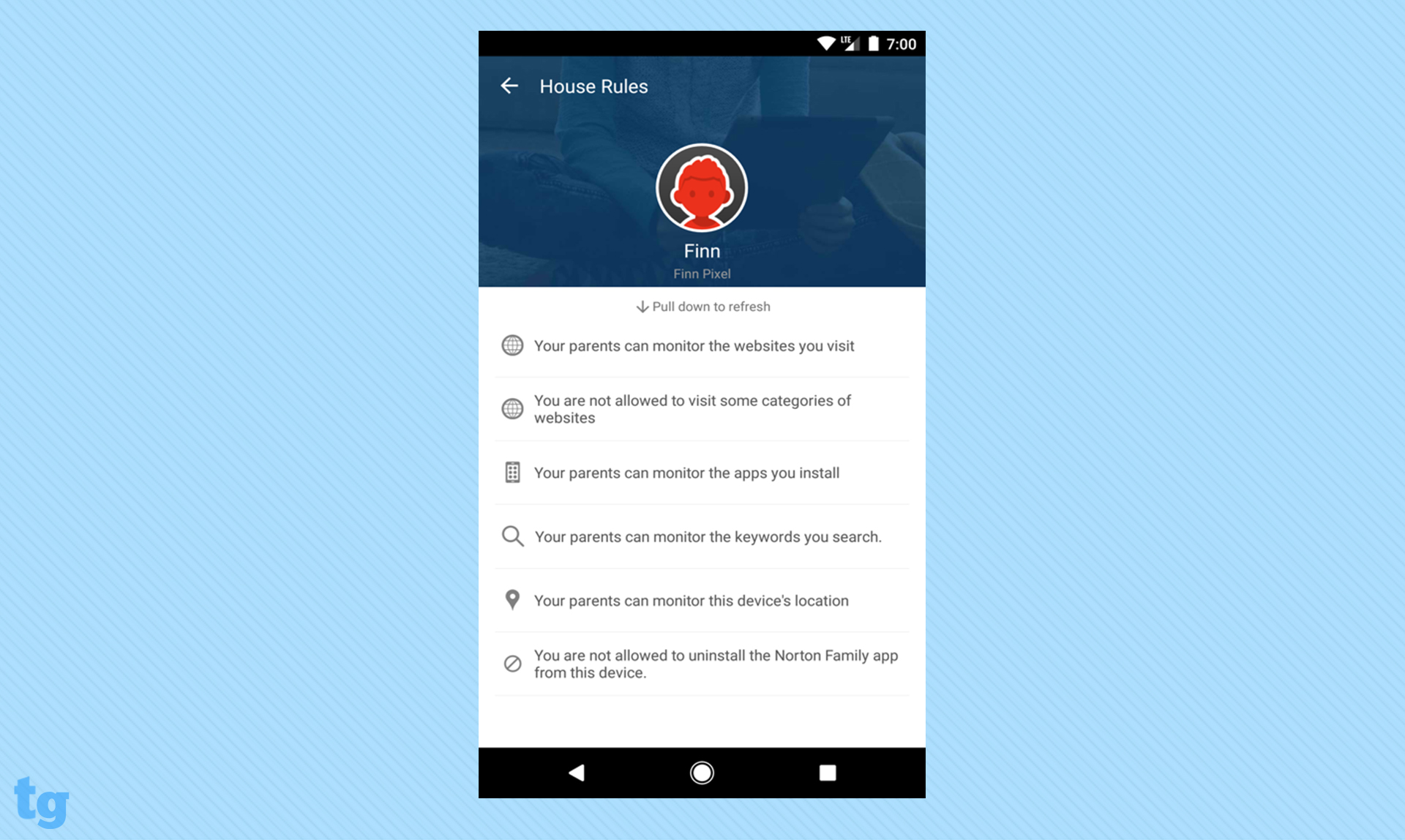
There was only one main feature that we found to be a bit lacking with Norton: the location supervision. While the feature captures a child's current location and retains 30 days of location history, it lacks the geofencing feature offered by some competitors that would notify you the moment your child's device left a specified location at the wrong time. Parents with younger children might particularly miss this ability.
Norton Security Premium has really set itself apart with a feature set that is above and beyond even those of many stand-alone parental control apps. It offers the kind of dependability you'd want in a product you rely on to protect your children online.
Read our full Norton 360 Deluxe review.
Runner-up: Kaspersky Total Security
Kaspersky Total Security was a very close second to Norton in our testing and, depending on your needs, could be the better choice.
This premium version of the Kaspersky antivirus suite for Windows includes Kaspersky Safe Kids, which Kaspersky also sells as a stand-alone product, for $14.99 a year. It can be installed on Windows, Mac, iOS and Android. (A less expensive antivirus suite, Kaspersky Internet Security, also offers parental controls, but they're much more limited.)
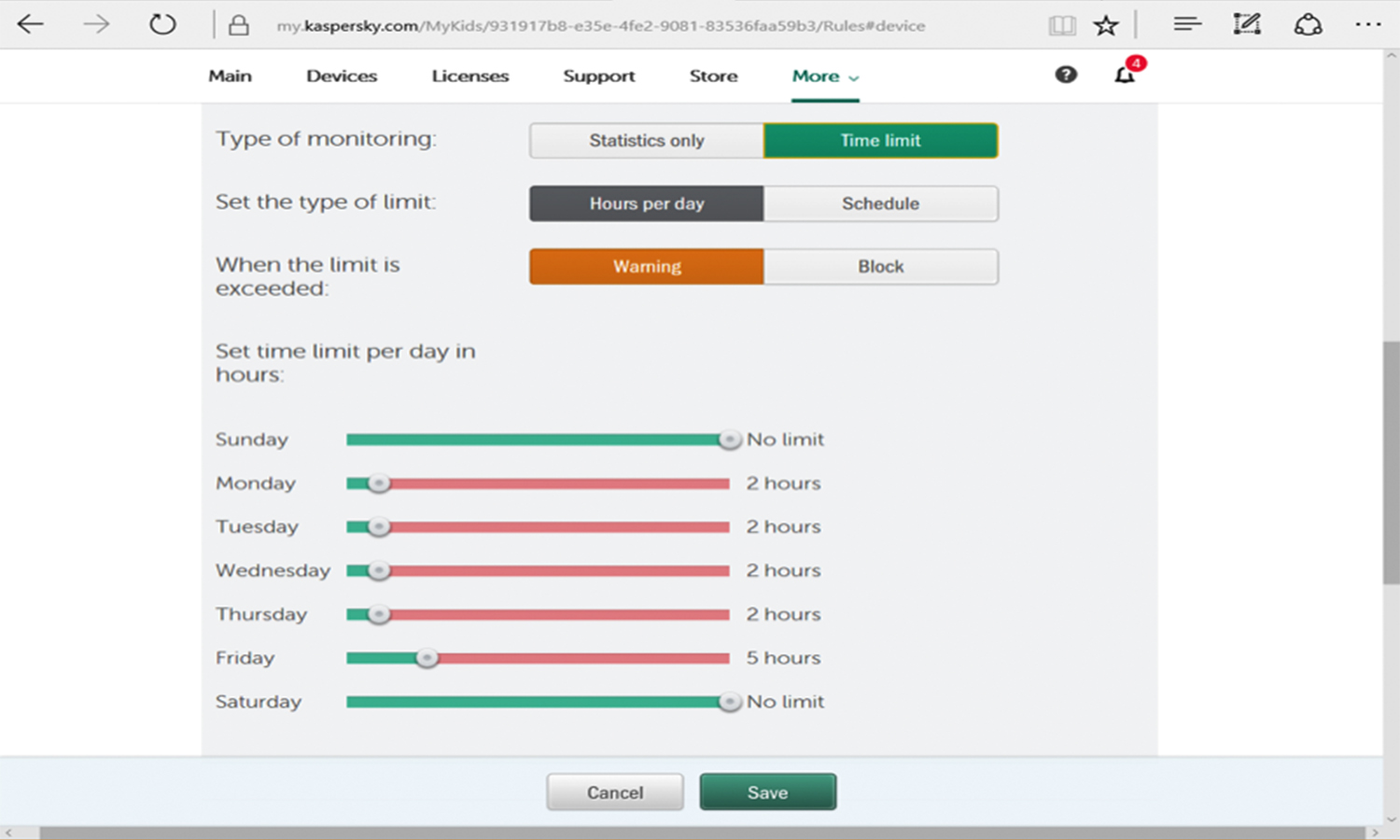
One feature that Kaspersky knocked out of the park is geofencing, something that even our top pick, Norton Security Premium, lacks. Particularly for parents with young children, this could be a deciding factor.
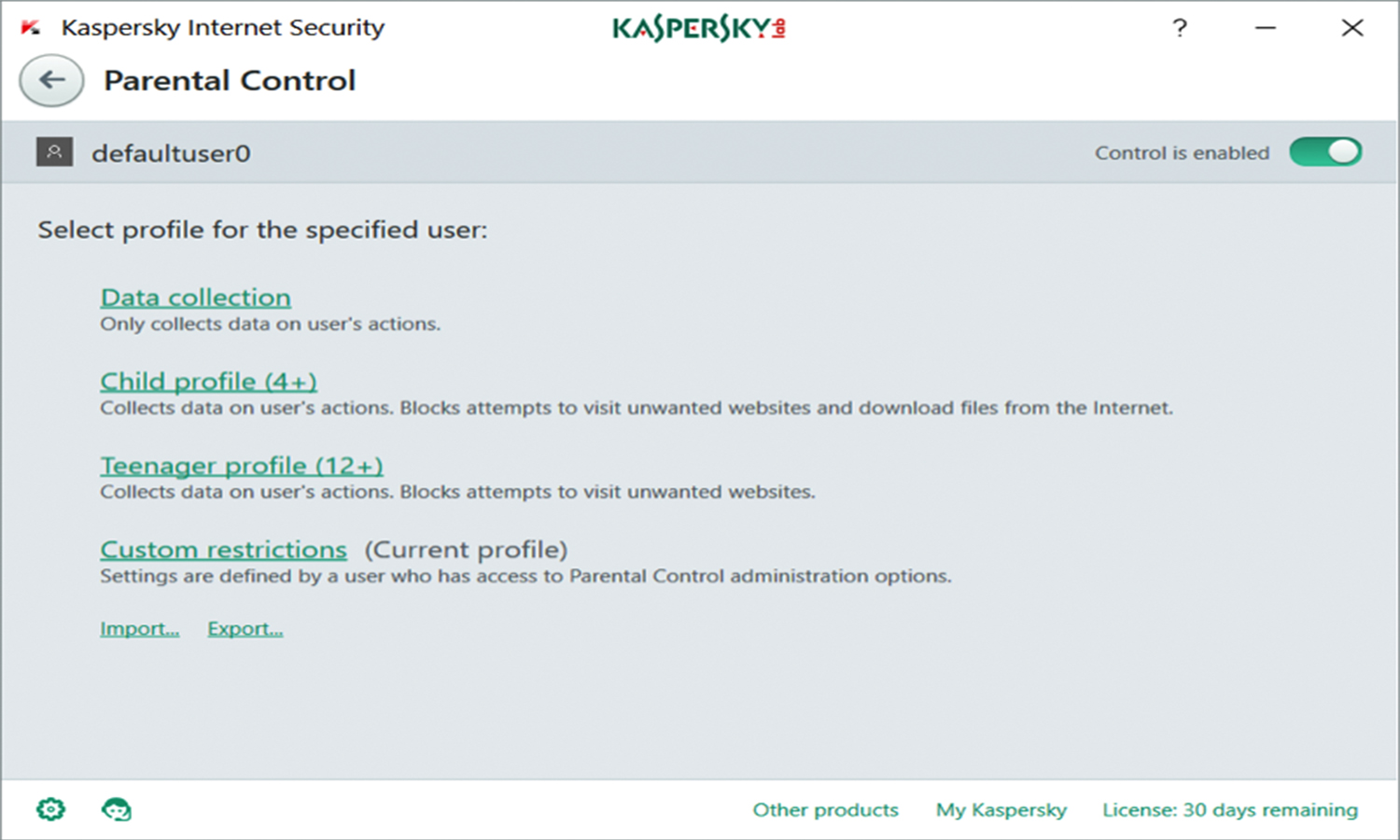
With this feature, you can carve out specific areas on a map where you expect your child to be, such as a school or playground, and indicate the times, such as school hours, when you expect the child to be in those places. You'll get an alert if the child strays out of those areas during those times.
Assuming your child has a regular schedule, this is fantastic, as you can plug in the details only once, instead of having to enter a new geofencing location repeatedly.
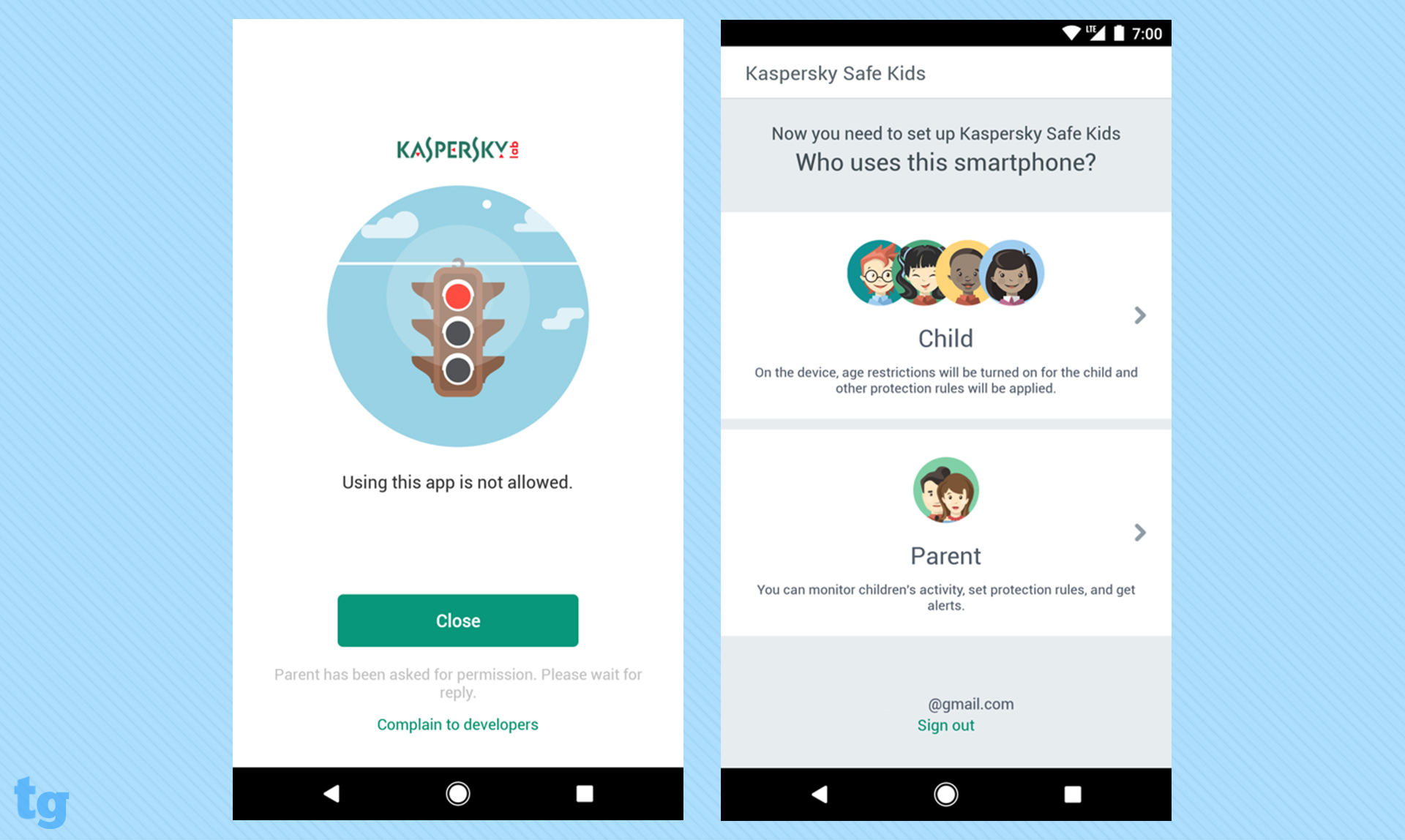
Kaspersky's controls for app and web usage are also well-implemented, giving you the options to set time limits each day or on a weekly schedule. These limits can be set both globally and on a device-by-device basis, or for individual apps.
Children will receive warnings when they have only a minute left on the allotted time period. Depending on the setting you have chosen, either the app will be blocked completely or you will be sent a notification that the child has gone over the time limit.
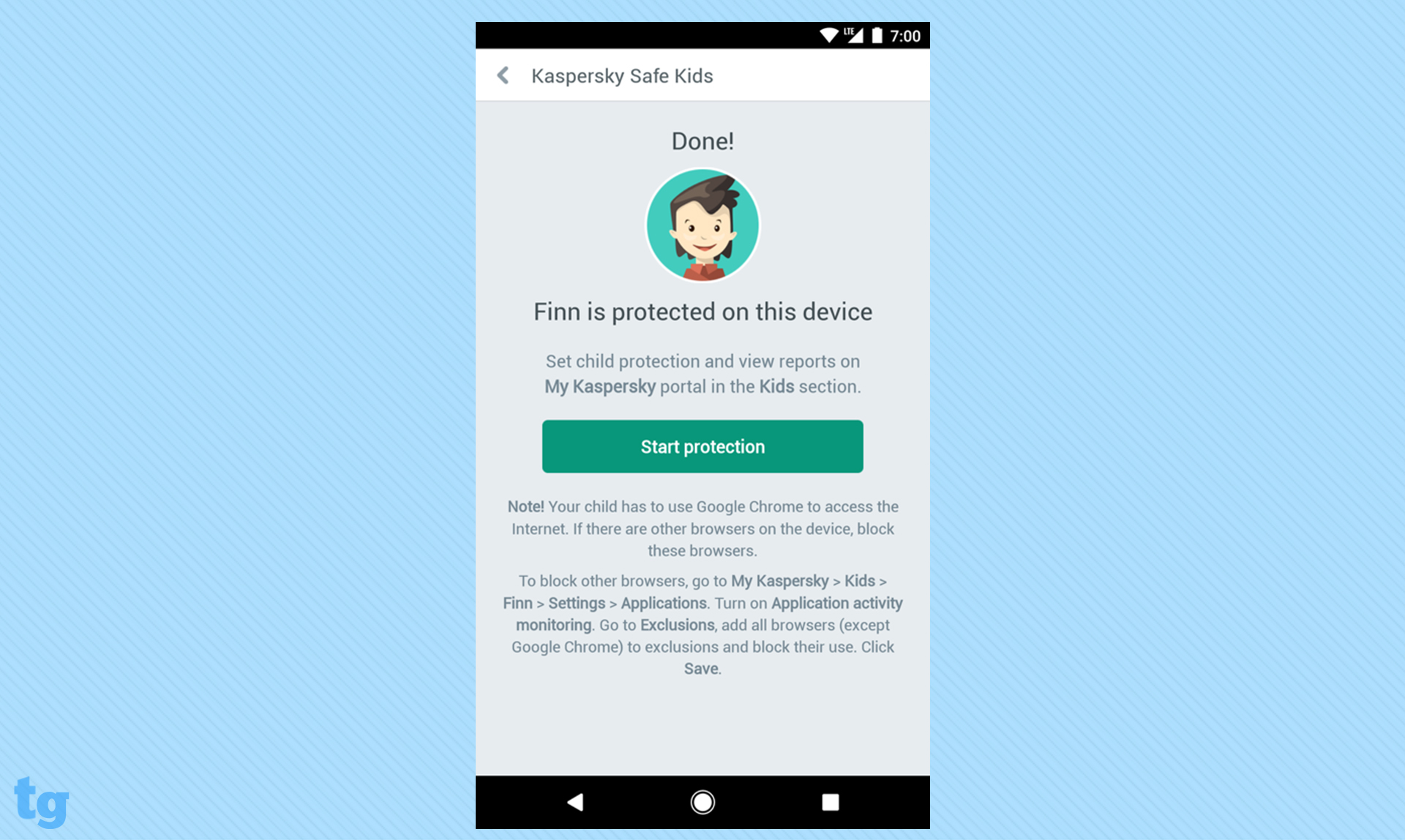
However, Kaspersky comes up a bit short with calling and texting. The service allows for monitoring calls and texts, but lacks the ability to block specific individuals if you don't want them contacting your child.
Both Kaspersky's online portal and app have a clean, minimal design. Our one complaint is that we would have liked to have seen a little more of the functionality available in the online portal, for both customization and reporting, carry over to the app.
While we found the overall user experience with Norton to be slightly more intuitive and pleasant than with Kaspersky, the latter has taken some major strides in this area. These two products have completely outstripped the rest of the apps we tested, save for the stand-alone parental-control app Qustodio.
Read our full Kaspersky Total Security review.
Bitdefender Internet Security
Bitdefender Internet Security actually has a fairly robust feature set within its parental controls, given its somewhat reduced price versus the competition. The mobile app is included as part of the basic feature set, along with a few more advanced features such as phone-contact controls and geofencing.
Our problems with Bitdefender centered on a confusing user interface and reliability issues with website blocking. Bitdefender gives you a list of Interests (e.g., Violent Cartoons, Scams, Social Networks and Web Proxy), but it's not clear whether you are allowing or blocking a given interest when you place a checkmark next to it.
Things got worse when sites like BestBuy.com were blocked as Online Stores, while other retailers, including Amazon.com, were let through.
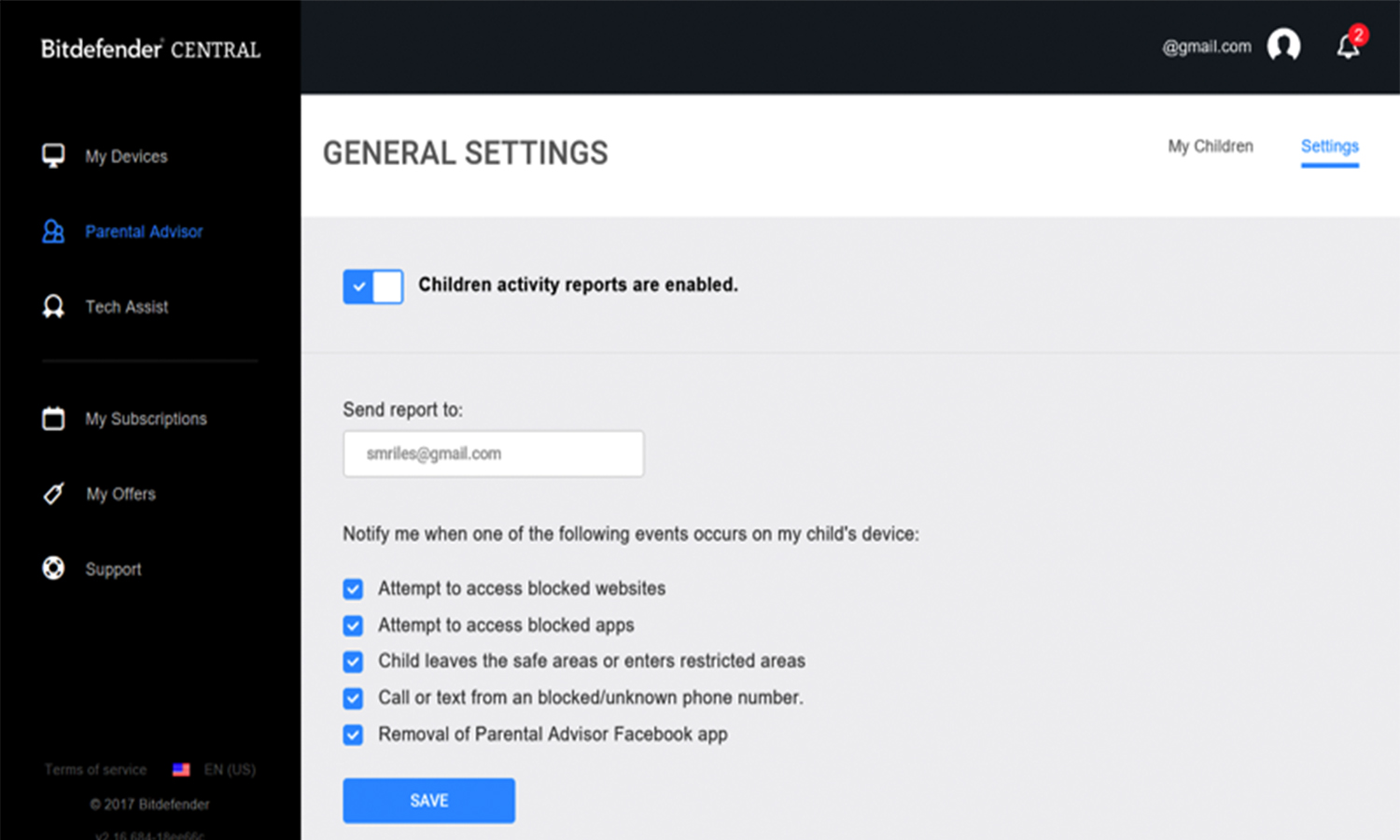
Finally, the geofencing functionality, while appreciated, is presented on a large map with no ability to zoom in on a specific area. It was nearly impossible to carve out relevant boundaries.
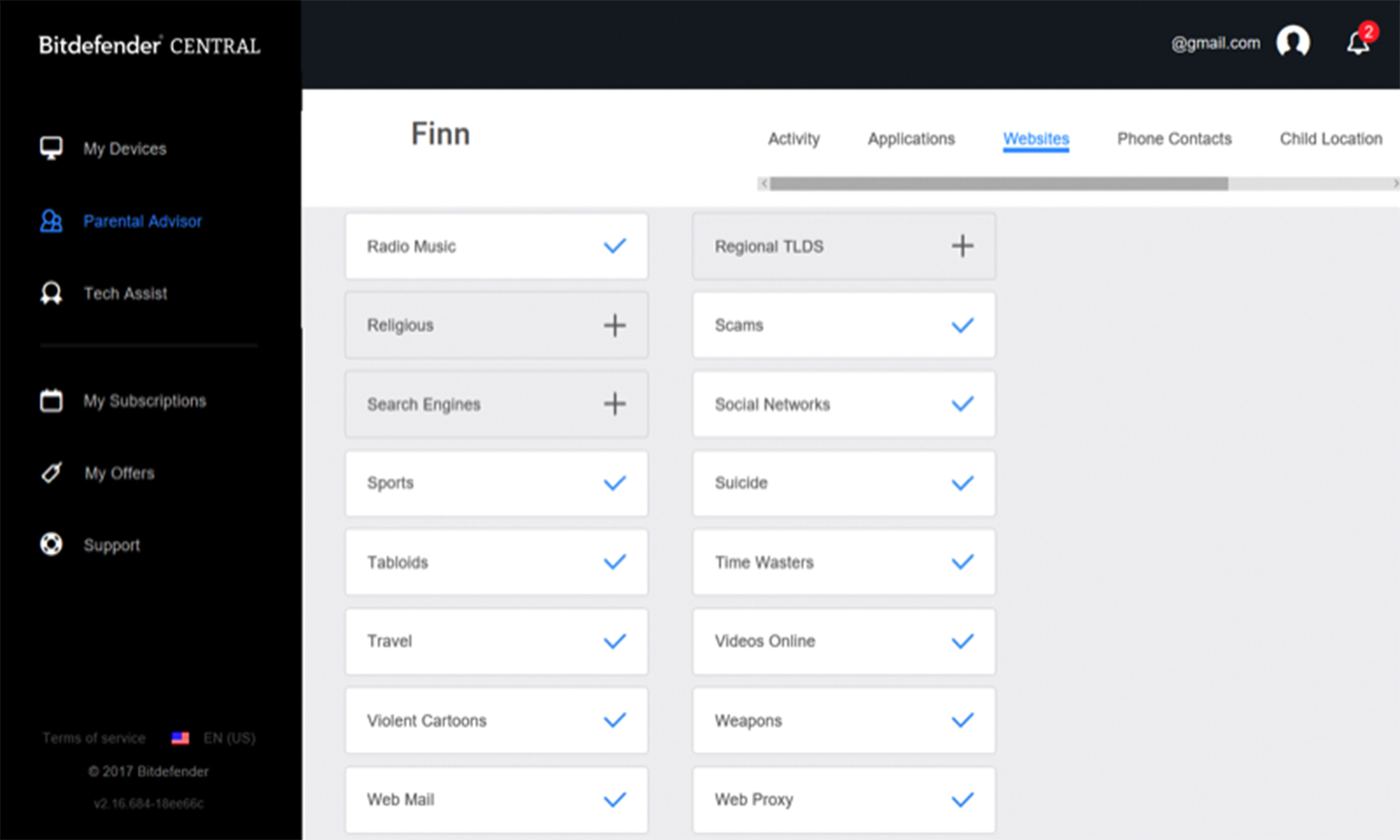
If Bitdefender Internet Security executed better on its feature set, it would be a reasonable budget option for built-in parental controls. But it isn't worth the fairly limited savings you'd gain by skipping Norton Security Premium or Kaspersky Total Security.
Read our full Bitdefender Internet Security review.
ESET Internet Security
ESET Internet Security is a mixed bag. On a PC, the parental controls seem like a complete afterthought, with rudimentary options that are buried in the application and are difficult to understand once you've found them.
However, the ESET Internet Security subscription includes access to ESET Parental Control for Android, which is a very competent mobile app with all of the basics present. These include access scheduling, location tracking, web monitoring, blocking based on categories and the ability to restrict specific applications, as well as parental messages that can overlay the home screen.
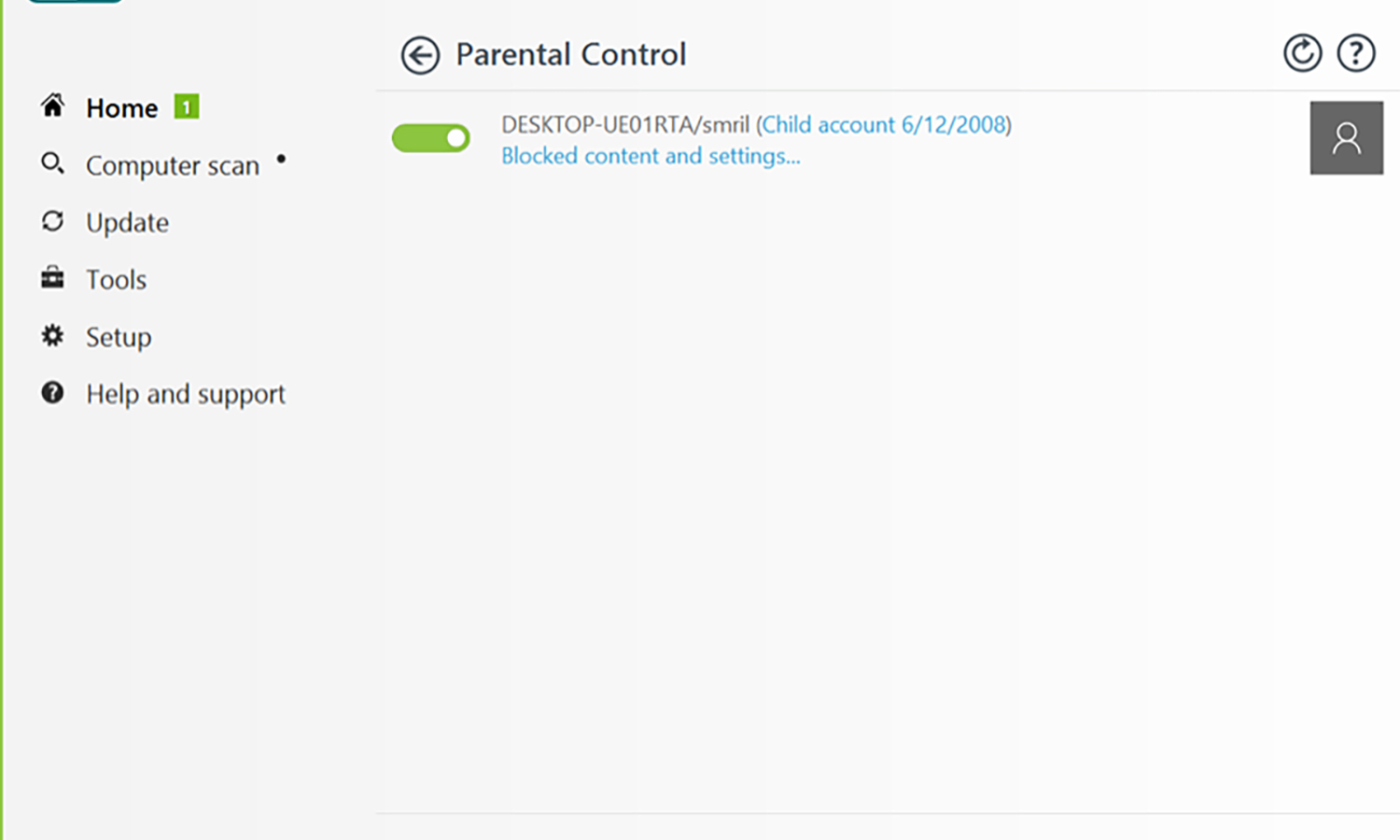
If your child uses only an Android device to access the web, and no desktops, then ESET Internet Security is a reasonable option. But because it doesn't represent much of a savings versus the competition and offers less flexibility, we recommend looking elsewhere.
Read our full ESET Internet Security review.
McAfee LiveSafe
McAfee LiveSafe, like ESET Internet Security, has an extremely underwhelming set of desktop parental controls. It strictly monitors PC usage with a web filter that has you drop overly broad categories into either allowed or blocked lists.
McAfee offers more extensive feature sets in the McAfee Family Protection and McAfee Safe Family mobile apps, but the former costs an additional $49.99 a year.
The latter app appears in Google Play and the Apple App Store with no price listed; it simply says, "Free Download Now - Limited Time Offer," with no further details about sale duration or eventual cost. It's also not clear what the differences between the two apps are, although each has its own website: http://www.mcafeefamilyprotection.com or http://family.mcafee.com.
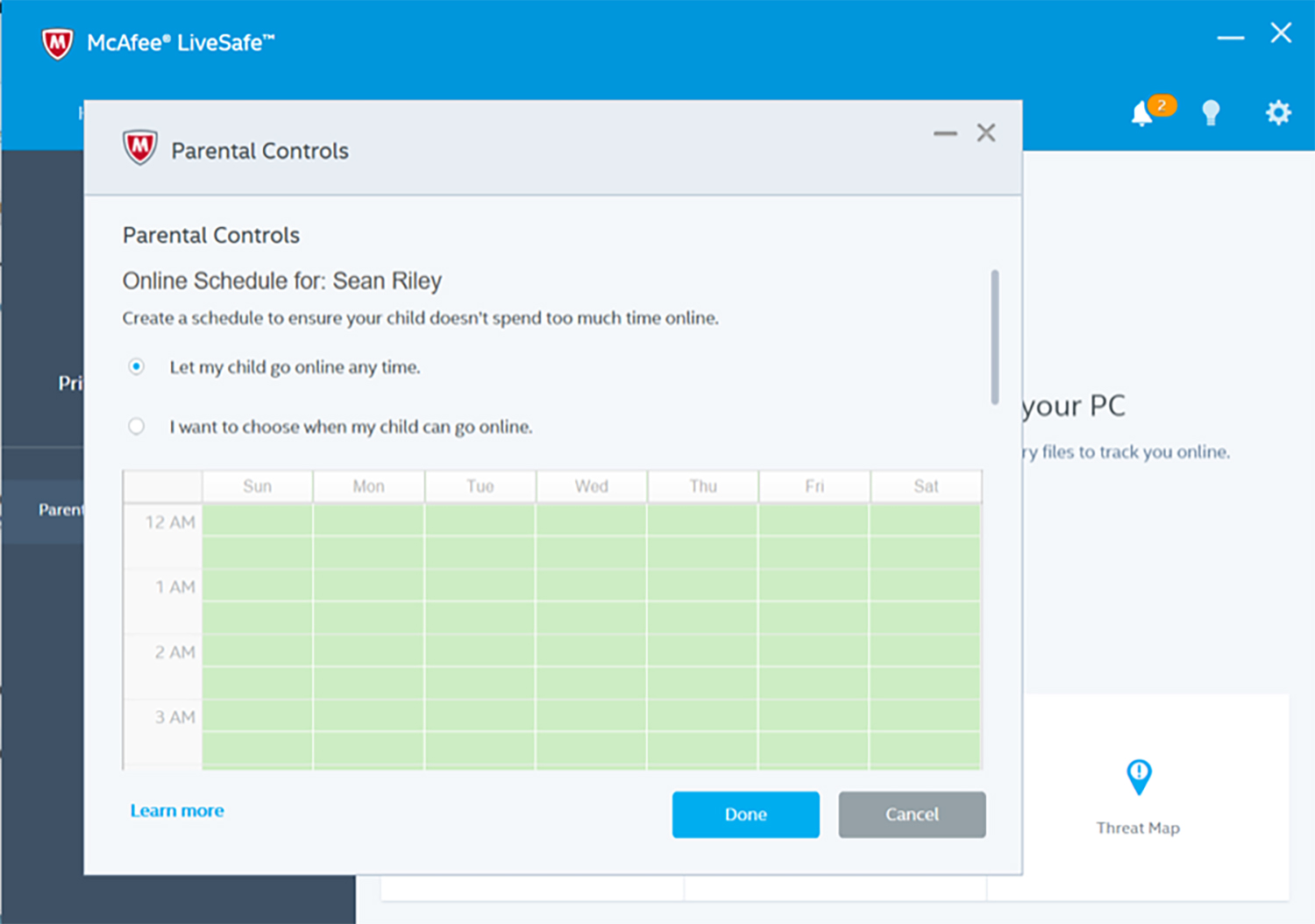
The built-in tools are insufficient, and the add-on mobile apps are either too expensive or too uncertain, to make McAfee LiveSafe a logical solution for anyone looking for an antivirus product with parental controls.
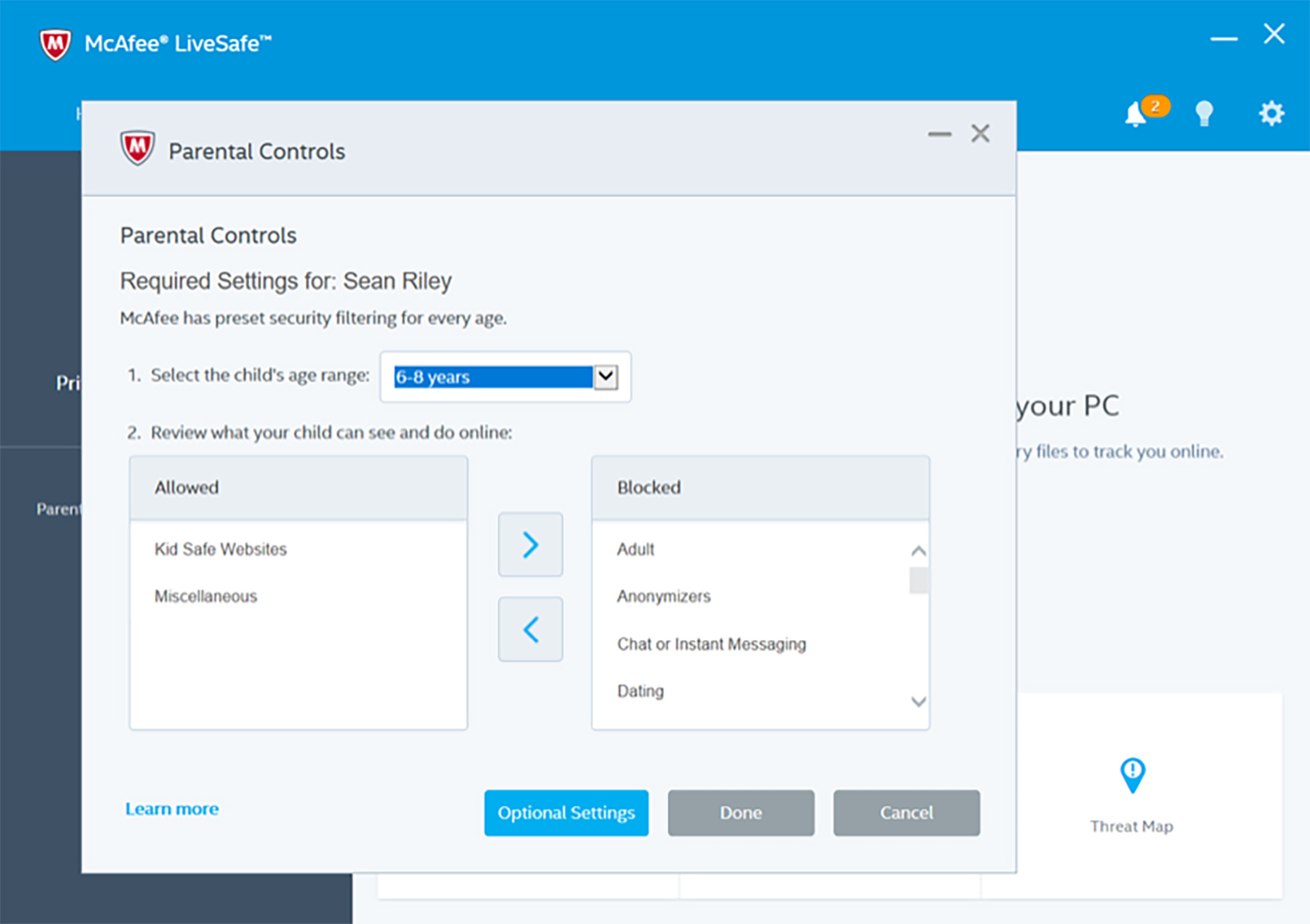
Read our full McAfee LiveSafe review.
A self-professed "wearer of wearables," Sean Riley is a Senior Writer for Laptop Mag who has been covering tech for more than a decade. He specializes in covering phones and, of course, wearable tech, but has also written about tablets, VR, laptops, and smart home devices, to name but a few. His articles have also appeared in Tom's Guide, TechTarget, Phandroid, and more.

