How to Adjust the Galaxy S10’s Display
By default, the Galaxy S10 display is set to a Natural tone. Miss more vivid colors? Here's how to change the display's default look.
The Dynamic AMOLED displays found in all three Galaxy S10 models are the finest Samsung has ever produced. That’s mostly because of their excellent brightness, captivating colors and satisfactory viewing angles — though it’s also in part because Samsung allows its users to customize the look of their phone’s screen to their liking.

In a departure from the Galaxy S9 and S8 series, the Galaxy S10, S10 Plus and S10e all default to a Natural color profile, rather than a more saturated mode. This lends a more realistic look to on-screen content, though some owners will certainly miss the vivid hues of the previous generations.
Thankfully, you can get those punchy colors back with an option in the phone’s settings. Here’s how:
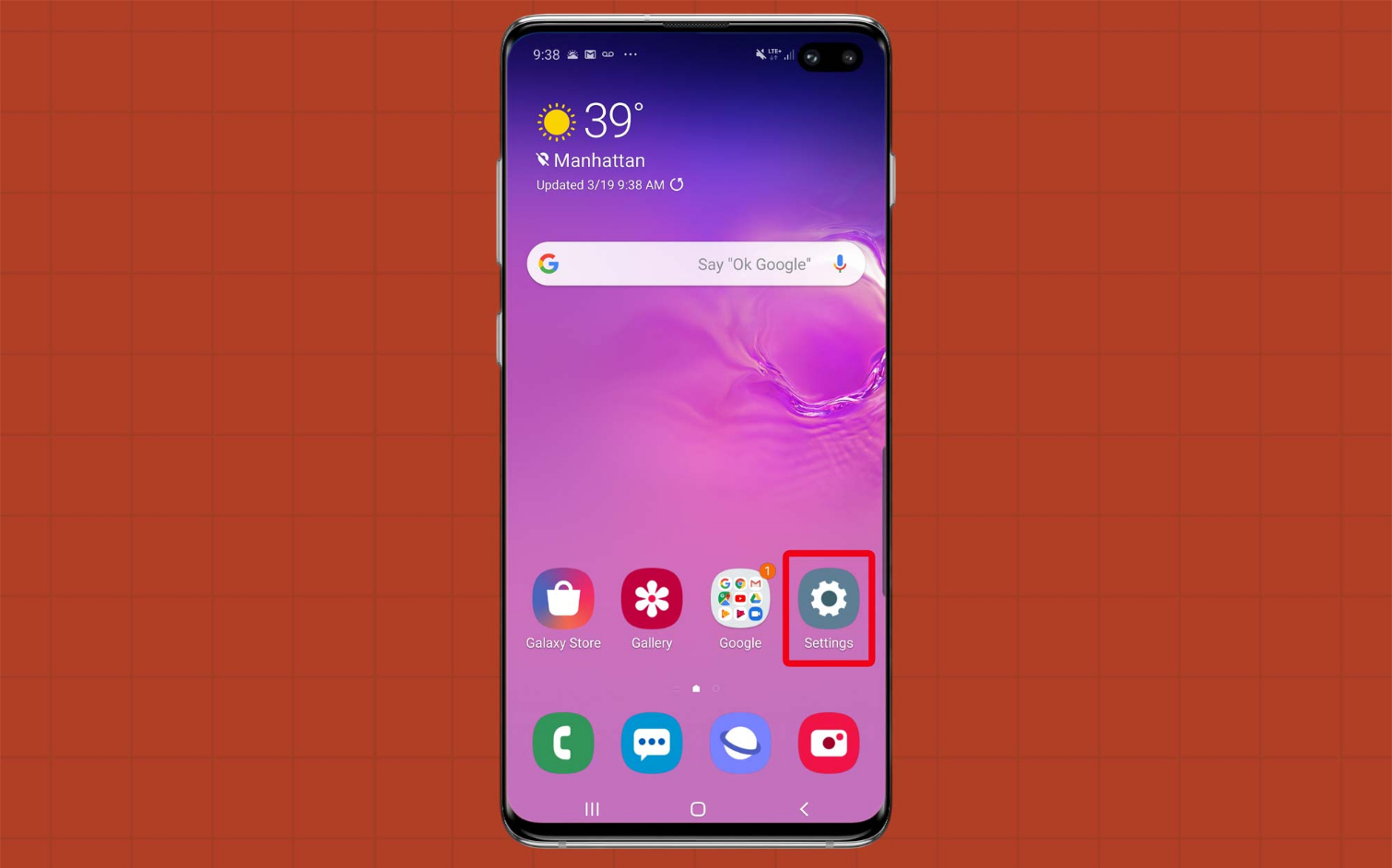
1. Open Settings.
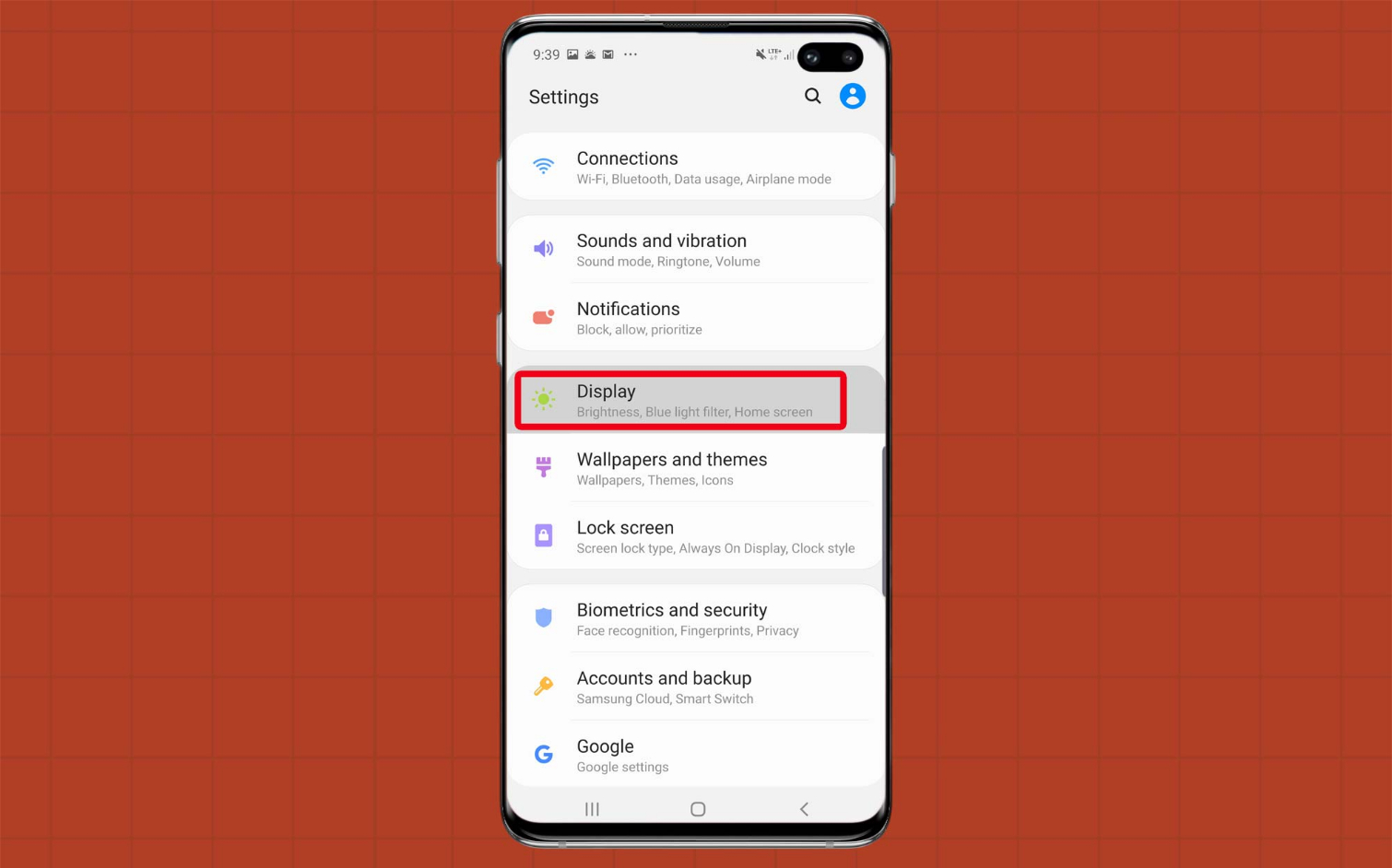
2. Scroll down and tap Display.
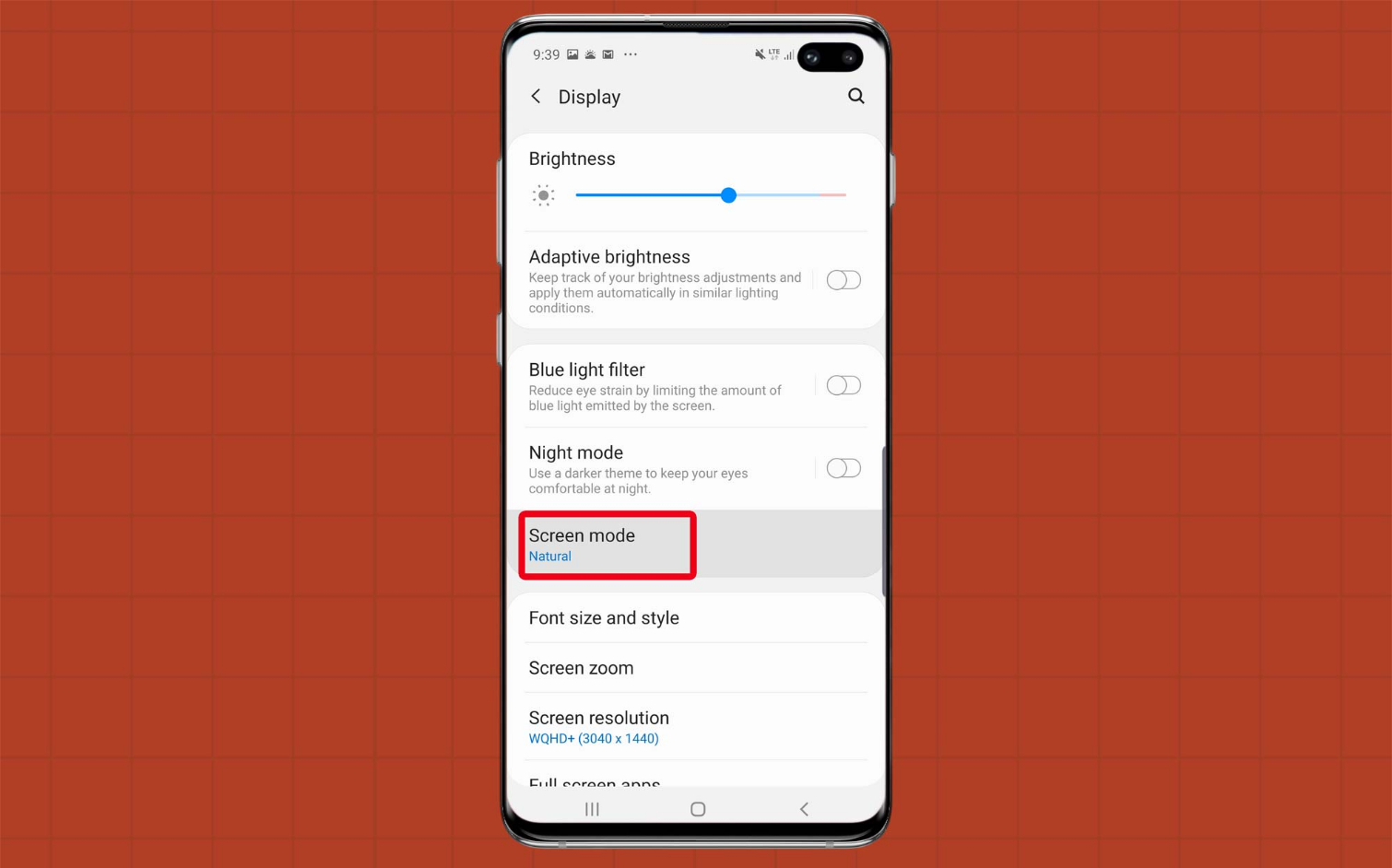
3. Tap Screen Mode.
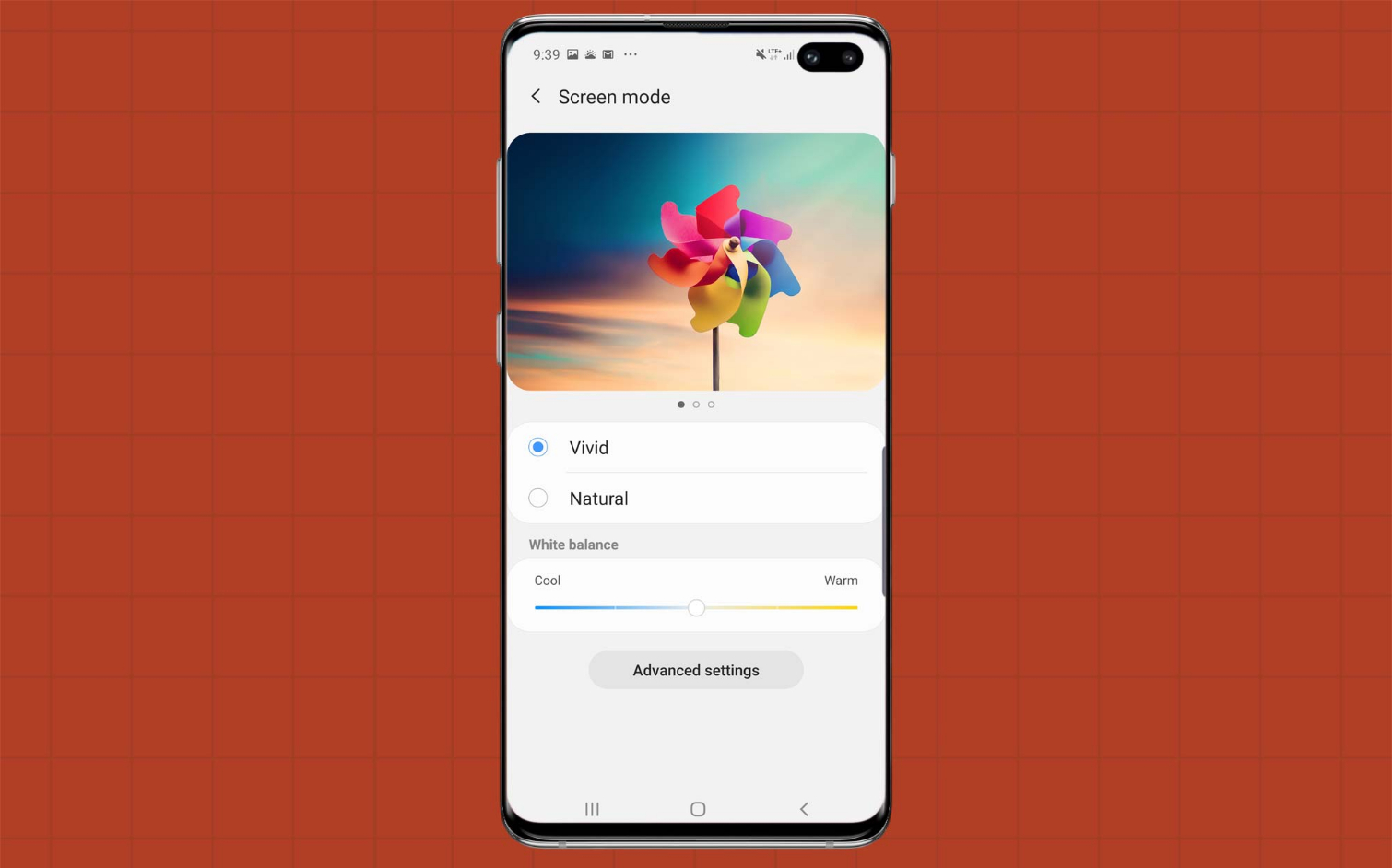
4. Tap Vivid to switch to a more saturated color profile.
Get instant access to breaking news, the hottest reviews, great deals and helpful tips.
If you select Vivid colors, you’ll also be able to fine-tune the white balance of the display with a slider. Additionally, an Advanced Settings panel allows you to modulate white balance using separate red, green and blue sliders.
Looking for more Galaxy S10 tips and advice? Visit our Galaxy S10 hub page for even more help with getting the most out of your smartphone.
More Galaxy S10 Tips
Adam Ismail is a staff writer at Jalopnik and previously worked on Tom's Guide covering smartphones, car tech and gaming. His love for all things mobile began with the original Motorola Droid; since then he’s owned a variety of Android and iOS-powered handsets, refusing to stay loyal to one platform. His work has also appeared on Digital Trends and GTPlanet. When he’s not fiddling with the latest devices, he’s at an indie pop show, recording a podcast or playing Sega Dreamcast.
