Here's how to reset a Samsung TV
Get your Samsung TV back to its default factory settings in a matter of minutes
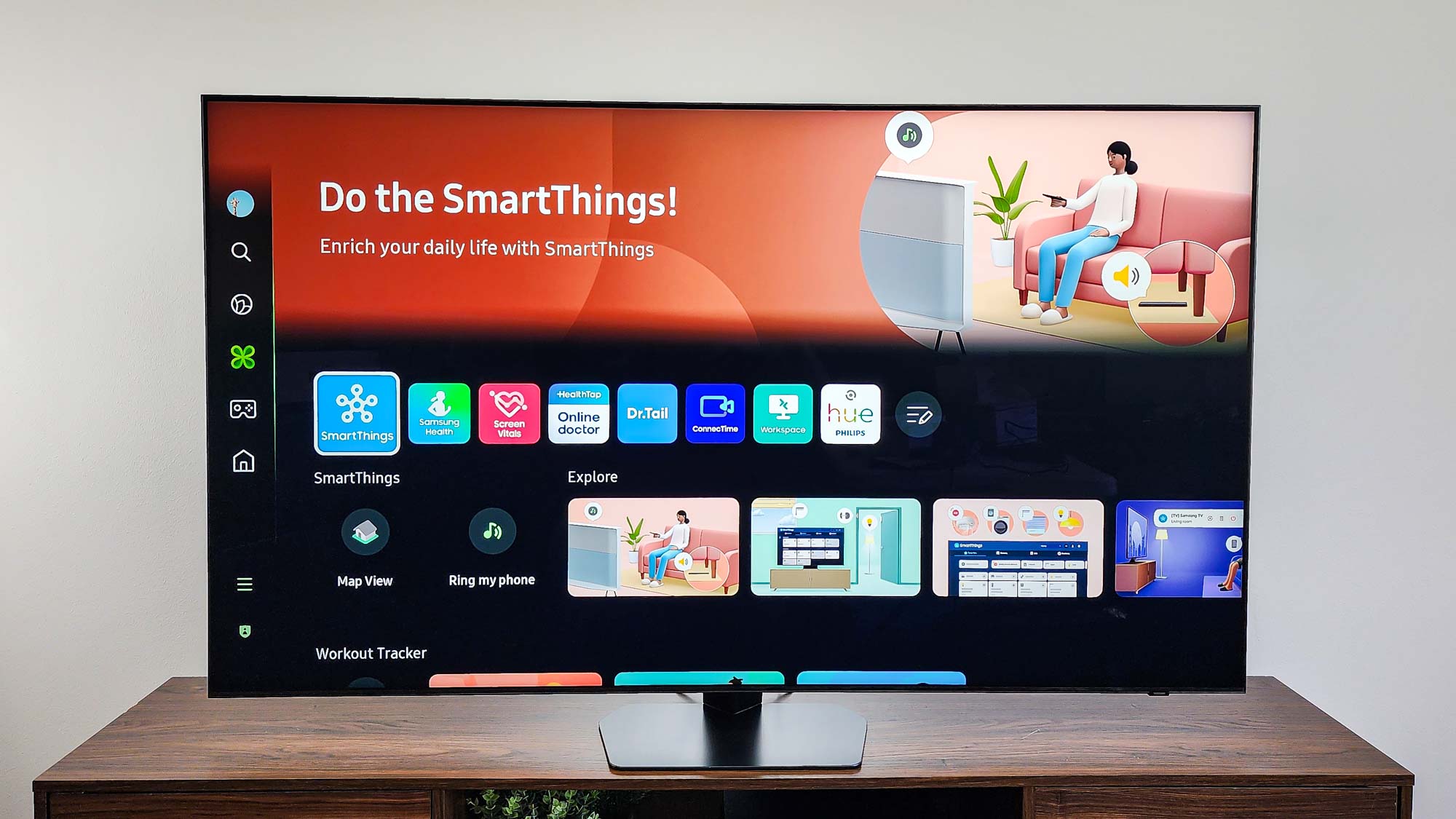
You may find yourself in a situation where you need to reset your Samsung TV to its default factory settings. Perhaps you are planning on selling or giving away the TV, in which case it makes sense to remove your personal information. Maybe you've encountered a technical issue and need to start with a blank slate.
Whatever the reason, Samsung has made it relatively easy to reset your TV to the state it was in when you first set it up. Bear in mind, however, that this process will delete everything from downloaded apps to personal audio and video settings.
How to reset a Samsung TV
- Access the Home screen
- Scroll left and access side menu
- Select All Settings
- Select the General & Privacy submenu
- Select Factory data reset
- Enter PIN (0000 by default)
- Select Reset
1. Access the Home screen
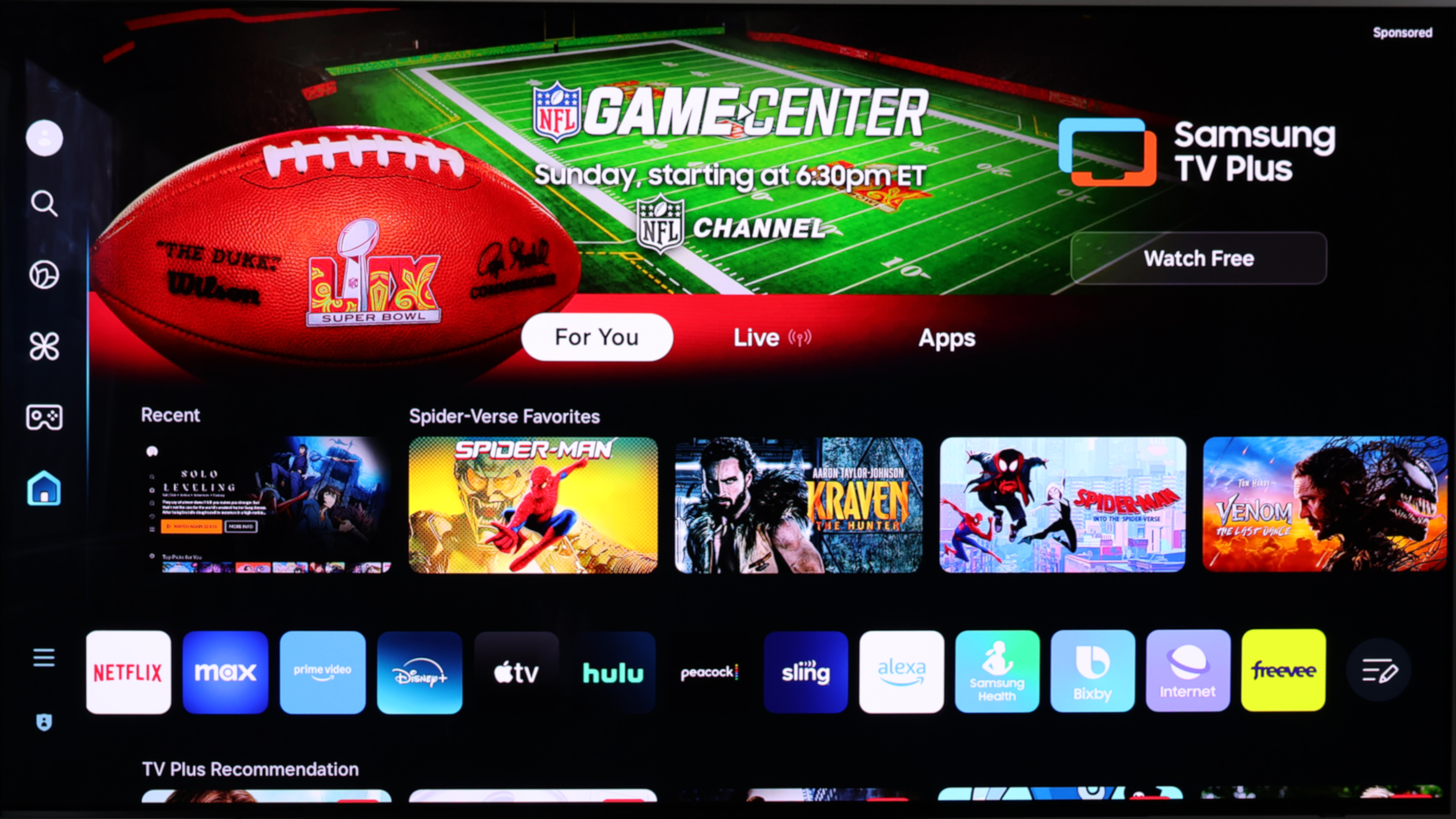
On your Samsung remote, click the Home button to access the TV's Home screen.
2. Scroll left and access side menu
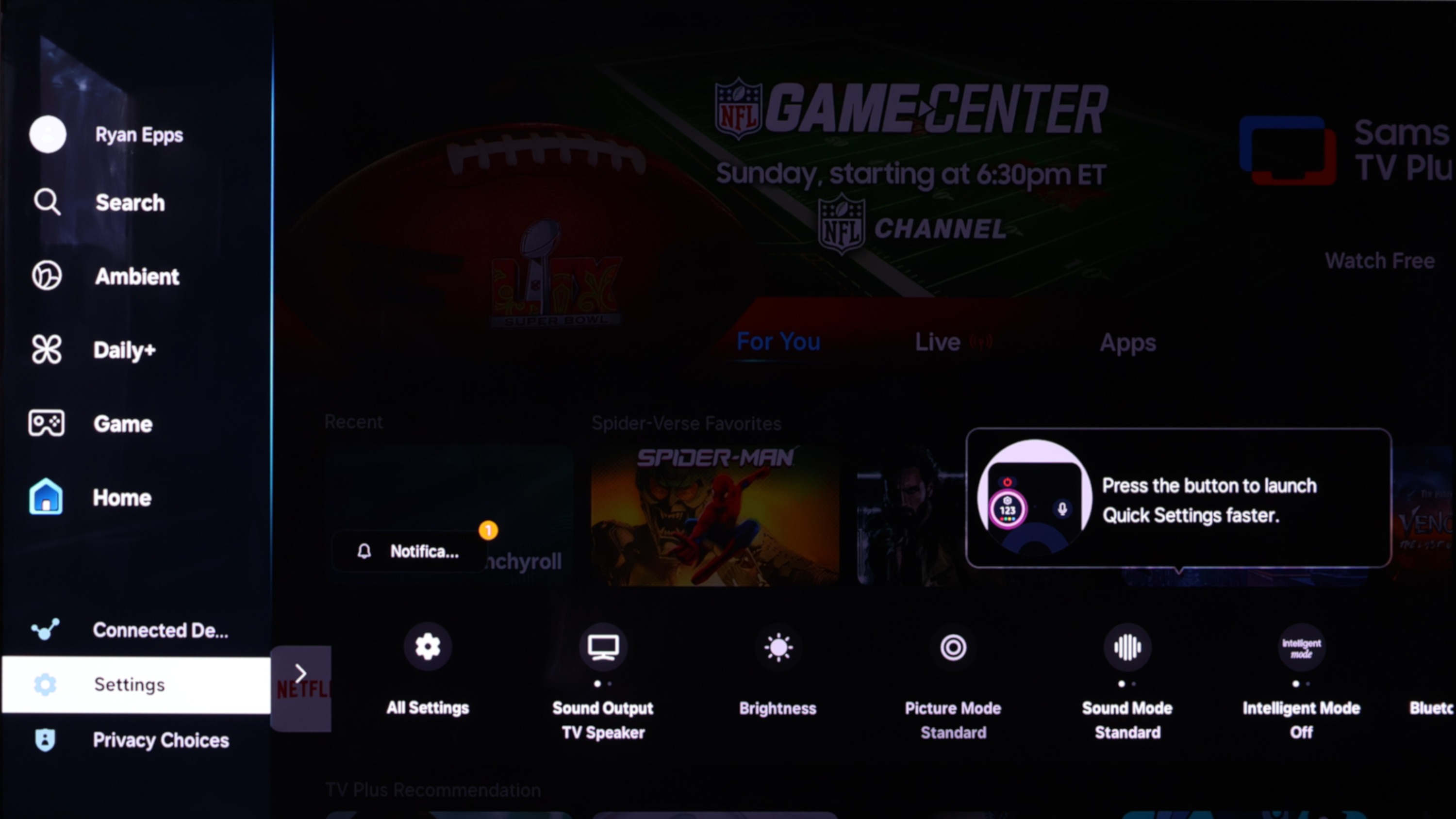
From the Home dashboard, navigate left using the remote's directional pad to enter a side menu on the left hand side of the screen. From here, scroll down to Settings and select it.
3. Select All Settings
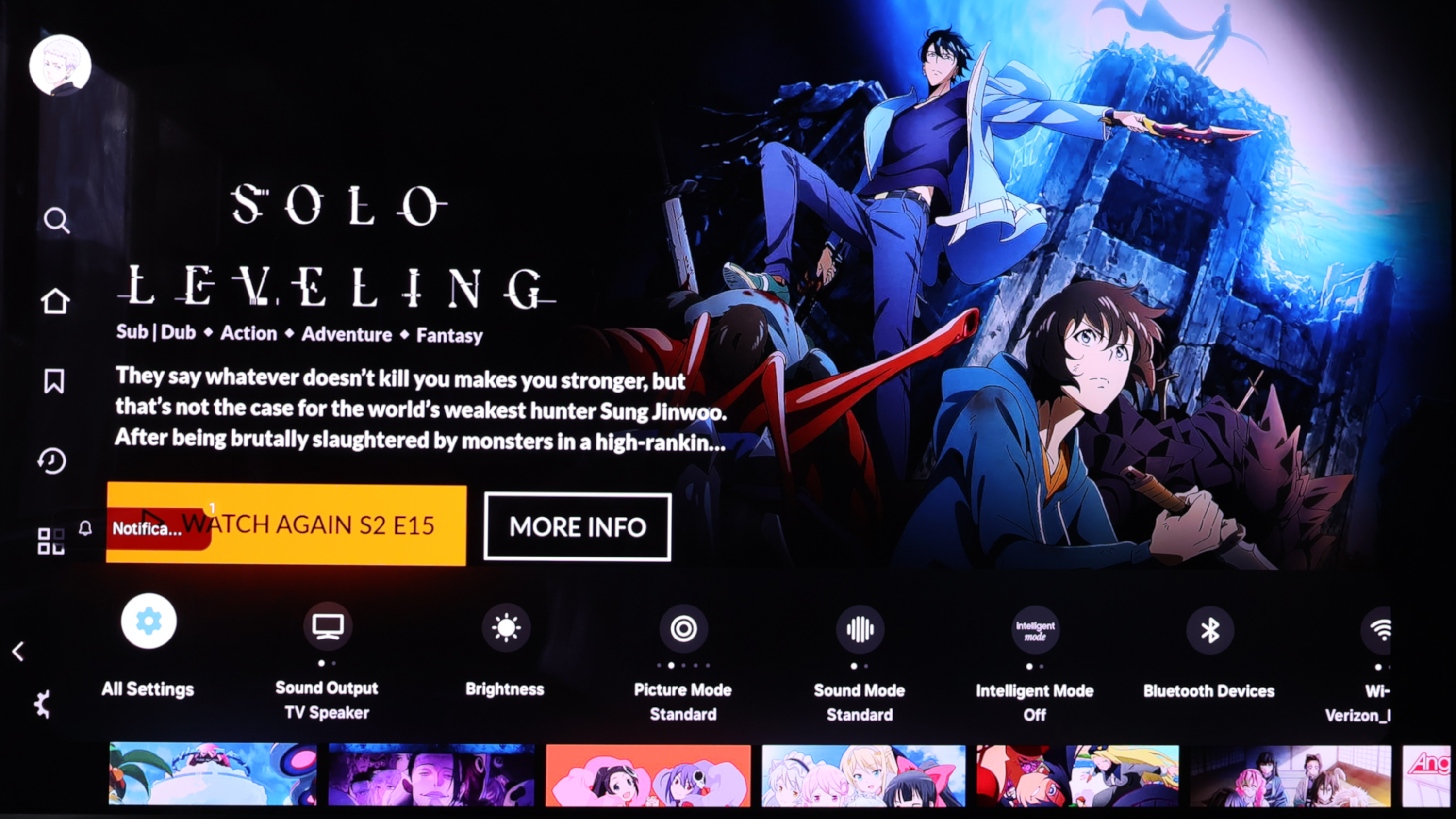
Once you've selected Settings, a menu will appear at the bottom of the screen with several options. Select All Settings. (It may be the option furthest to the left by default.)
4. Select the General & Privacy submenu
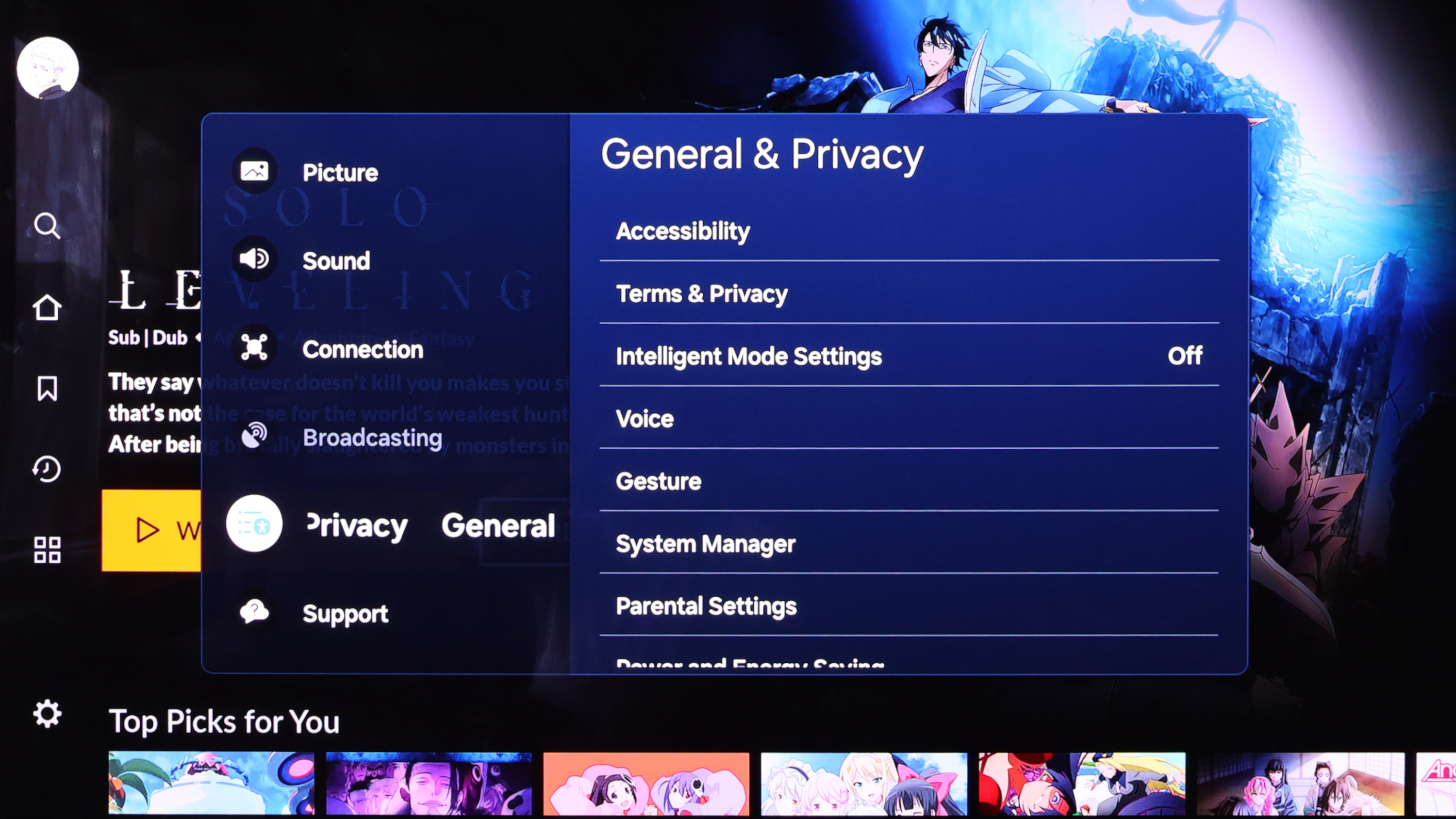
After selecting All Settings, a full slate of TV settings will appear on the middle of the screen. From here, scroll down to General & Privacy and select it.
5. Select Factory data reset
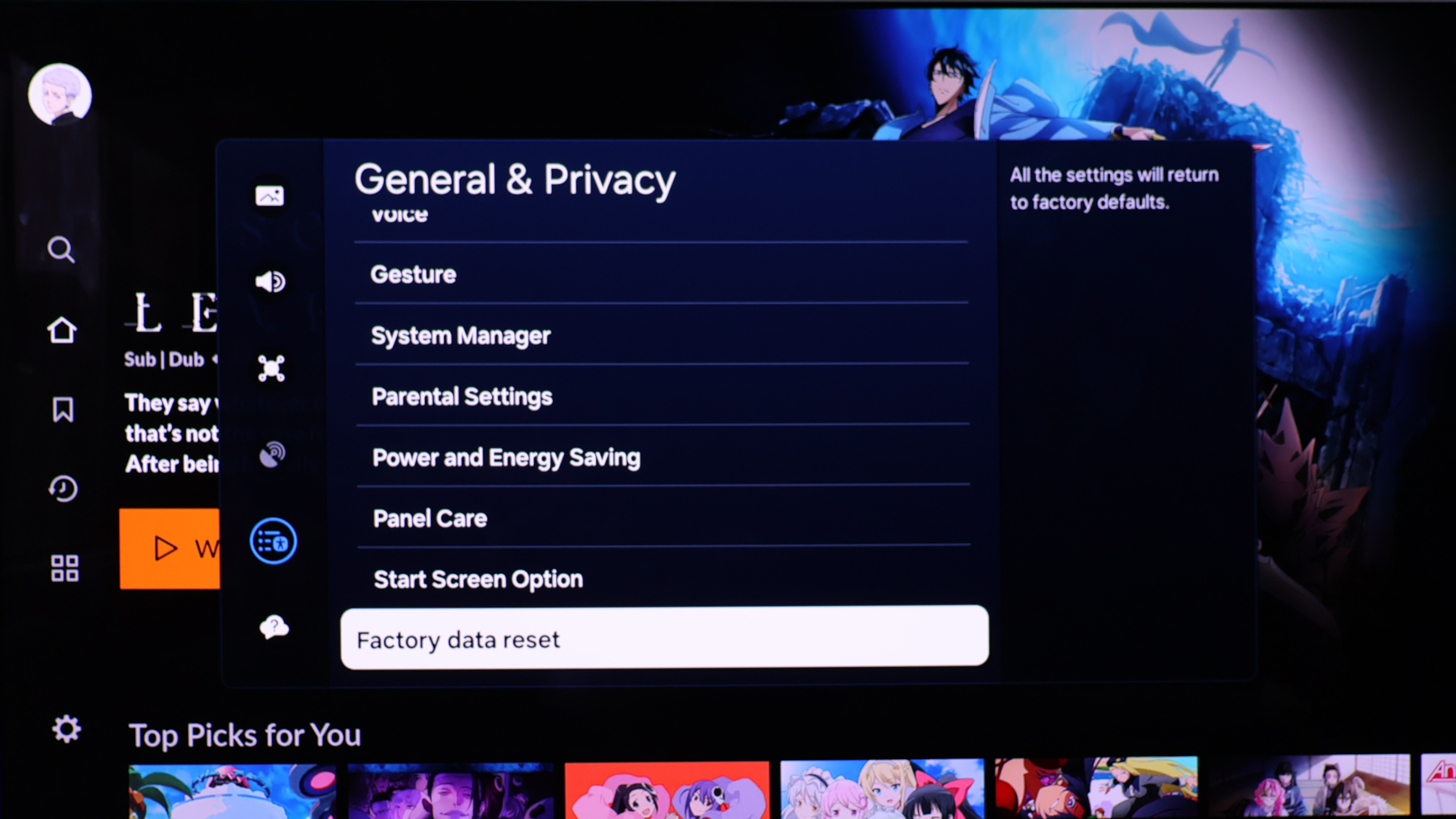
Once you've opened the General & Privacy submenu, scroll down to the bottom of the list of options and select Factory data reset.
6. Enter PIN (0000 by default)
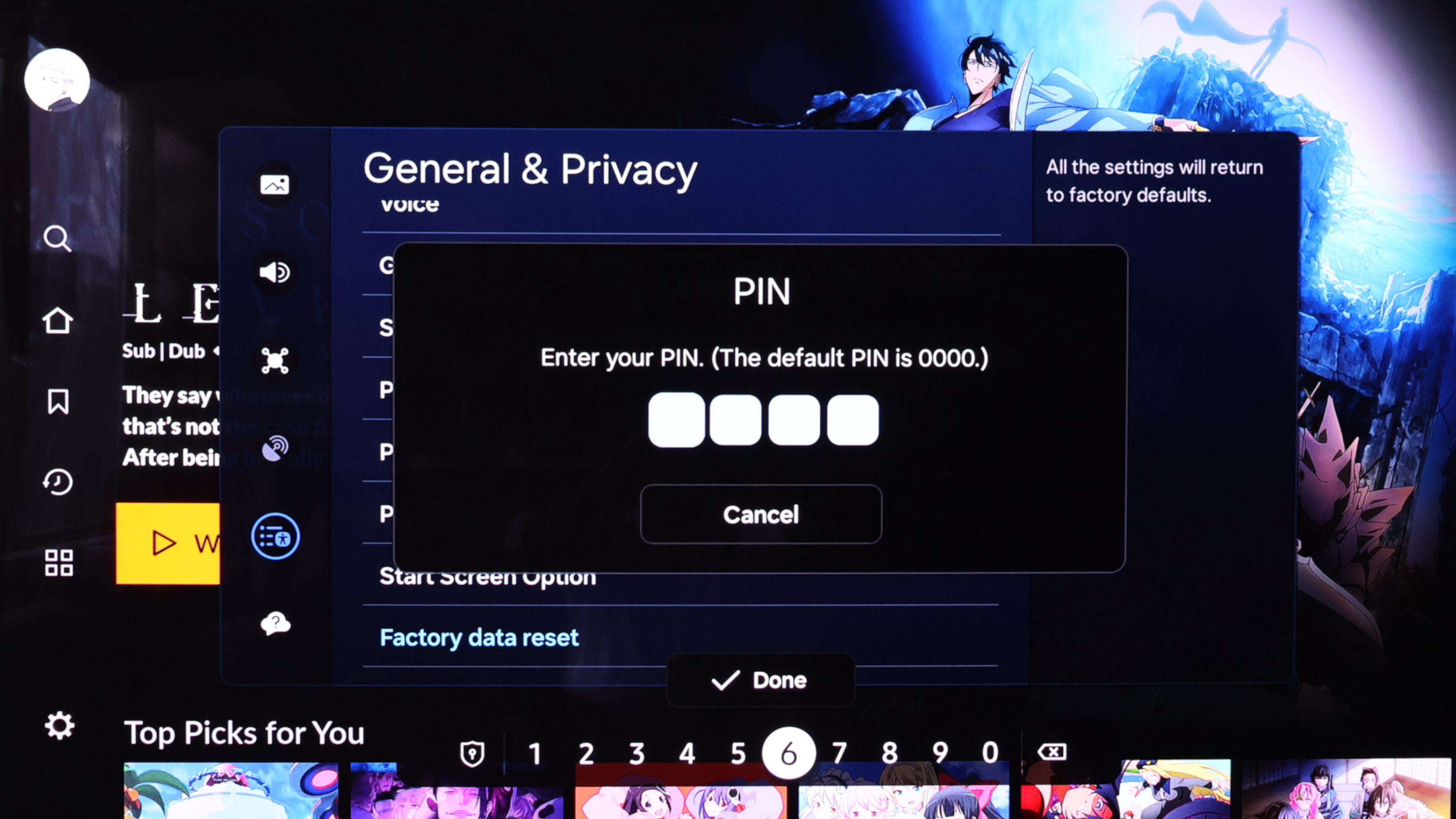
You will be prompted to enter a PIN in order to complete the factory reset. By default, the PIN is 0000 (four zeroes). If you've previously set up a PIN, use your chosen PIN in place of 0000.
7. Select Reset
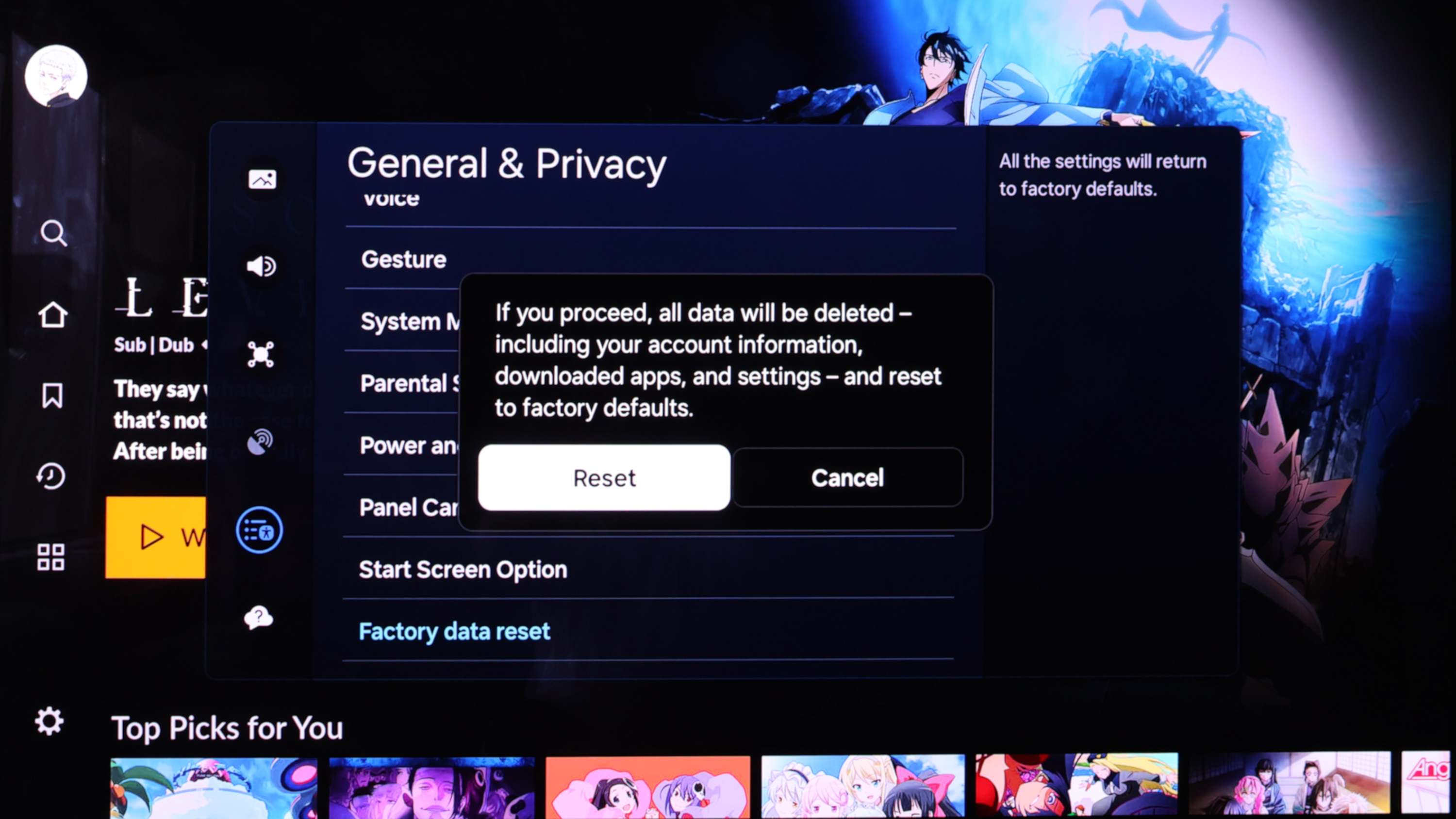
A final warning will appear on screen informing you that the reset process will delete account information, apps and settings. If you're ready to reset your Samsung TV to its factory default, select Reset. A progress bar will then indicate that the reset process has begun. Once completed, the TV will reset.
And just like that, your Samsung TV will return to its factory default settings — just as it was when you first set it up.
To personalize the TV once more, you'll have to re-download any apps that weren't automatically installed during the initial setup process and re-implement any changes previously made to the TV's settings. This includes picture and audio settings as well as software preferences.
Will performing a factory reset fix my Samsung TV?
There's no guarantee that a factory reset will fix the root cause of any hardware- or software-related issue you may be having with your Samsung TV. However, as far as troubleshooting goes, it's a very good place to start, as it will return your TV to the state it was in before any changes were made to the TV's operating system.
If the root of a problem happens to be hardware-related (like a faulty processor or backlight), a factory reset may not solve the issue and you might have to pursue additional troubleshooting steps.
For other tips and tricks, check out our guide to fixing hard-to-hear dialogue on your TV and how to clean a TV screen without damaging it. We've also got guides that explain why your TV looks so dark and how to fix it, as well as an in-depth explainer that will help you replace your TV remote without getting scammed.
Get instant access to breaking news, the hottest reviews, great deals and helpful tips.
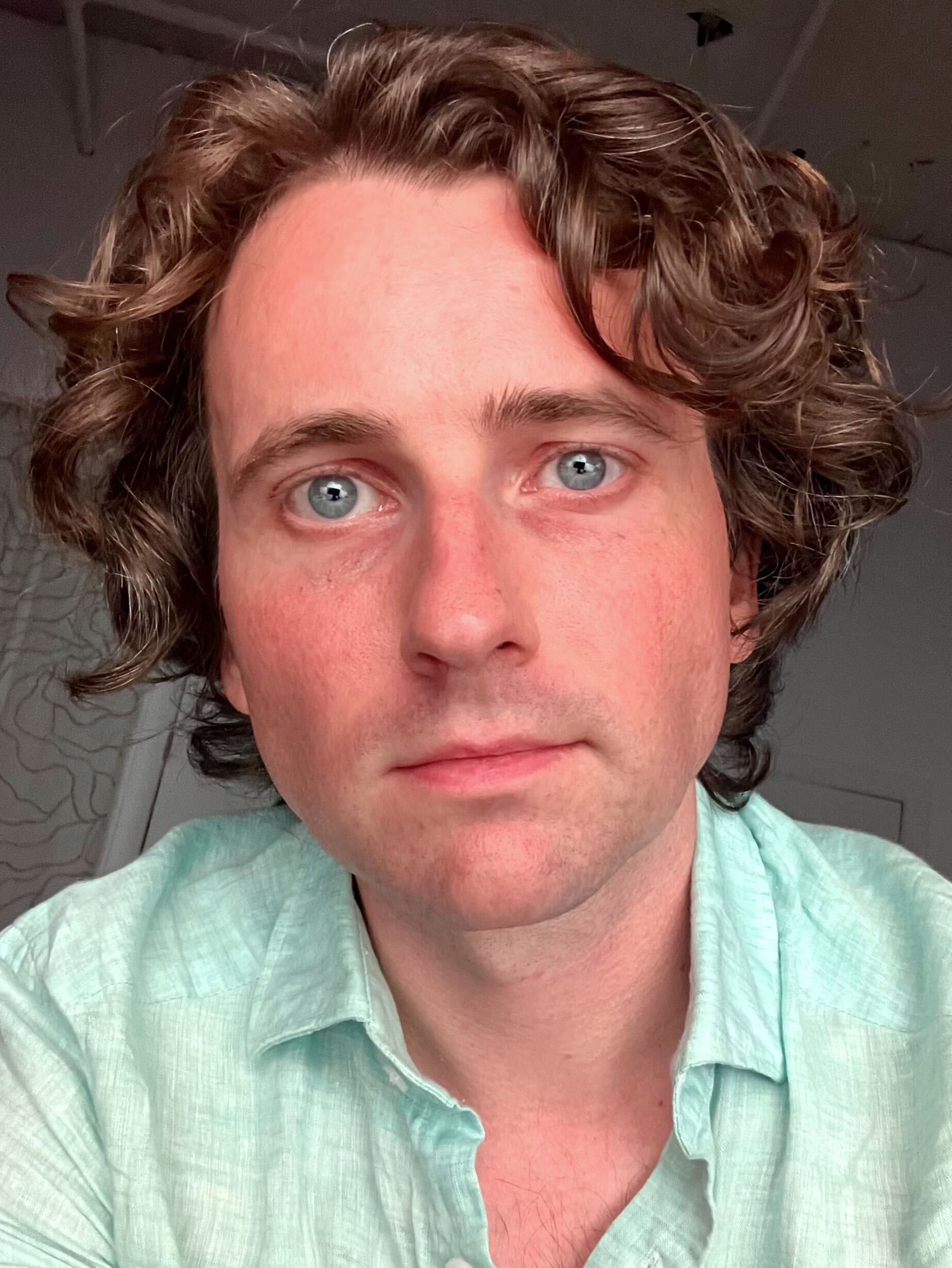
Michael Desjardin is a Senior Editor for TVs at Tom's Guide. He's been testing and tinkering with TVs professionally for over a decade, previously for Reviewed and USA Today. Michael graduated from Emerson College where he studied media production and screenwriting. He loves cooking, zoning out to ambient music, and getting way too invested in the Red Sox. He considers himself living proof that TV doesn't necessarily rot your brain.
