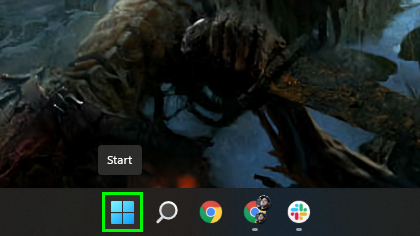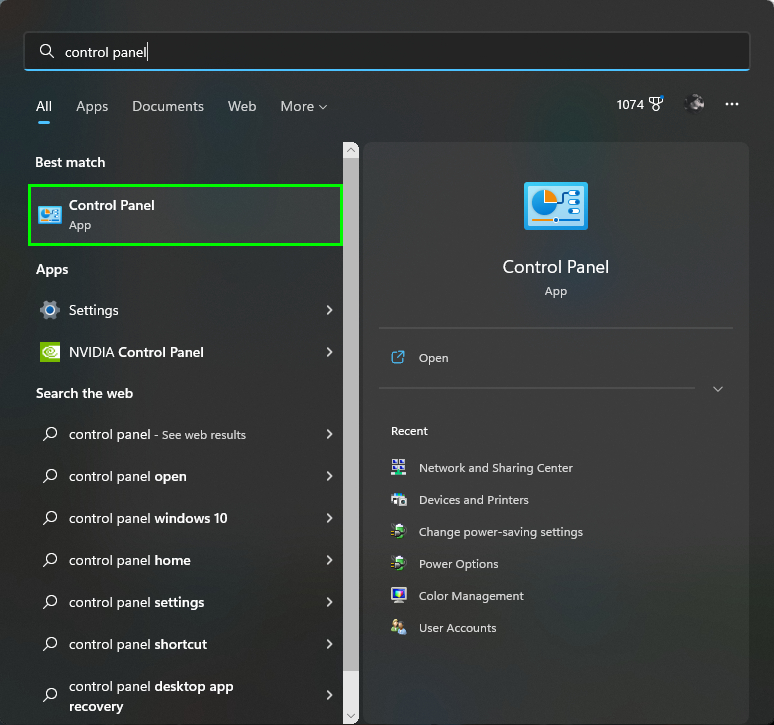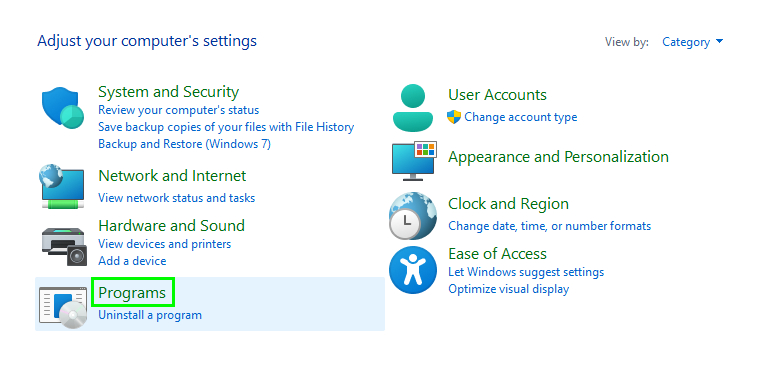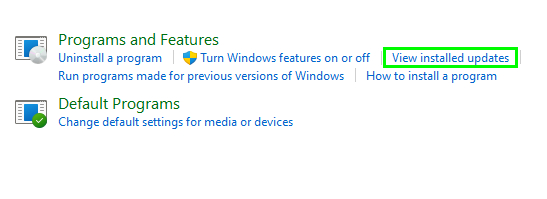You should uninstall the latest Windows 11 patch – here’s how
Is the latest Windows 11 update causing apps to crash on your system? Here's how to uninstall it.

Microsoft previously warned Windows 11 users about installing update KB5012643. As Windows Latest reported last week, the optional update was causing a number of applications relying on the .NET 3.5 framework to crash. Now, the Redmond-based tech giant is recommending that users completely uninstall the update as the bug has cropped up in a May 2022 optional update for Windows 11.
Per Windows Latest’s report (via TechRadar), a number of Windows 11 users say that applications like Discord, Visual Studio, ShareX and KeePass are affected, with the apps in question either crashing or completely failing to launch. All of these apps rely on the .NET 3.5 framework, which is a software development framework that developers use to build and run apps on Windows. According to a user on Microsoft’s Feedback Hub, even the Microsoft Teams app failed to launch after installing the update.
There is no official fix at the moment. As such, uninstalling update KB5012643 is the only surefire way to avoid facing these issues. With that said, if you have the update installed and you haven’t noticed any problems, then you may want to keep it as it contains a number of important security updates.
If you are encountering issues caused by the update, here is how you can safely uninstall it from Windows 11.
How to uninstall Windows 11 update KB5012643
1. Click on the Start Menu located at the bottom center of the screen or hit the Start key on your keyboard.
2. Type control panel in the search bar then launch the Control Panel app when it appears in the search results.
3. Click Programs on the lower left-hand side.
Get instant access to breaking news, the hottest reviews, great deals and helpful tips.
4. In Programs and Features, click view installed updates.
5. You’ll now see a list of the most recently installed updates. If you have KB5012643 installed on your system, click Uninstall on the right-hand side of the box. This should fix the problem.
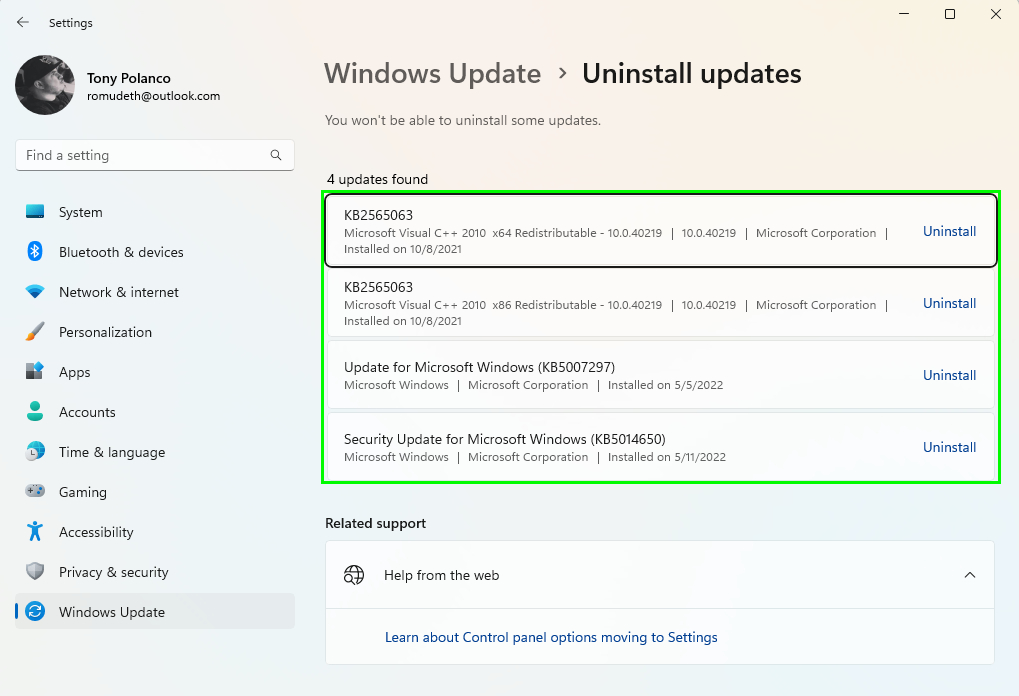
For more Windows 11 advice, see our guide on how to speed up Windows 11, along with how to set up multiple desktops in Windows 11.

Tony is a computing writer at Tom’s Guide covering laptops, tablets, Windows, and iOS. During his off-hours, Tony enjoys reading comic books, playing video games, reading speculative fiction novels, and spending too much time on X/Twitter. His non-nerdy pursuits involve attending Hard Rock/Heavy Metal concerts and going to NYC bars with friends and colleagues. His work has appeared in publications such as Laptop Mag, PC Mag, and various independent gaming sites.