Samsung Galaxy Z Fold 3 S Pen tested: What we like, what we don't
The S Pen is a great addition to Samsung's foldable phone, but there's room for improvement

Samsung's new Galaxy Z Fold 3 has a lot of things going for it. The design of the new foldable phone is more durable than ever before, both displays feature fast 120Hz refresh rates, and Samsung's worked with app makers so that more software takes advantage of the expanding, folding display. And yet, the feature that seems to be exciting many would-be Galaxy Z Fold 3 owners is the addition of S Pen support.
It certainly makes sense. Galaxy Note owners can tell you all about the productivity-boosting powers of Samsung's stylus. And Samsung clearly recognizes that this is one of the Note's best features, as it's worked to expand S Pen compatibility to other phones — first to the Galaxy S21 Ultra earlier this year and now to the Galaxy Z Fold 3.
- Pick your pen: S Pen Pro or S Pen Fold Edition?
- Best foldable phones: The Galaxy Z Fold 3 is No. 1
I've had a chance to spend some time using both the Galaxy Z Fold 3 and the optional S Pen Edition Samsung built specifically for use with its new foldable. The verdict? The S Pen does indeed expand the Z Fold 3's capabilities when it comes to help getting things done on the go. If you're drawn to Samsung's foldable because you want a tablet-sized workspace with smartphone portability, the S Pen is a must-have. Still, there are parts of the S Pen implementation that Samsung didn't get quite right.
Here's a closer look at the things that work just right with the Galaxy Z Fold 3 and the S Pen, and the areas where Samsung needs to do some fine tuning.
Galaxy Z Fold 3 and S Pen: What we like
The S Pen works like you expect
If you've used an S Pen with a Galaxy Note, you pretty much know what to expect with the stylus and the Galaxy Z Fold 3 — and that's a good thing. All the functions associated with the S Pen — the ability to jot down a note or turn handwriting into text or even create an AR sketch that remains fixed in place through the phone's viewfinder — are on hand here.

Even if this is your first time working with an S Pen, it's a pretty intuitive experience. (And the Settings app contains a few instructions on how to access the S Pen's most important features.) Hover the S Pen over the Galaxy Z Fold 3's interior display, and a pen icon appears along the side of the screen; tap it to get the full menu of S Pen features. You're also able to start an off-screen memo — basically a note you jot down without first waking or unlocking the Z Fold — by holding down the S Pen's button and tapping the display.
Get instant access to breaking news, the hottest reviews, great deals and helpful tips.
Everything works like it's supposed to, and it doesn't take long for novices to get up to speed. That's the hallmark of a well-implemented feature.
There's ample screen space for drawing and note-taking
While this is probably self-evident, you don't realize how handy a 7.6-inch screen is for drawing until it's unfolded in front of you and you've got an S Pen in hand. But the extra screen space afforded by the Z Fold 3's design really helps you get more out of the S Pen than you ever could even on one of the best big phones.
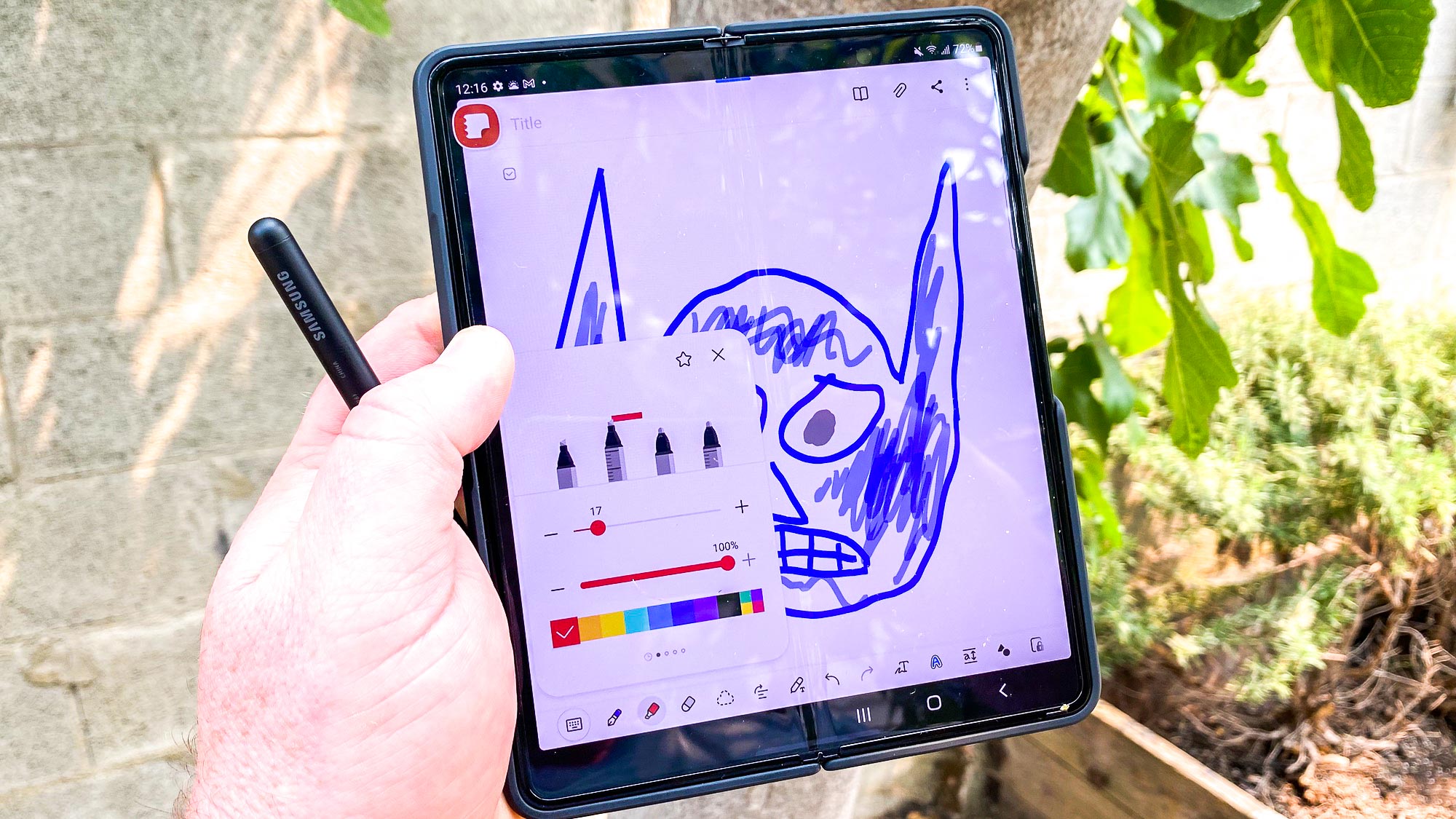
My handwriting — best described as "straight out of a moody loner's manifesto" — tends to be big and expansive. The few times I've tried writing on a conventional smartphone screen, I've felt cramped and constrained. The hassle of having to shrink my note-taking to fit on a more narrow smartphone screen negates whatever advantage such a feature has to offer.
That's not the case with the S Pen and the Galaxy Z Fold 3, which gives a tablet-sized canvas where I can write as big and wide as I please. If ever a phone was made for an input device like the S Pen, it's a phone with an expandable display, and the Galaxy Z Fold 3 really drives this point home.
Off-screen memos is a terrific time-saver
I'm not telling Galaxy Note owners anything they don't already know, but that off-screen notes feature supported by the S Pen is a really great productivity booster. Being able to jot something down whenever the mood strikes, without having to launch a note-taking app — or even turn the phone on — is extremely helpful, especially if you're the kind of person who can lose their train of thought in an instan... where was I going with this?
I kid, I kid.
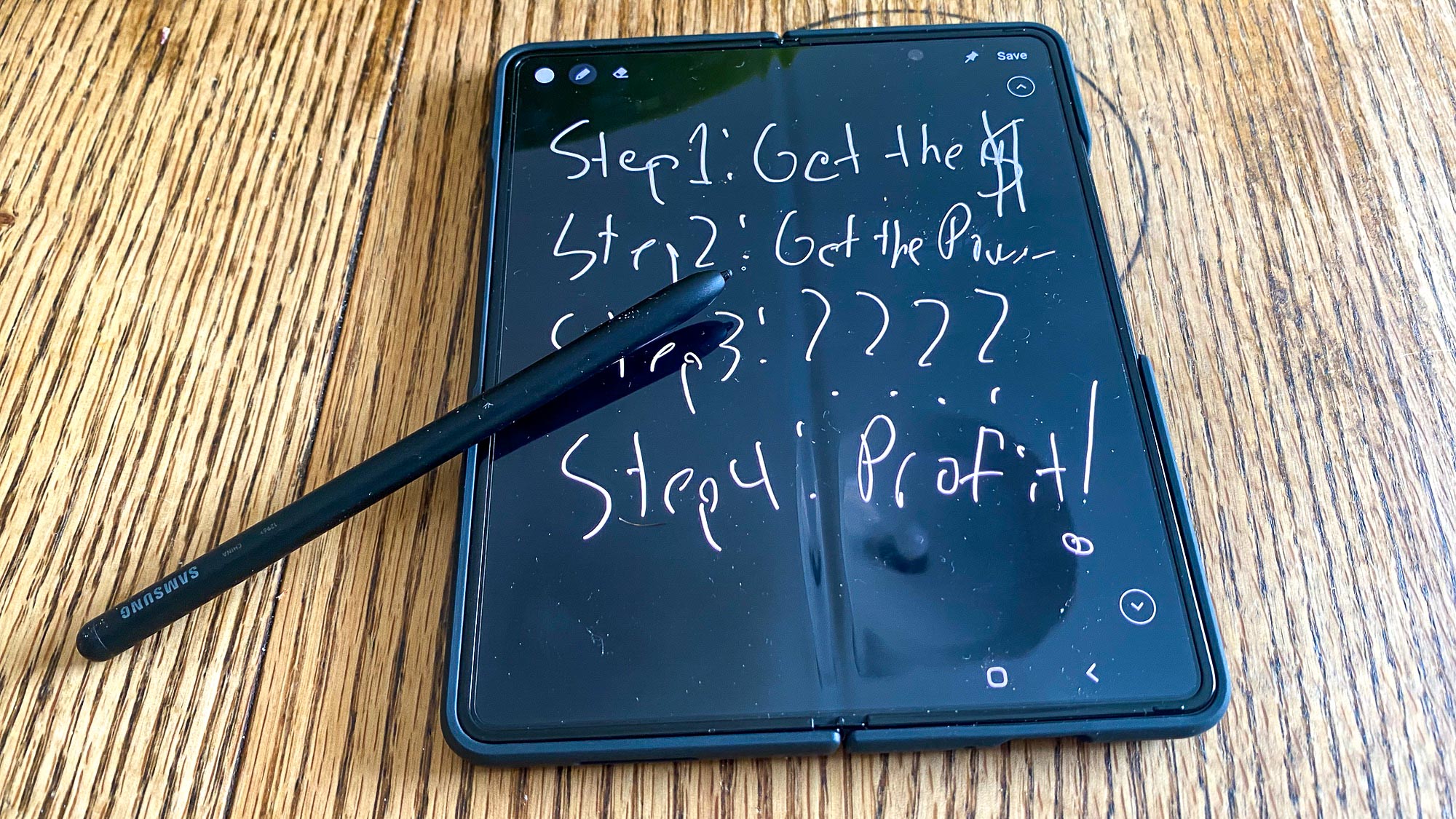
I think off-screen memo is easily my favorite S Pen feature. Could it be improved? Absolutely, but we'll discuss that a little bit later.
The S Pen Pro adds even more functionality
We're going to have to take Samsung's word on this, as we used the S Pen Fold Edition to test out the Galaxy Z Fold 3's stylus support. But the more expensive S Pen Pro — it costs $99 to the S Pen Fold Edition's $49 — includes Bluetooth connectivity. This enables the Air Actions functionality that Galaxy Note users have come to expect, including the ability to use your S Pen as a remote control.
Galaxy Z Fold 3 and S Pen: What we don't like
The S Pen needs to be included with the Galaxy Z Fold 3
I know I've been banging this particular drum even before the Galaxy Z Fold 3 became official, but the S Pen needs to be included as part and parcel of the Galaxy Z Fold 3. Even if the phone's folding design doesn't allow for a built-in slot like the Galaxy Note models offered, Samsung should at least include the S Pen and a compatible case with a holster as part of the price of the phone.

There's a reason for this beyond the gall of having people pay $1,799 for the Galaxy Z Fold 3 and then asking them to pay even more to enjoy the full functionality of S Pen compatibility. It makes the stylus feel like an afterthought, something tacked on to the Z Fold 3, as opposed to a critical part of the experience.
There's also a practical reason to make sure the S Pen comes attached to the Galaxy Z Fold 3 in one manner or another — it's not very convenient to have to tote around both a phone and a stylus. Samsung makes a case, the Flip Cover with S Pen, that features a built-in holster. But I've been testing the phone-stylus combo with a Silicone Cover that has no way of attaching the S Pen to the phone. And let me tell you, it's a pain to keep track of both the device and its primary accessory.
The S Pen doesn't work with the Galaxy Z Fold 3's cover display
It's not terribly well publicized, but the S Pen is only compatible with one of the Galaxy Z Fold 3's dual screens — the 7.6-inch interior display. The 6.2-inch cover display you use when the Galaxy Z Fold 3 is closed shut remains a no-go zone for the S Pen.

In theory, this shouldn't be a problem. The interior display is where you're going to do most of your sketching, note-taking and marking-up, and, as noted above, it's well-suited for that task. And yet, when it comes to quickly jotting down notes, I'm not sure I want to spend time opening up the Z Fold, hunting down the S Pen and only then being able to write down what's on my mind.
The off-screen memo feature enabled by the S Pen feels like a lost opportunity, in particular. Ideally, I'd be able to scribble those down on the cover display whenever inspiration struck. Instead, I've got to open up the Galaxy Z Fold 3 before I can get to note-taking. On the surface, that doesn't seem like a big inconvenience, but it does interrupt workflow. And that's something Samsung should be trying to avoid.
The S Pen design could use some tweaks
I like the size and feel of the S Pen Fold Edition. It's substantial enough to feel like a real writing tool — that's good, since it is! — but not so heavy and awkward that it becomes uncomfortable to hold after extensive note-taking. And I've got slightly arthritic hands that can start to throb when I'm using pen and paper, so I appreciate much of the S Pen's design.

What I think needs some fine-tuning, though, is the S Pen's button, the one you press to activate many of its features. Samsung has made sure that button blends seamlessly into the all-black stylus — so much so that I often have a hard time finding it without engaging in a lengthy staredown with the S Pen to figure out where the button actually is.
This may be a singular request, but I wish that Samsung would follow the lead of Google and how it handles the power button on its Pixel phones. Often, that button's a completely different color from the rest of the phone, making it stand out. If Samsung were to do that with the button on its S Pen, I feel like the stylus would be a lot easier to operate.
The S Pen really doesn't take advantage of the Z Fold 3's design
Samsung has made a lot of effort towards adding features that make the most of the Galaxy Z Fold's unique form factor. That includes multitasking — the phone can run up to three apps at the same time — and adding a Flex mode that splits an app into viewing areas and a control panel. Even better, it's working with third-party developers so that more apps are optimized for these features, and you're seeing some of the fruits of those labors with the Galaxy Z Fold 3.
There's not been a similar effort with the S Pen — its functionality is largely the same here as it is on a more conventional Samsung phone.
For now, that's probably enough. Just having a note-taking feature that benefits from a bigger screen is enough to make the S Pen feel like a worthwhile addition to the Galaxy Z Fold 3. But unless there's some effort to introduce Fold features that specifically take advantage of both the expanded display and the pen, the S Pen is always going to feel like a tacked-on capability that could just as well be included with any Samsung flagship.
Philip Michaels is a Managing Editor at Tom's Guide. He's been covering personal technology since 1999 and was in the building when Steve Jobs showed off the iPhone for the first time. He's been evaluating smartphones since that first iPhone debuted in 2007, and he's been following phone carriers and smartphone plans since 2015. He has strong opinions about Apple, the Oakland Athletics, old movies and proper butchery techniques. Follow him at @PhilipMichaels.

