Huge Google Chrome update will end your tab nightmares for good
You can now group tabs together in Chrome to make browsing a lot easier. Here's how.
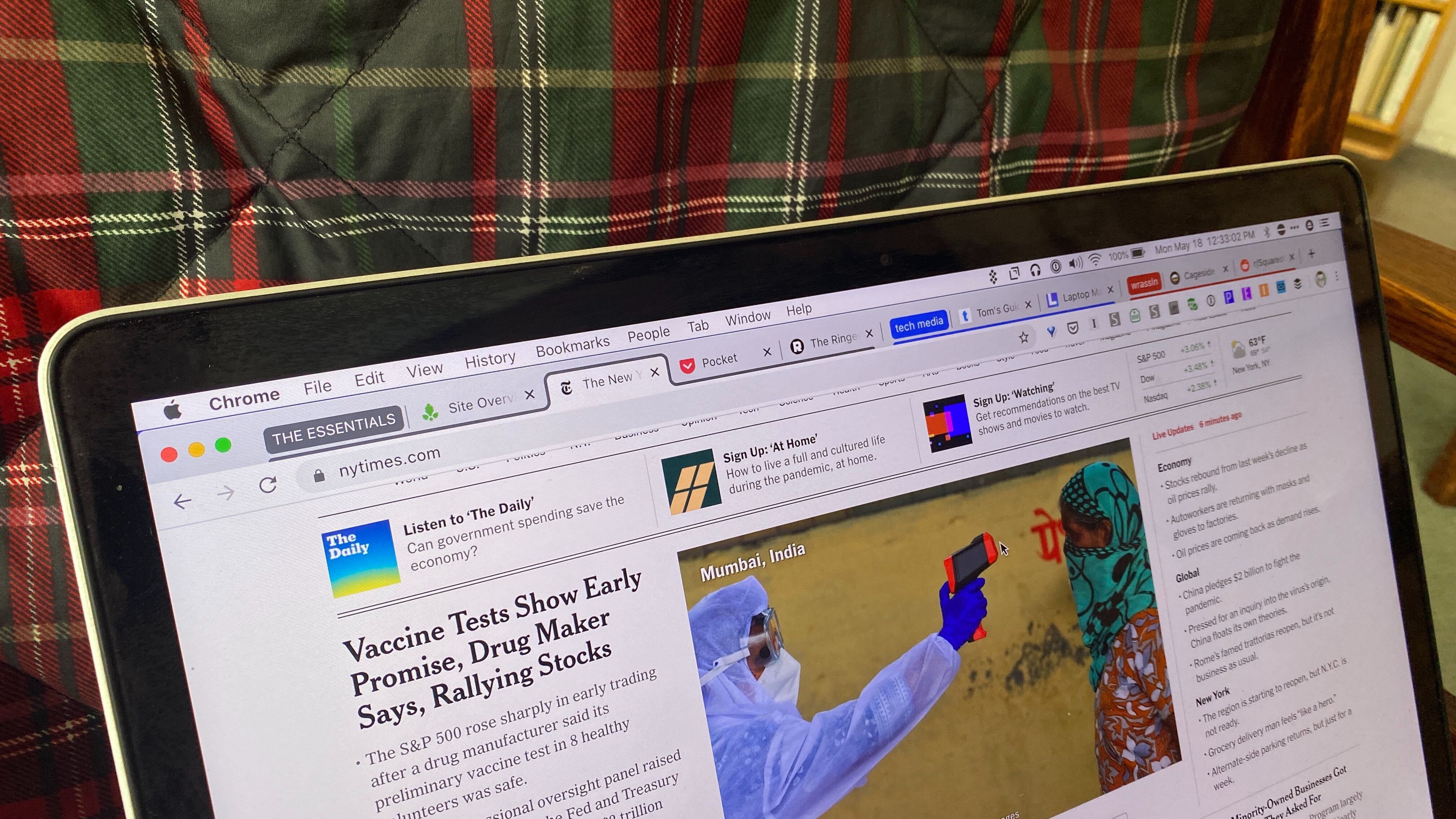
If you’re anything like us, you’ll often find your laptop or desktop display awash with Chrome tabs, so much so that the whole situation becomes tricky to manage. That’s why Google has started to roll out tabbed grouping for its Chrome web browser.
Tabbed grouping works exactly as its name suggests, in that it groups Chrome tabs together so that they can be treated as a single entity in the browser and thus easier to manage and navigate. Now Google is further expanding on the feature with collapsible tab groups in the Canary version of Chrome 85.
- Here are the best Google Chrome extensions
- The best laptops you can buy now
- Tips and tricks: How to update Google Chrome on iOS, Android, Mac and Windows
Chrome Canary is an experimental version of the browser aimed at developers; it takes its name derived from how canaries were used in old coal mines to detect the presence of deadly gas build-up. In Chrome’s case, the canary build is designed to uncover any bugs and introduce features before they are pushed out for a full release.
How to create group tabs in Chrome
If you want to group together a number of tabs when the feature comes to your Chrome browser, you can simply right-click on a tab and select the create new group option from the drop-down menu and assign it a label. Then simply right-click on other Chrome tabs and select the option to add to an existing group.
Chrome should automatically update to Chrome 85. But if you want to force Chrome to look for the latest version, simply go to the menu in the top-right (denoted by three vertical dots), head to 'Help' then click on 'About Chrome' from the drop-down menu, or alternatively go to this section in the full settings menu. Once there Chrome will look for the latest version, download it and then install it and then prompt you to relaunch the browser if you want those changes to be actioned straight away. If not the update will be applied next time you open Chrome.
If you have already signed up and are using Chrome Canary for Chrome 85 then you’ll now be able to not only group your tabs together but also shrink down the label given to that group of tabs. If you’ve been using the tabbed grouping before you may have noticed that putting a selection of tabs in a group can take up more space in the browser's top navigation bar due to the label names chewing up valuable real estate.
It might not seem like much, but a lot of people are now working from home and might not have slick office setups with dual screens or ultrawide monitors. So saving screen space could have a big impact on how you work.
Get instant access to breaking news, the hottest reviews, great deals and helpful tips.
- More: Make the most of your browser with a Chrome VPN extension

Roland Moore-Colyer a Managing Editor at Tom’s Guide with a focus on news, features and opinion articles. He often writes about gaming, phones, laptops and other bits of hardware; he’s also got an interest in cars. When not at his desk Roland can be found wandering around London, often with a look of curiosity on his face.
