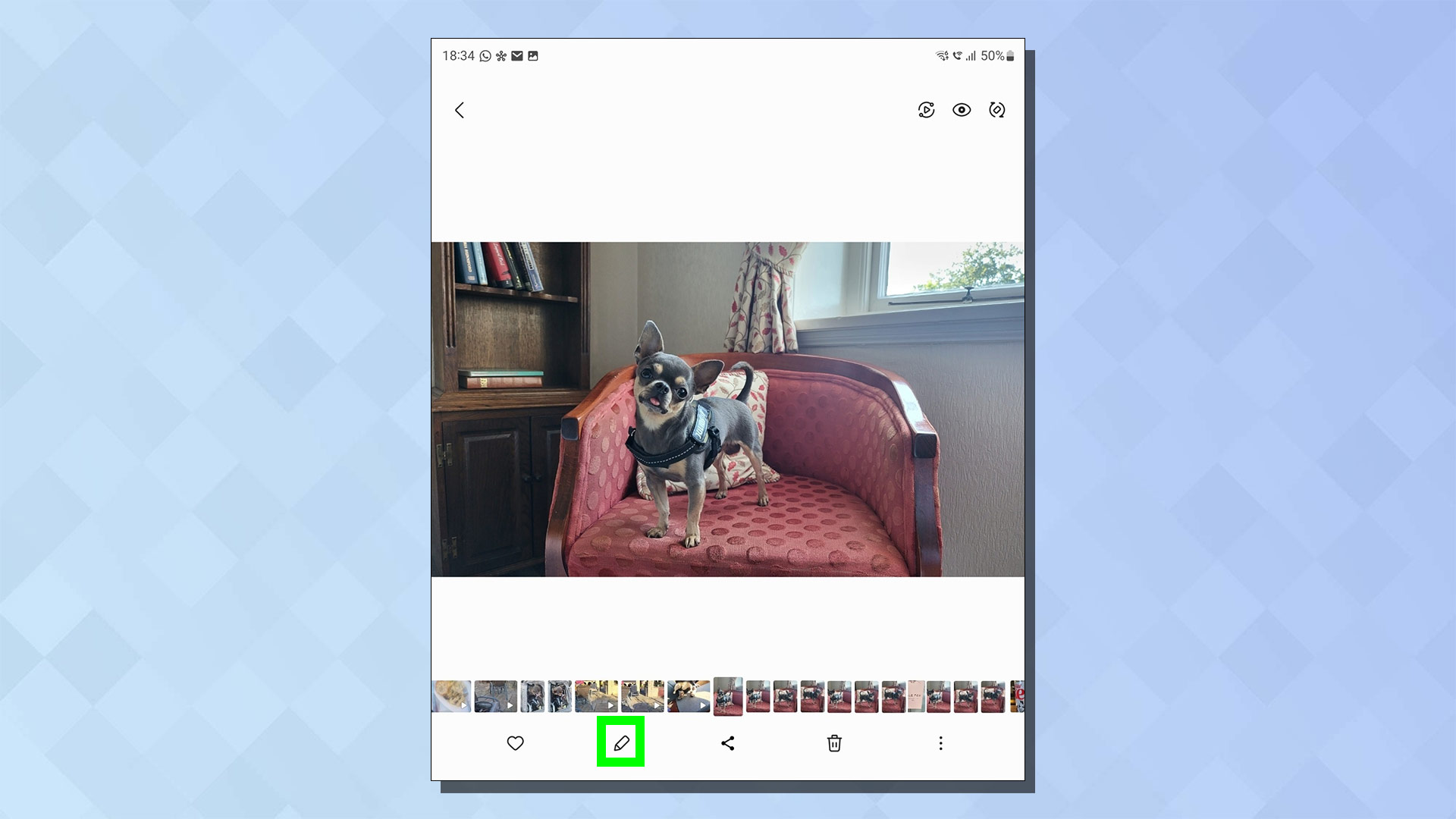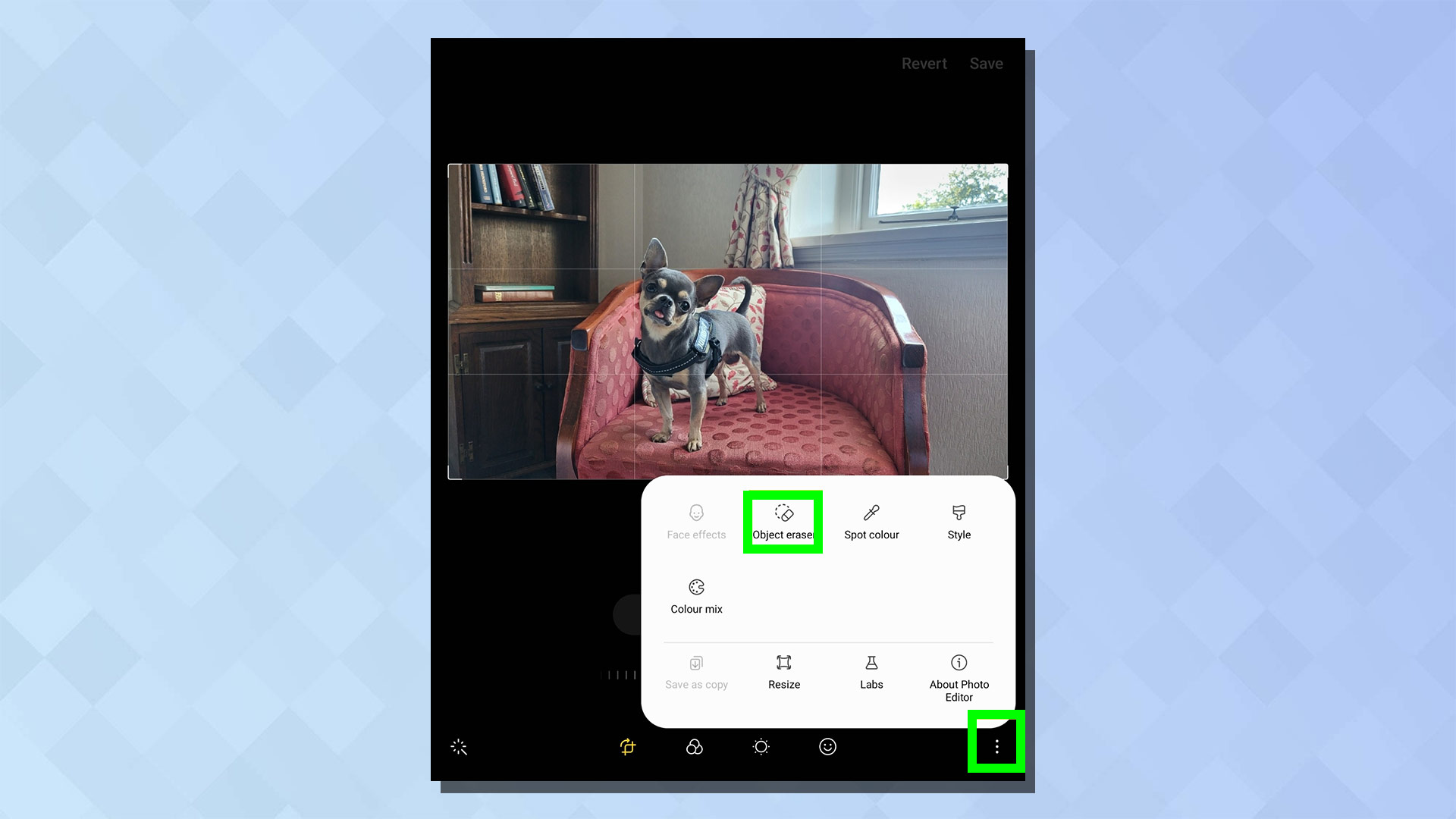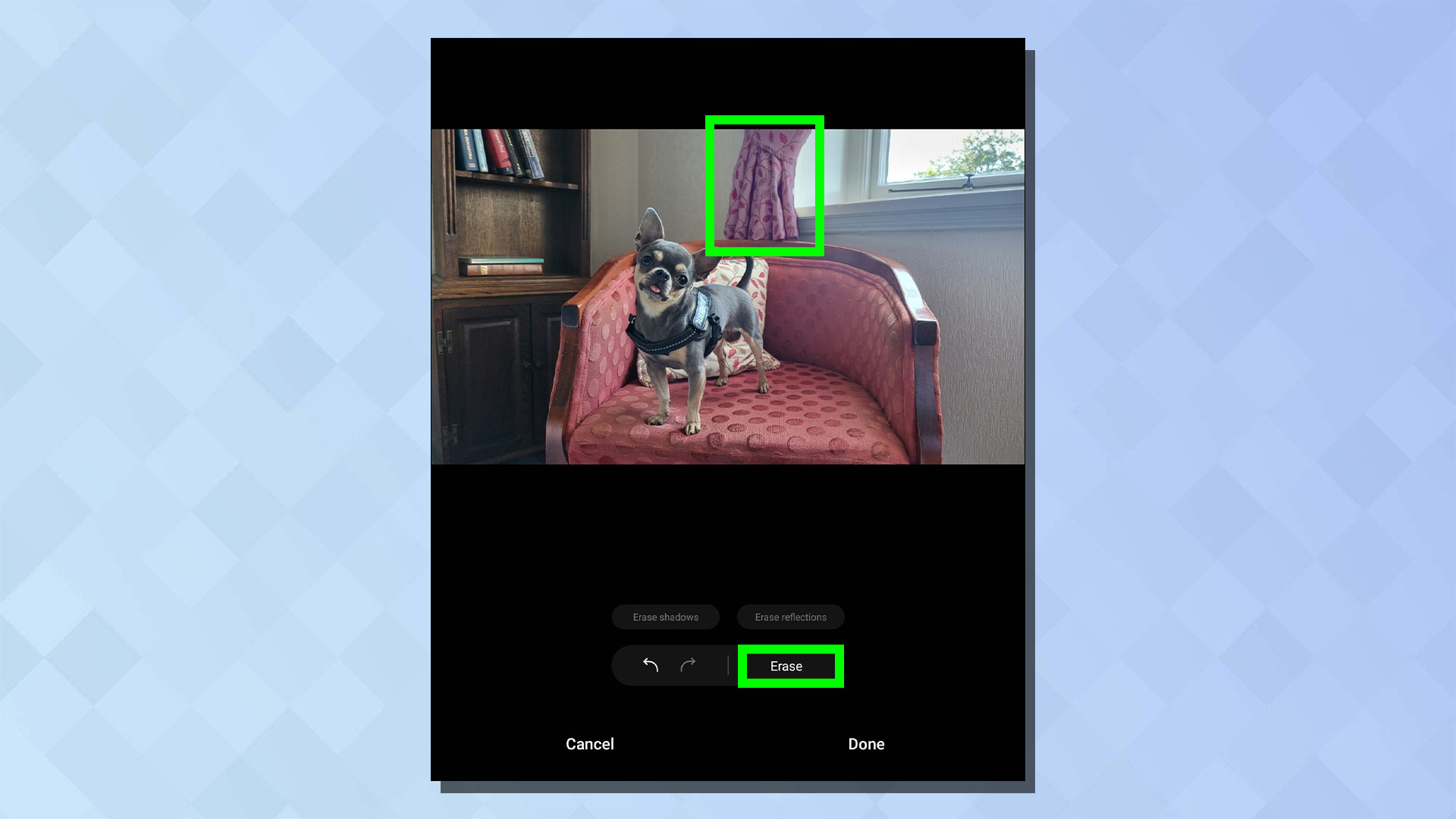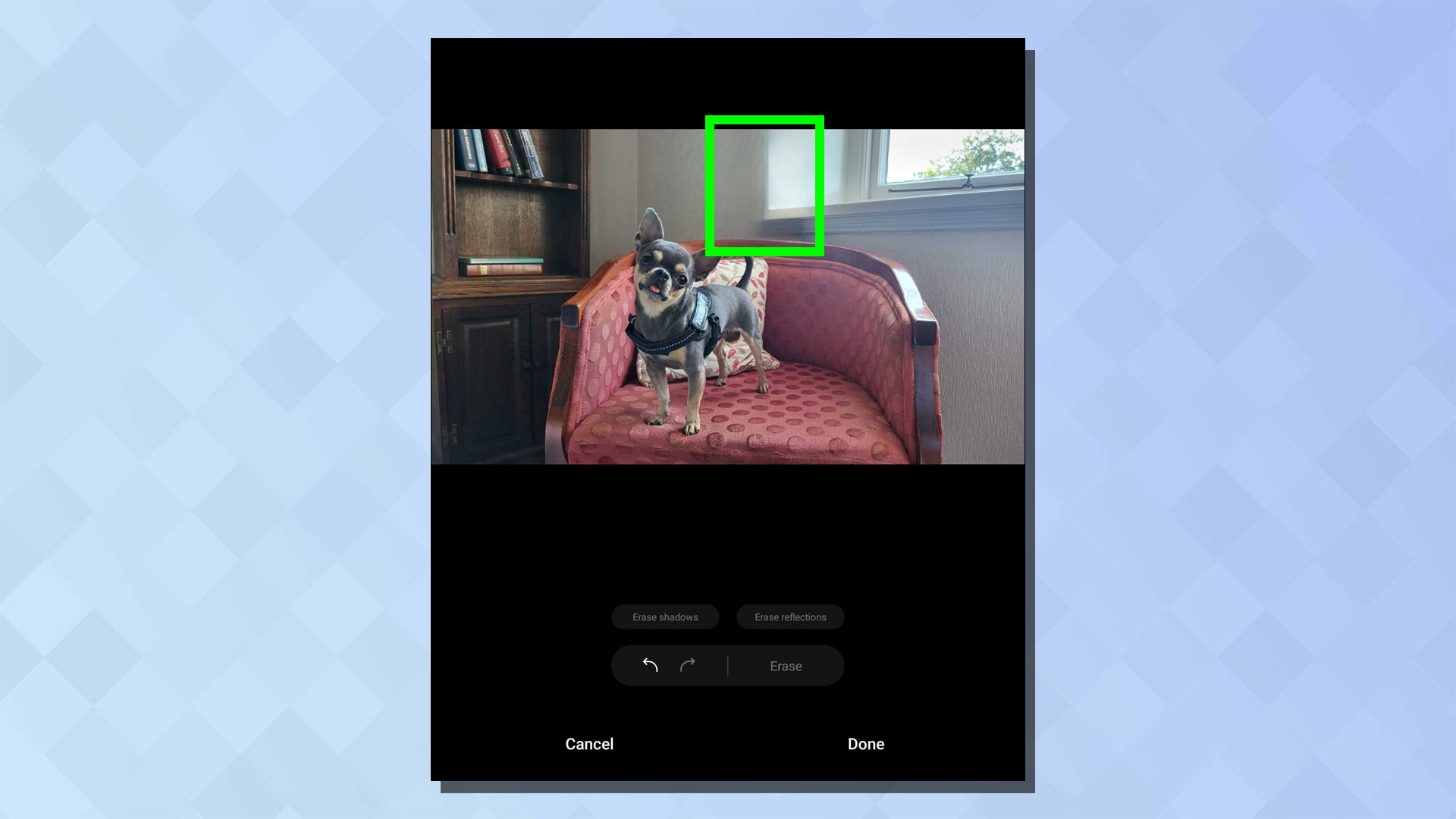Samsung phones have a hidden magic eraser tool — here's how to use it

The Magic Eraser tool is one of the best features in the Google Pixel 6, Pixel 6 Pro and Pixel 6a phones, not to mention one of the most heavily marketed. But if you own a recent Samsung device you can join in the fun too — because Samsung has its very own version of this popular photo-editing tool.
Known as Object eraser, Samsung's version actually pre-dates Google's, having been released the year before the Pixel 6 and Pro were even announced. For some reason, Samsung hasn't decided to trumpet this tool from the rooftops, but it probably should do, because it works .
As long as you have the latest version of One UI, object eraser should be built right into your Gallery app, though it's not as intuitive to find as on a Pixel 6. That said, we cover how to use the hidden magic eraser tool on Samsung phones in our simple guide below.
How to use the hidden magic eraser tool on Samsung phones
Note: Your Samsung phone or tablet must be running One UI 3.1 and above for the object eraser tool to be present. To check this, go to Settings>About phone>Software information. You should also check your Samsung apps are up to date by updating them in the Galaxy Store app. It's also worth nothing that object eraser may not be available in every region.
1. Open the Gallery and select the photo you want to edit, then tap the pencil icon at the bottom of the screen.
2. Tap the three dots in the bottom-right, then tap Object eraser.
3. Tap the item (or items) you want to remove from your image, and it should turn purple. Once you're done, tap Erase and the item should disappear
Get instant access to breaking news, the hottest reviews, great deals and helpful tips.
And that's how easy it is. You'll notice that the results may vary depending on the image — it's more effective on plain backgrounds, for example.
It's also not meant to be a replacement for real photo editing software, but rather a quick and easy way to remove unwanted objects or people from pictures before you post them online. But it's still cool, and the curtain is rather effectively removed from this shot. It's also a whole load easier than firing up Photoshop…
Now you know how to use the hidden magic eraser tool on your Samsung phone, take a look at this Samsung camera hack that could change the way you take selfies forever.
You may also want to check out some other Samsung guides, including 15 hidden Samsung features that will change the way you use your phone, how to scan documents on Samsung phones and tablets and how to turn your Galaxy S22's punch hole into a notification light.

Dale Fox is a freelance journalist based in the UK. He's been a tech nerd ever since childhood, when he used the money from his first job as a paperboy to buy a subscription to GamesMaster magazine. Dale was previously a presenter and editor in China, where he also worked as a copywriter for OnePlus at its Shenzhen HQ.