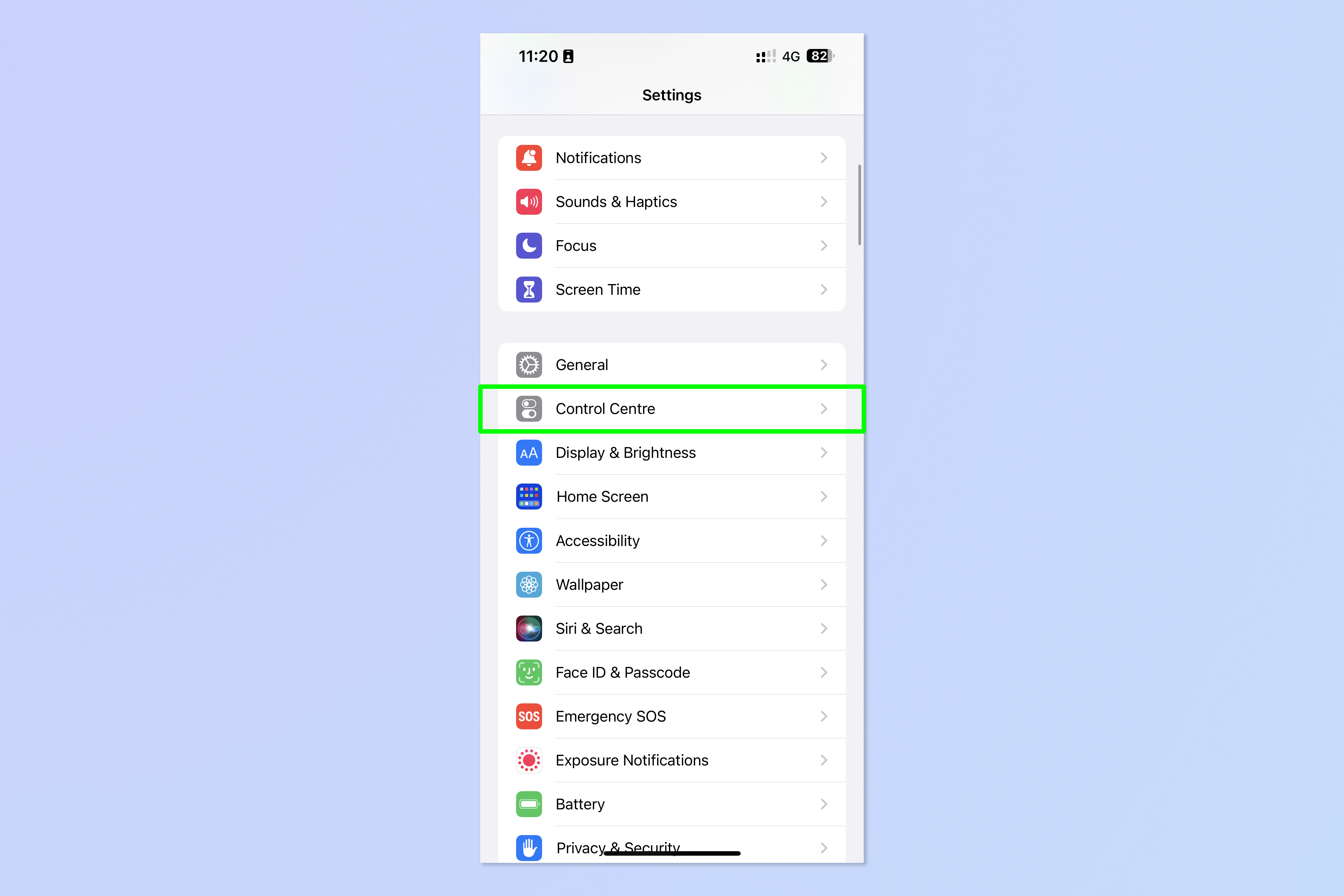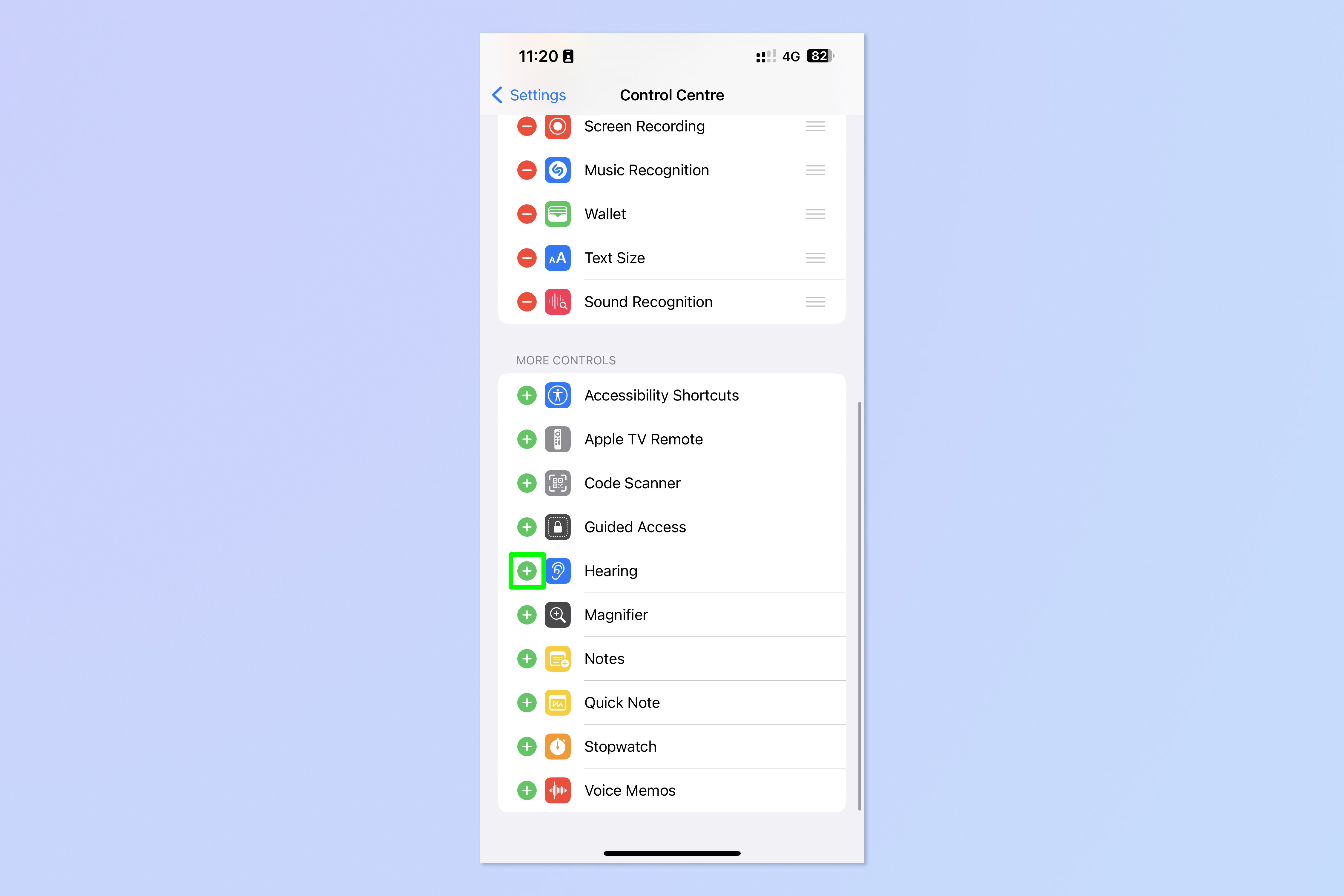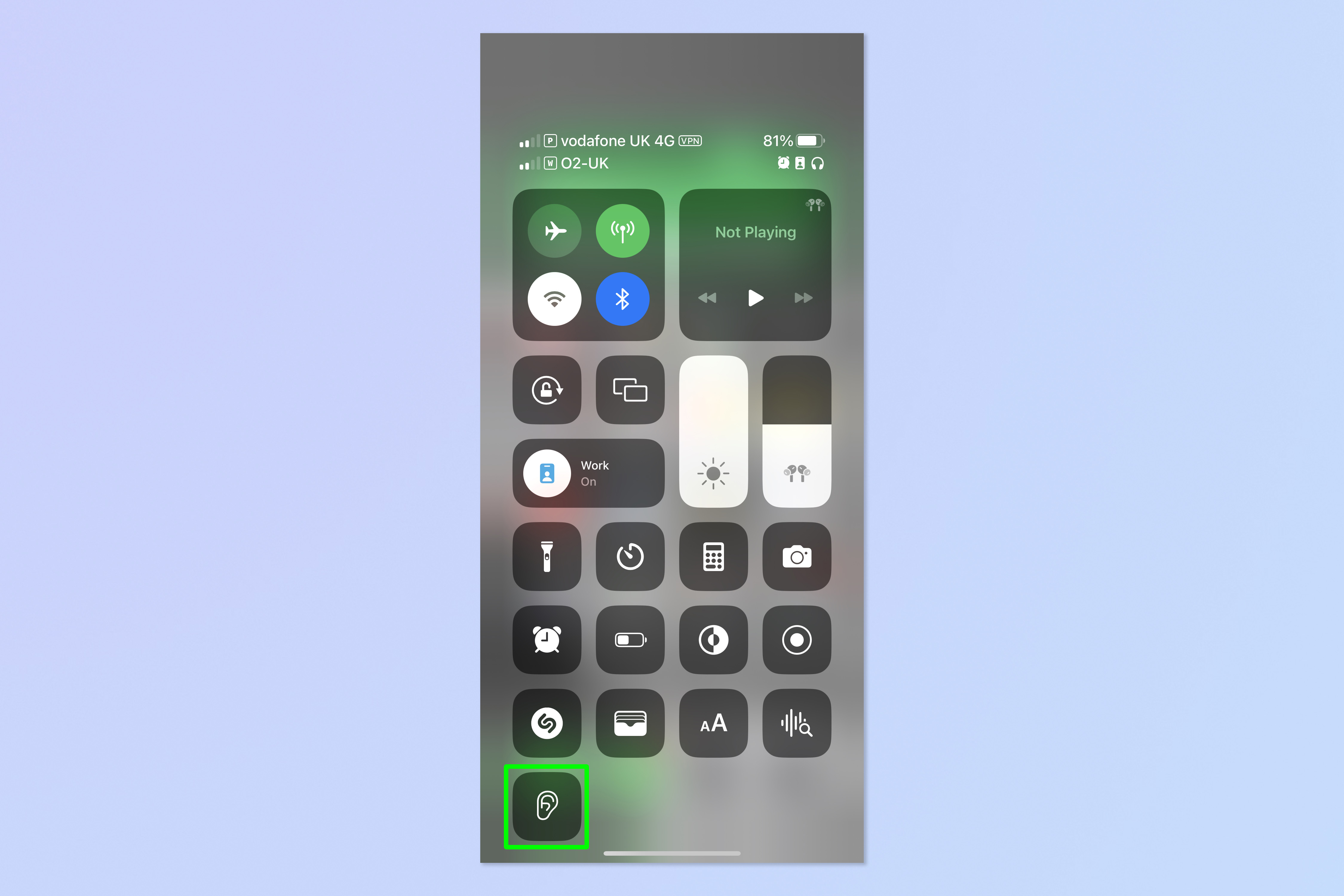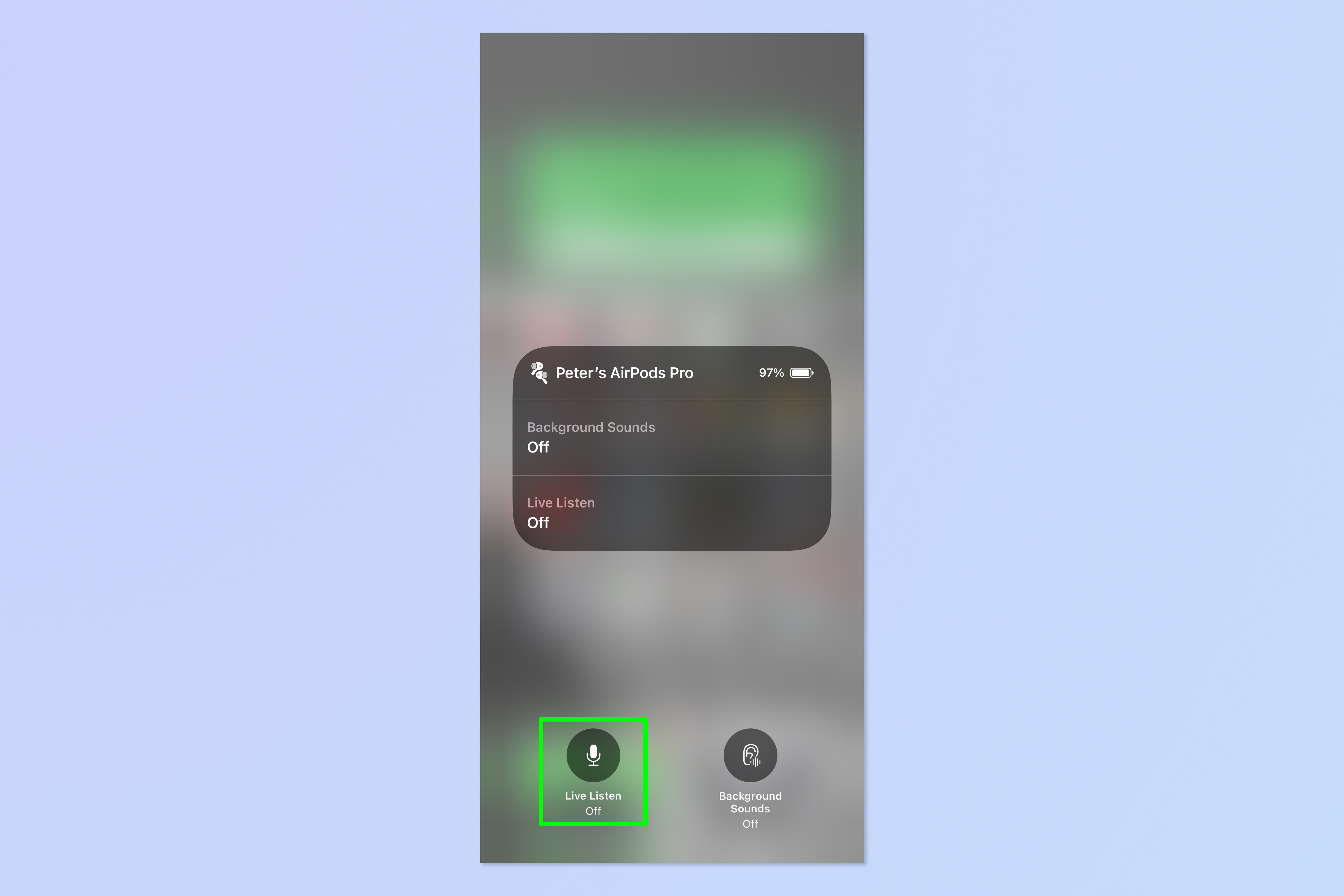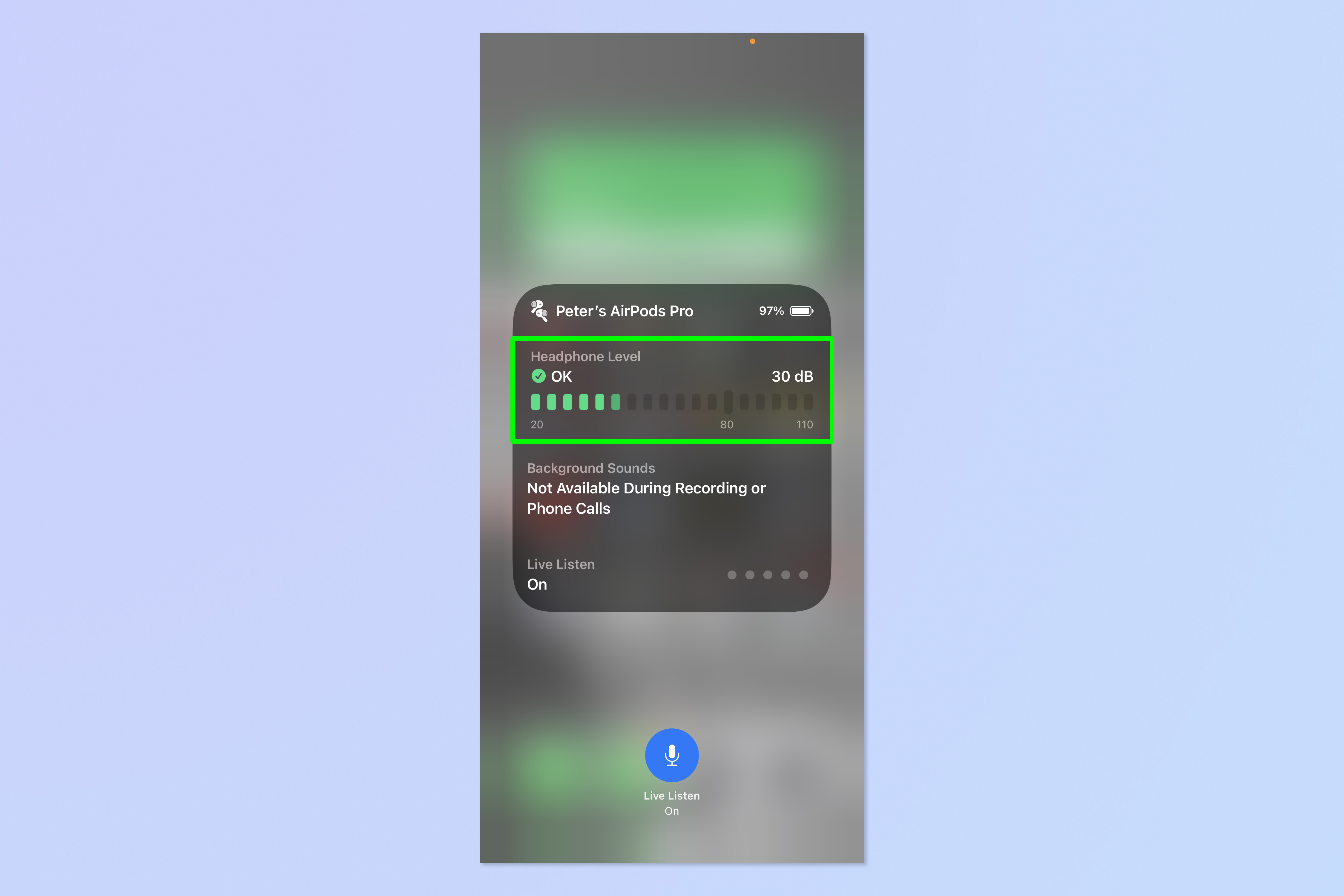This hidden feature turns your AirPods into a hearing aid

Using Live Listen with AirPods turns your iPhone into a long(ish) range listening device. Whether you choose to use that for good or evil is up to you.
Live Listen is an accessibility feature which functions as a hearing aid. It pumps the sound detected by your iPhone's (or iPad's) microphone through your AirPods. You can use this when you have difficulty hearing something or something.
For example, if you're sat at the back of a lecture theatre where it's hard to hear your lecturer, you could leave your iPhone at the front to pick up the sound and play through your AirPods. It could also be useful if you're trying to talk to someone in a noisy place — you could place your iPhone across the table close to your subject and hear their voice more clearly through your earphones. Amazing!
Of course, this feature can also be used somewhat more nefariously. While we certainly don't recommend doing so, you could leave your iPhone in one room and listen in from another!
This feature is an Apple-only feature, meaning you can't currently use Live Listen with any headphones that aren't AirPods or Beats.
Here's how to use Live Listen with AirPods on iPhone and iPad.
How to use Live Listen with AirPods on iPhone and iPad
1. Open the Settings app and tap Control Center.
Get instant access to breaking news, the hottest reviews, great deals and helpful tips.
2. Scroll down to More Controls and tap the green plus symbol next to Hearing. This adds Hearing to your Control Center, which is necessary to use Live Listen.
3. Swipe down from the top right of your display to open Control Center, then tap and hold the Hearing icon.
4. Tap the Live Listen icon to turn it on.
And there you have it. Live Listen is on, and you'll see a decibel meter showing you the volume of the sound coming through your AirPods.
You now know how to use Live Listen with AirPods. If you aren't using the feature for hearing aid purposes, make sure to use it responsibly and don't go spying on anyone who won't take kindly to you doing so.
If you'd like to read more AirPods tutorials, we've got you covered. If you'd like to cut out all the noise, make sure you check out our guide on how to activate noise cancellation on AirPods Pro. If you've lost your AirPods, don't panic — read how to use Find My AirPods. If your AirPods are playing up, discover how to reset AirPods. After you've reset them, you'll want to know how to connect AirPods to your iPhone and iPad, as they'll need hooking up again.
More: 10 hidden AirPods Pro 2 features you should be using.

Peter is a Senior Editor at Tom's Guide, heading up the site's Reviews team and Cameras section. As a writer, he covers topics including tech, photography, gaming, hardware, motoring and food & drink. Outside of work, he's an avid photographer, specialising in architectural and portrait photography. When he's not snapping away on his beloved Fujifilm camera, he can usually be found telling everyone about his greyhounds, riding his motorcycle, squeezing as many FPS as possible out of PC games, and perfecting his espresso shots.