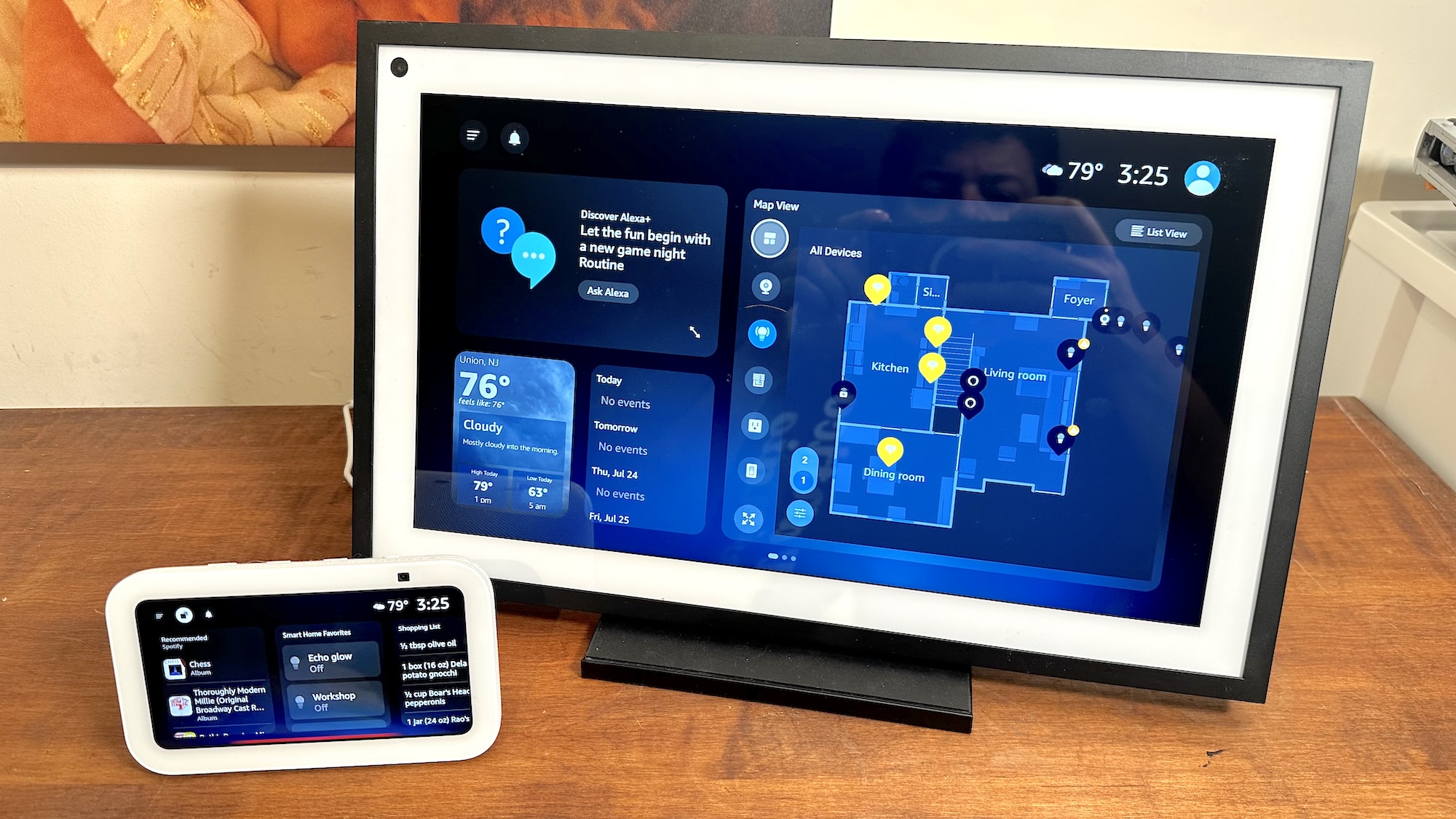How to replace your Roku TV remote
Here's how to replace your Roku TV remote and add new features to your Roku TV

The Roku TV remote; it's your key to the annals of all of your favorite entertainment needs and allows you access to a wide variety of content in the best streaming services. But what happens when your Roku remote breaks or gets lost in the shuffle of daily viewings? Or, better yet, it's in need of a major upgrade?
Knowing how to replace your Roku TV remote is a must if you're a user of one of the best Roku streaming devices or best Roku TVs. You might be thinking to yourself that you're locked in to your current device, but that's not the case, as you'll find it quite easy to replace your Roku remote when time comes.
The Roku Voice Remote Pro is the best remote available for Roku devices, and it offers the best features Roku supports, like hands-free controls, backlit buttons, custom shortcuts, and private listening. With the remote selling for less than $30, it's one of the most affordable TV upgrades you can get and makes the most sense, too.
It's also a great way to get a slightly different selection of dedicated app buttons. Older Roku remotes will include buttons for services like Vudu and the Roku Channel, which may not be channels you use frequently, or particularly want a shortcut button for.
Whether you're in need of a major upgrade or you simply need to replace that aging Roku remote control, we've got you covered with a detailed explanation on how best to get you back into your content. Pairing a new remote to your Roku TV or device is a quick and simple process.
How to replace your Roku TV remote: Pair your Roku Voice Remote Pro

Before you pair the new remote to your Roku TV, you'll want to make sure it's charged. The Roku Voice Remote Pro comes with a charging cable, and you can even use the TV's built-in USB ports to top off the rechargeable battery.
Once charged, you should be able to use the remote for months before it requires another charging session.
Get instant access to breaking news, the hottest reviews, great deals and helpful tips.

You'll also need the older remote control for your TV (or use the remote control function in the Roku smartphone app), so you can navigate the necessary menus for pairing the new remote control.
1. Open the setup menu: Press and hold the home button on your current remote control. You can also use the Roku app, which has remote control functions.

Press and hold the button for 5 seconds to open the Setup Menu.
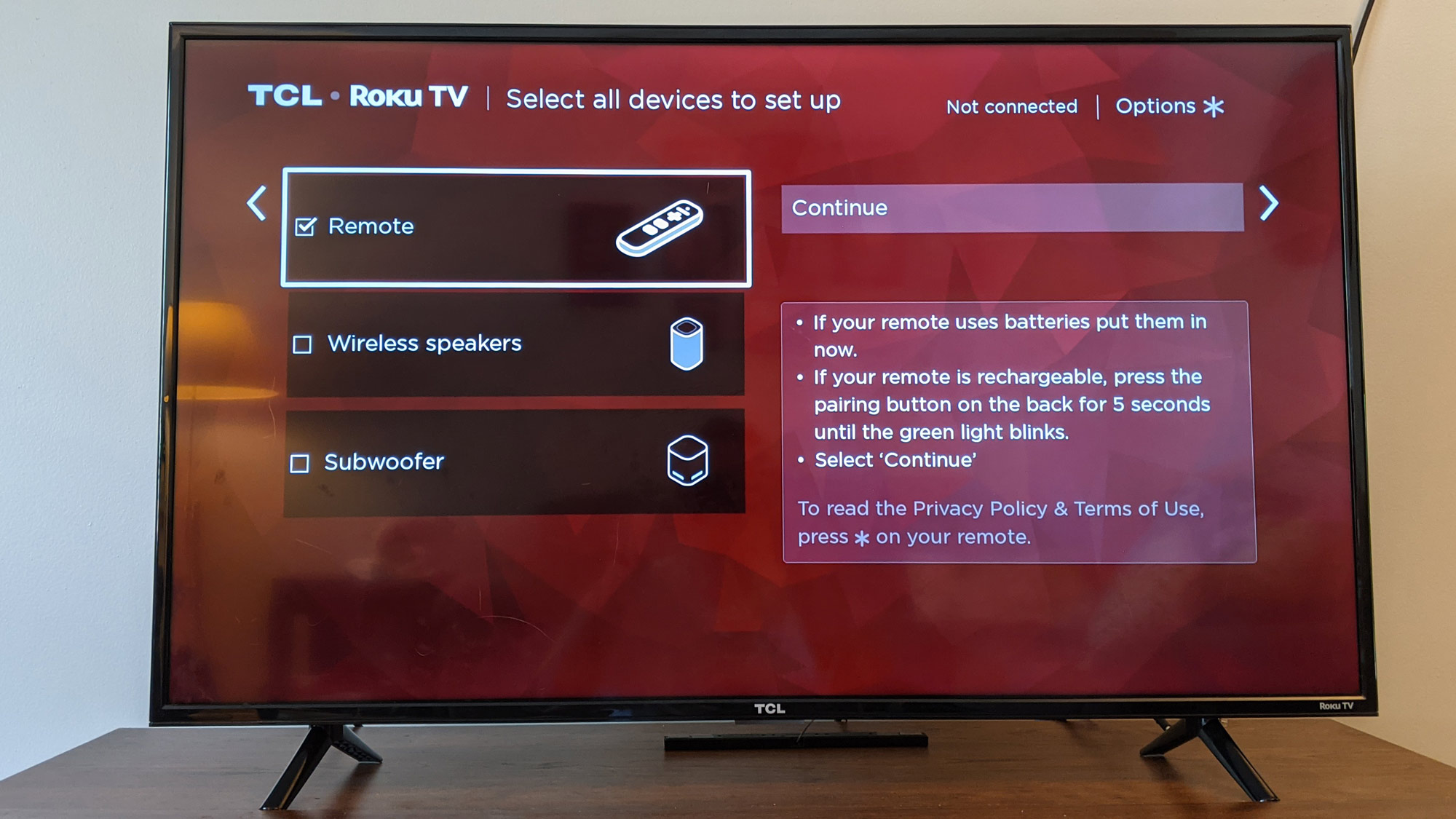
2. Select remote. In the setup app, choose the "Select Remote" option to begin pairing a new remote.
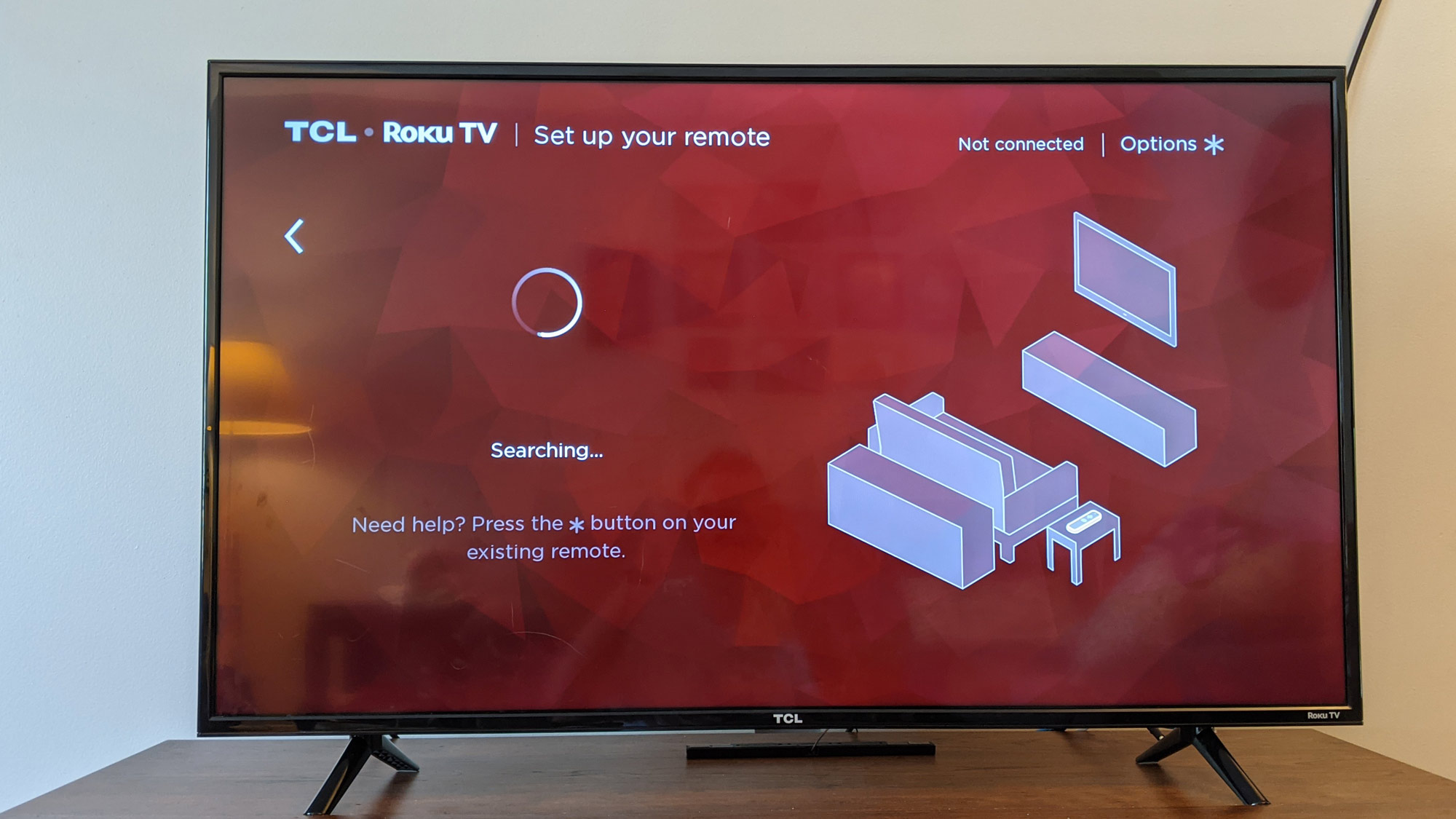
3. Use the pairing button on the new remote.

On the back of the Roku Voice Remote Pro is a small button that puts the remote into pairing mode.

Press and hold the button for 5 seconds, until the status light blinks green. The TV and remote will complete pairing automatically.
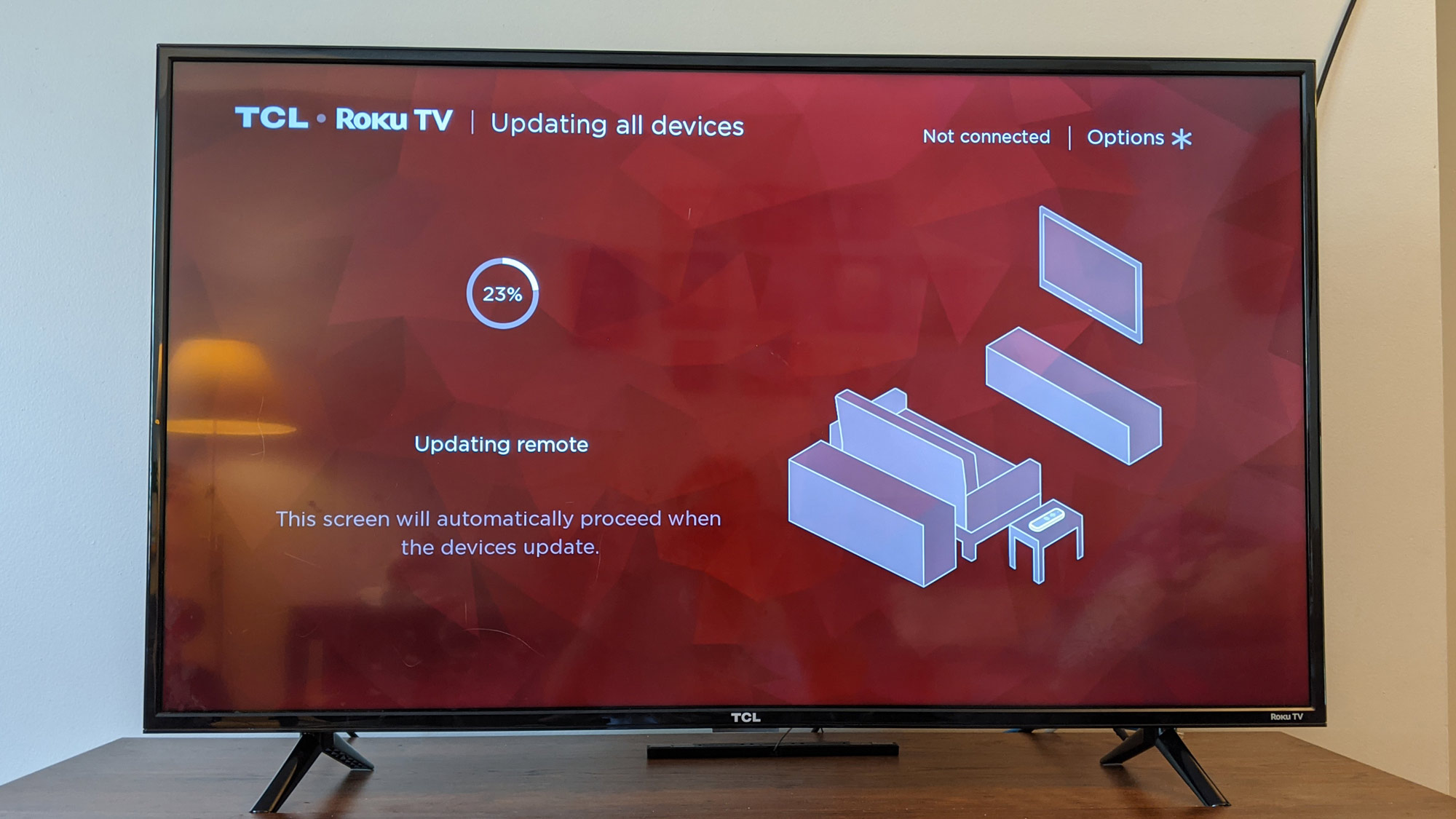
Wait for the remote to update.
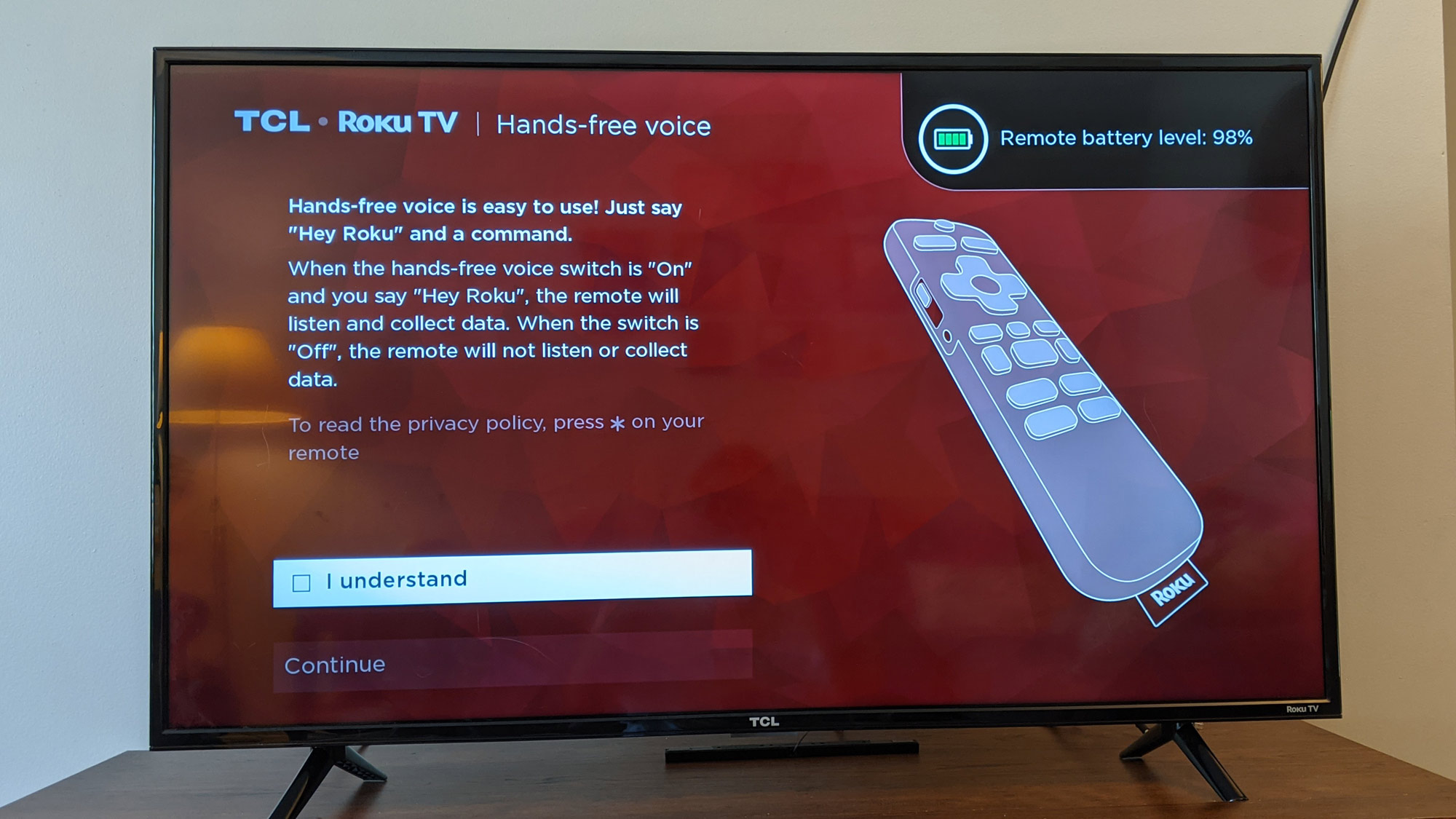
4. Review information about new features.
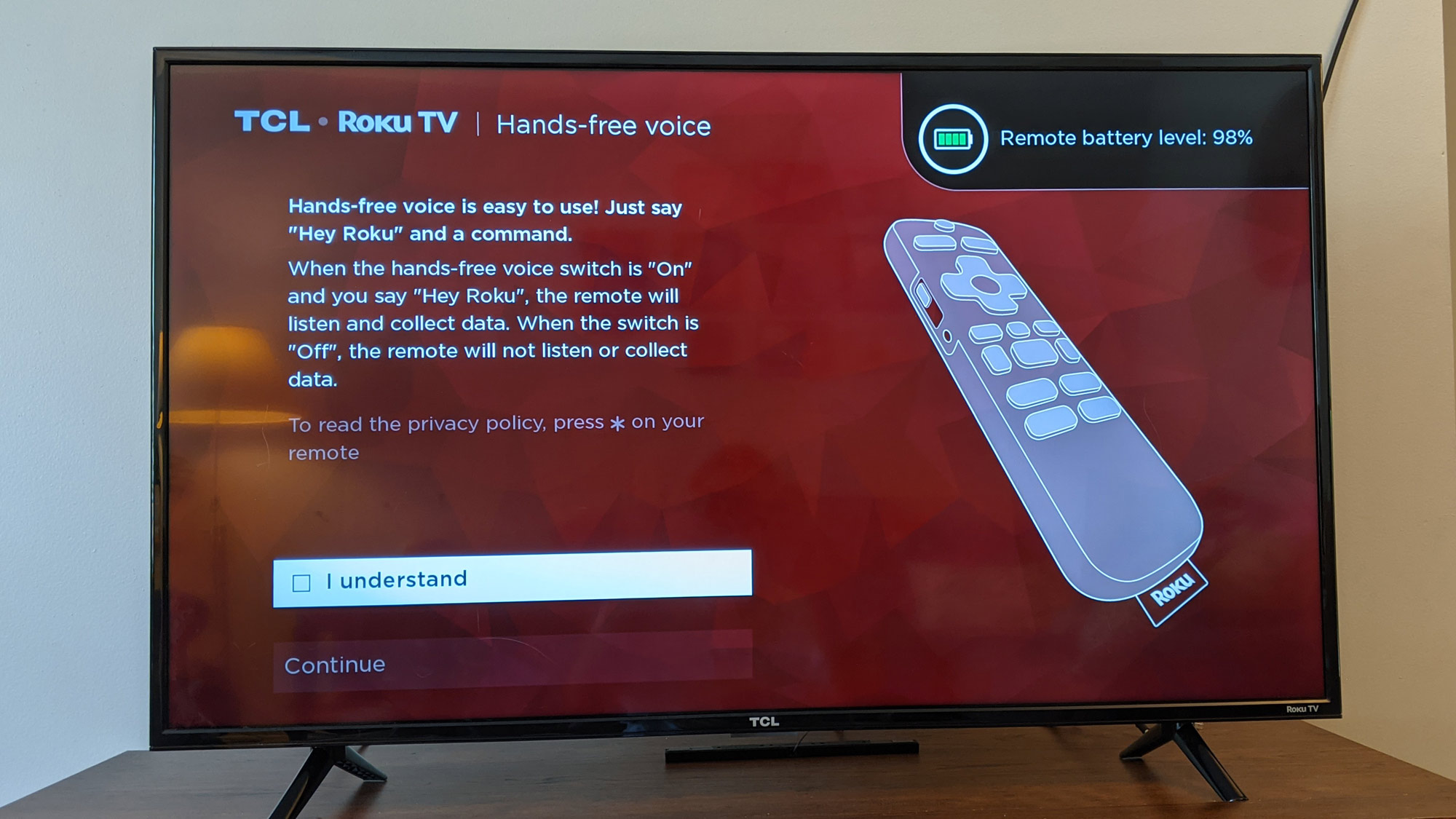
Read about the new hands-free voice functions offered by the new remote control.
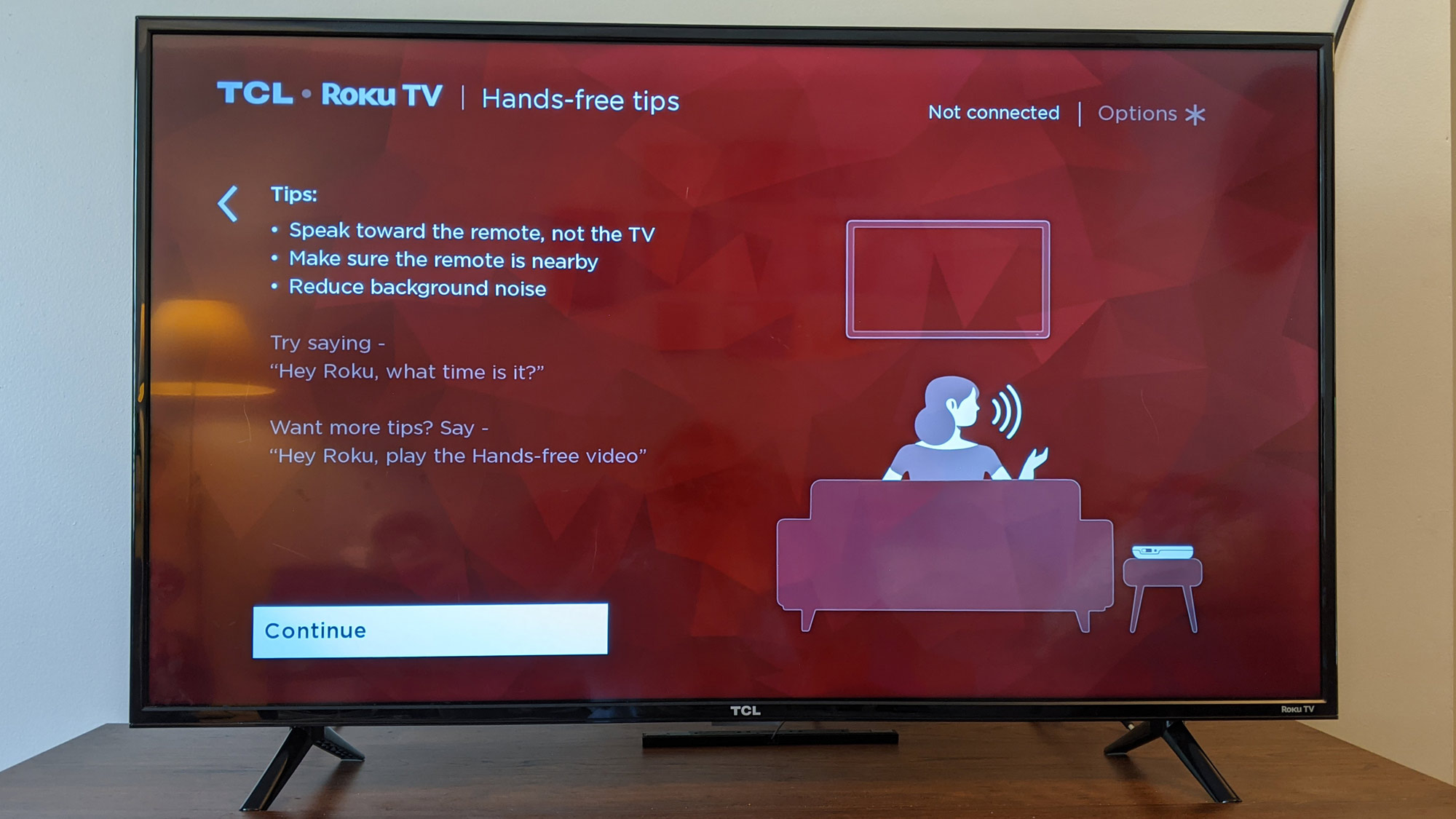
And learn about Fast TV Start, which enables additional new features.
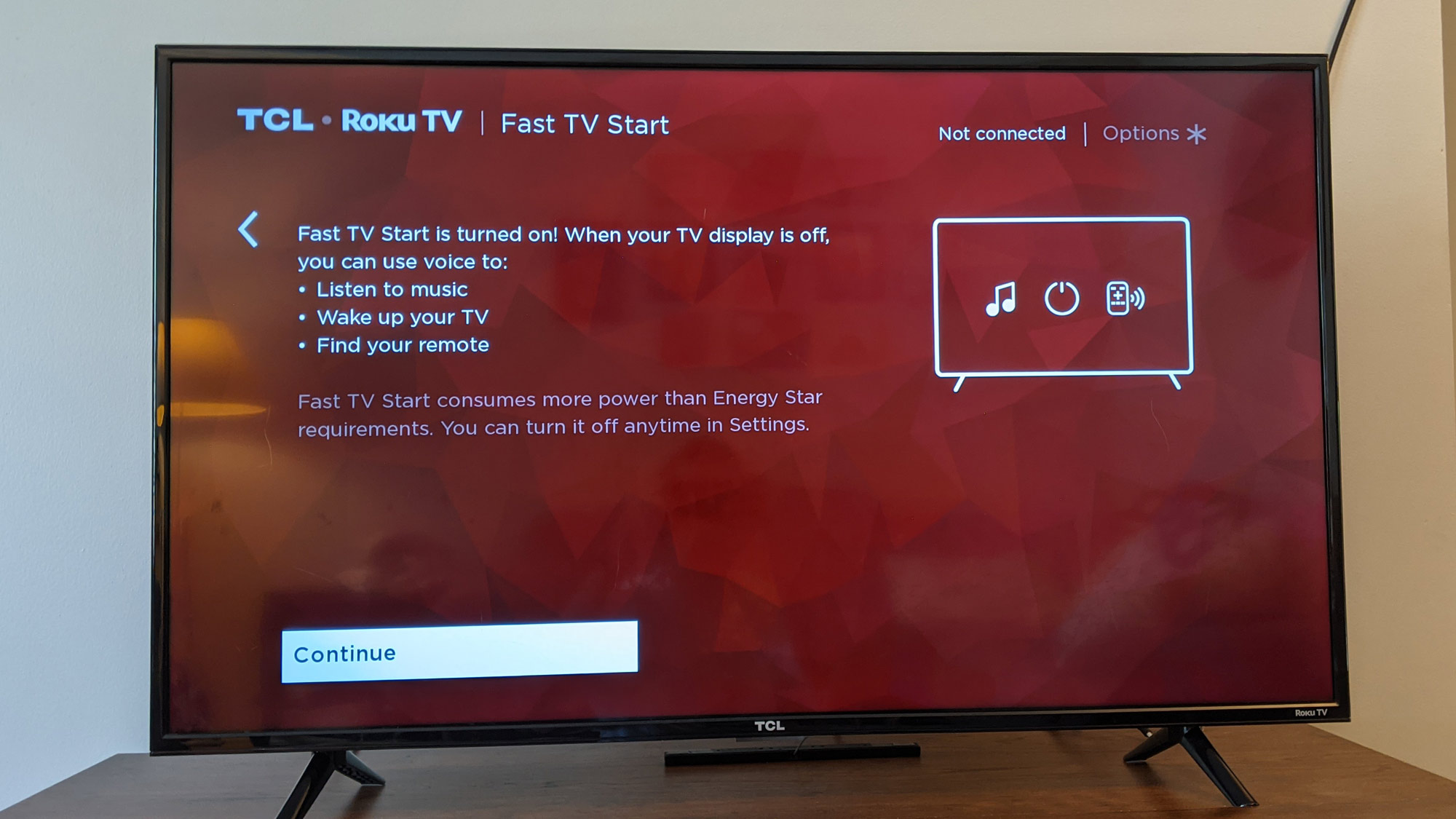
With your new Roku Voice Remote Pro, you can now enjoy the sort of hands-free voice control and extra features that usually are limited to premium TVs.
How to replace your Roku TV remote: Why the Roku Voice Remote Pro
The newest Roku Voice Remote Pro has dedicated buttons for Netflix, Disney Plus, Hulu and Sling TV. That may only give you shortcuts to one or two new apps, but the convenience of those programmed buttons is pretty great, and this seems to be the only option for changing them. Even better, the Roku Voice Remote Pro has two custom buttons, letting you set a one-button shortcuts to the apps of your choice.
The Roku Voice Remote Pro has a lot of built-in features, including hands-free voice search, push to talk voice search, personalized shortcut buttons, a built-in locator for finding the remote when it's lost, a headphone jack for private listening, backlit buttons, and a rechargeable battery that keeps your remote powered for months on a single charge.
This feature list includes many functions that are otherwise limited to the most premium Roku models, but that can be added to older and less expensive models with ease. We liked the Roku Voice Remote Pro so much that we named it one of the best products of the year, giving it the 2021 Tom's Guide Award for Best Streaming Device Remote. Check out our full Roku Voice Remote Pro review to learn more.
Brian Westover is currently Lead Analyst, PCs and Hardware at PCMag. Until recently, however, he was Senior Editor at Tom's Guide, where he led the site's TV coverage for several years, reviewing scores of sets and writing about everything from 8K to HDR to HDMI 2.1. He also put his computing knowledge to good use by reviewing many PCs and Mac devices, and also led our router and home networking coverage. Prior to joining Tom's Guide, he wrote for TopTenReviews and PCMag.