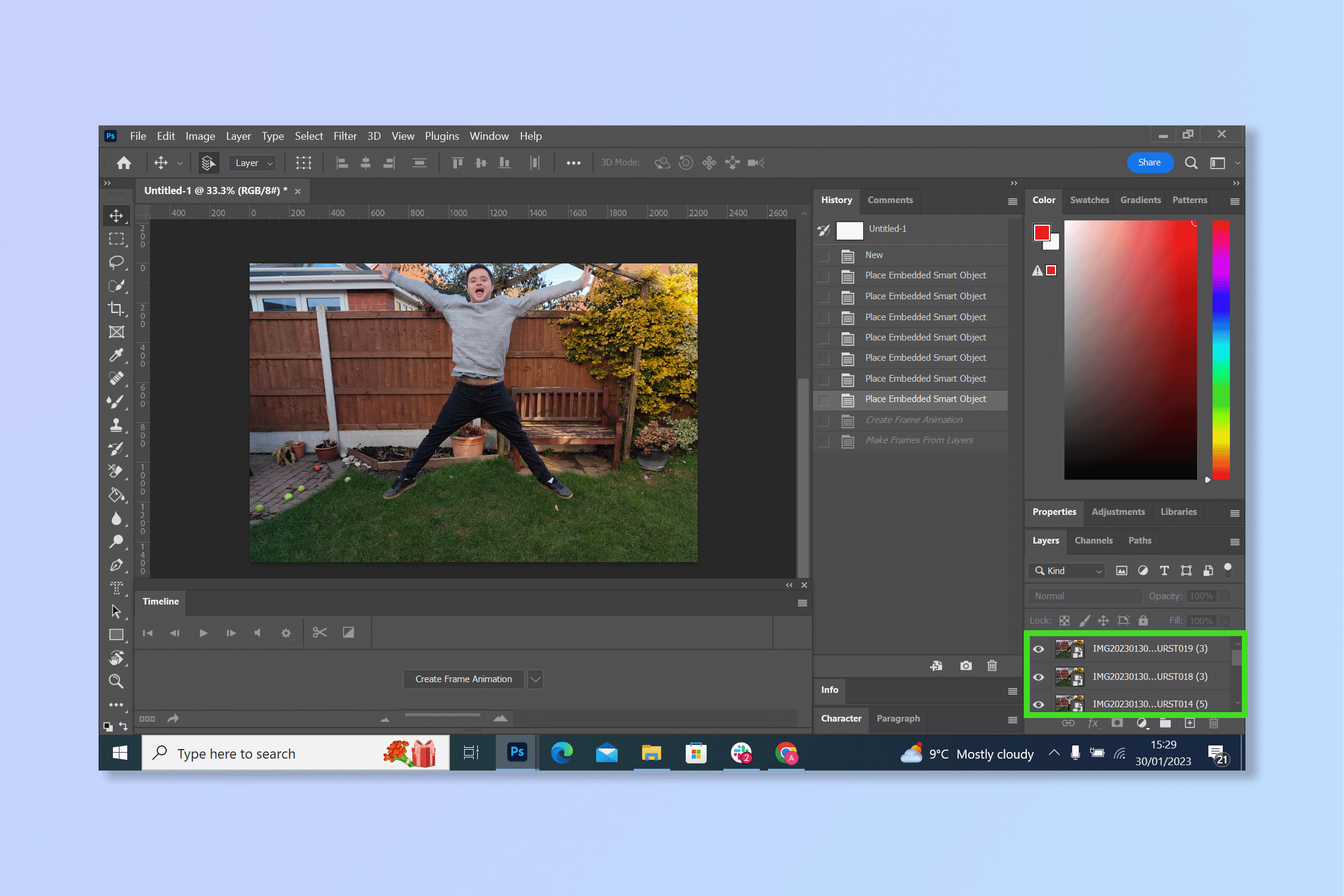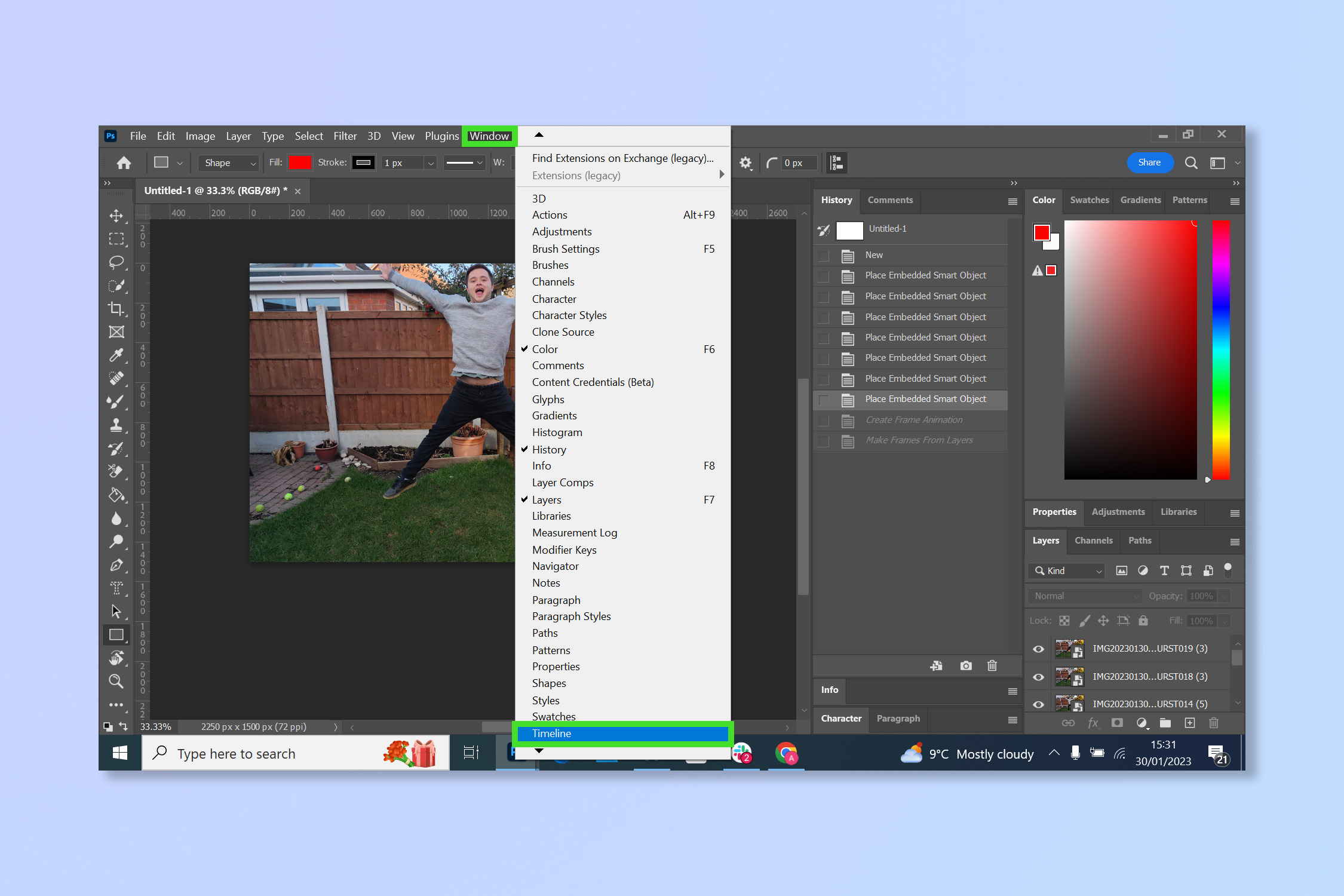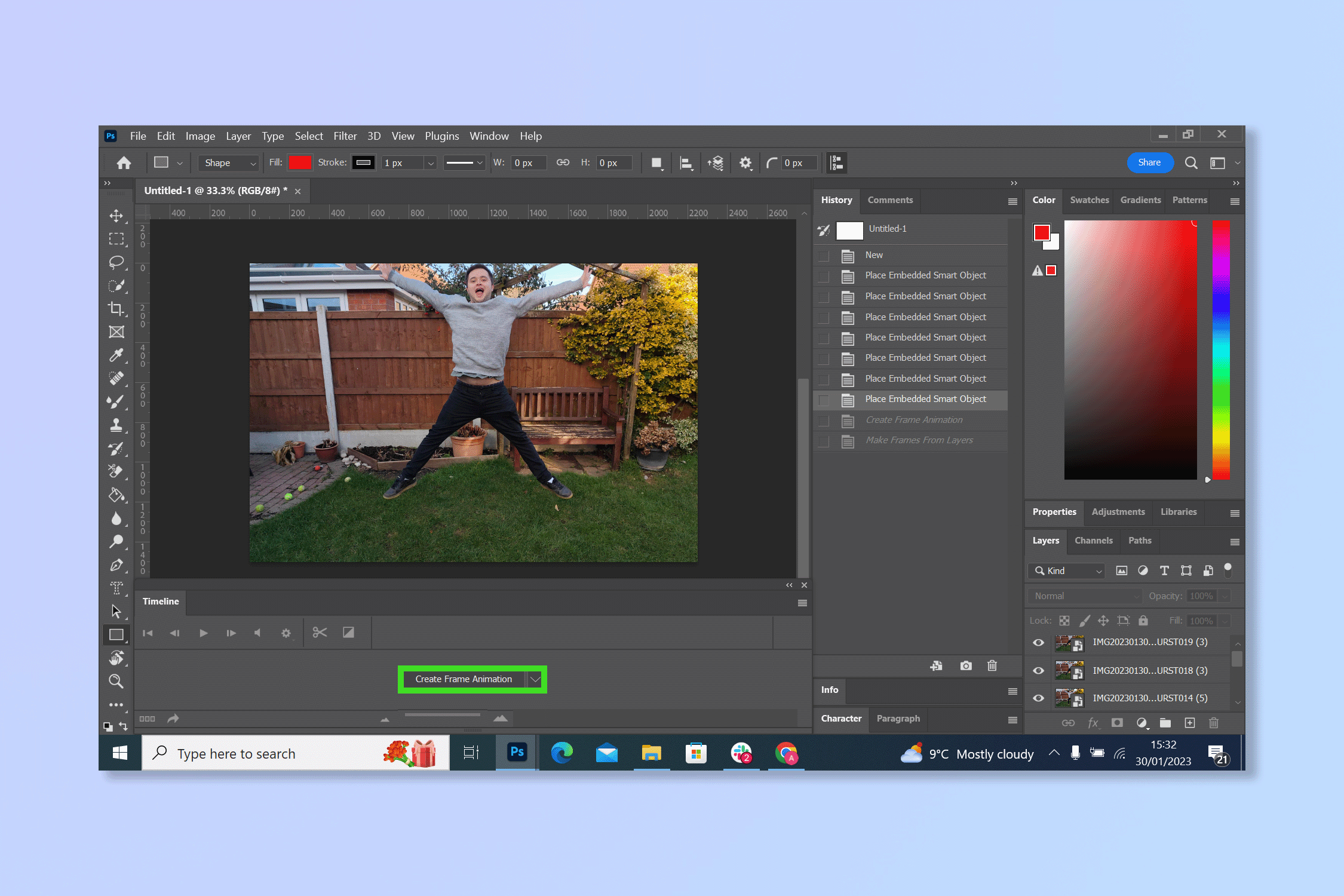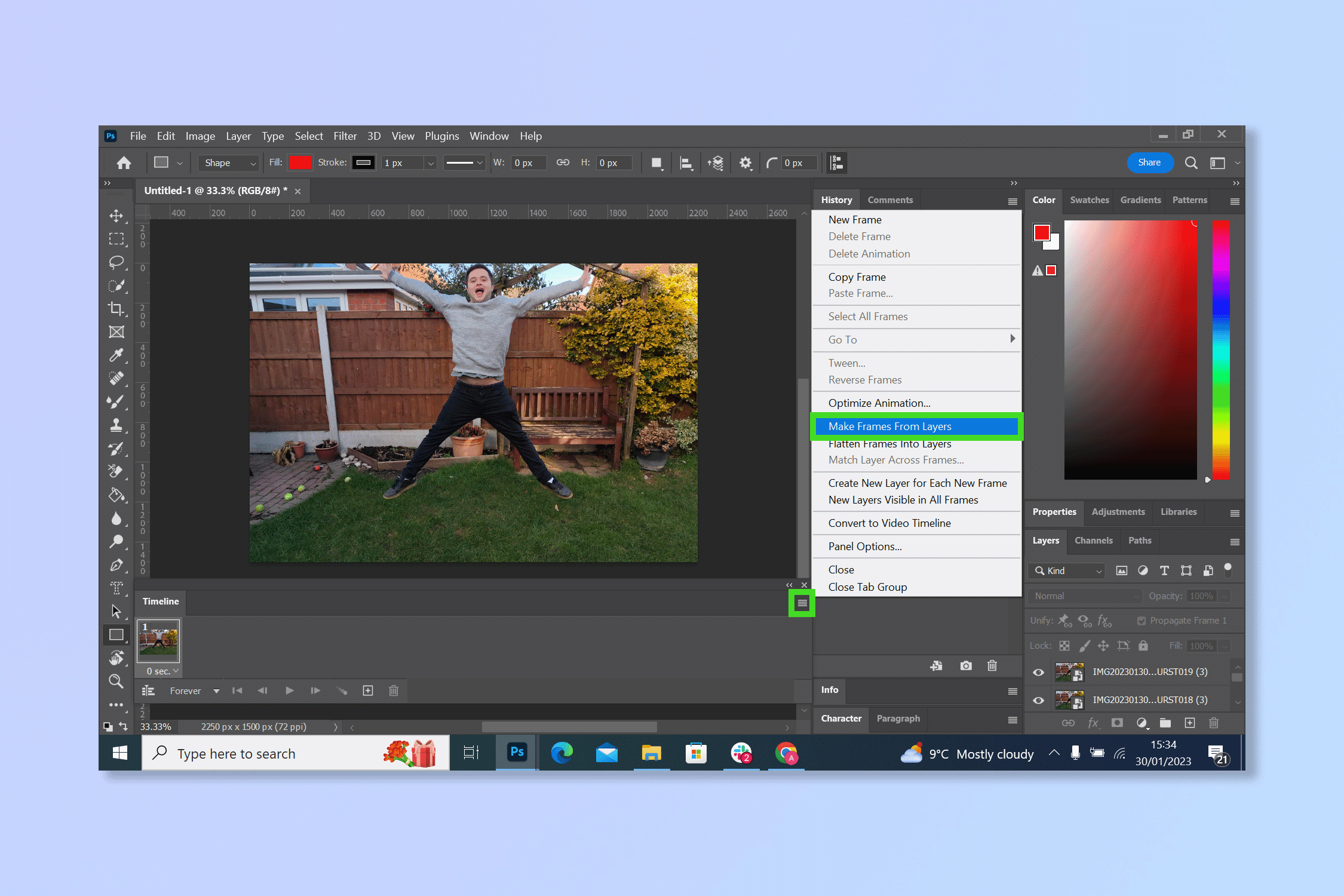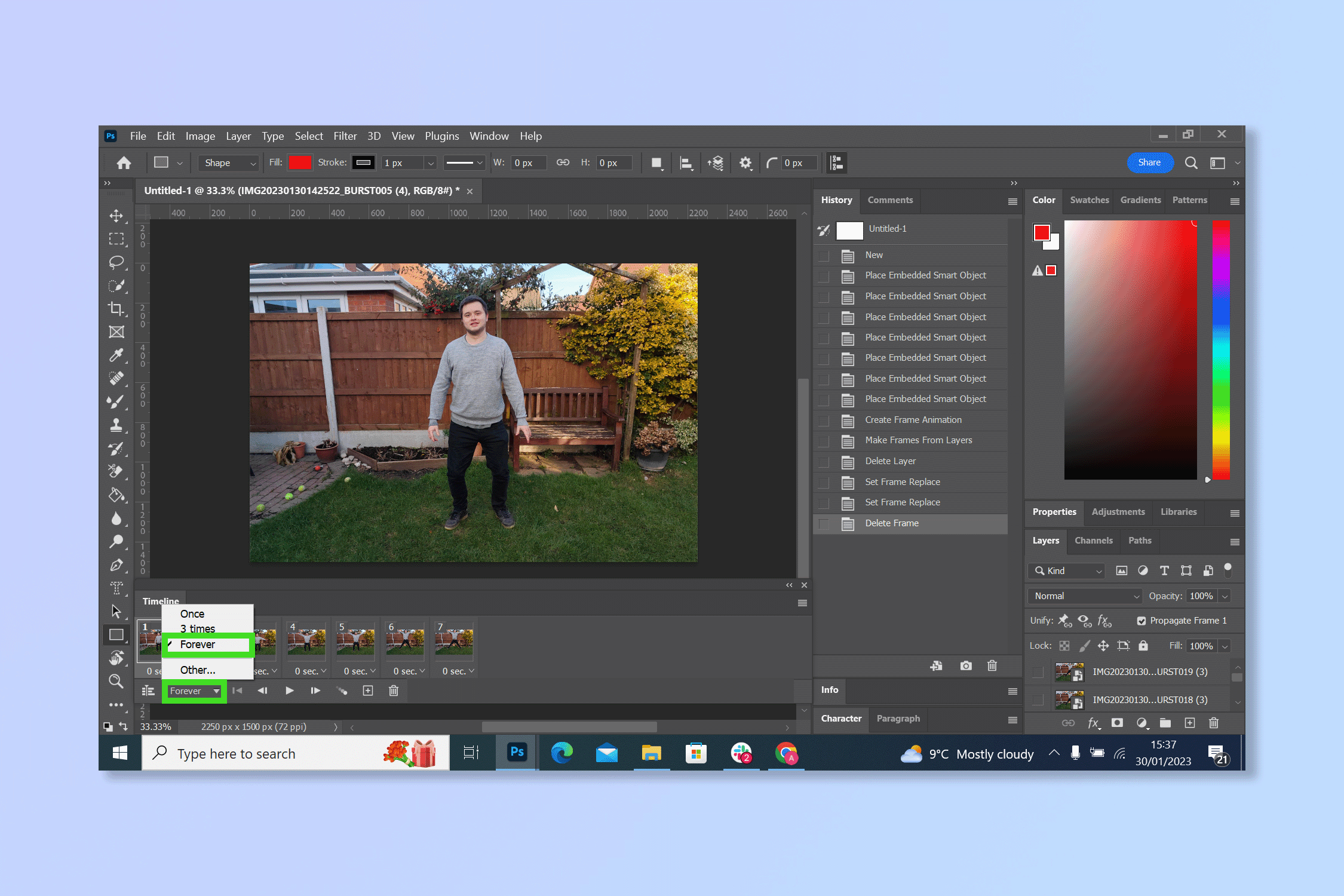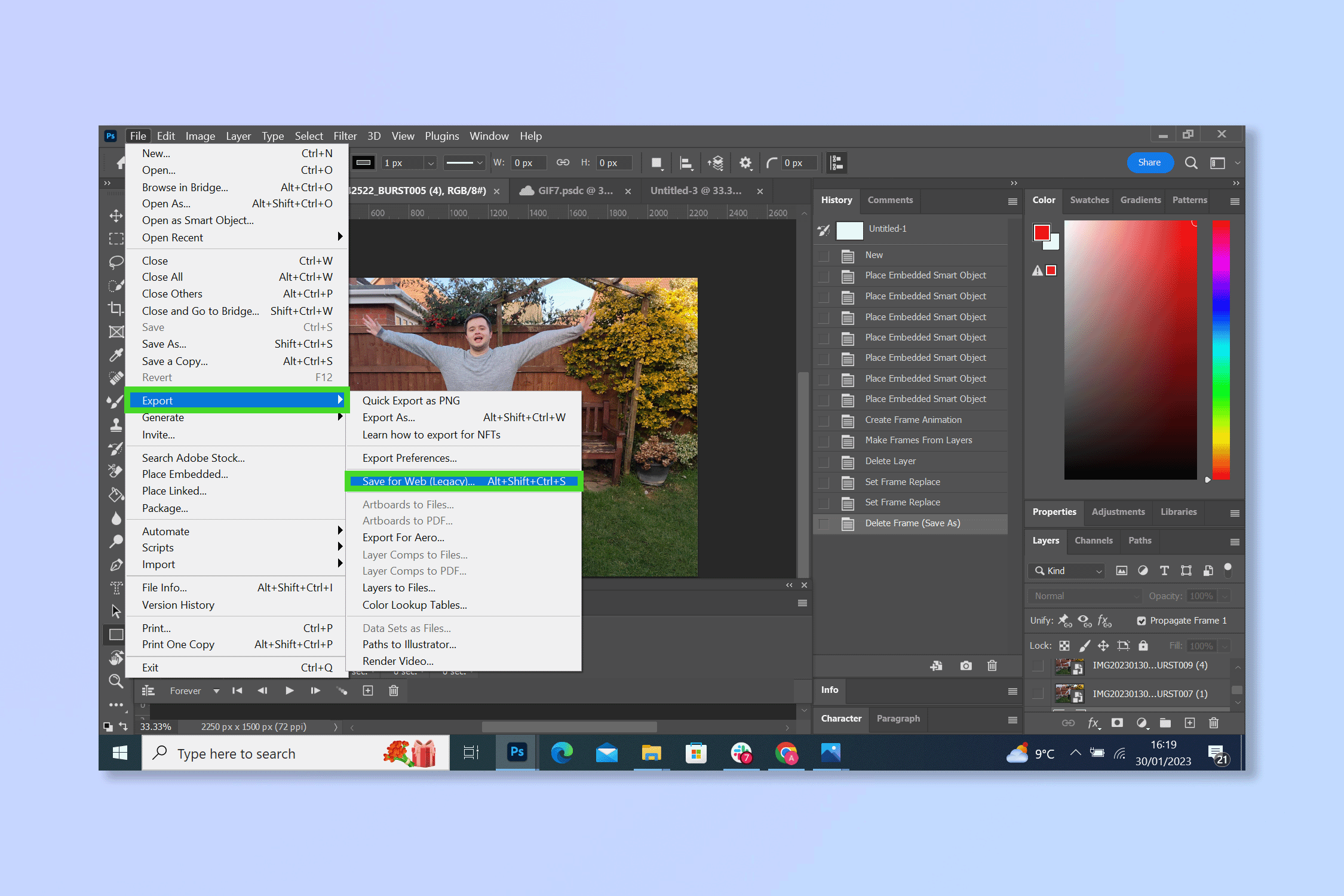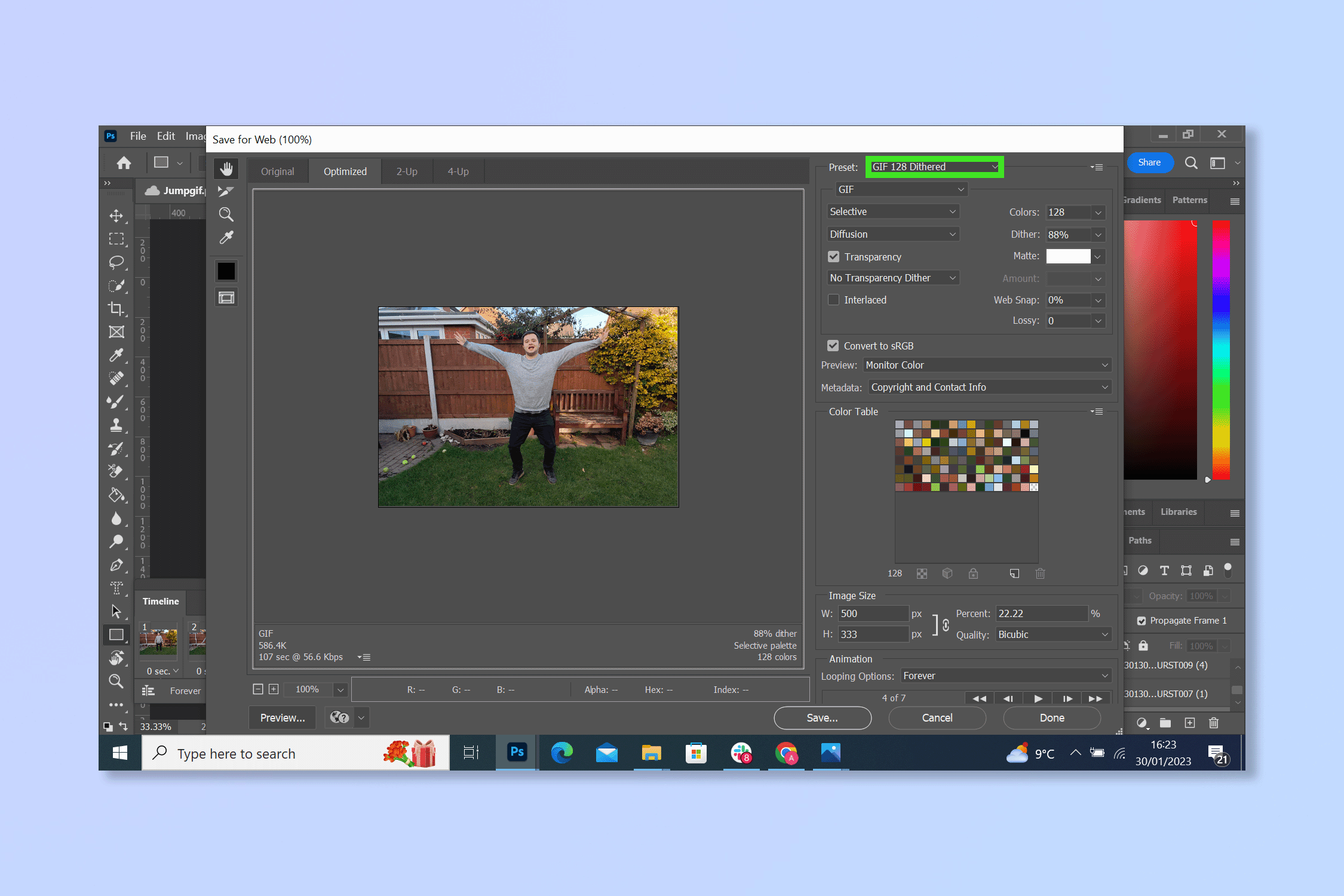How to create a GIF in Photoshop
Set your best pictures in motion when you know how to create a GIF in Photoshop
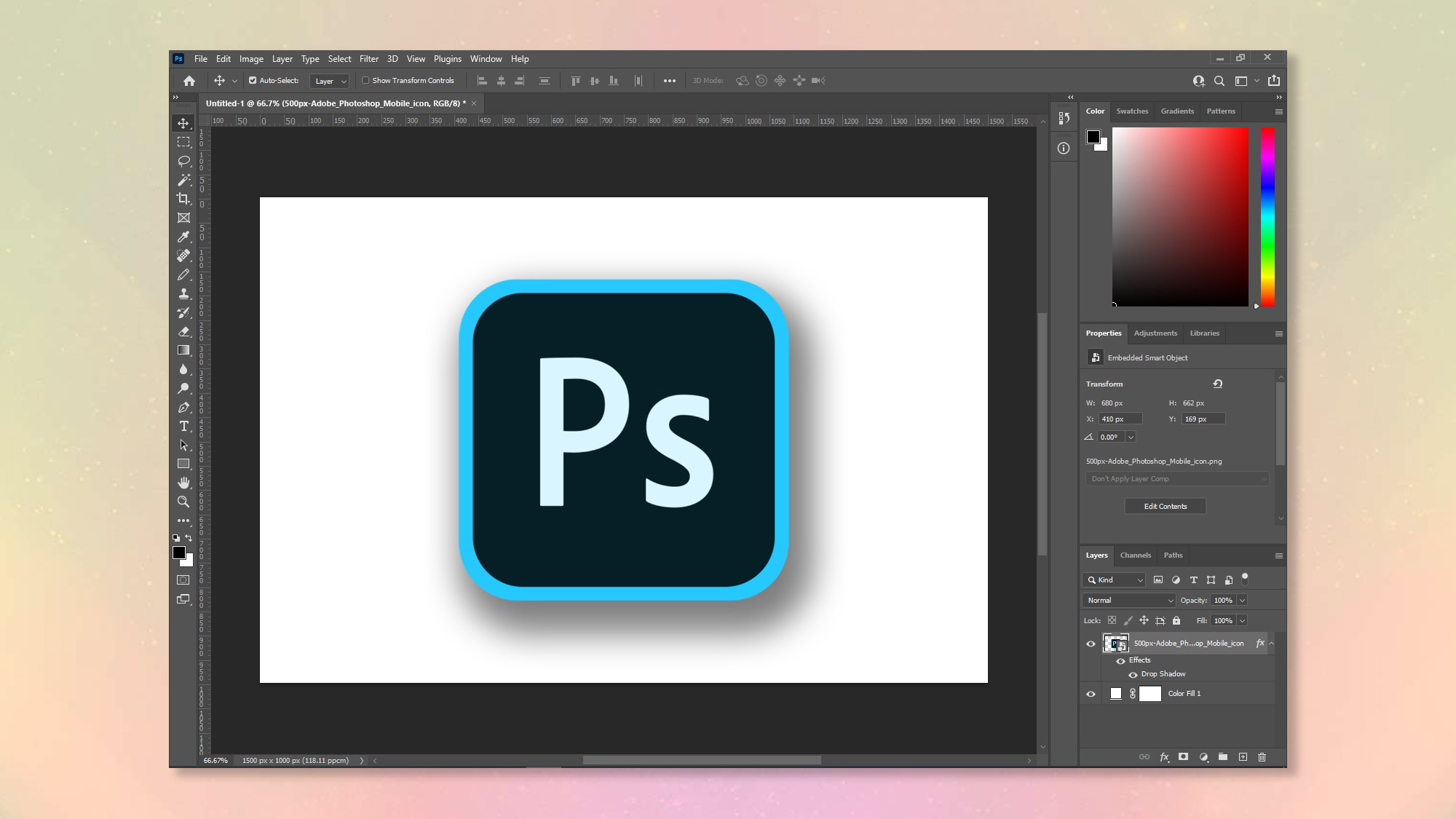
So you want to know how to create a GIF in PhotoShop? Whether you pronounce it GIF or JIF, the animated image format isn't going anywhere. Despite having been around since 1987 (that’s older than me!), it’s still the favorite way for many of us to share our favorite memes and private jokes, whether you're messaging on one of the best phones or emailing on one of the best computers.
Some things just can’t be expressed in words, so it's understandable that you might want to create your own GIFs instead of using pre-made ones. Thankfully, it's pretty straightforward to make a GIF in Photoshop. So, whether you’re looking for likes in the group chat, looking to send a customized message to a loved one, or just want to know how to make motion images, here’s how to create a GIF in Photoshop.
How to create a GIF in Photoshop
1. Import the images you wish to turn into a GIF. Ensure they are all open as layers in the same canvas.
2. Select Window, then select Timeline.
3. Select Create Frame Animation.
4. Select the three lines menu in the right hand corner, then select Make Frames From Layers.
5. Click the dropdown just underneath the timeline and click Forever — this sets the GIF to loop indefinitely. Hit the space bar to play the GIF and make sure you're happy with it.
Get instant access to breaking news, the hottest reviews, great deals and helpful tips.
6. To export your GIF, select File, then click Export and choose Save For Web.
7. Select the Gif 128 Dithered preset.
There you go, easier than you would have thought right? My favorite will always be the Dramatic Chipmunk GIF but now you can make your own, feel free to have fun with it! You never know, one of your creations might end up going viral one day.
If you're on a PhotoShop learning curve, try how to blur a background in PhotoShop or how to add a border in PhotoShop. If you'd rather edit on your iPhone instead check out how to edit photos on iPhone. Perhaps none of these options are for you? Try the best alternatives to PhotoShop. If you love memes, why not try how to make memes instead.
Andy is a freelance writer with a passion for streaming and VPNs. Based in the U.K., he originally cut his teeth at Tom's Guide as a Trainee Writer before moving to cover all things tech and streaming at T3. Outside of work, his passions are movies, football (soccer) and Formula 1. He is also something of an amateur screenwriter having studied creative writing at university.