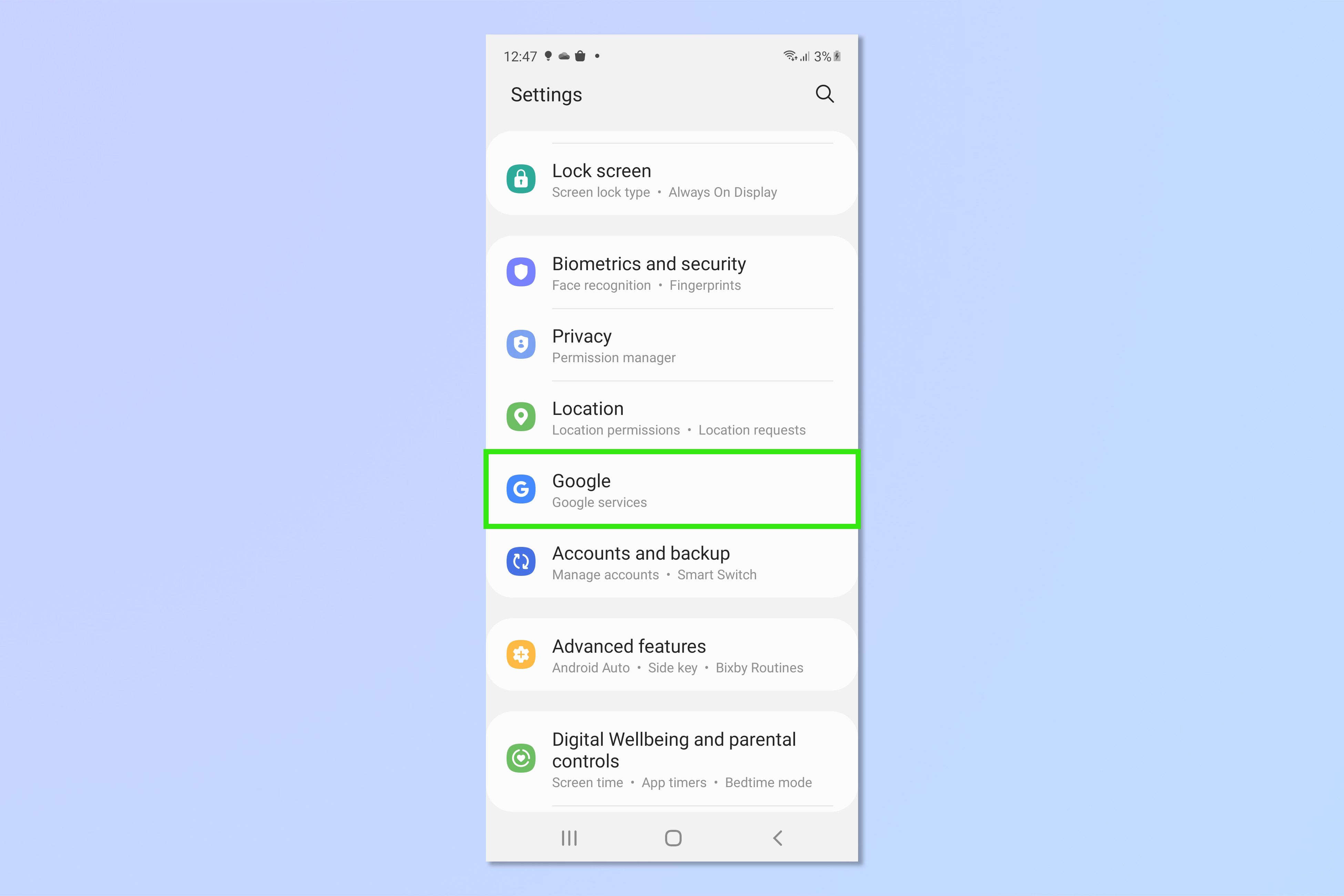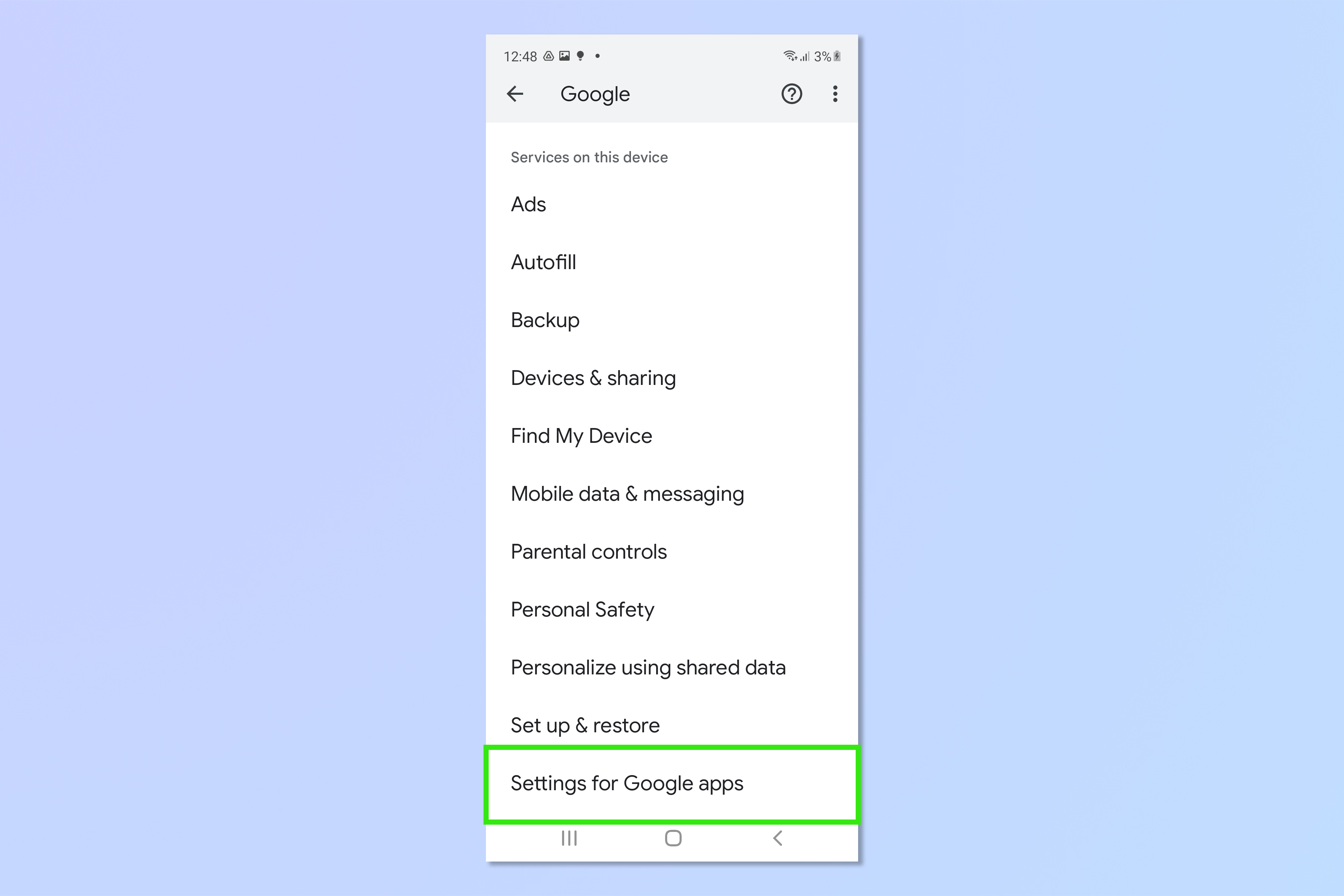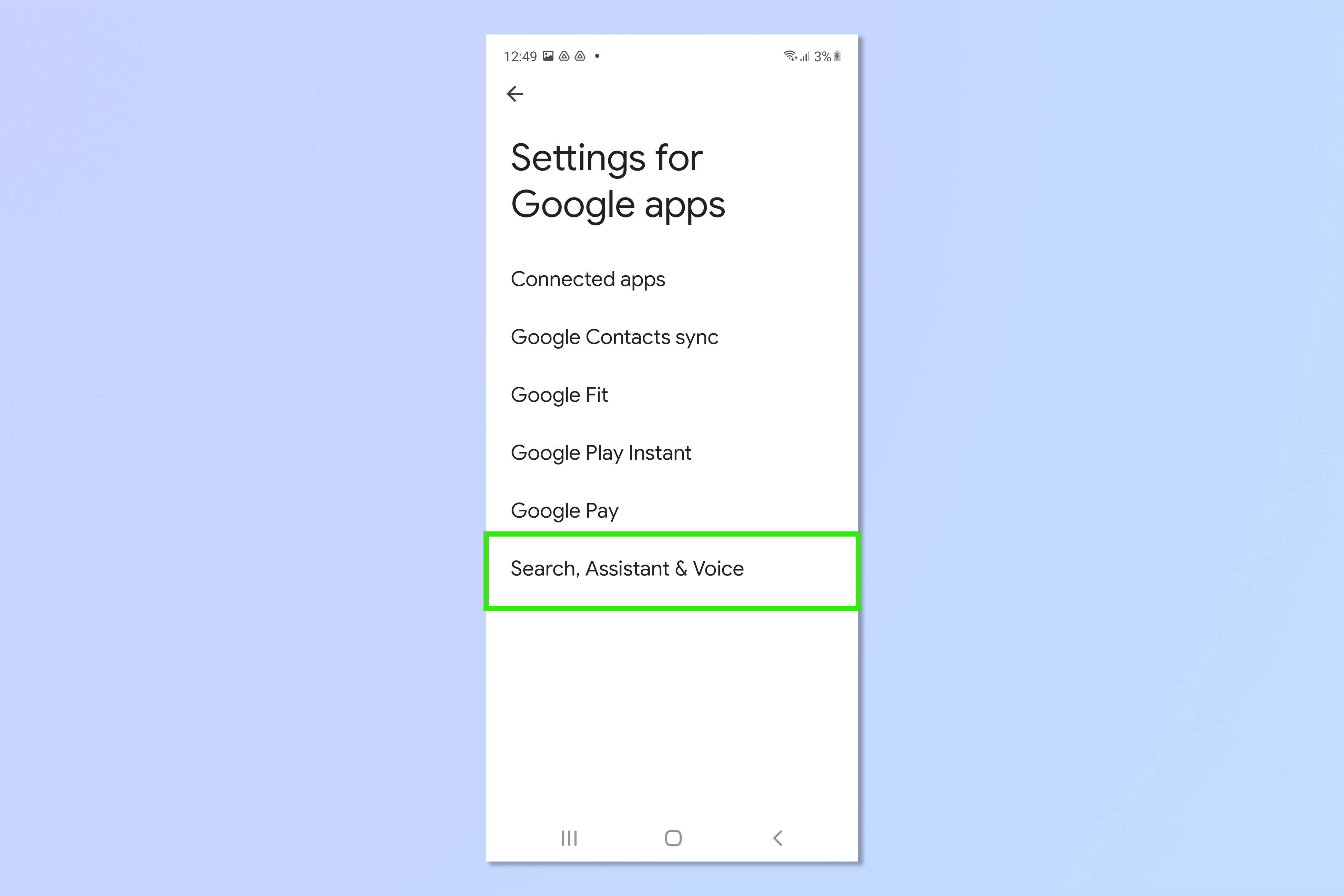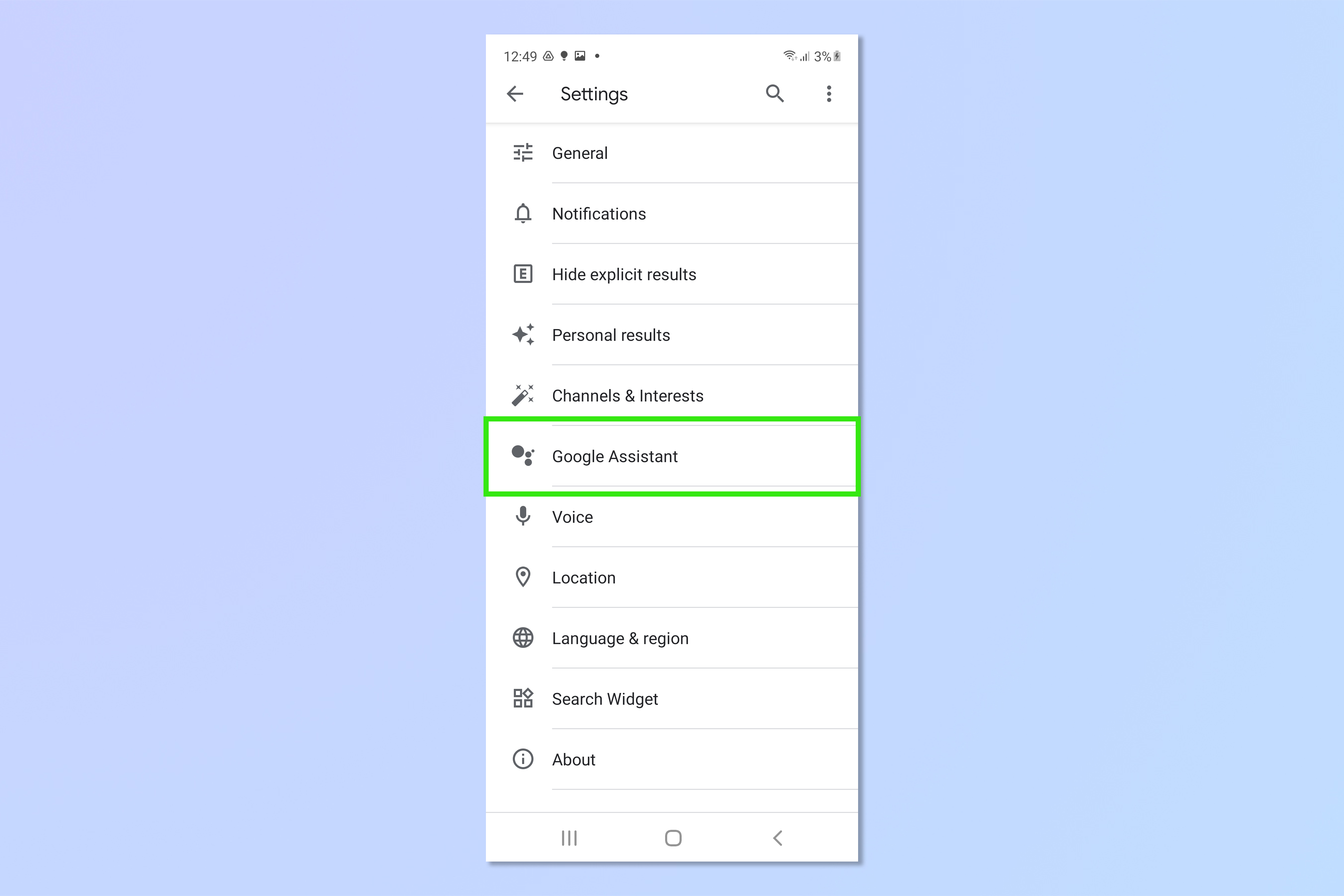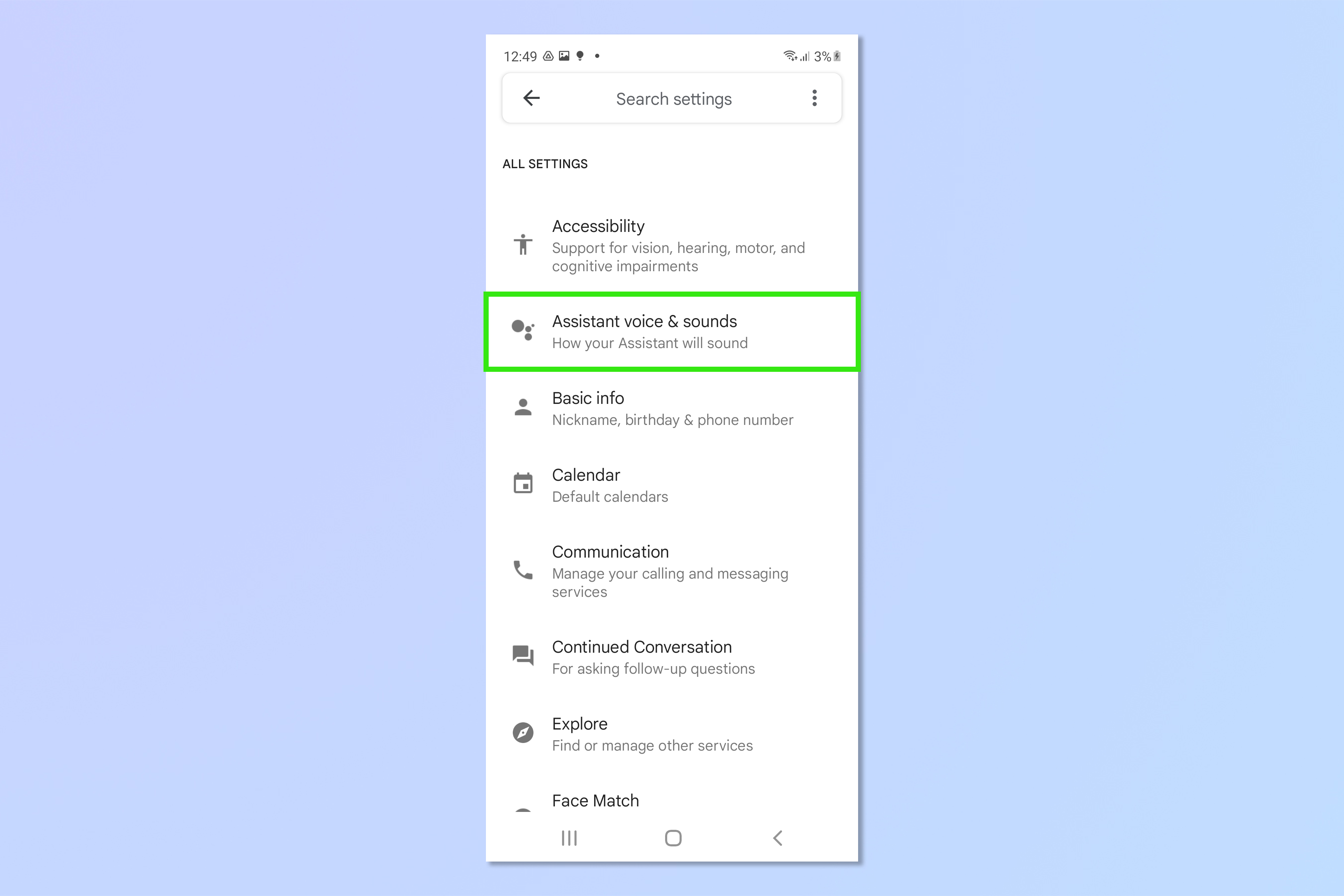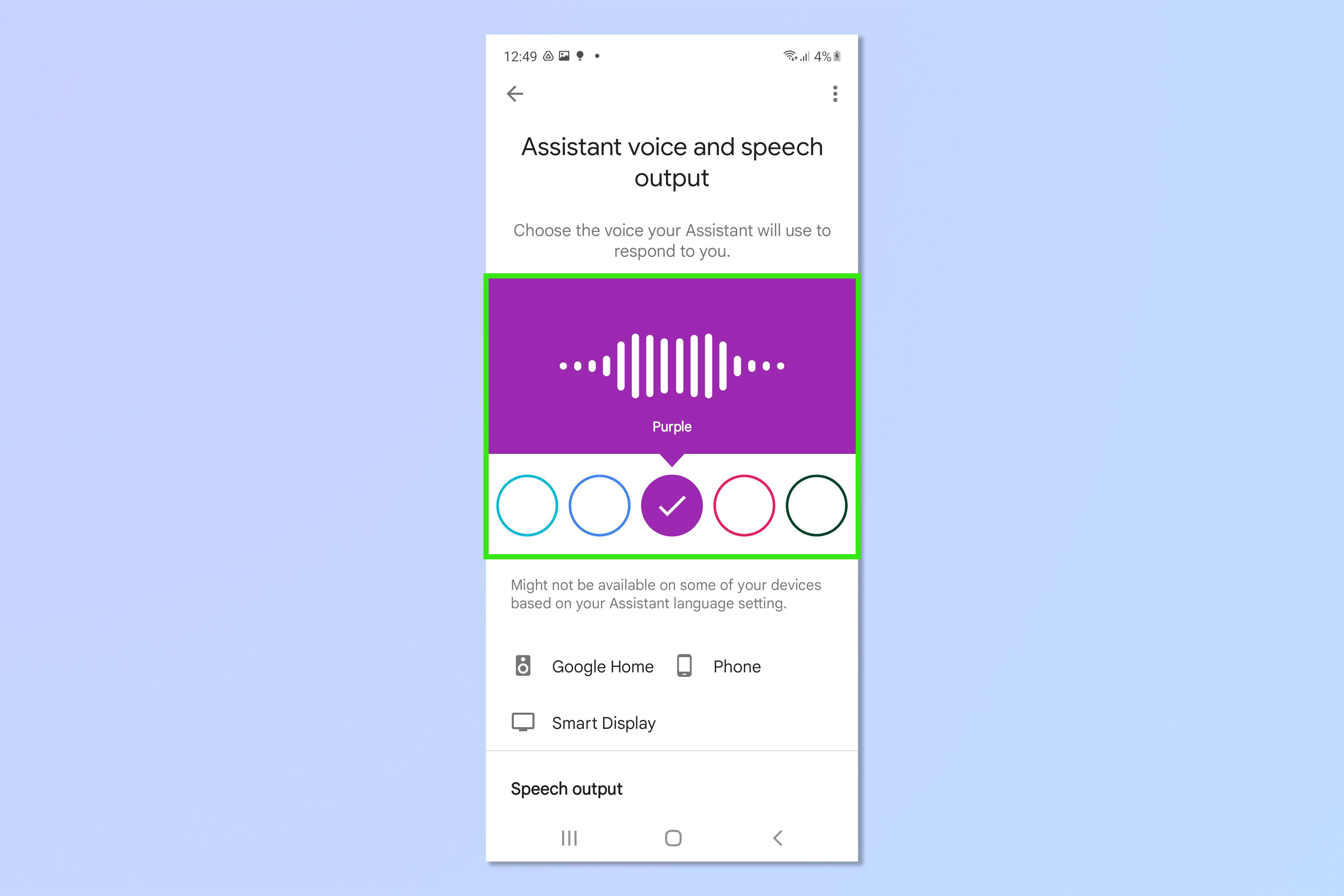How to change the Google Assistant voice on Android
Fancy a change of helper? Learn how to change the Google Assistant voice
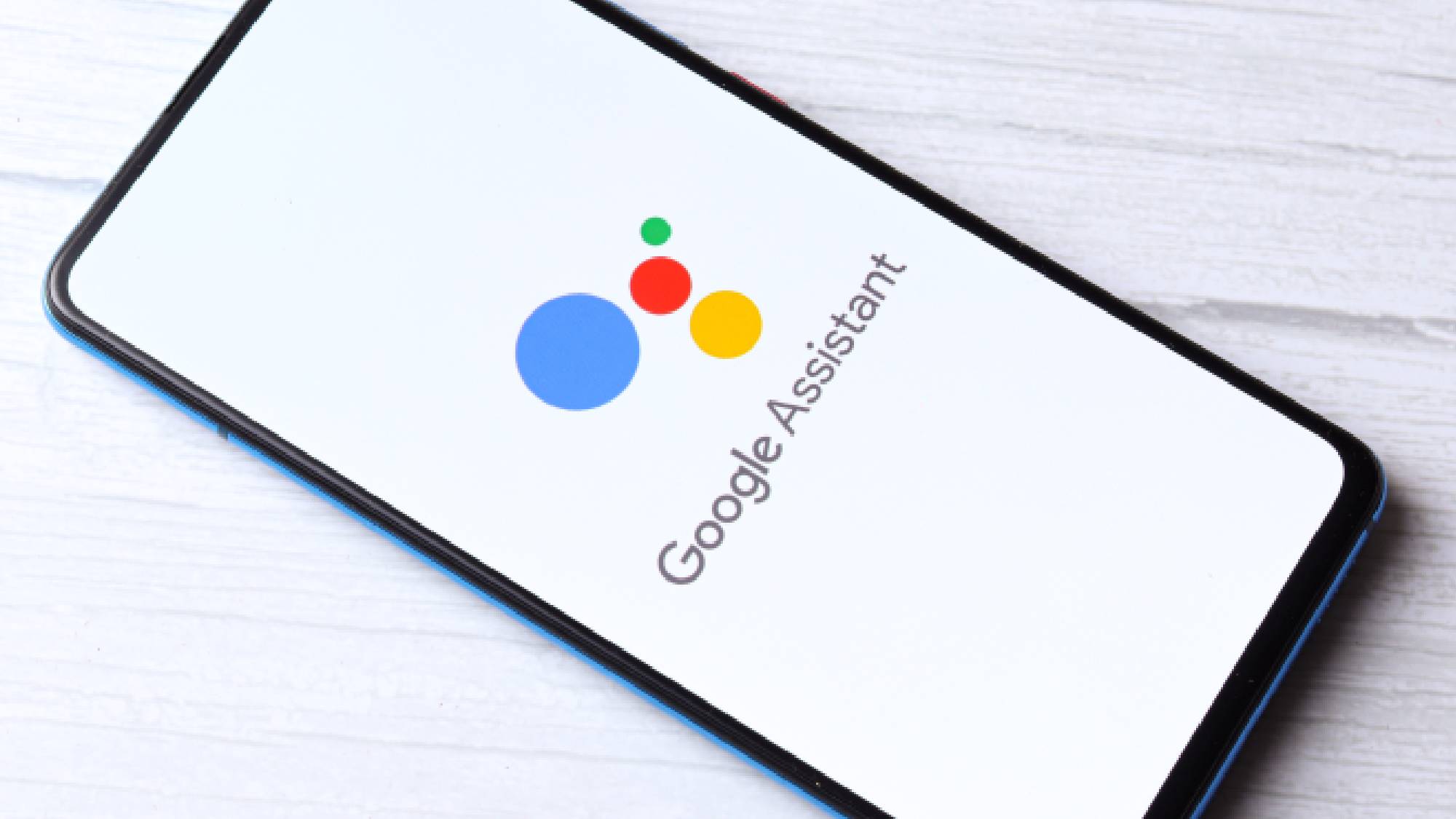
Thinking about changing the Google Assistant voice? We don't blame you. See, while Android devices are some of the best phones out there, the neutral robotone of the standard Google Assistant voice can get a bit mundane after a while. Sometimes, you just need a change of staff.
Happily, changing the voice of your Assistant is easy, and if you're a U.S. user there are plenty of options including British and Australian voices. But on the flip side, the settings you'll need to alter are buried within a fair few sub menus.
We're here to help with that, so read on to find out how to change the Google Assistant voice.
Note: the steps below were tested on both Google and Samsung devices, where they were exactly the same. They should be identical, or very close to it, on other Android devices.
How to change the Google Assistant voice on Android
1. Open Settings and tap Google.
2. Scroll down and tap Settings for Google apps.
3. Tap Search, Assistant & Voice.
Get instant access to breaking news, the hottest reviews, great deals and helpful tips.
4. Tap Google Assistant.
5. Tap Assistant voice & sounds.
6. Scroll through the coloured dots, which will auto play an individual voice. Tap the one you like the most to set it.
And you're done. Enjoy the dulcet robotic tones of your latest personal assistant. If you'd like to learn more tricks for using your device and apps, check out how to make Spotify louder, how to back up Gmail and how to change Android app permissions. Dropped your phone in the bath? You needn't fear with our tutorial on how to get water out of your phone.

Peter is a Senior Editor at Tom's Guide, heading up the site's Reviews team and Cameras section. As a writer, he covers topics including tech, photography, gaming, hardware, motoring and food & drink. Outside of work, he's an avid photographer, specialising in architectural and portrait photography. When he's not snapping away on his beloved Fujifilm camera, he can usually be found telling everyone about his greyhounds, riding his motorcycle, squeezing as many FPS as possible out of PC games, and perfecting his espresso shots.