You can direct all of your Siri queries to ChatGPT in iOS 18.2 — here's how
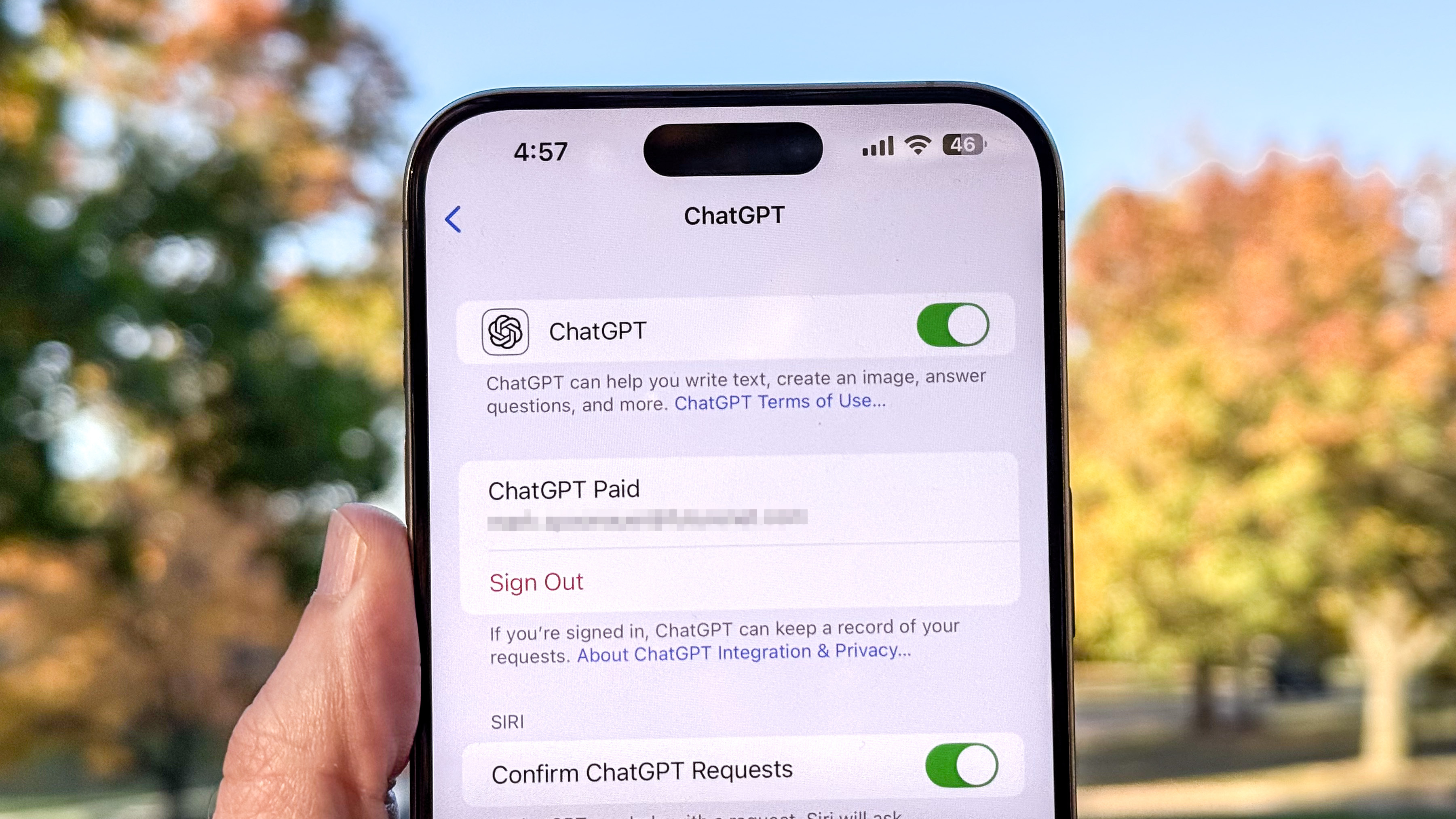
Having got to grips with Apple Intelligence, it’s now possible — thanks to the iOS 18.2 update — to take AI to the next level by activating ChatGPT and directing your queries its way. ChatGPT is able to handle more complex tasks than Apple Intelligence since it draws upon a more established natural processing model.
While Apple Intelligence shines at making personalized suggestions based on your Apple devices — and does a great job with things like creating Genmoji, rewriting emails, and searching more effectively — ChatGPT takes it that one step further.
But how do you ensure your Siri questions are going to ChatGPT rather than being handled by Apple Intelligence? Thankfully, Apple makes it obvious. Let’s find out how to do it.
1. Activate the extension
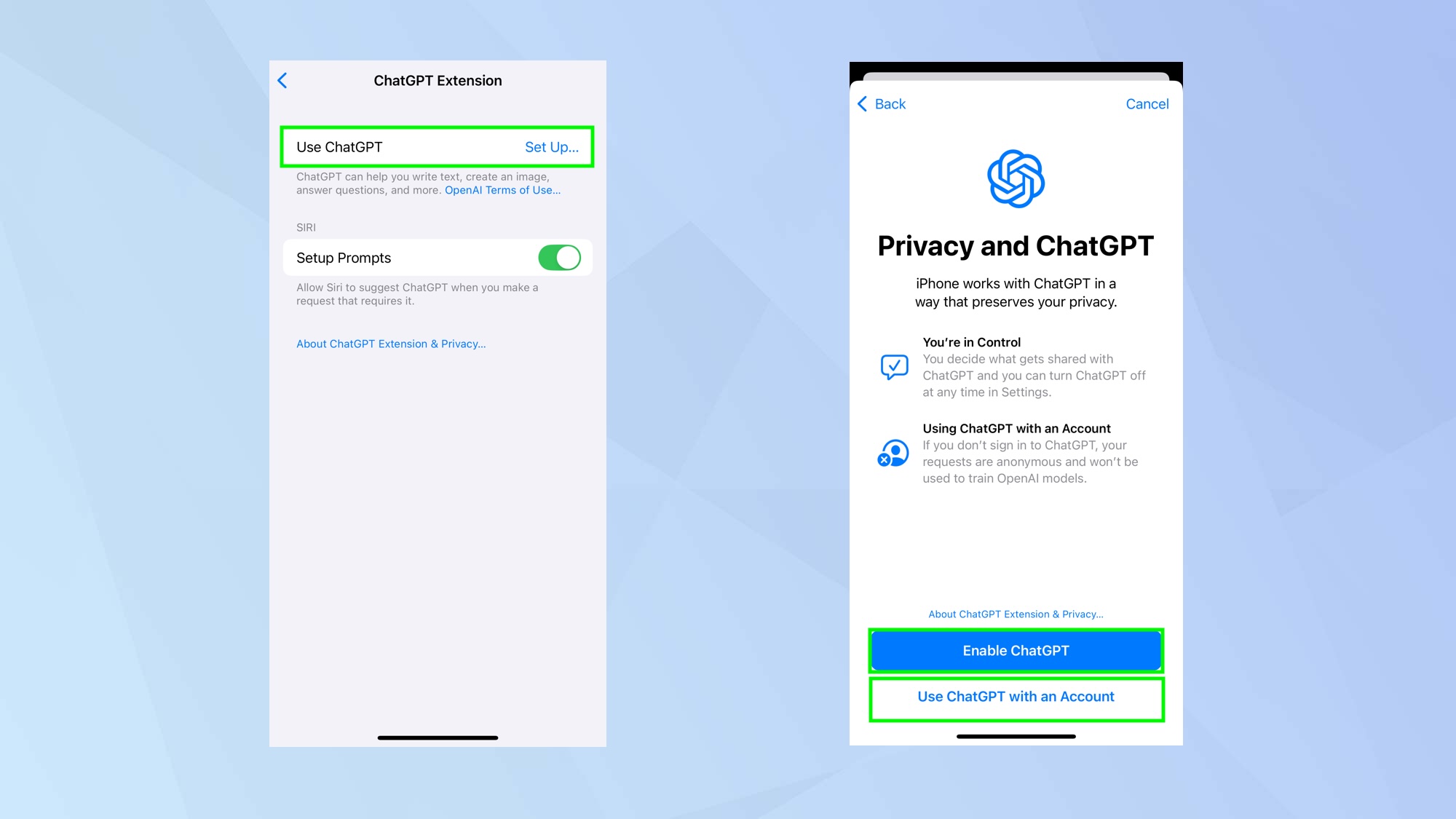
In order to use ChatGPT, you need to turn it on. To do this, utter the phrase, “Siri, ask ChatGPT” then follow it up with an instruction such as “to tell me more about Tom’s Guide”. You will then be prompted to activate ChatGPT so simply confirm this is what you want to do.
Alternatively, launch the Settings app and tap Apple Intelligence. Then tap ChatGPT and select Set Up. If you already have a ChatGPT account, you can tap Use ChatGPT with an Account and input your username and password.
2. Retain control over your queries
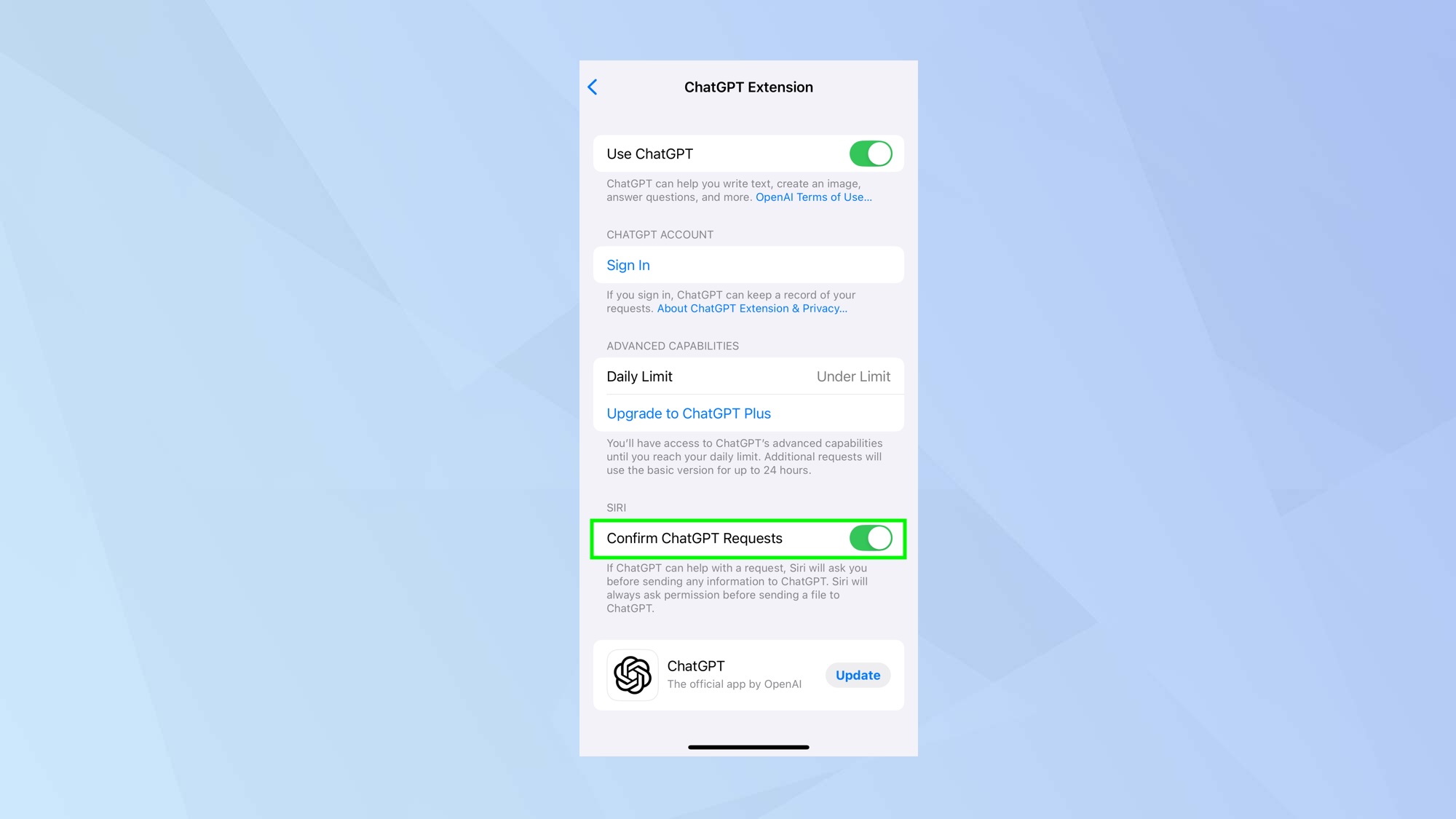
There are times when ChatGPT will require information from your device in order to fulfil your requests. It’s a good idea to control exactly what data is sent by forcing ChatGPT to alert you each time.
Launch the Settings app, tap Apple Intelligence, tap ChatGPT and activate Confirm ChatGPT Requests. You may even find it has been activated by default.
3. Direct your queries
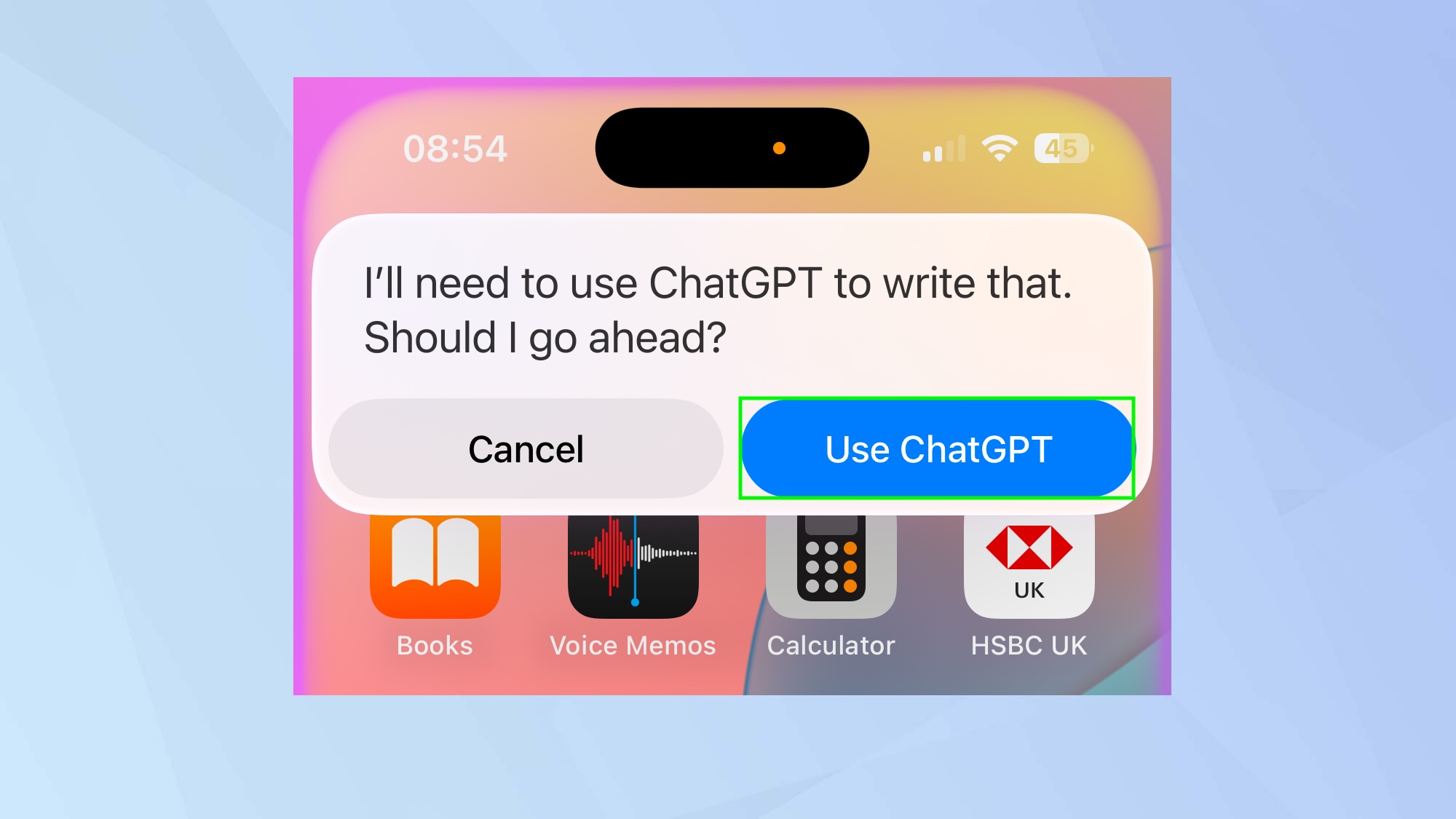
Once ChatGPT has been set up, you can now go ahead and ask ChatGPT a question. Again, this is simple. You just need to preface any instruction with “Siri, ask ChatGPT”.
Not sure whether to use ChatGPT or Apple Intelligence for your query? Simply say "Siri", followed by your question. Apple Intelligence will automatically determine if ChatGPT would be better suited to help, and will ask for your confirmation before making the switch.
And there you go. It’s as simple as that. But why now check out 5 tips to get the most out of ChatGPT from someone who uses it every day or use these 7 prompts to unlock ChatGPT’s full potential. You should also look in more detail at how to use ChatGPT with Siri in iOS 18.2 and at everything it can do.
Get instant access to breaking news, the hottest reviews, great deals and helpful tips.

David Crookes is a freelance writer, reporter, editor and author. He has written for technology and gaming magazines including Retro Gamer, Web User, Micro Mart, MagPi, Android, iCreate, Total PC Gaming, T3 and Macworld. He has also covered crime, history, politics, education, health, sport, film, music and more, and been a producer for BBC Radio 5 Live.

