I asked ChatGPT to roast my Instagram feed — here's how you can too
Brace yourself for ChatGPT's unfiltered opinion on your Instagram aesthetic
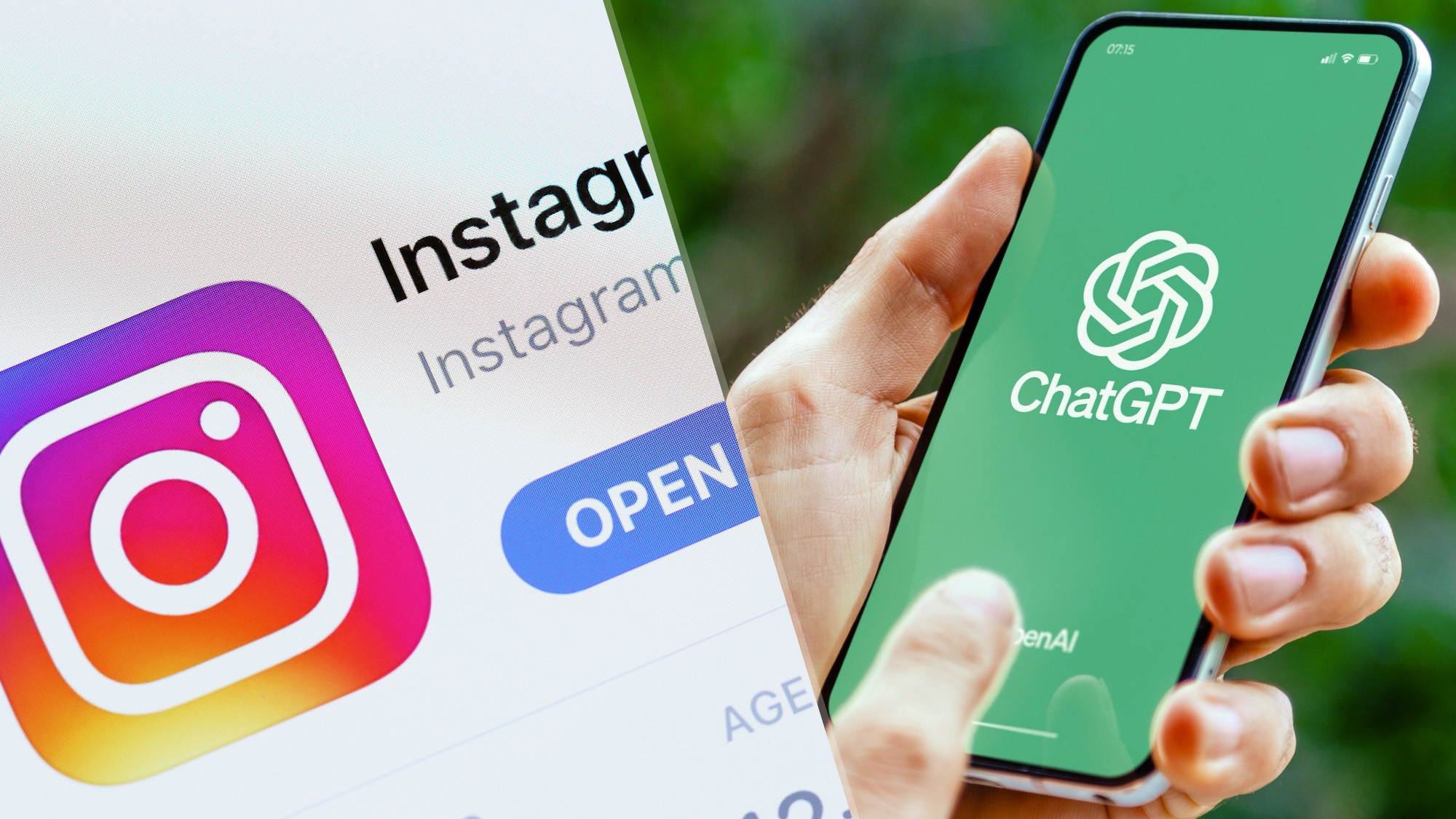
In the world of social media, Instagram reigns supreme as the platform for sharing perfectly curated moments and aesthetically pleasing feeds. But have you ever wondered what an objective observer might think of your posts? Enter ChatGPT, the AI language model that's taken the internet by storm with its ability to roast our Spotify playlists, nail your next job interview, and even offer a free alternative to analyzing PDFs.
While ChatGPT may not have an eye for visual aesthetics, it can certainly provide a hilarious and brutally honest take on your Instagram game. Sometimes, we all need a reminder not to take ourselves too seriously on social media. By subjecting your feed to ChatGPT's unfiltered opinion, you're in for a roast that's sure to make you laugh, cringe, and maybe even rethink that cliché caption you thought was so clever.
Getting an AI's humorous perspective can be a fun way to shake things up and enjoy a good chuckle at your own expense. If you're ready to face ChatGPT's savagery, follow these steps!
1. Log into ChatGPT
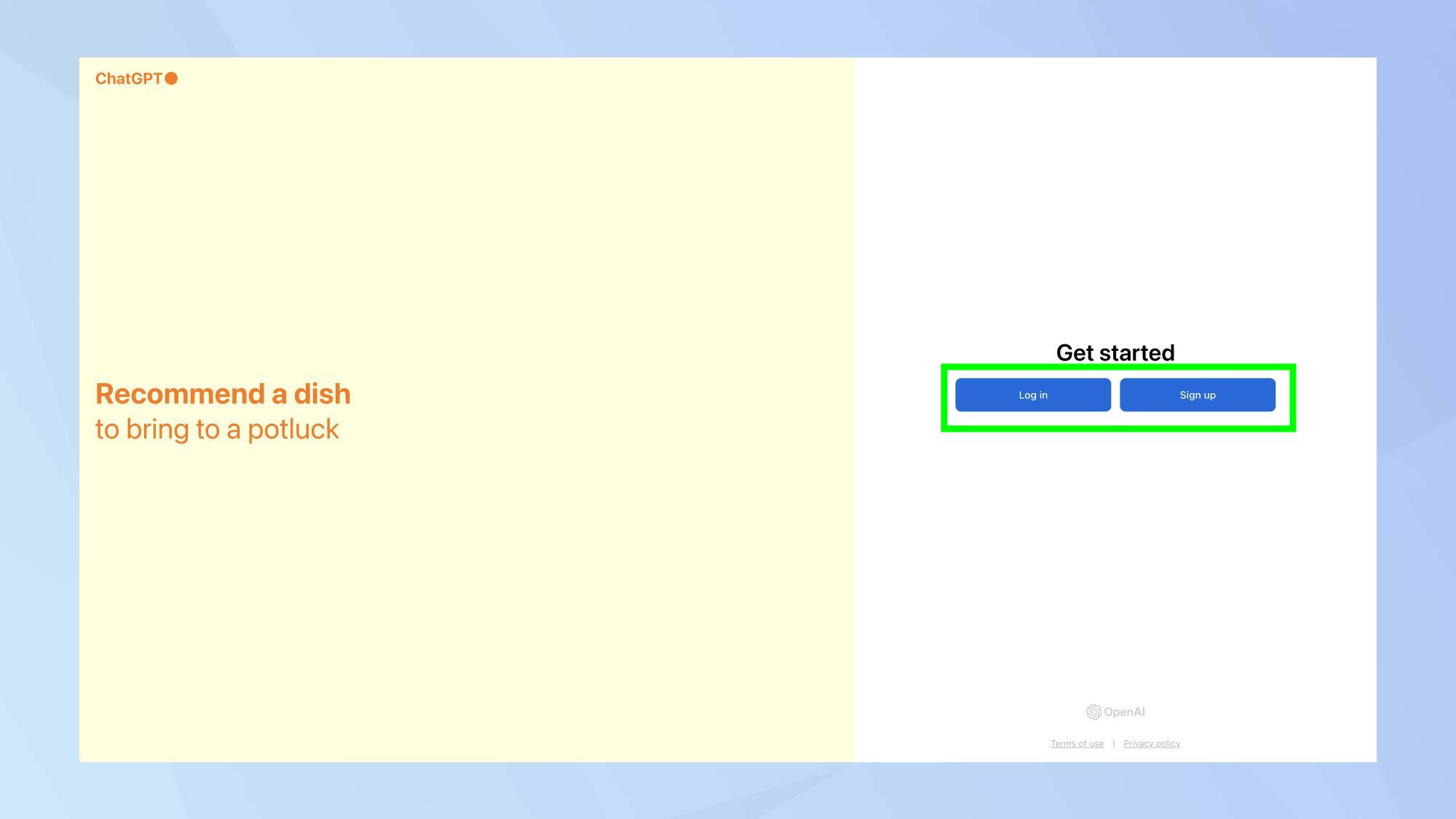
Before you can unleash ChatGPT's roasting powers on your Instagram feed, you'll need to sign in to your ChatGPT account. If you don't have an account yet, take a few minutes to Sign Up and get acquainted with the platform.
2. Capture your Instagram grid
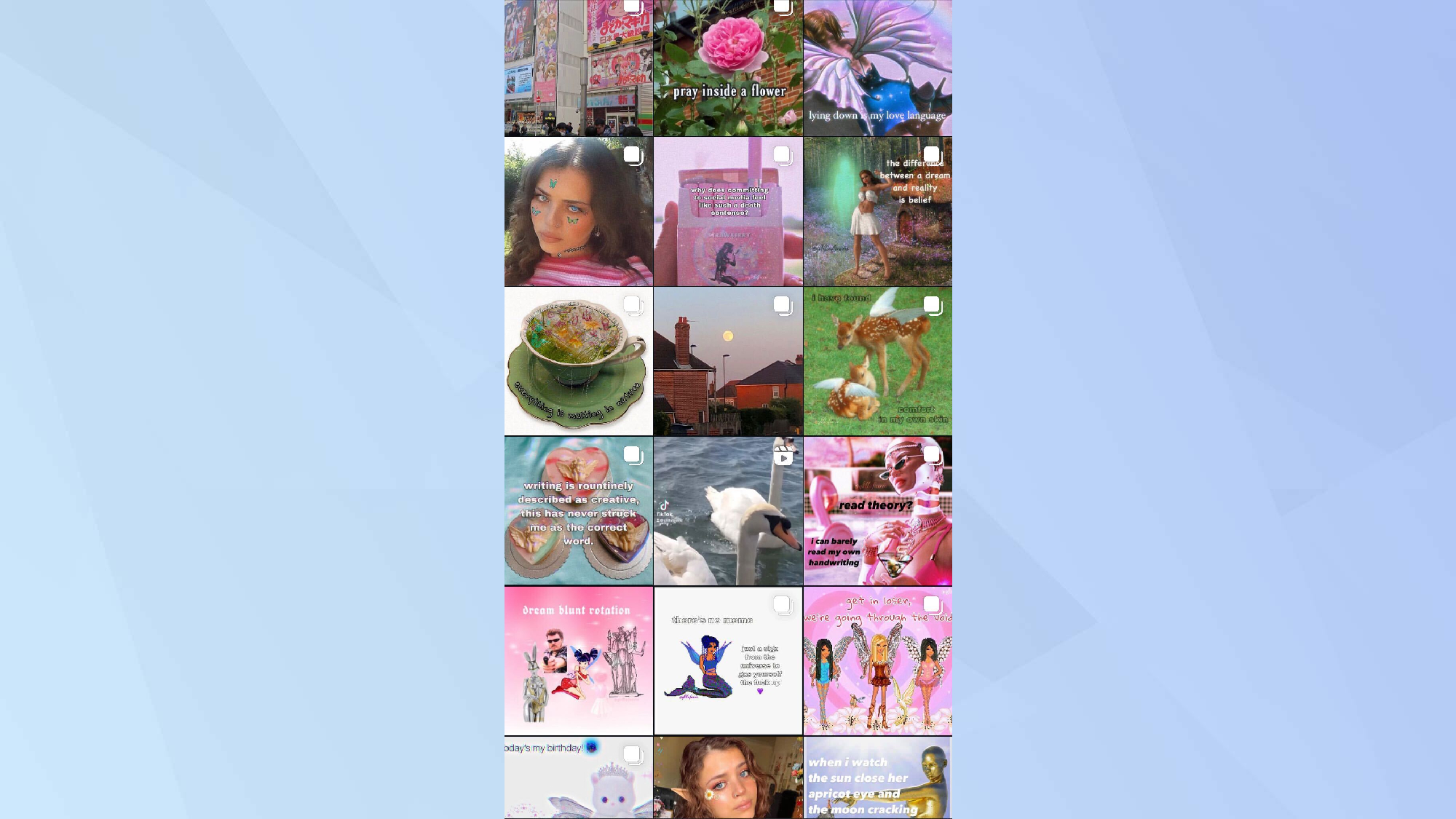
Next, head over to your Instagram profile and take a screenshot of your feed. Aim to include as many of your recent posts as possible in the screenshot, giving ChatGPT plenty of material to work with.
You can take the screenshot on your phone or computer — just make sure it captures a good representation of your Instagram aesthetic.
3. Upload and prompt
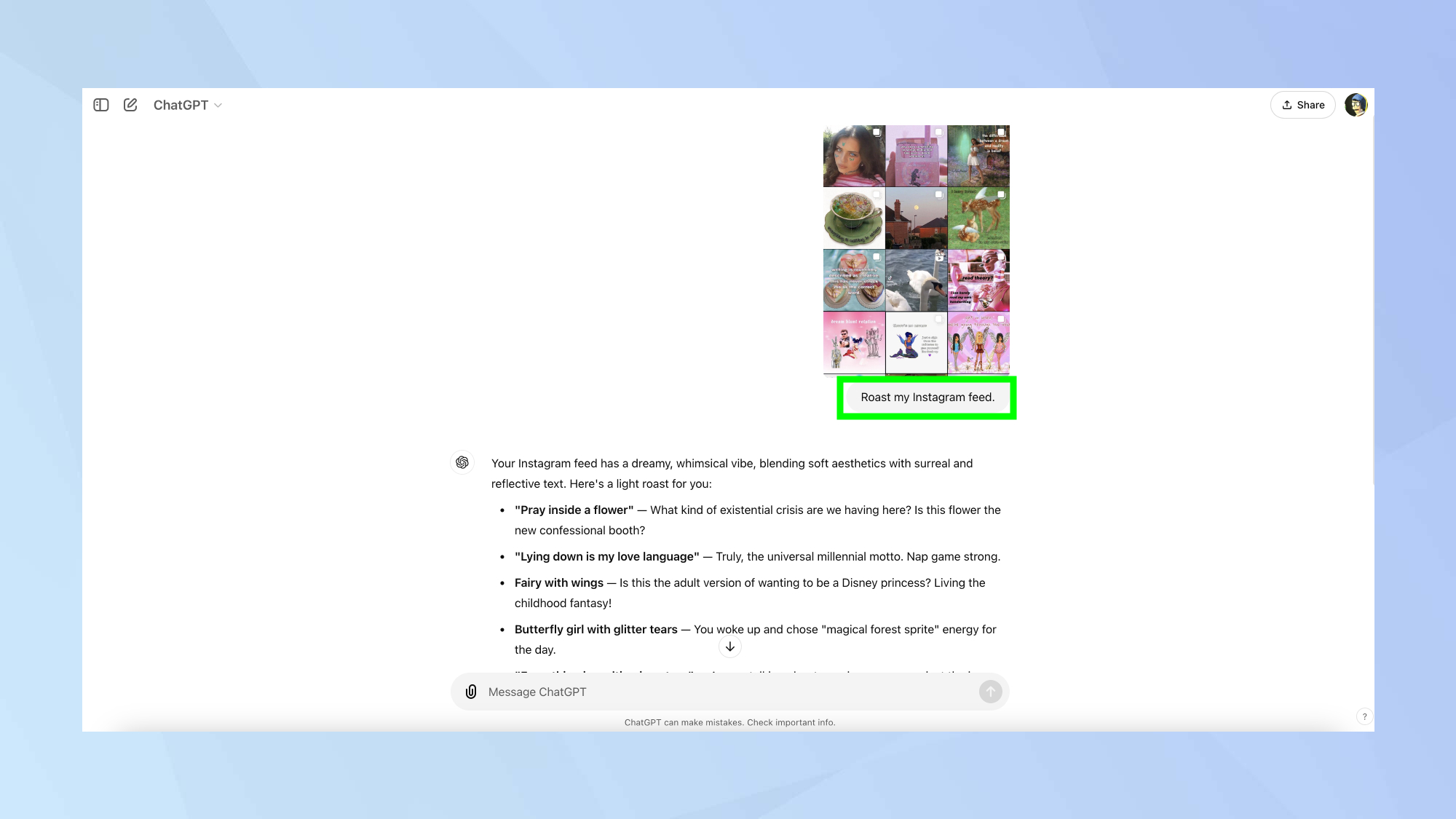
With your screenshot ready, it's time to put ChatGPT to work. Click the paperclip icon in the ChatGPT interface to upload your screenshot, or simply drag and drop the image into the chat window.
Once your image is uploaded, it's time to prompt ChatGPT. For the full roasting experience, try a simple prompt like: Roast my Instagram feed.
Bonus step!
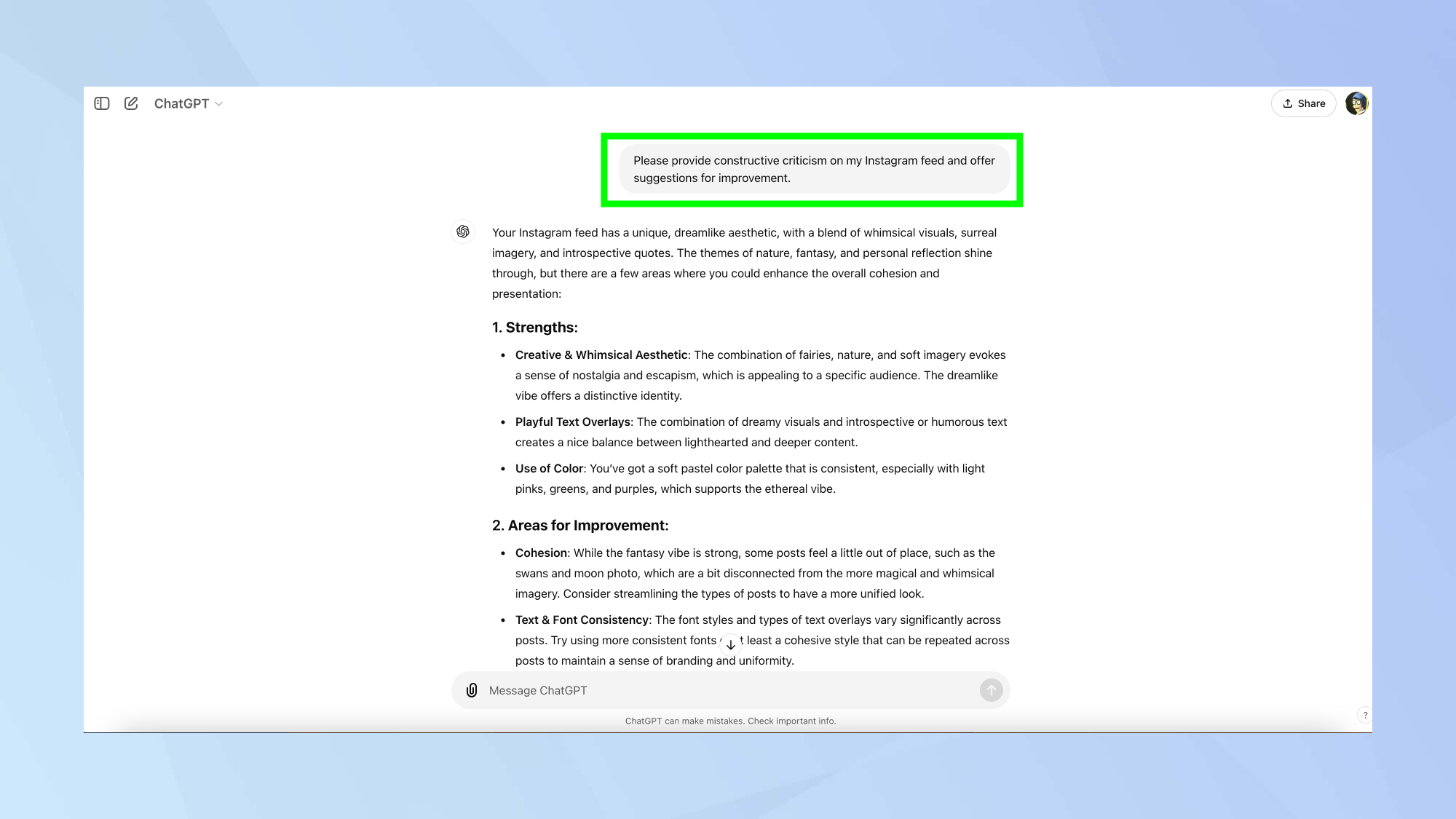
If you're looking for more constructive feedback, you can opt for a gentler approach with a prompt like: Please provide constructive criticism on my Instagram feed and offer suggestions for improvement.
Keep in mind that asking for a roast may result in more entertaining but less actionable feedback, while seeking constructive criticism can yield more helpful insights.
Now that you've explored some of the best practical uses for ChatGPT on your mobile phone, why not check out some its other capabilities? Improve your interactions with 7 tips to craft the perfect prompt in ChatGPT. Learn how to prepare for and ace your next job interview with ChatGPT. And for financial planning, discover how to build a budget using ChatGPT.
Get instant access to breaking news, the hottest reviews, great deals and helpful tips.

Kaycee is Tom's Guide's How-To Editor, known for tutorials that skip the fluff and get straight to what works. She writes across AI, homes, phones, and everything in between — because life doesn't stick to categories and neither should good advice. With years of experience in tech and content creation, she's built her reputation on turning complicated subjects into straightforward solutions. Kaycee is also an award-winning poet and co-editor at Fox and Star Books. Her debut collection is published by Bloodaxe, with a second book in the works.
