How to set up your Wi-Fi extender for the best signal
Wi-Fi extenders have gotten more affordable, but they're still tricky devices to set up. Here are some tips on where to place your extender to boost your Wi-Fi network's reach.

While your typical router generally has more than enough reach to fill an apartment or small house with Wi-Fi, it may not have the range to cover a larger home. Inevitably, dead spots will crop up in larger homes that get in the way of relaxing with a Netflix movie in your favorite easy chair, listening to your favorite tunes on Spotify while barbecuing on the porch or providing guests in the attic bedroom with Internet access.
Using a Wi-Fi extender can help to fill in the gaps by taking your router’s existing Wi-Fi signal and rebroadcasting a fresh signal that’s aimed at the home’s unconnected nooks and crannies. While extenders have gotten cheaper and easier to use, they still can be tricky to set up. They not only require some forethought and planning but some trial and error.
- The best Wi-Fi extenders for stretching your signal
- Upgrade: The best Wi-Fi routers you can buy
- Bigger and better: The best mesh Wi-Fi routers cover the whole house
Here are seven tips and tricks for Wi-Fi extenders that will help you put data in its right place — everywhere.
The key to better signal: Placement, placement, placement
Where you put the extender is key to its success, so keep an open mind and be ready to move your extender around if the results are disappointing. Start with a floorplan or sketch of your abode marked with the router’s location, the dead zones and AC outlets. Look for a power outlet that’s roughly halfway between the router and where you want the extender’s Wi-Fi signal to go. Plug in the extender and follow the directions for linking it with your router. Once it’s operating, go to the dead zone and see if it’s been enlivened with Wi-Fi.
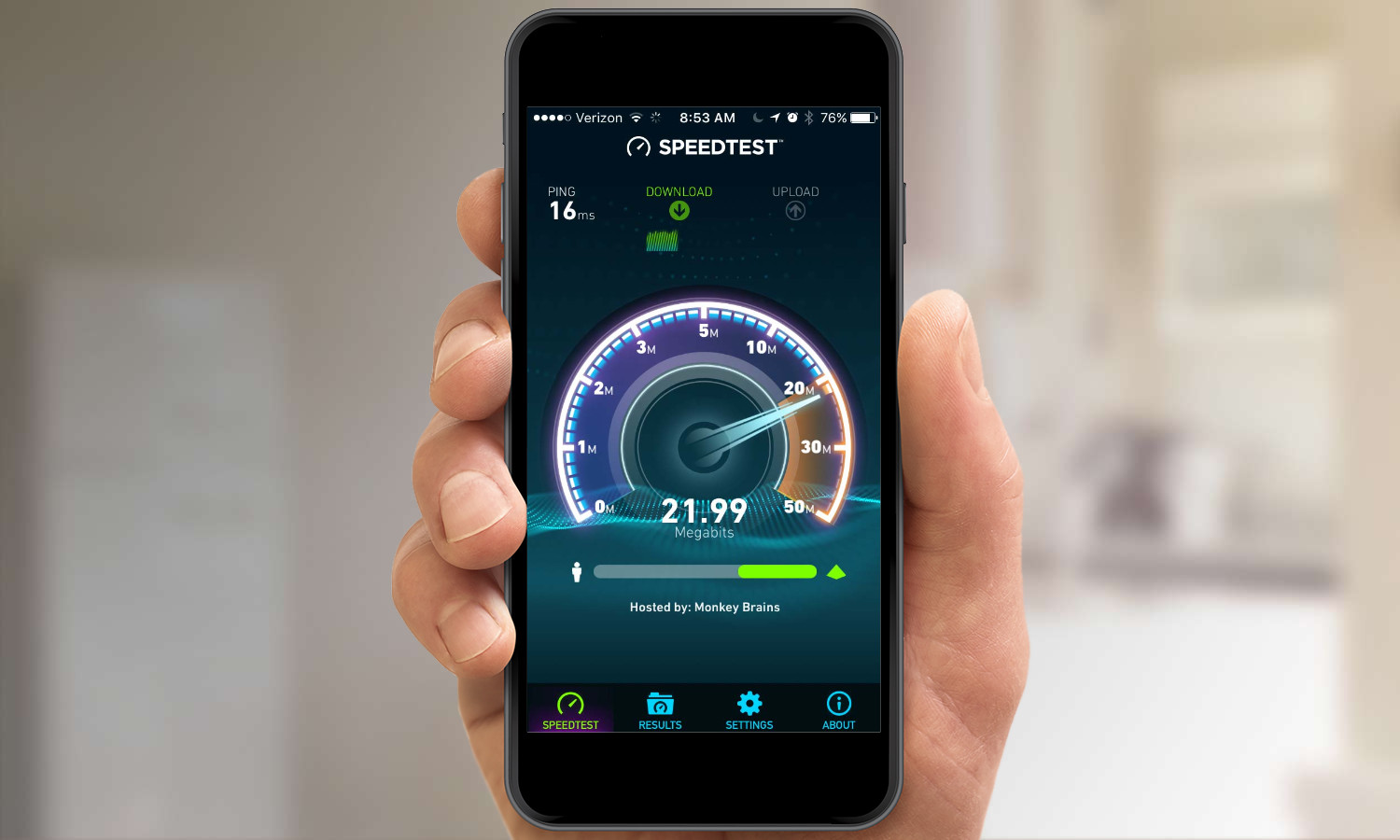
Before firing up the extender I give the network a pretest with Ookla's Speedtest for measuring online bandwidth. Once the extender's operating, go to the dead zone and see if it’s been enlivened with Wi-Fi. If so, check its bandwidth with Speedtest. Your speed won't be as high as near the host, but it's a step forward.
Finding the right spot: Hide and seek
If you can’t find a good location for the extender, you might need to use an AC extension cord to get the extender to where it works best. Try things like putting the extender on top of a bookshelf or on an armoire.
If the extender has adjustable antennas, you can reposition them to get the best signal. Even better, if the wireless booster has removable antennas, you might try swapping them for higher gain or amplified antennas to boost their sensitivity. Alternatively, you can try using a Wi-Fi reflector or making one yourself out of aluminum foil or an empty soda can to direct the Wi-Fi signal to where it needs to go.

Upstairs, downstairs: Better signal in multistory homes
If you have a ranch house or a single-floor apartment, you should be home-free. However, when setting up an extender for a floor above or below the router (such as for a basement or attic), you’ll need to take account of the extra height and all the wood, steel and plaster in your floors and ceilings — building materials that can absorb part of the Wi-Fi signal. Solve this by moving the extender closer to the router than you might if both devices were on the same floor. In fact, it often works best in multi-story situations if the router and extender are roughly above or below each other.
Avoiding Obstacles
When picking your extender’s location, avoid objects that will either reflect the signal (like mirrors or large pieces of metal) or absorb it (walls, closets or masonry supports). Another big disruptor of Wi-Fi extenders are stray radio-frequency signals from things that interfere with the Wi-Fi signals. The prime culprits here are microwave ovens, cordless phones, refrigerators or even baby monitors.
Get instant access to breaking news, the hottest reviews, great deals and helpful tips.
Name for Convenience
When setting up the extender you’ll have to decide whether to keep the same network name and encryption passcode or use a different one. Using the same log-in credentials allows you to roam between the router and extender without re-logging in and connect with networked printers and storage drives. But it also means that there can be problems in the areas covered by both the router and the extender where their signals overlap. If you experience this issue, try using a different network name for the extended segment.
App Assistance
Chances are that any extender you buy comes with its own software for optimizing its position and performance. Often, though, that software is second-rate compared to stand-alone apps for analyzing your Wi-Fi.
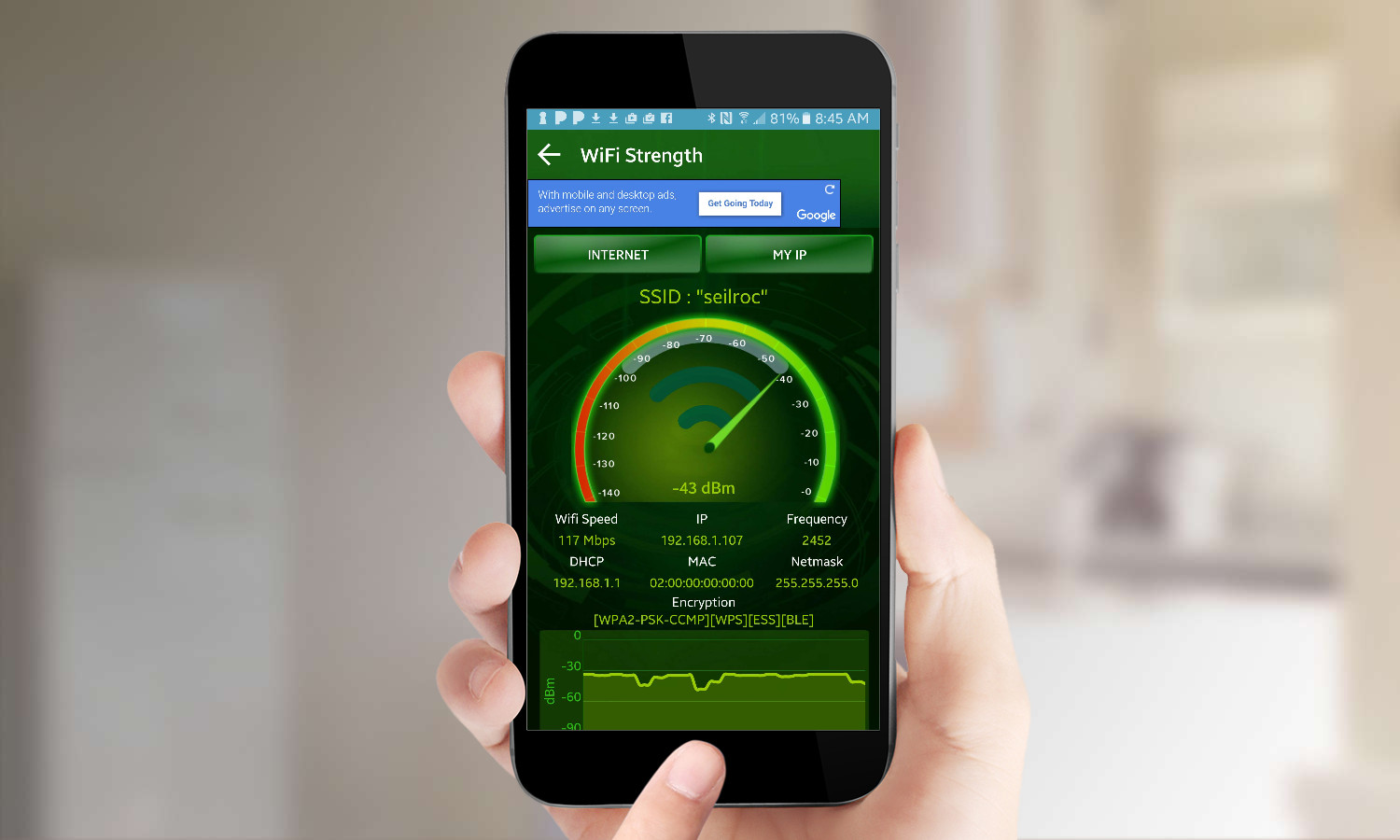
My favorite app is Home WiFi Alert, an Android and iOS freebie that works with phones and tablets. It shows your current Internet speed and the device’s signal strength more precisely than traditional five-star ratings. Be careful, though, as Home WiFi Alert and others report a negative dBm level for signal strength, so a lower negative number actually represents a stronger signal.
While it can help you to set up and optimize an extender (or your entire network), Home WiFi Alert has annoying ads and you can’t work with 2.4- and 5GHz signals at once.
Need more coverage? Go mesh

If you have a pesky dead zone that just can’t be fixed with an extender, you might want to scrap the router altogether and get one of the best mesh networking kit. These devices have been designed from the start to work as a router and connected extender (or two) and have a surprisingly large reach.
The best mesh Wi-Fi routers can cover homes large enough to make a plutocrat envious. You can get a great mesh router from familiar names like Netgear and TP-Link, but some of our favorites are from companies like Samsung and Google, so check out our reviews to find a mesh system that works for you.
- Boost your internet speed: Best cable modems
- Connect everything: Best smart home devices
- Ethernet cables: Everything you need to know
Brian Nadel is a freelance writer and editor who specializes in technology reporting and reviewing. He works out of the suburban New York City area and has covered topics from nuclear power plants and Wi-Fi routers to cars and tablets. The former editor-in-chief of Mobile Computing and Communications, Nadel is the recipient of the TransPacific Writing Award.

