10 Things You Didn’t Know Spotify Could Do
Popular streaming music service Spotify has great Facebook integration, but it can also hook you up with concert tickets, podcasts and more.
Thanks to its more than 75 million active users, Spotify is one of the most popular streaming music services and a fantastic way to see what songs your friends are enjoying. But if you dig a little deeper, you'll find that there's more to the app than just tunes. Spotify's app wants to take the wheel and DJ your parties for you, play podcasts and TV show clips and even find the next concert you're going to attend.
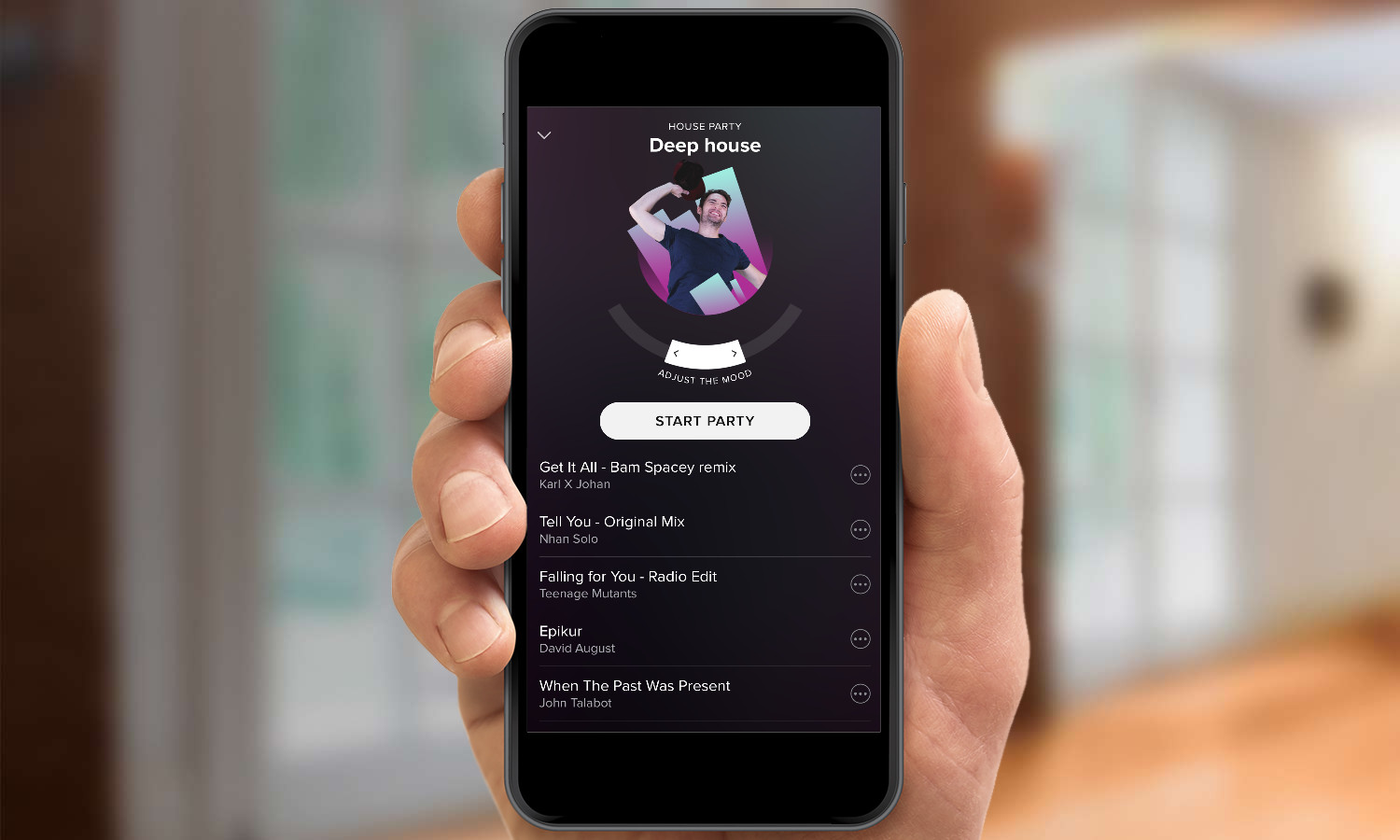
Some of these tips — like editing playlists and finding situation-appropriate playlists — are available in the desktop or Web versions of Spotify, but others like Party Mode and Running are exclusive to the service's iOS and Android apps.
MORE: Best Bluetooth Speakers for Home or On-the-Go
As Spotify seems to be rolling some of these features out incrementally, not all users have access to Podcasts, TV show clips and Party Mode at the moment. You may have to wait a bit before these features are available to you. Or you can try one of our favorite tricks: quit Spotify using the app switcher of your platform and then re-open the music streaming app. This trick has actually triggered some services to add new features to our devices.
Be a Better DJ with Party Mode
Spotify has worked with music experts like producer Diplo to create a new Party Mode, which should make DJ'ing your next get-together even easier, letting you focus on the party and not your phone. Party Mode starts with a series of custom-made playlists based on genres, which have sub-playlists based on tempo. You can only use this feature on Spotify's mobile apps for now. Have fun slowing down the tempo just so you can turn it up!
1. Click the icon in the upper left corner.
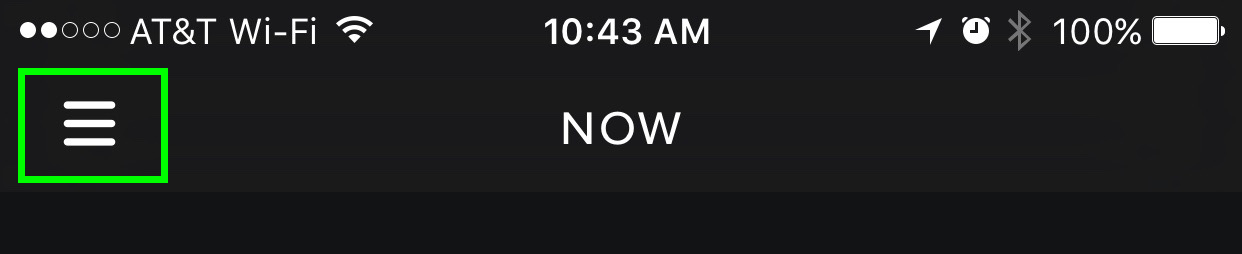
2. Select Music from the subsequent menu.
Get instant access to breaking news, the hottest reviews, great deals and helpful tips.
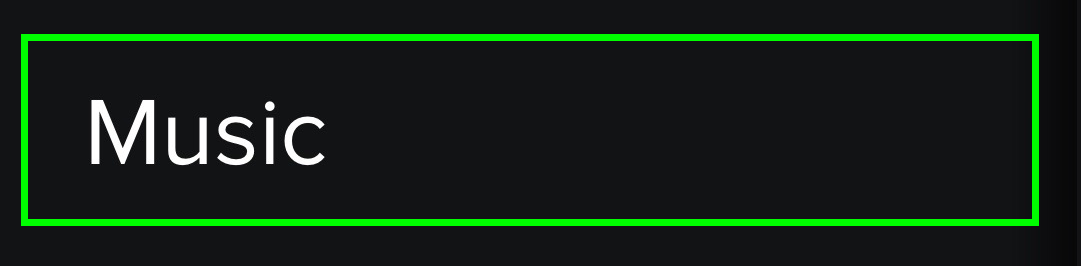
3. Select Diplo & Friends.
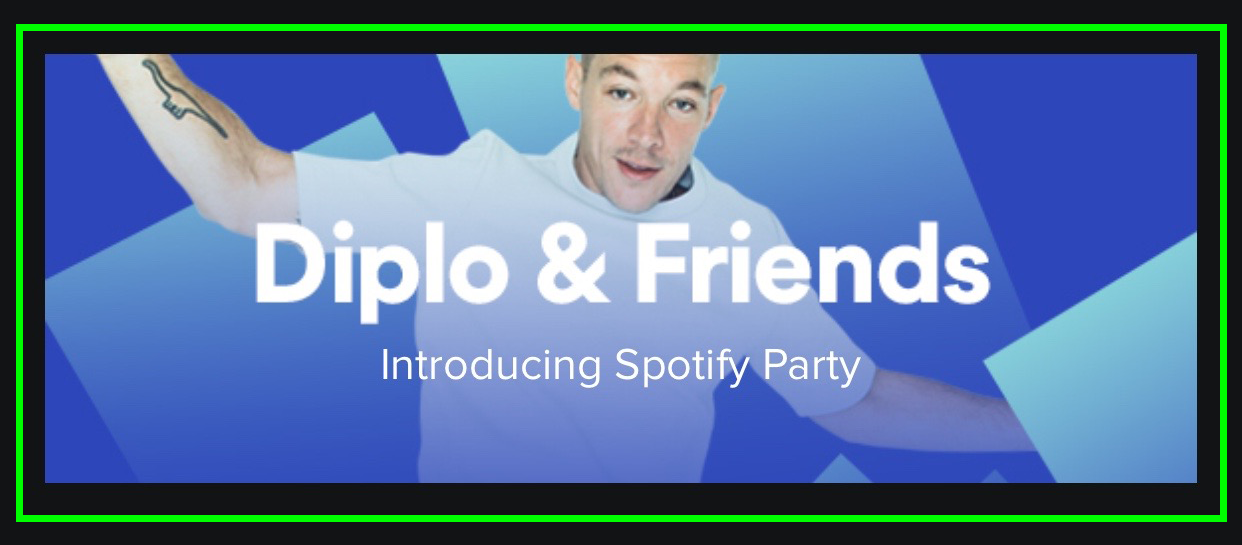
4. Tap on a playlist you want to hear. We'll pick House Party in this case.
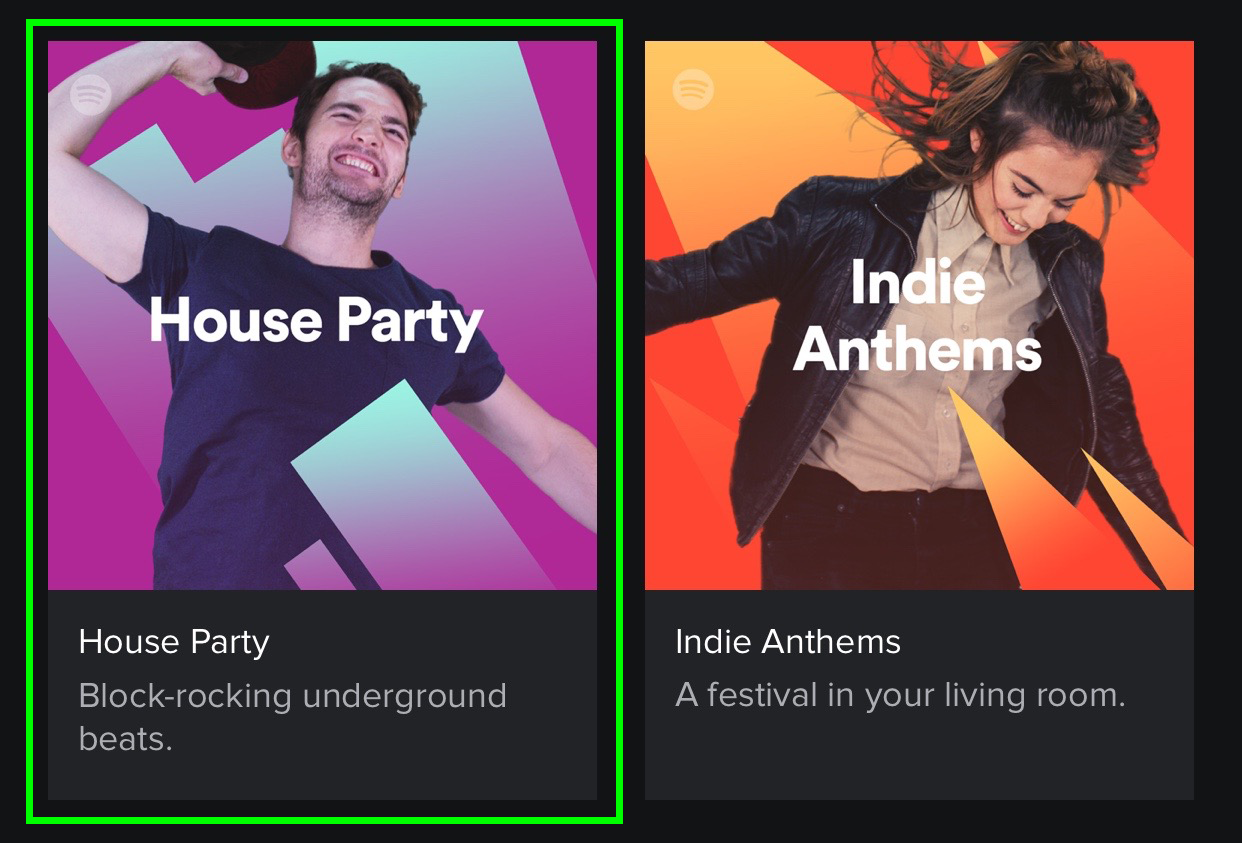
5. Select Start Party.
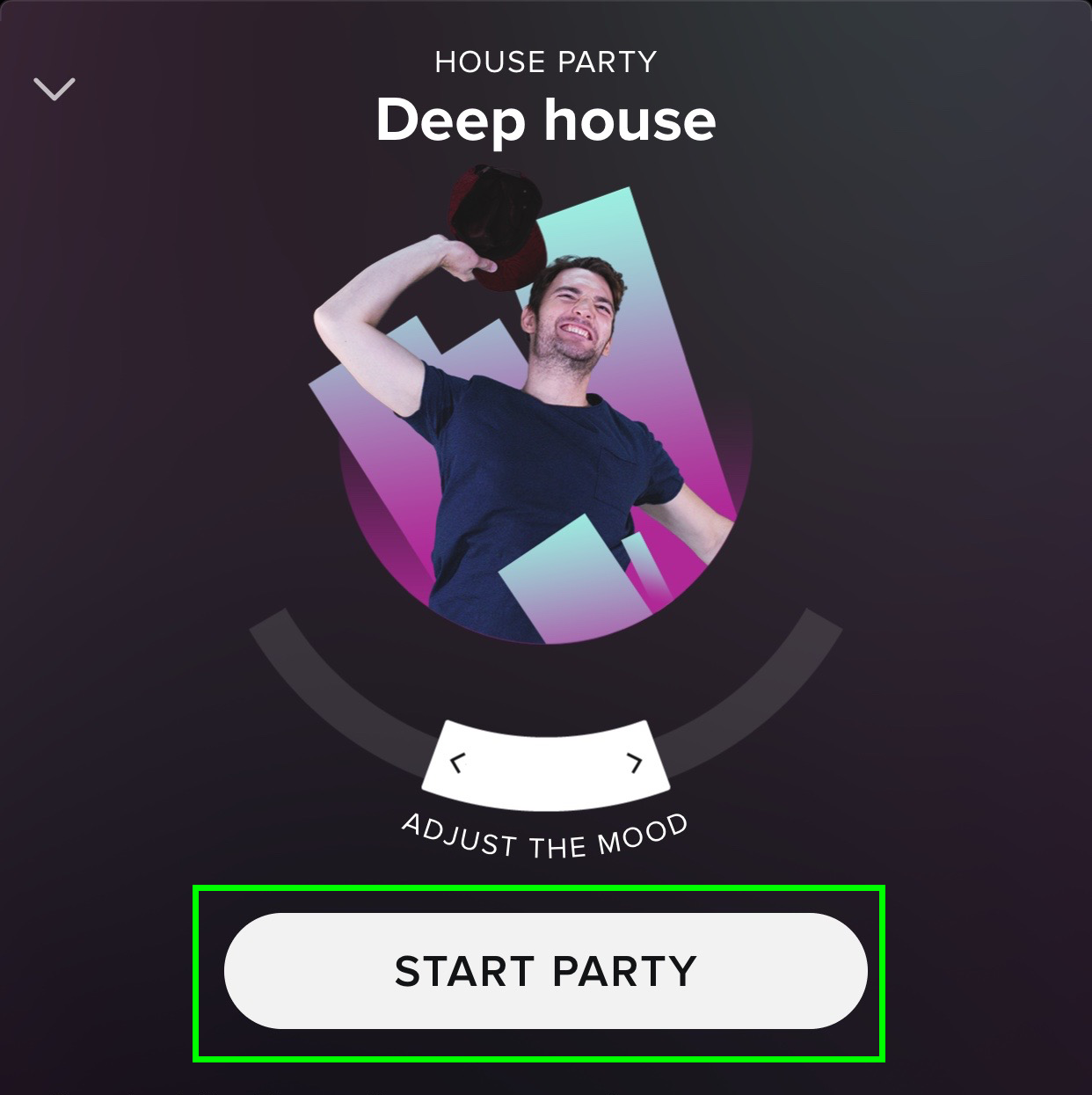
6. Move the dial to the left to slow things down.
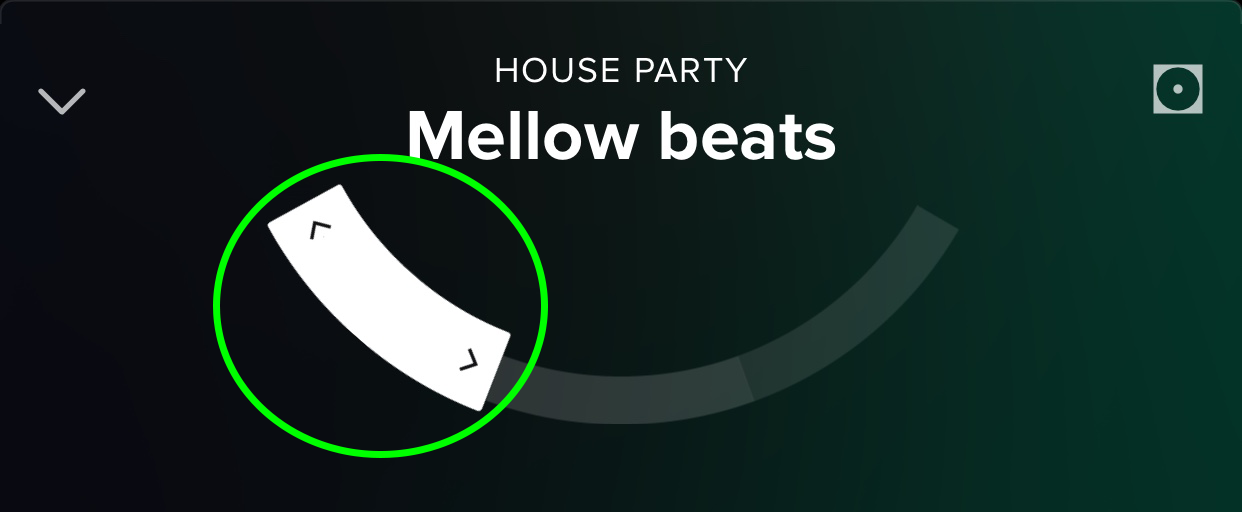
7. Move the dial at the top of the screen to the right for more energetic tunes.
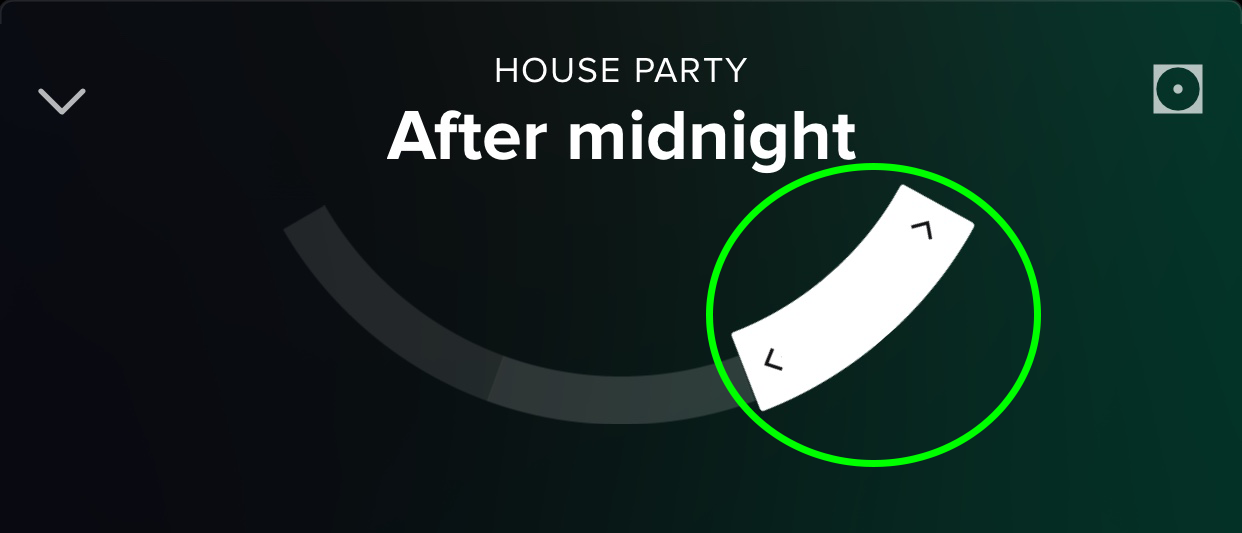
MORE: Why I Broke Up with Apple Music for Google
Hear a Playlist Made Just for You
Just like your friends that follow you on Spotify, the service itself has been paying attention to your listening habits. No, not to mock you for listening to that same album over and over again, but to figure out what you like so that Spotify can make you a playlist. That playlist is called Discover Weekly, it's available in both desktop and mobile versions of Spotify and it gets revised every Monday morning with 30 songs that have been cooked up by one of Spotify's algorithms. Here's how to find it.
1. In Music, select Discovery.
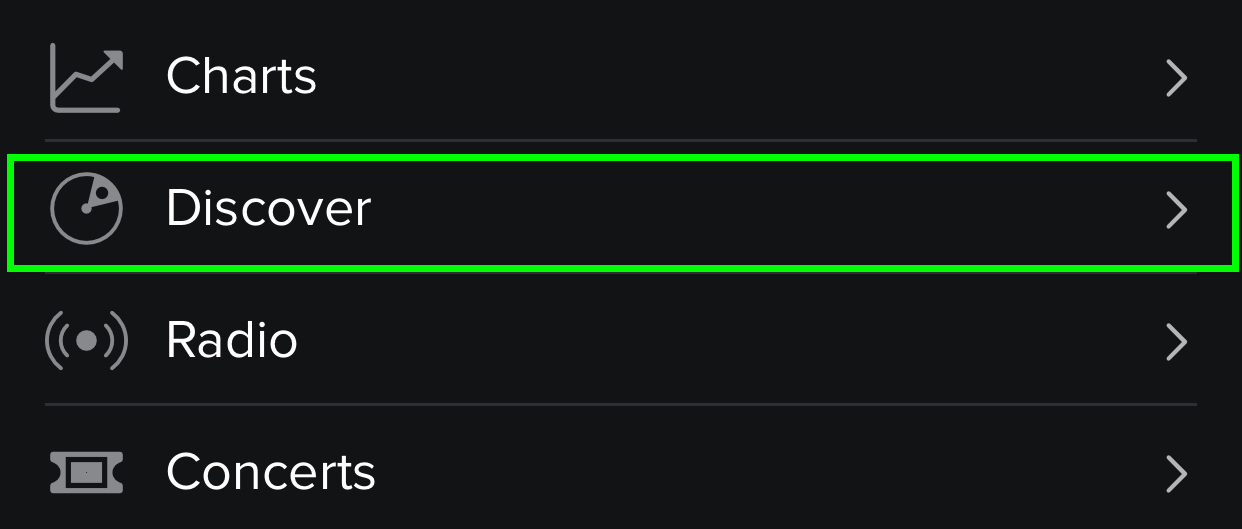
2. Tap Discover Weekly.
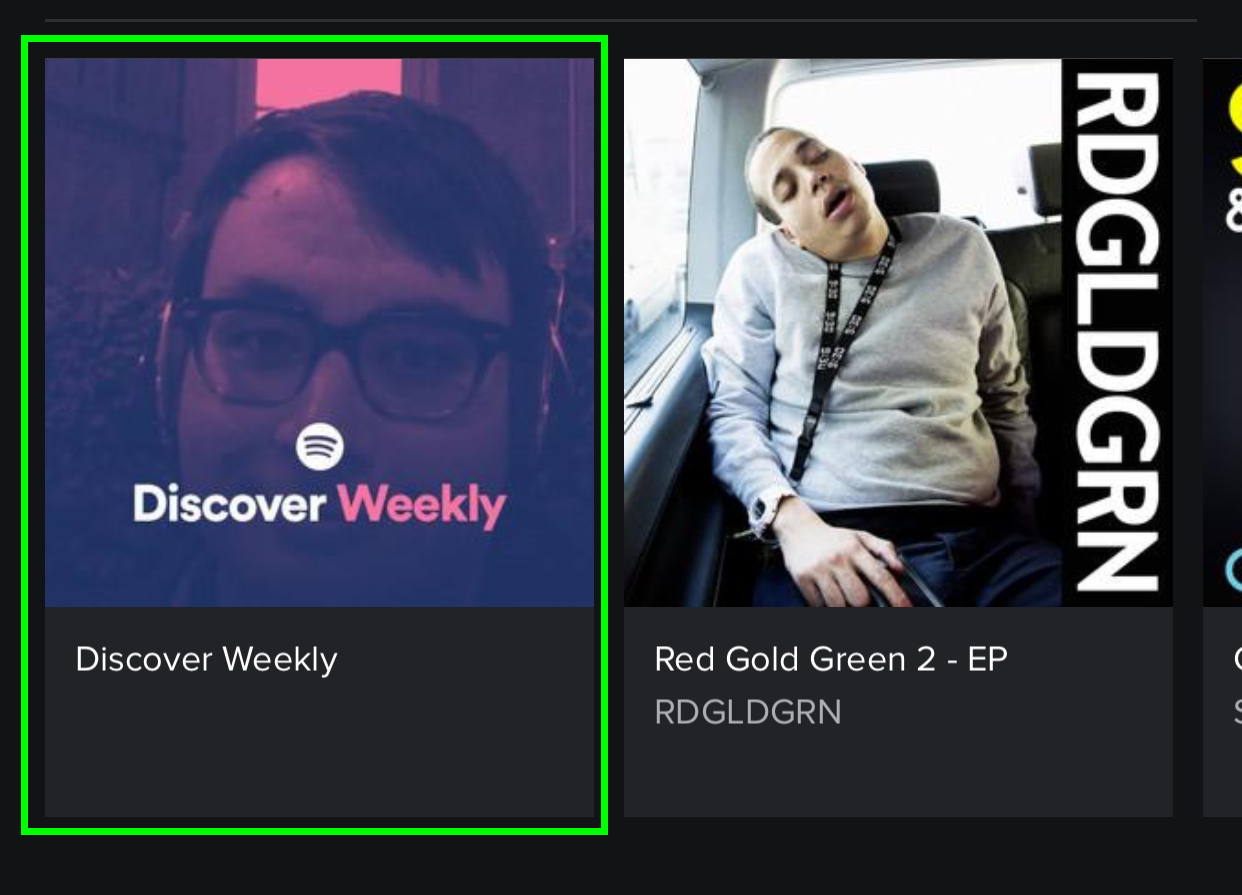
Here's a playlist custom-built by Spotify, based on your listening history.
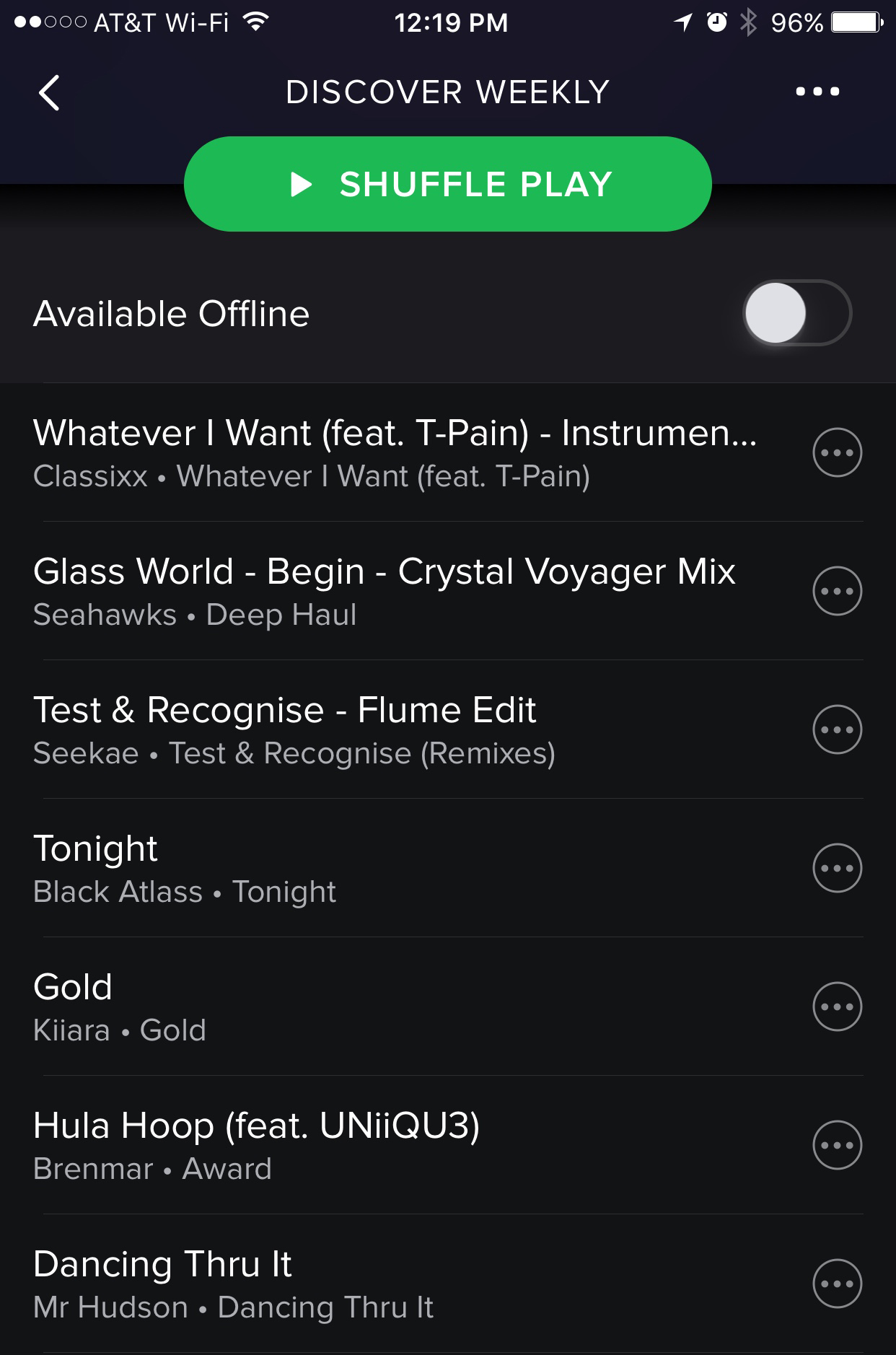
Buy Tickets for Concerts Near You
Sure, you love to listen to music on Spotify, but seeing live performances can be pretty fun, too. Here's how to use Spotify to see who's playing near you and buy tickets to those shows. You can only access this feature in Spotify's mobile apps.
1. In Music, select Concerts.
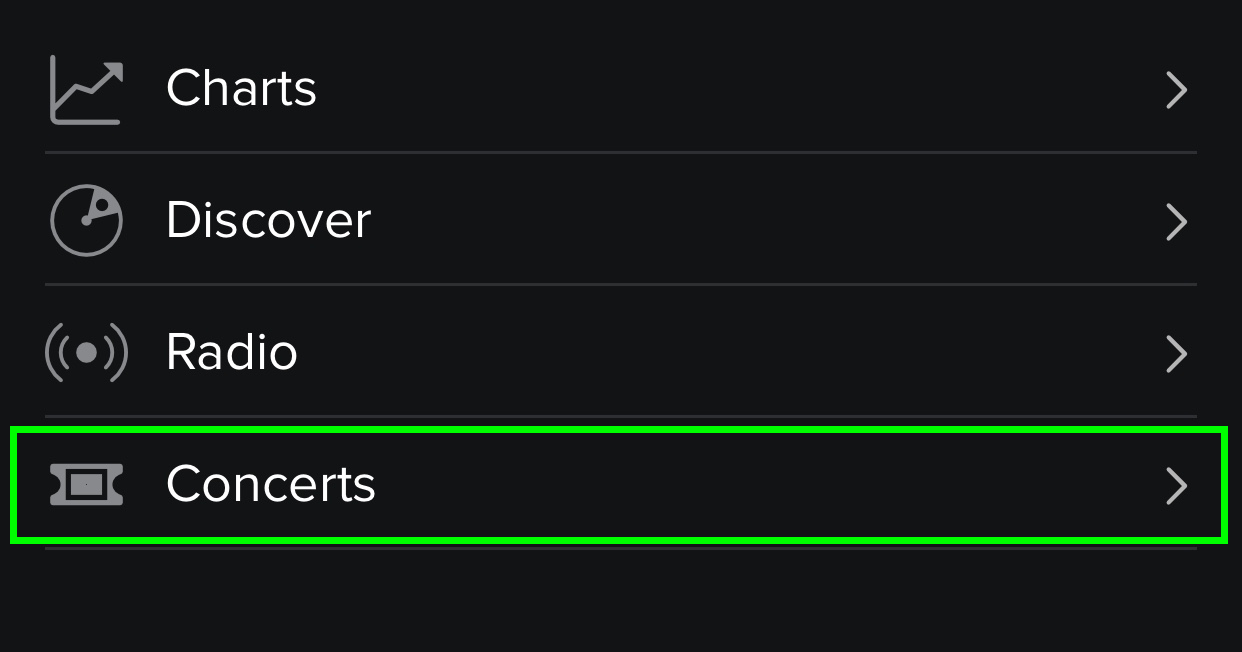
2. Tap Select Location.
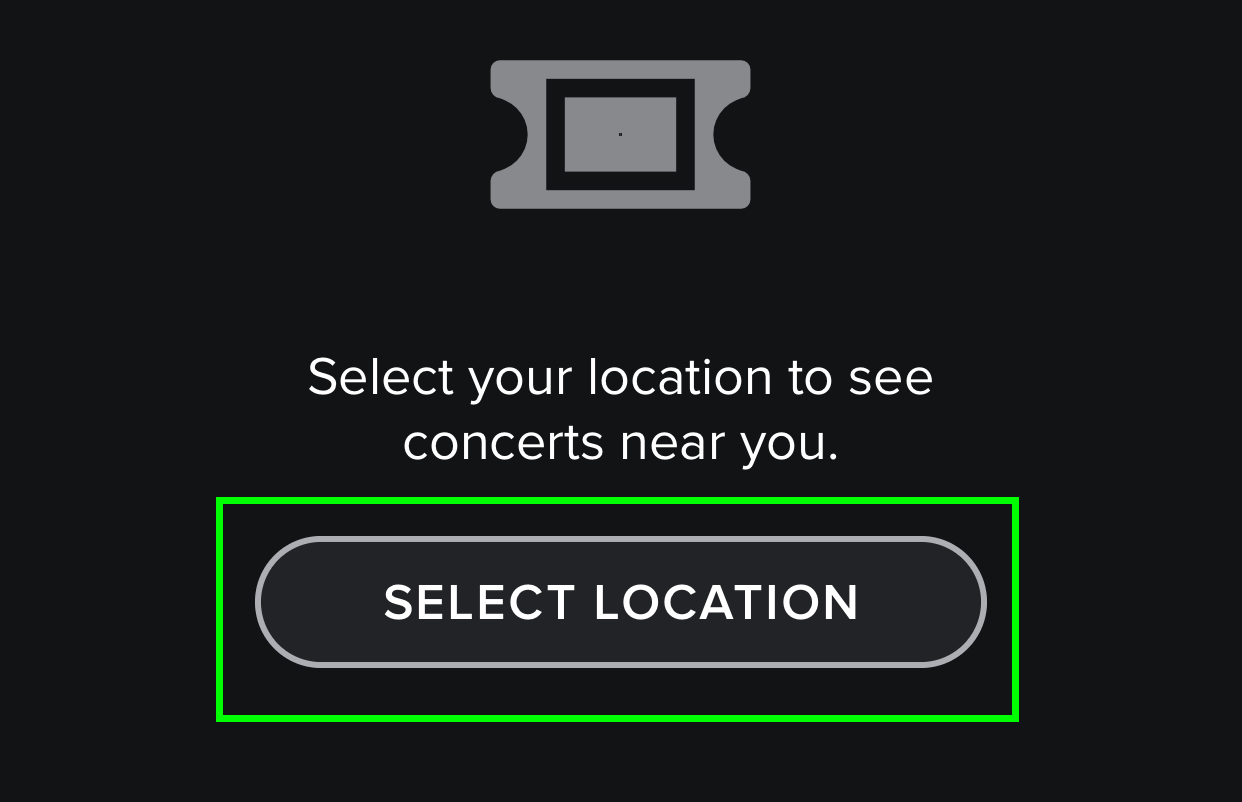
3. Enter your location and select it from the search results.
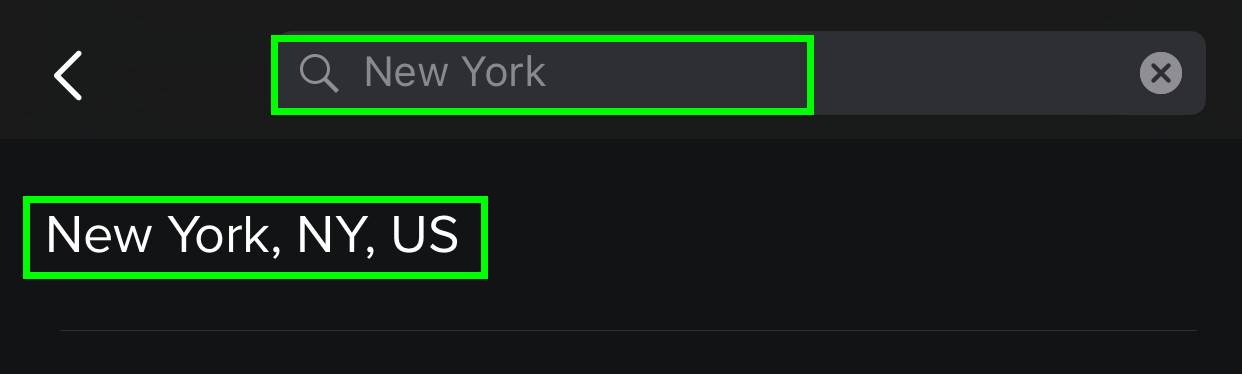
4. Select from the list of nearby upcoming concert you want to attend.
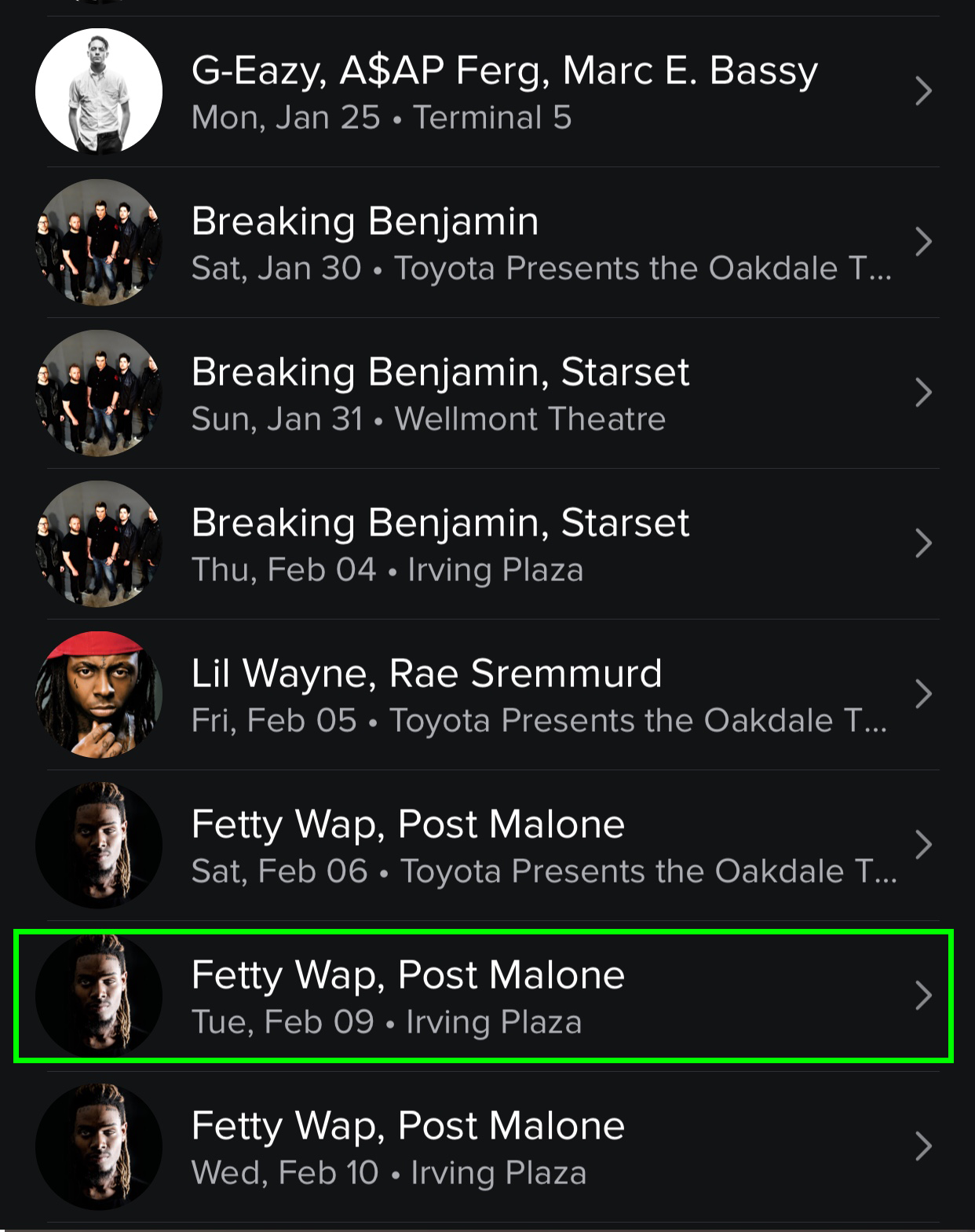
5. Spotify brings you to a page with a link to buy tickets.
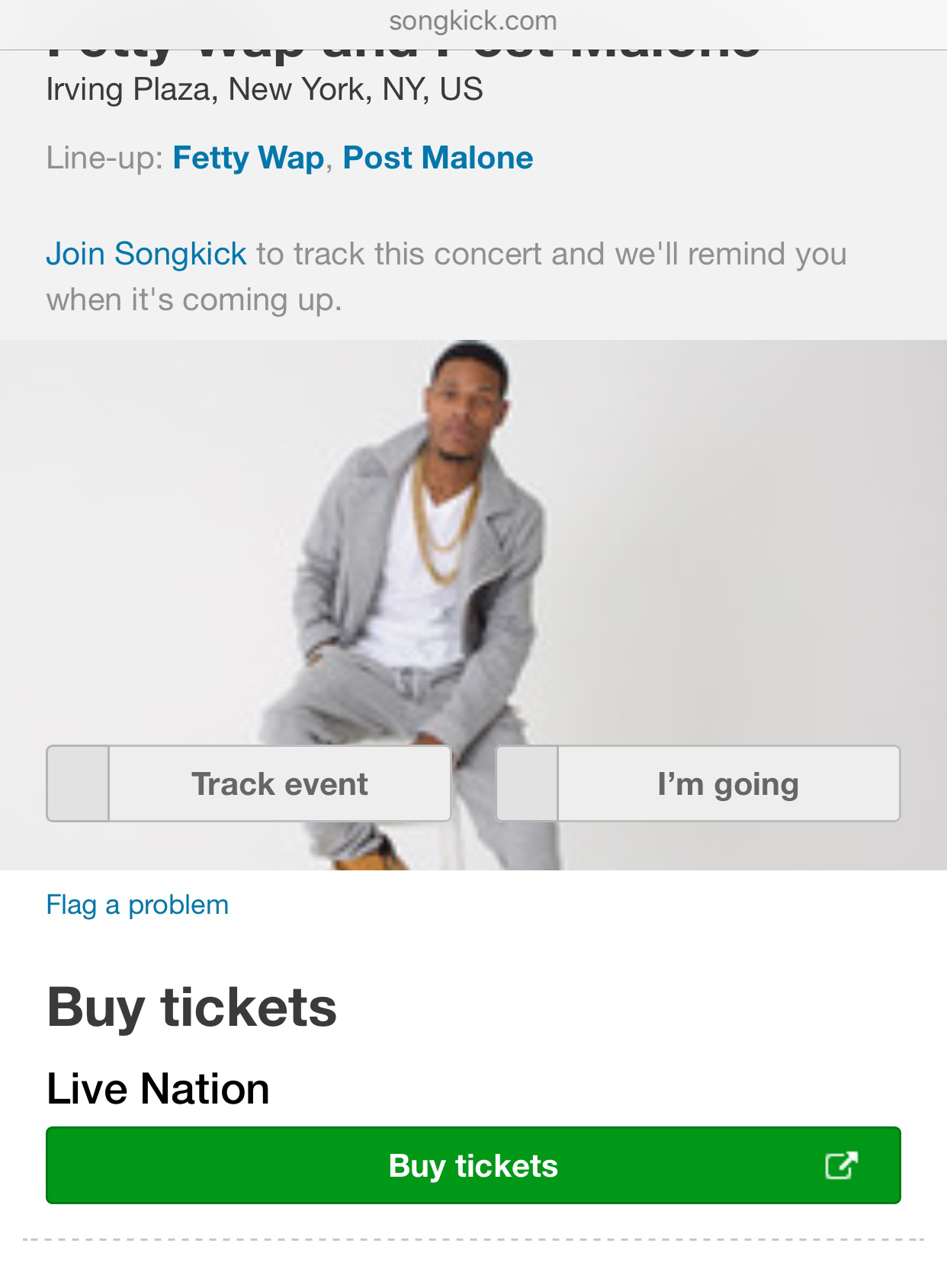
Listen to Podcasts
While it may not have Serial — a Pandora semi-exclusive — Spotify has a directory of some of the most popular podcasts out there. From Welcome to Night Vale to Nerdist, from The Moth to WTF with Marc Maron, there's plenty of podcasts for you to hear in the Spotify app. You just need to know how to find them. Also, this feature is only available in Spotify's mobile apps.
1. Tap the icon in the upper left corner and select Shows from the menu that appears.
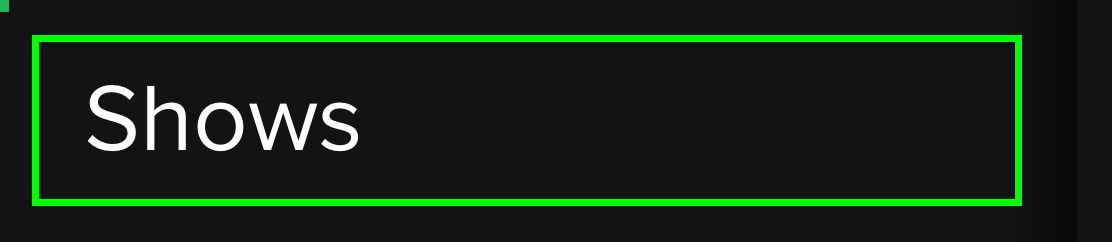
2. Tap on Audio Shows.
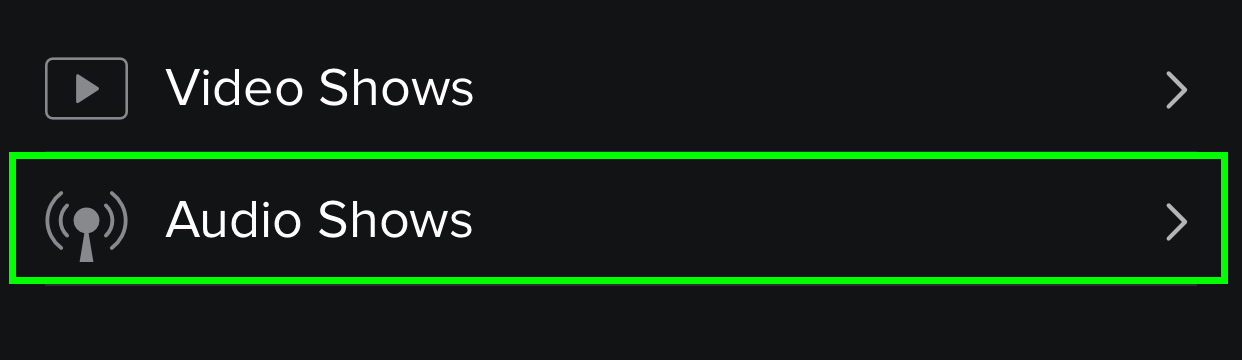
3. Select a podcast.

4. Select an episode to play it. You can also tap Follow to add the podcast to My Library.
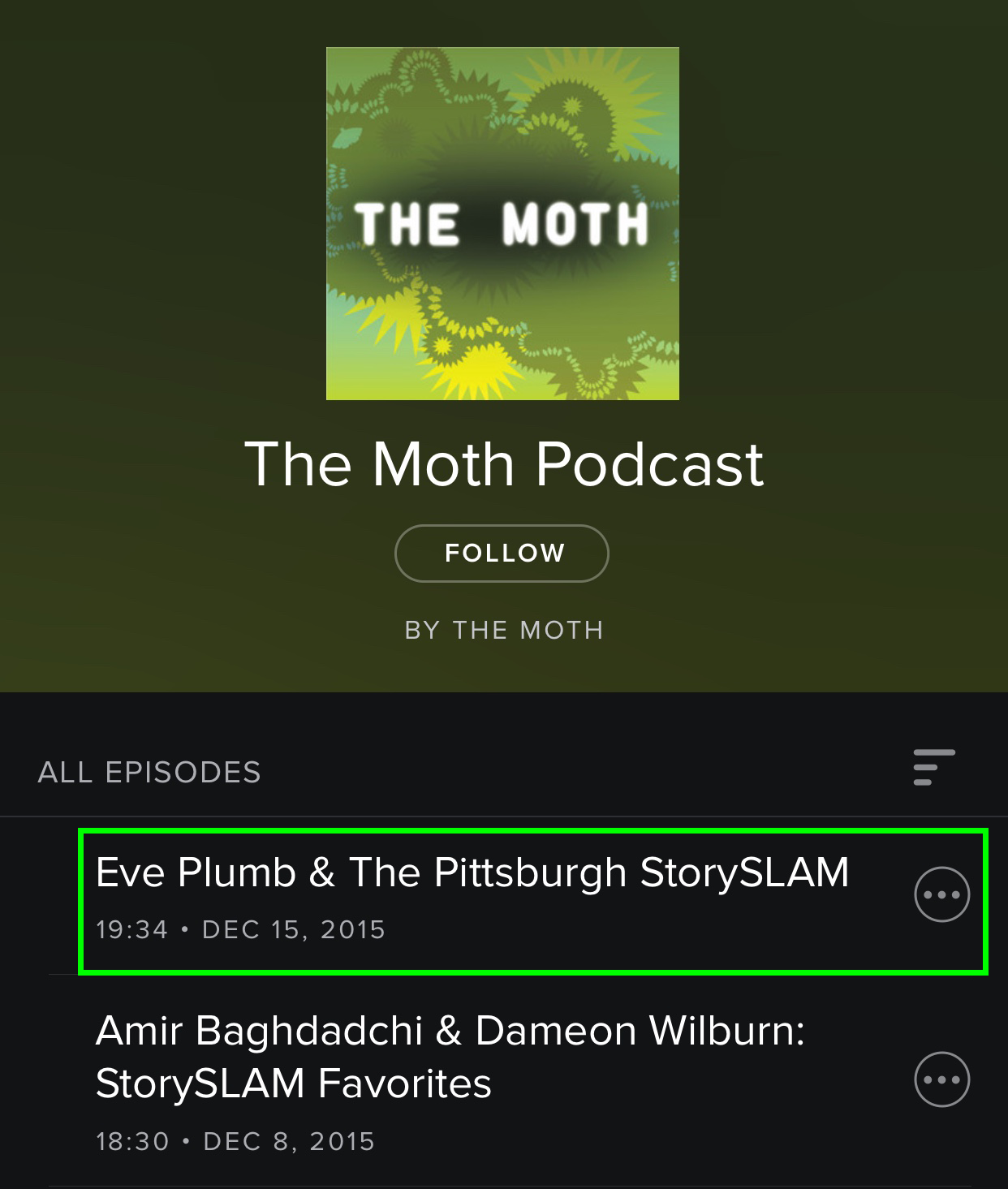
You're now listening to a podcast. You can also find podcasts using the Search menu.
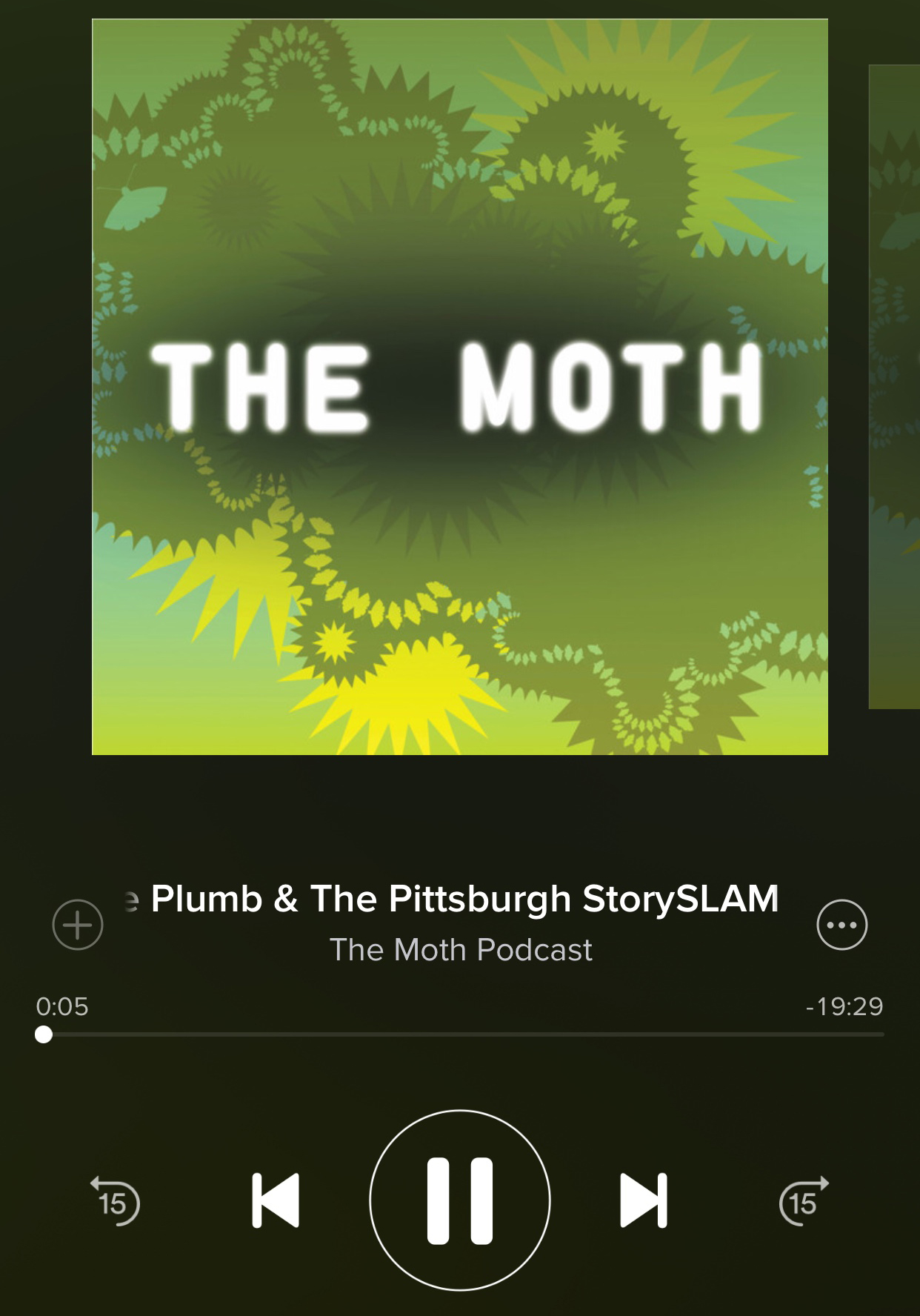
Watch Clips from TV Shows
OK, now you know you can stream music and audio podcasts in Spotify, but did you know the app also serves up the latest clips from the likes of The Tonight Show, Adult Swim, Robot Chicken and The Daily Show? It does, and here's how to find them. This only works in Spotify's mobile device apps at the moment.
1. In Shows, tap on Video Shows.
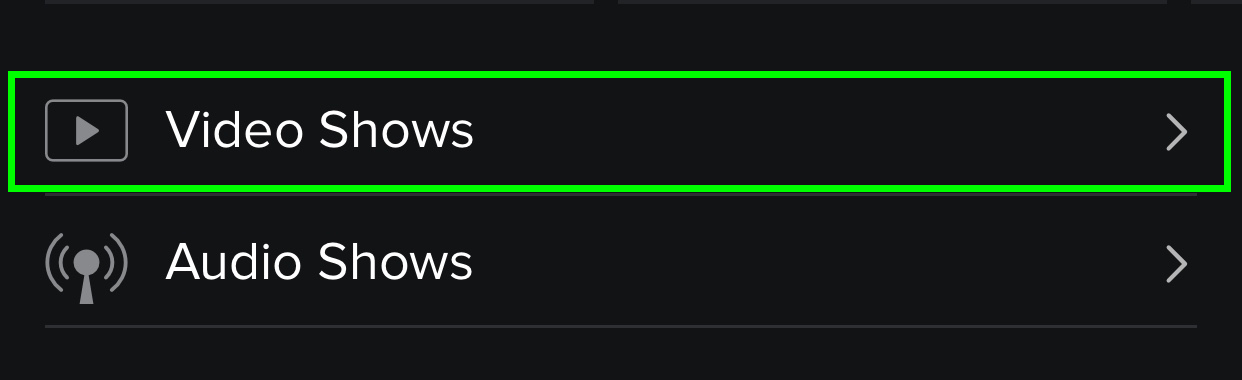
2. Select a show.
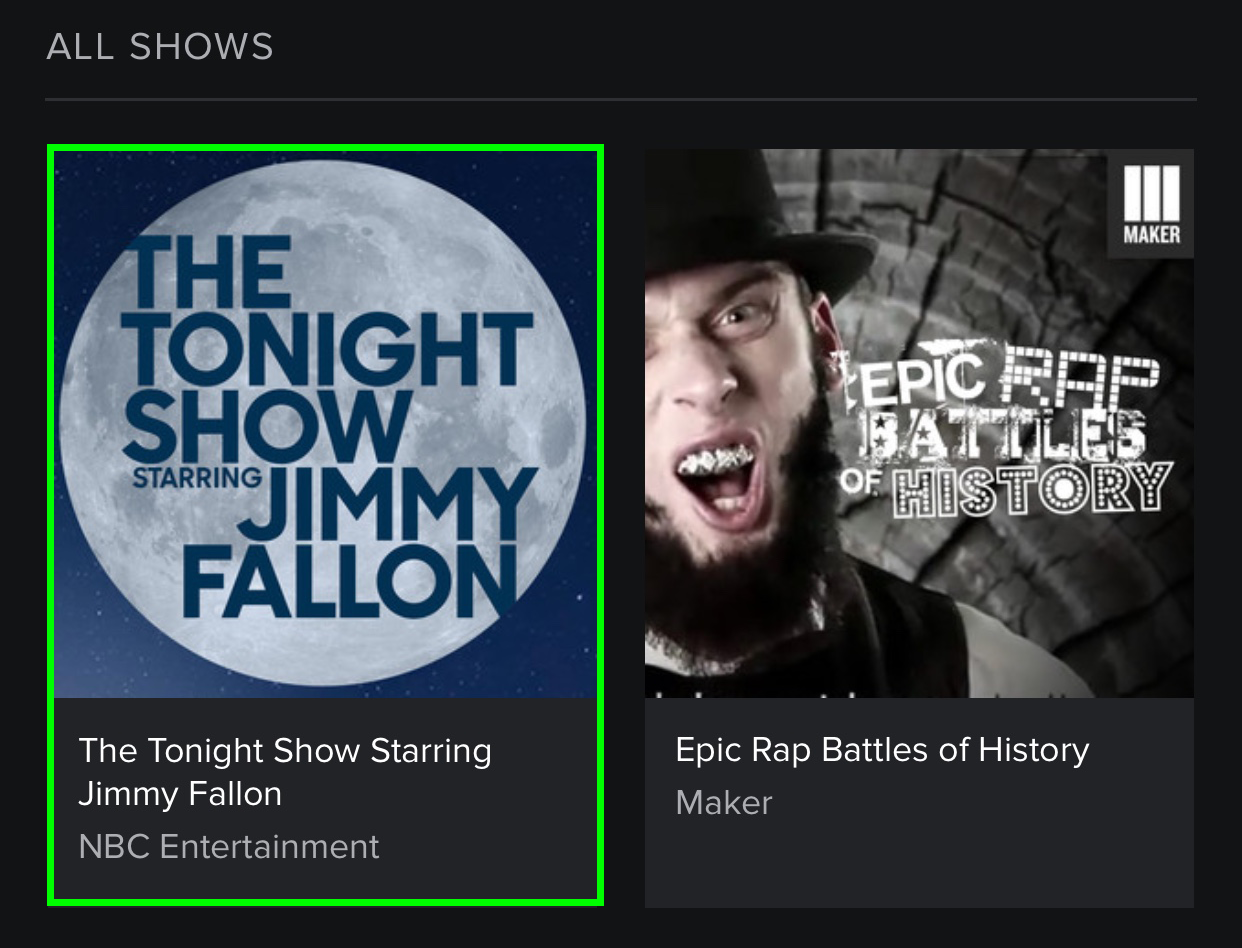
3. Select a clip to watch or tap Follow to add the show to My Library.
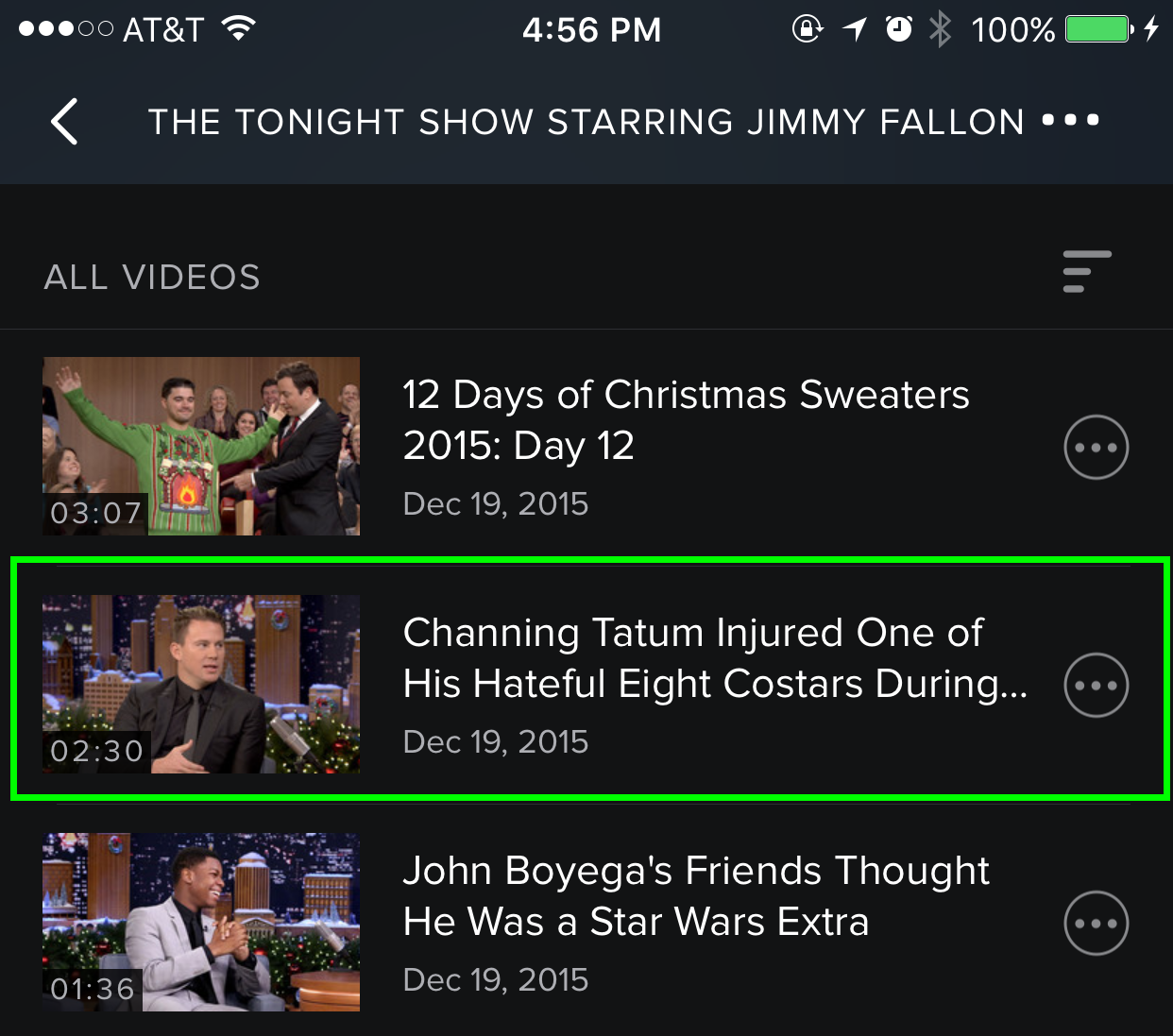
Now you can watch clips from TV shows in Spotify. Note that this feature may not have rolled out to all users yet.

Listen to Playlists for the Mood or Moment You're In
How you're feeling makes a big difference when it comes to selecting what music you want to hear. Fortunately, Spotify has crafted a plethora of playlists for a variety of feelings or situations you can encounter throughout the day. There are playlists for when you're trying to relax, working out at the gym, going on a road trip, celebrating good news and even going through a breakup. Here's how to find them. This feature is available in both desktop and mobile versions of Spotify.
1. Tap the icon in the upper left corner and select Moments.
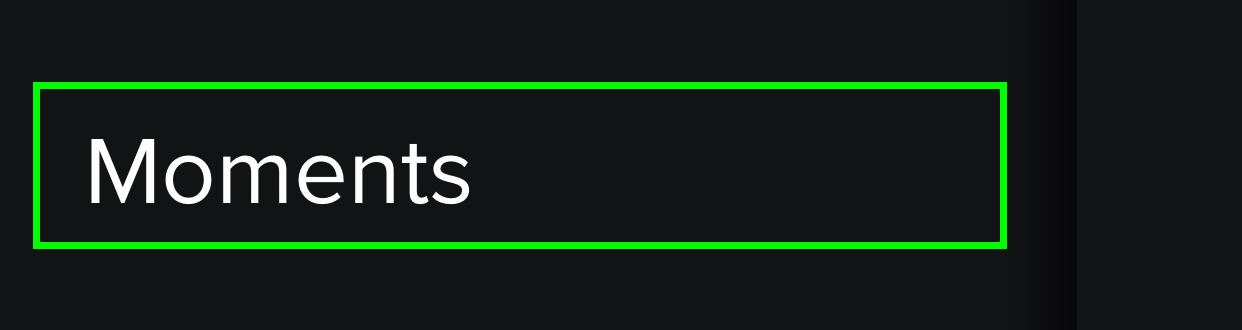
2. Select Mood. Other options in this menu include Travel, Romance and Chill.
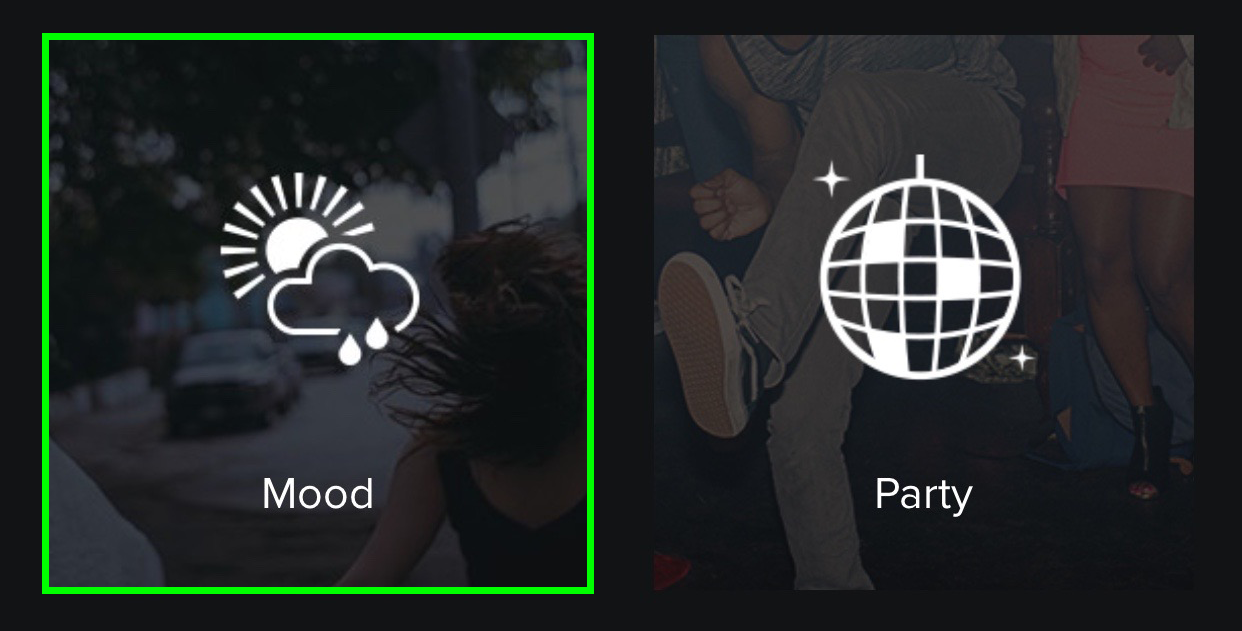
3. Select a playlist that fits how you're feeling.
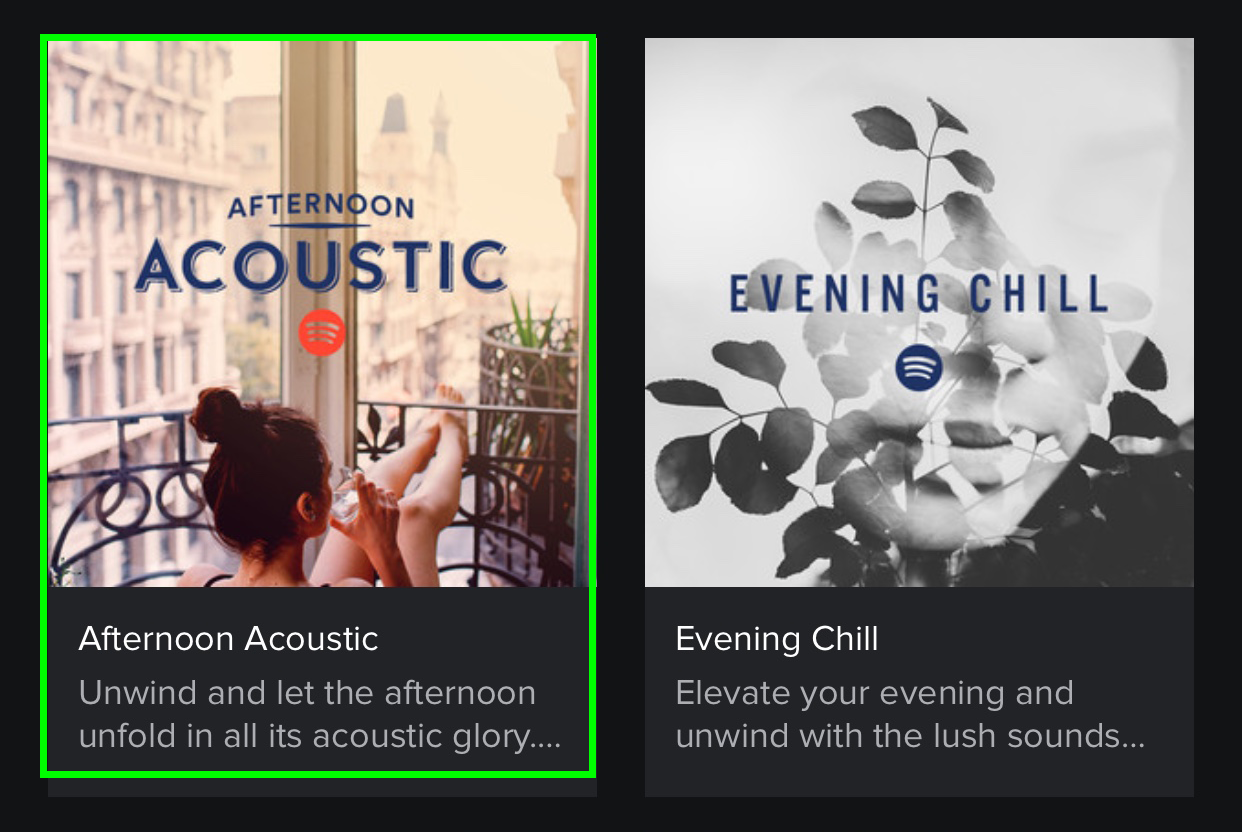
4. Select the first song in the playlist. You can tap Follow to add this playlist to your library.
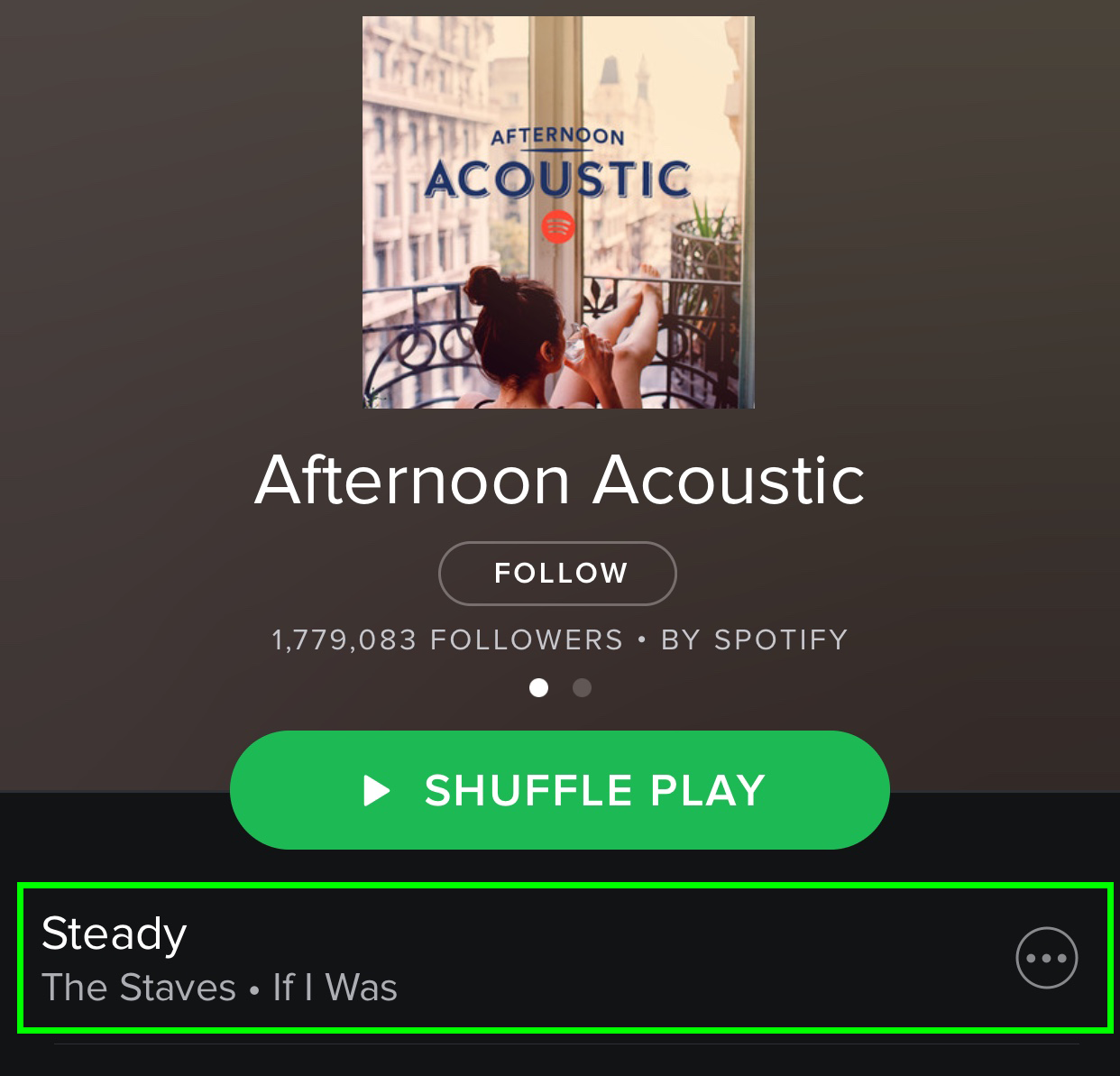
You're listening to a playlist that matches your mood.
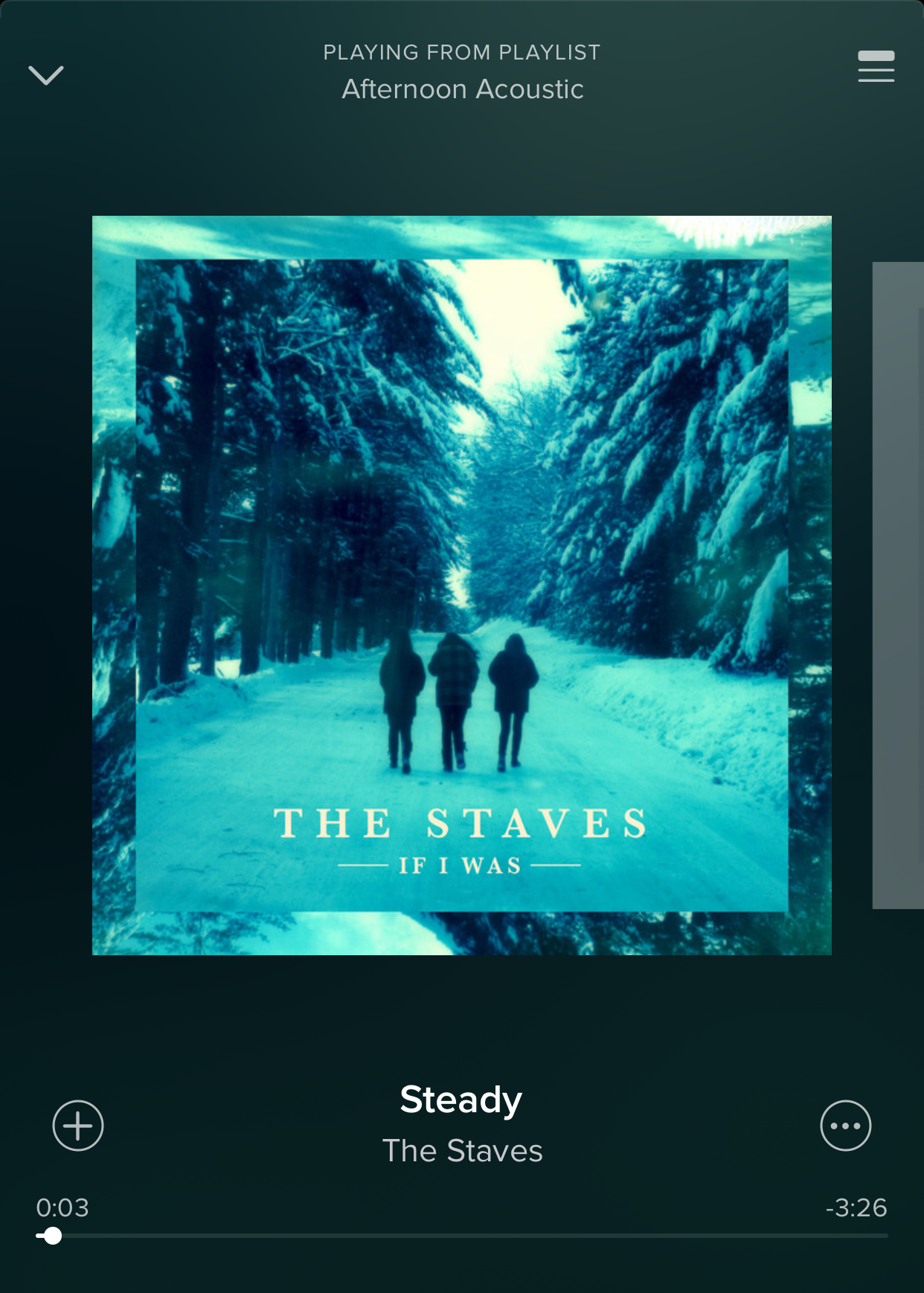
Subscribe to Playlists from Your Favorite Shows and Creators
Popular musicians and programs are also on Spotify, curating content. From games journalist Cara Ellison to the Netflix series Master of None, these creators just want to share the tunes that inspire them with the rest of us. Here's how to find their playlists and subscribe. You can do this on either the mobile or desktop versions of Spotify.
1. Tap the icon in the upper left corner and select Search.
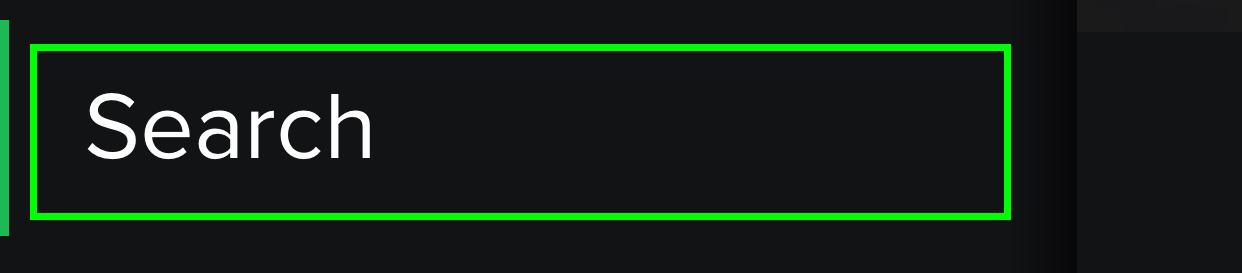
2. Type in the name of an artist or show, and select their name from the results.
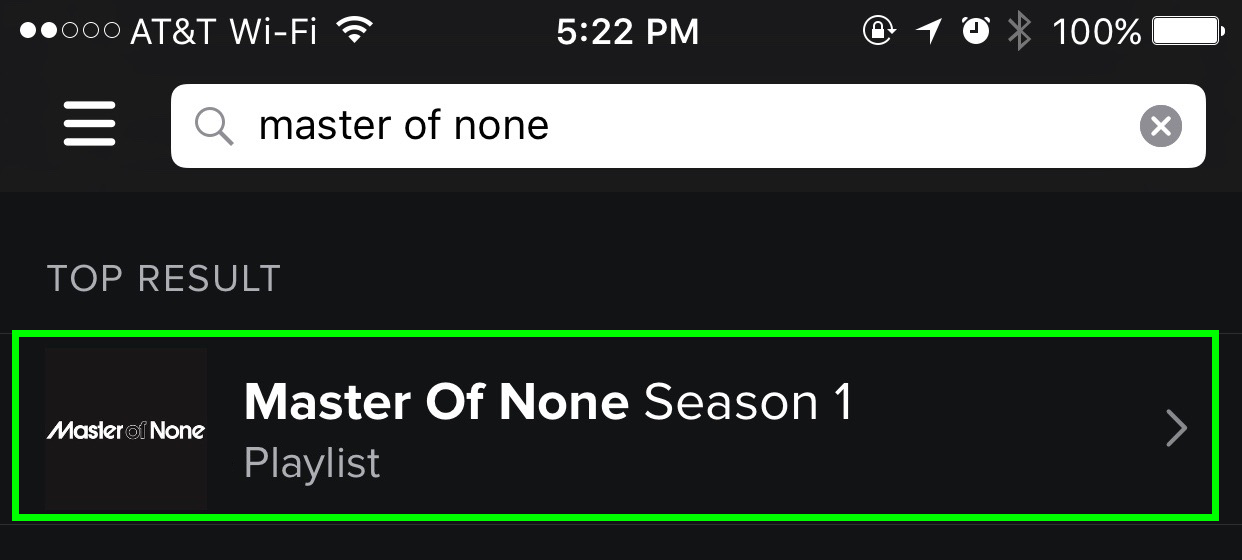
3. Hit Follow. You can also start listening to the playlist or songs by the artist from this view.
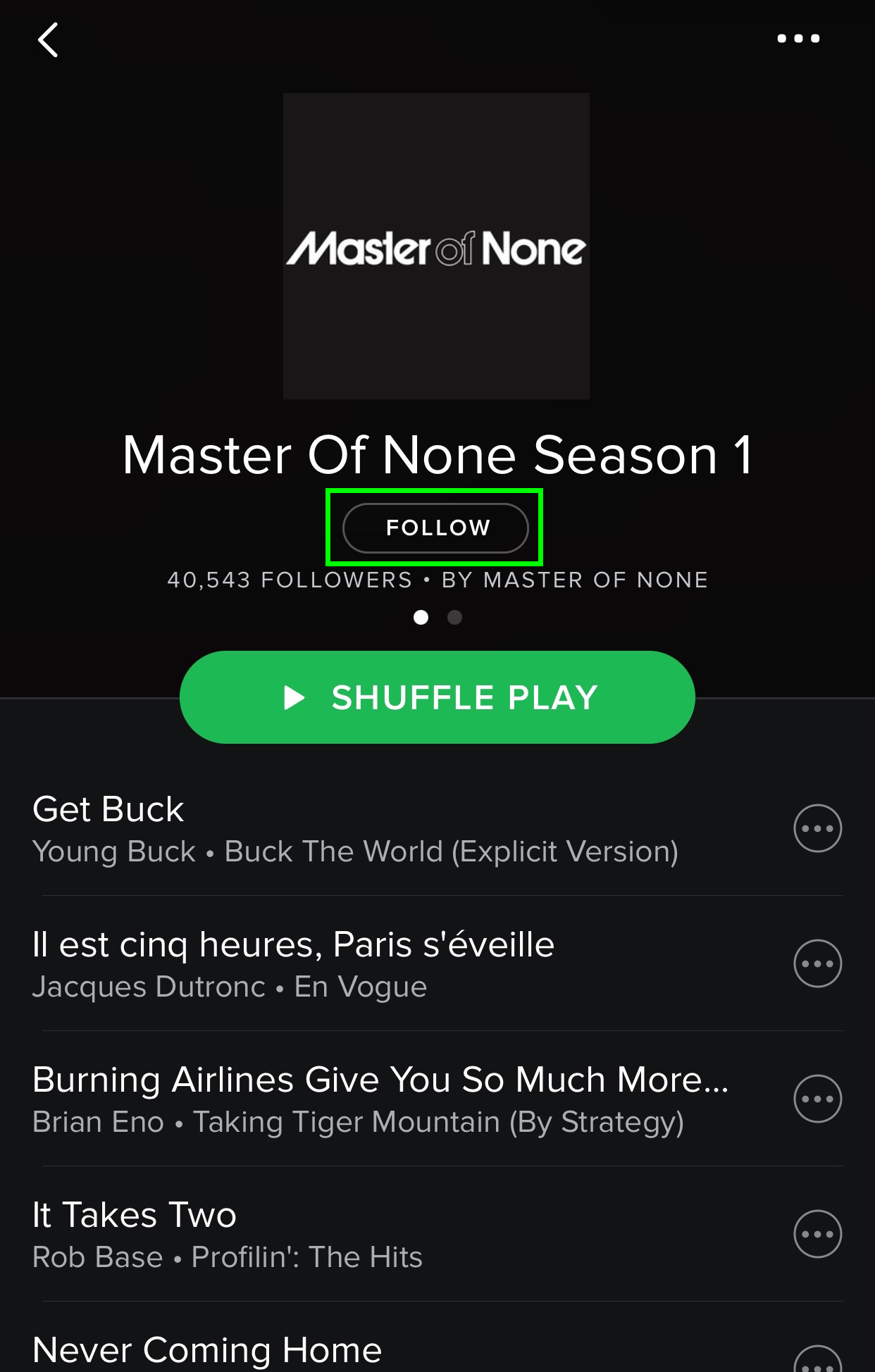
Spotify will update you whenever the playlist or artist you're following adds to the playlist or songs.

Have Spotify Play Songs That Match Your Running Pace
A motivating trick for some runners is to have their music slow down as they lower their pace. This way, they're inspired to start running faster. Or at least this is what people who actually run tell me. Here's how to use Spotify's tempo-matching running feature, which only works in Spotify's mobile apps.
1. Tap the icon in the upper left corner and select Running.
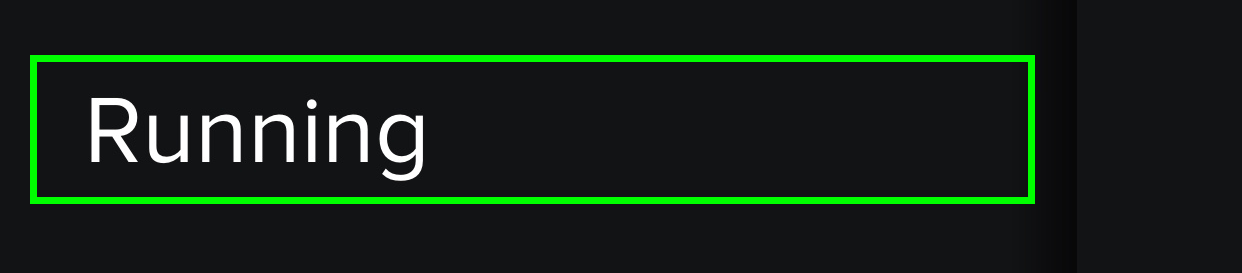
2. Pick a playlist.
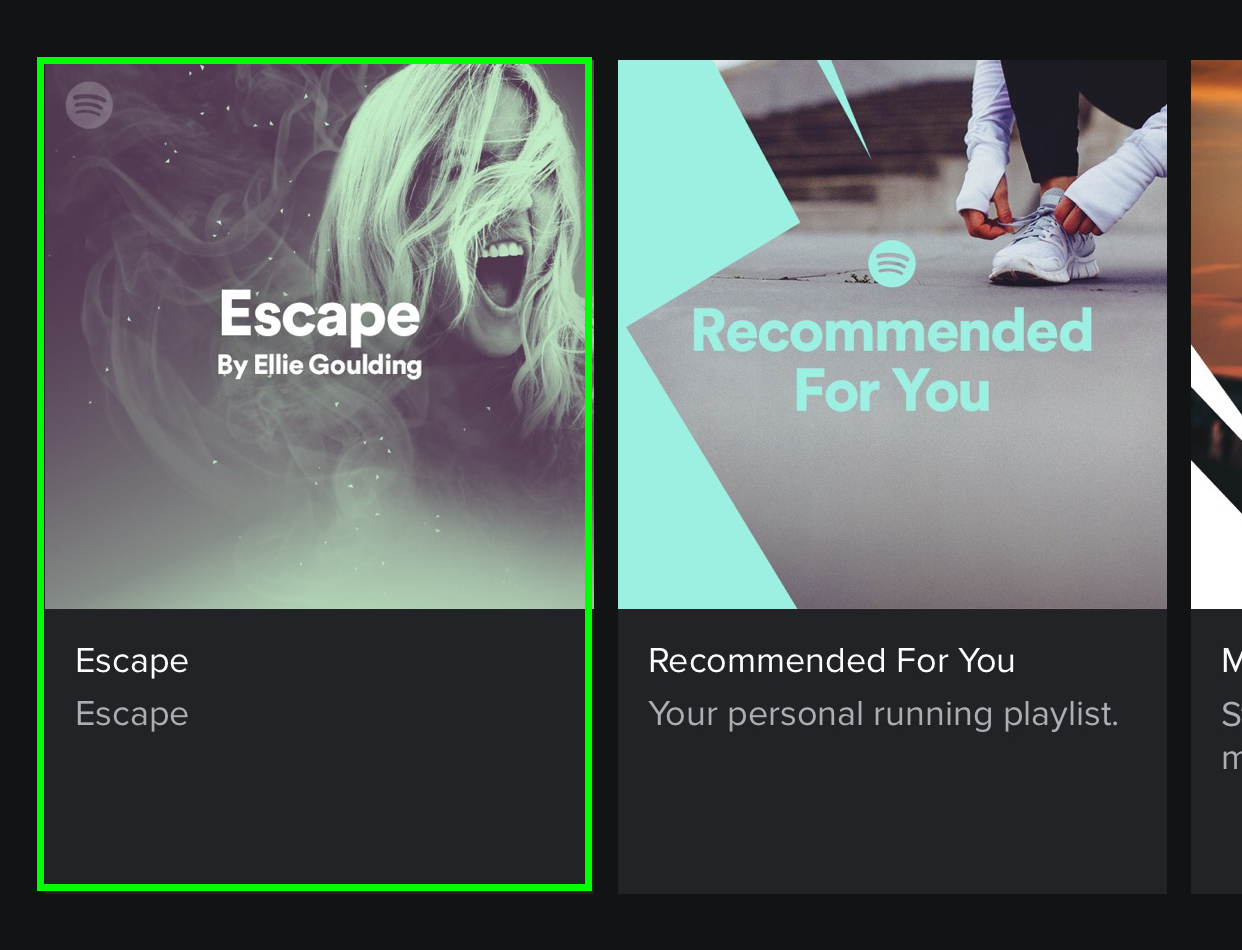
3. Start running, and Spotify will detect your pace. Make sure the phone moves up and down in rhythm with your body.
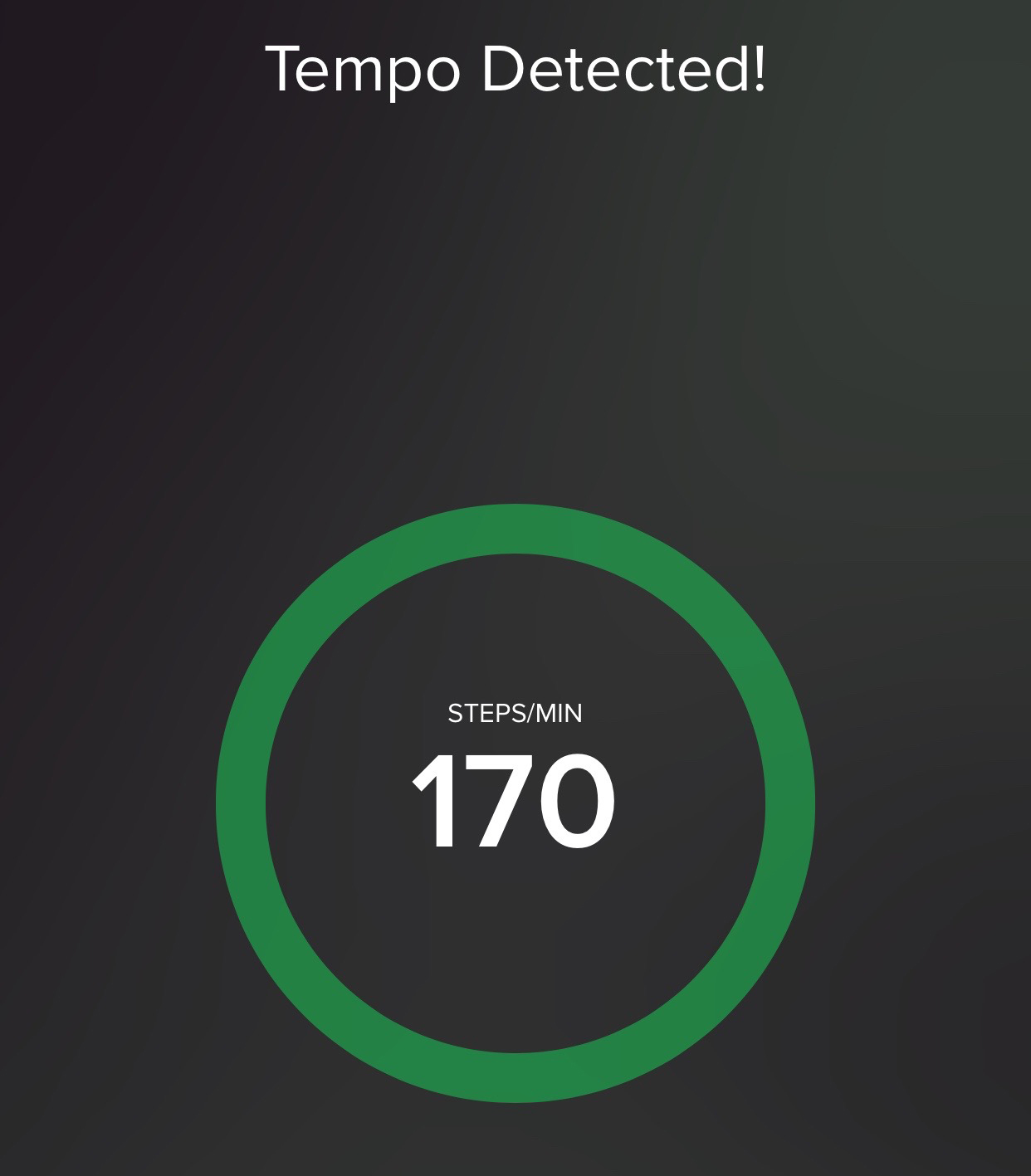
Spotify will play songs to match your pace, and you can adjust the tempo by clicking the up and down arrows.
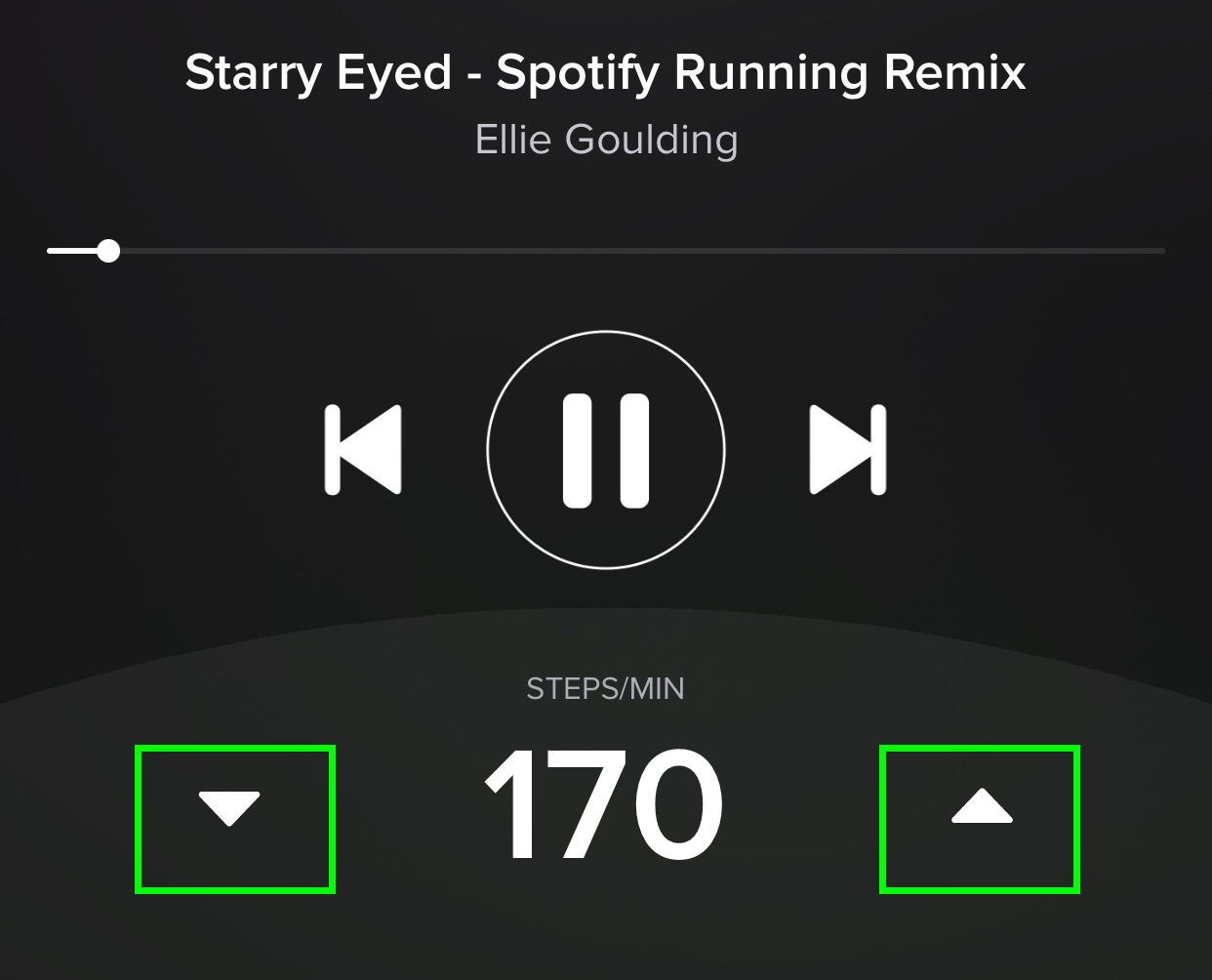
Get Push Notifications
What good is subscribing to musicians and adding your favorite artists if Spotify won't tell you when your favorite artists post more music? Here's how to pick which push notifications Spotify can send you. This is only available in Spotify's mobile apps.
1. Tap the icon in the upper left corner and select the gear icon.
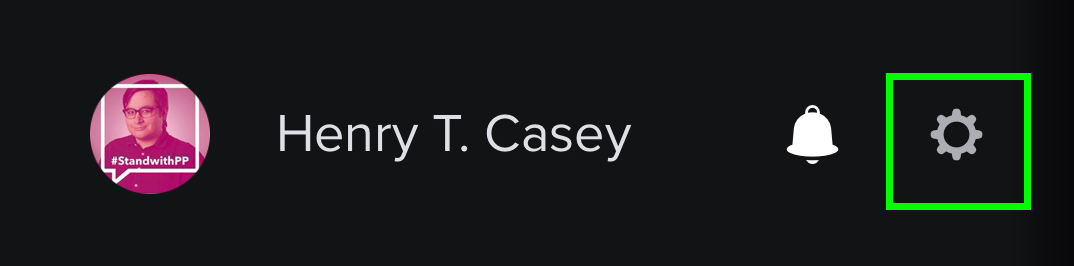
2. Select Notifications.
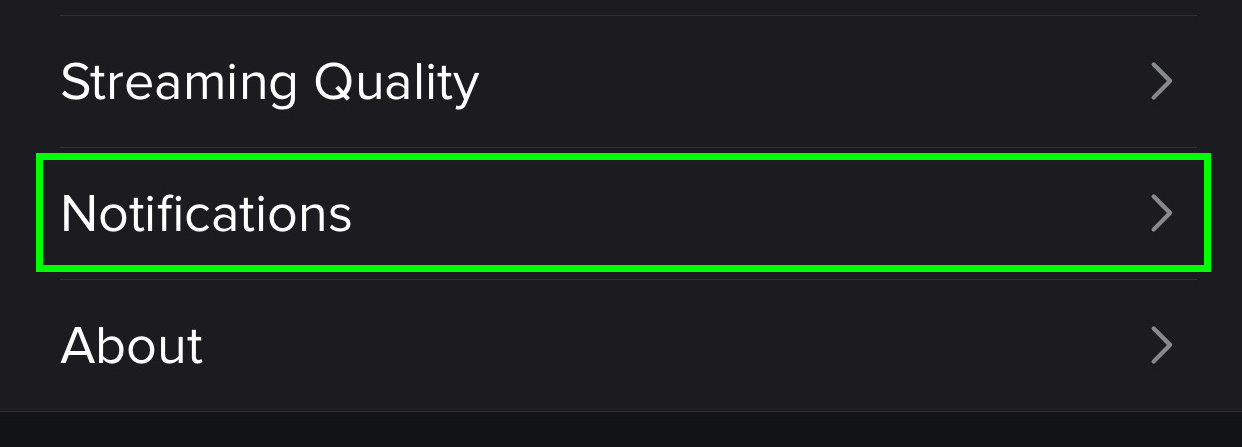
3. Turn on the switches next to notifications you want to receive.
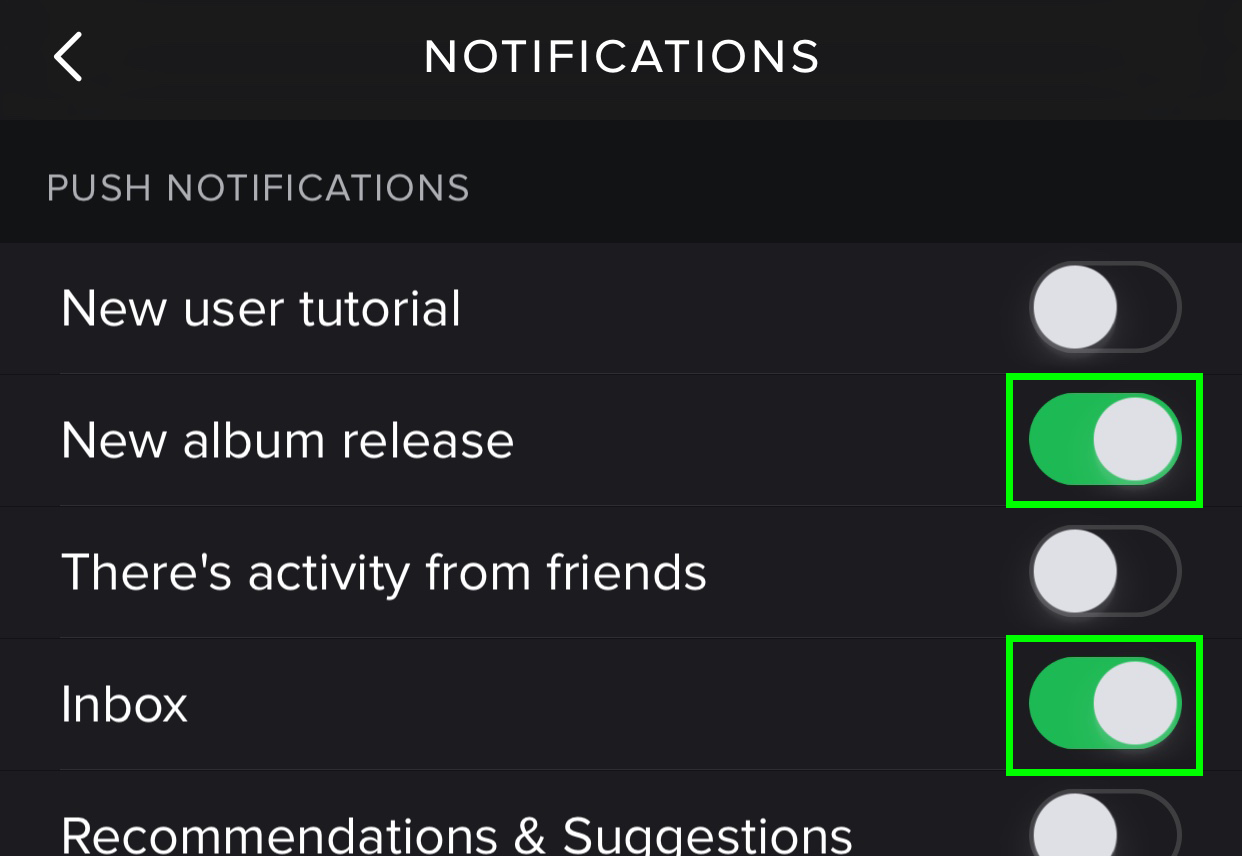
Edit Spotify's Playlists
Just because someone at Spotify created a playlist in a specific order doesn't mean you're stuck with that sequence. Here's how to edit Spotify's pre-made playlists, which you can only do in the service's mobile apps.
1. When you're listening to a Spotify Playlist, tap the button in the upper right corner.
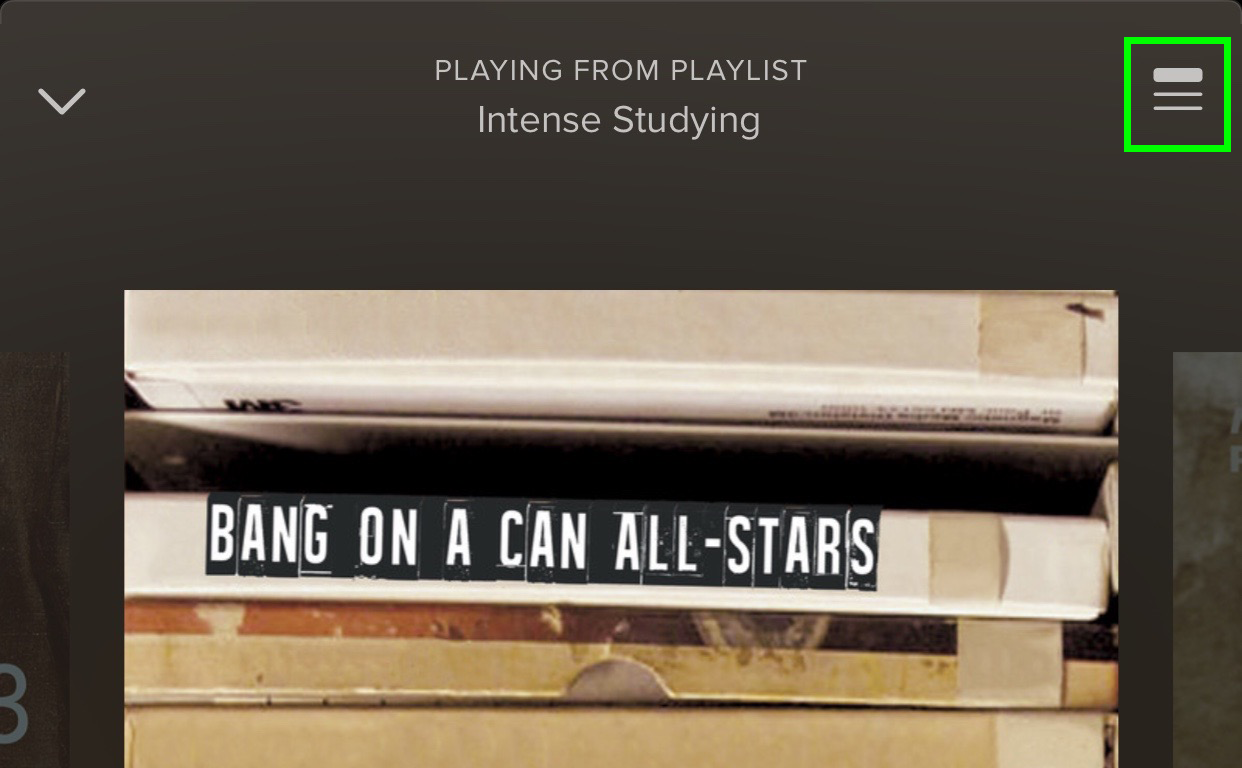
2. Tap on the circle icon next to a song to get the Remove and Add To Up Next options.
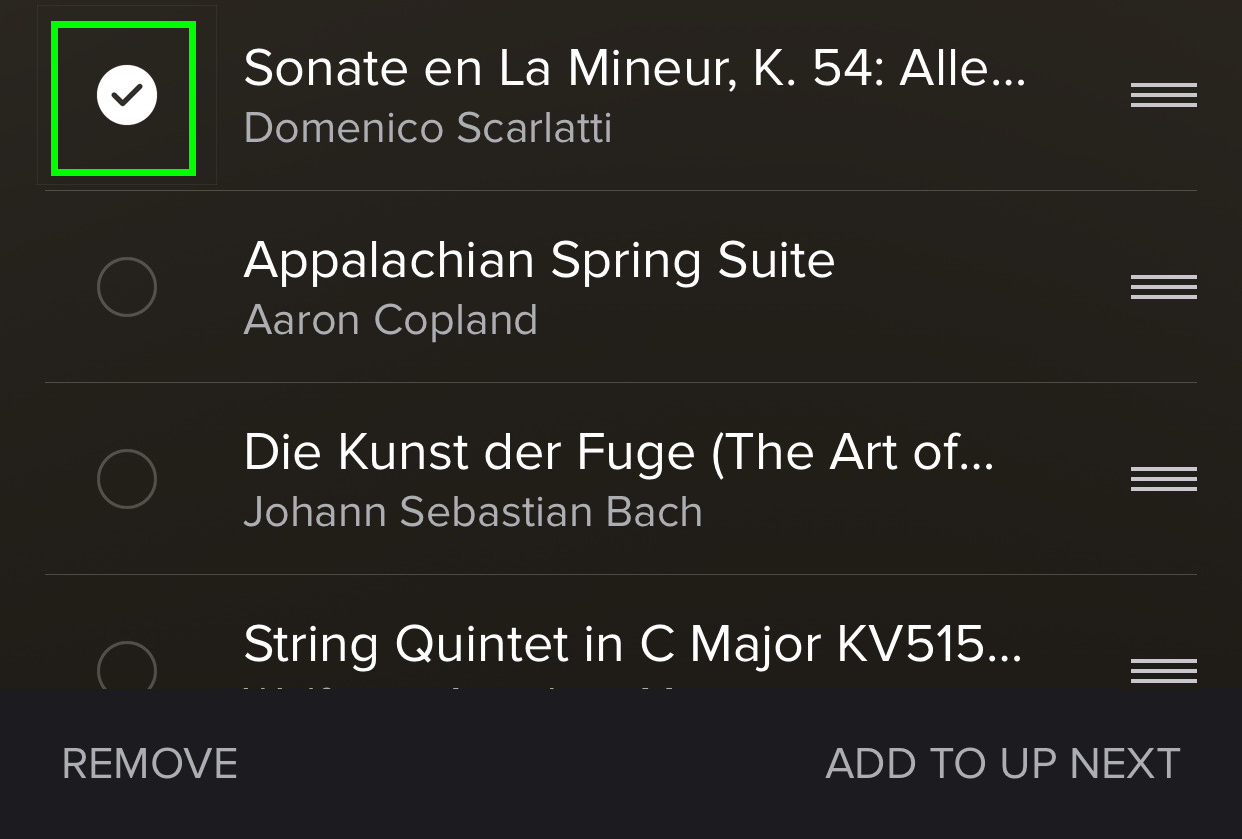
3. Hold and drag the three-line icon up or down to change a song's position in the playlist.
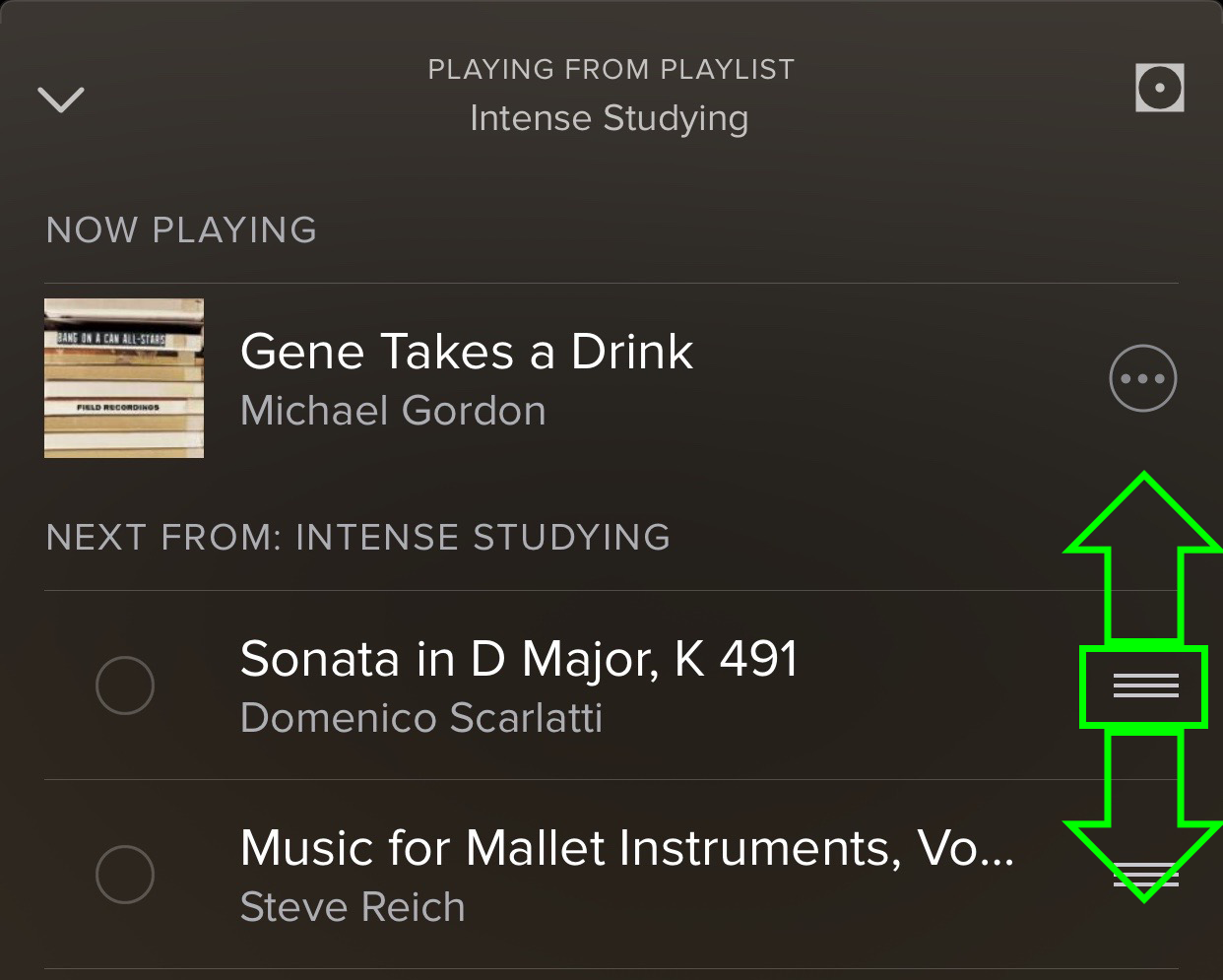

Henry was a managing editor at Tom’s Guide covering streaming media, laptops and all things Apple, reviewing devices and services for the past seven years. Prior to joining Tom's Guide, he reviewed software and hardware for TechRadar Pro, and interviewed artists for Patek Philippe International Magazine. He's also covered the wild world of professional wrestling for Cageside Seats, interviewing athletes and other industry veterans.
