How to Use Roku Search
If you can master Roku's Search intricacies, you'll have more than 30 of the device's most popular channels at your disposal.
Select Search from the Home menu.
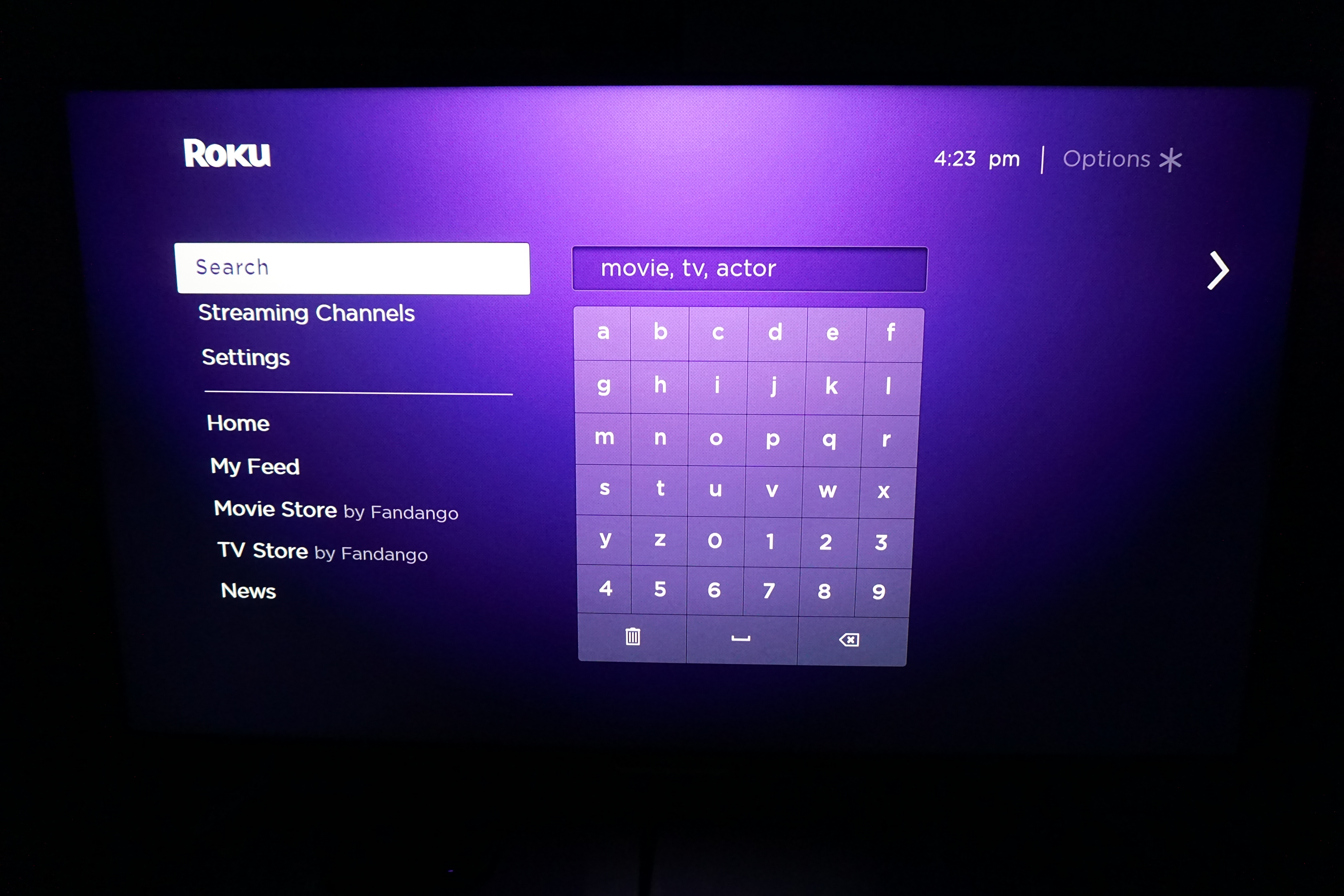
This allows you to enter a term into a text search box. Remember that you can search not only for TV and movie titles, but also for actors, directors, producers and even streaming apps.
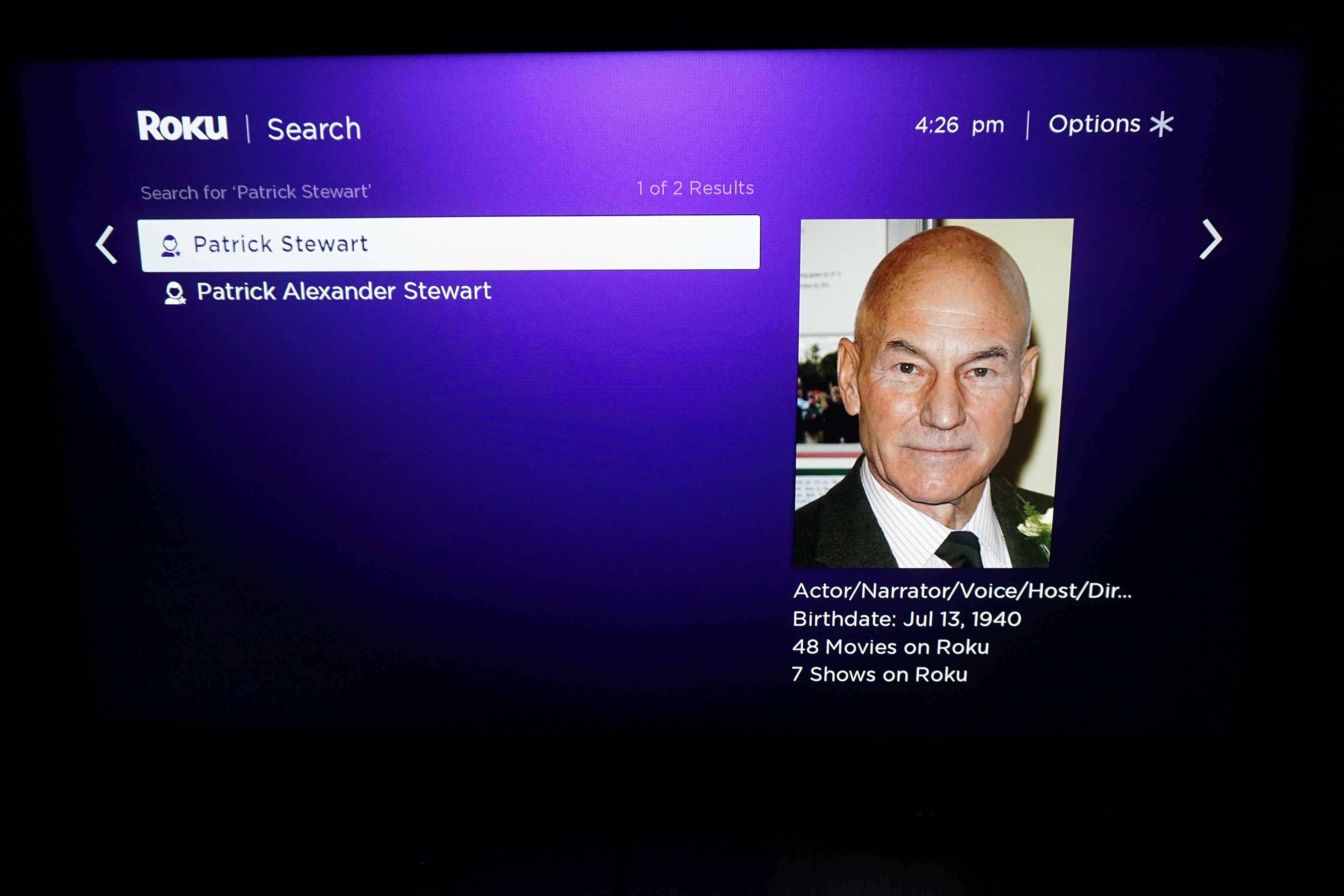
Use voice search (even if your remote doesn't have a mic).
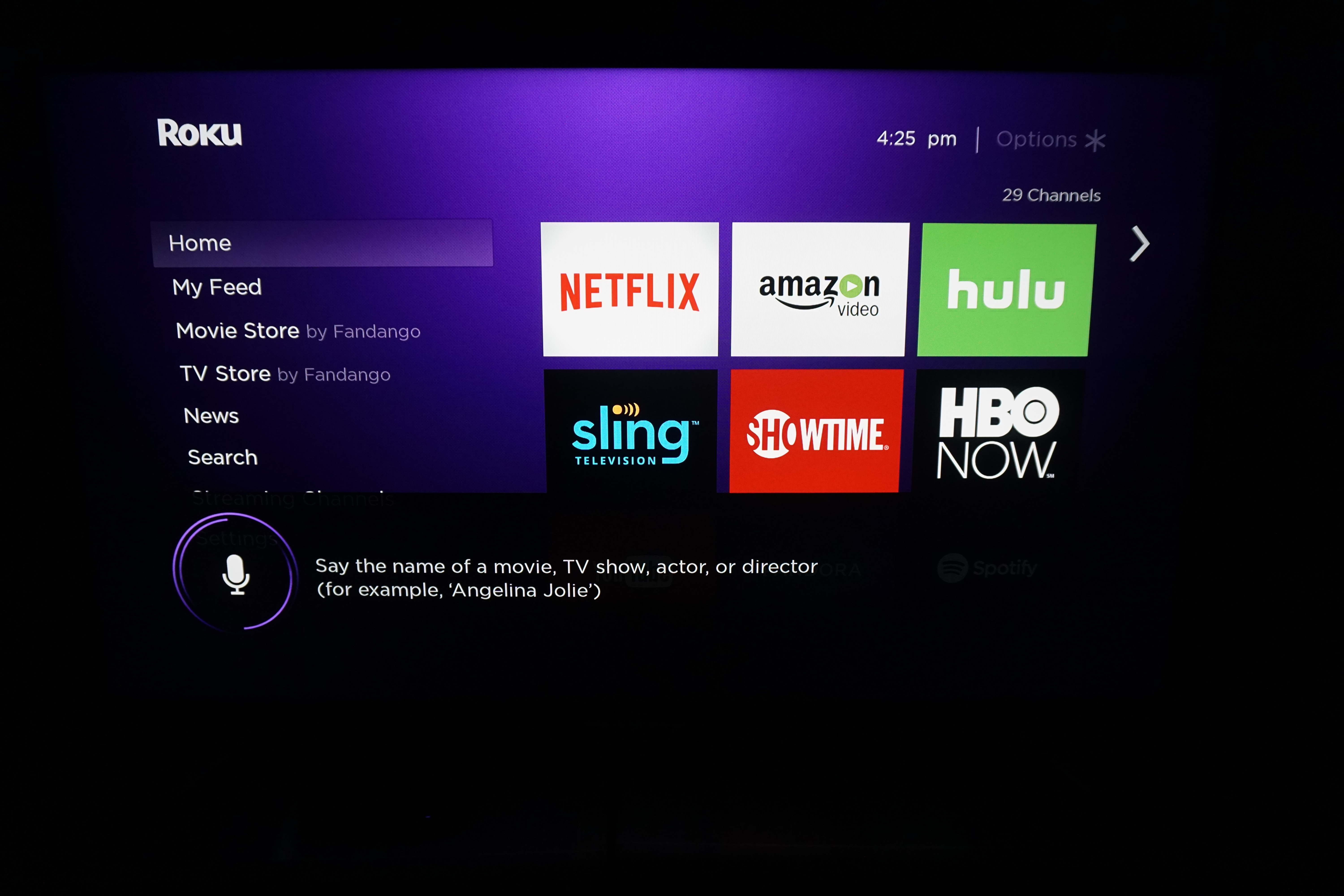
If you have a Roku 3 or Roku 4, your remote control has a search button, which will activate a voice search.
If you don't have a remote, however, you can accomplish the same thing from the Roku mobile app.
1. Select Search.
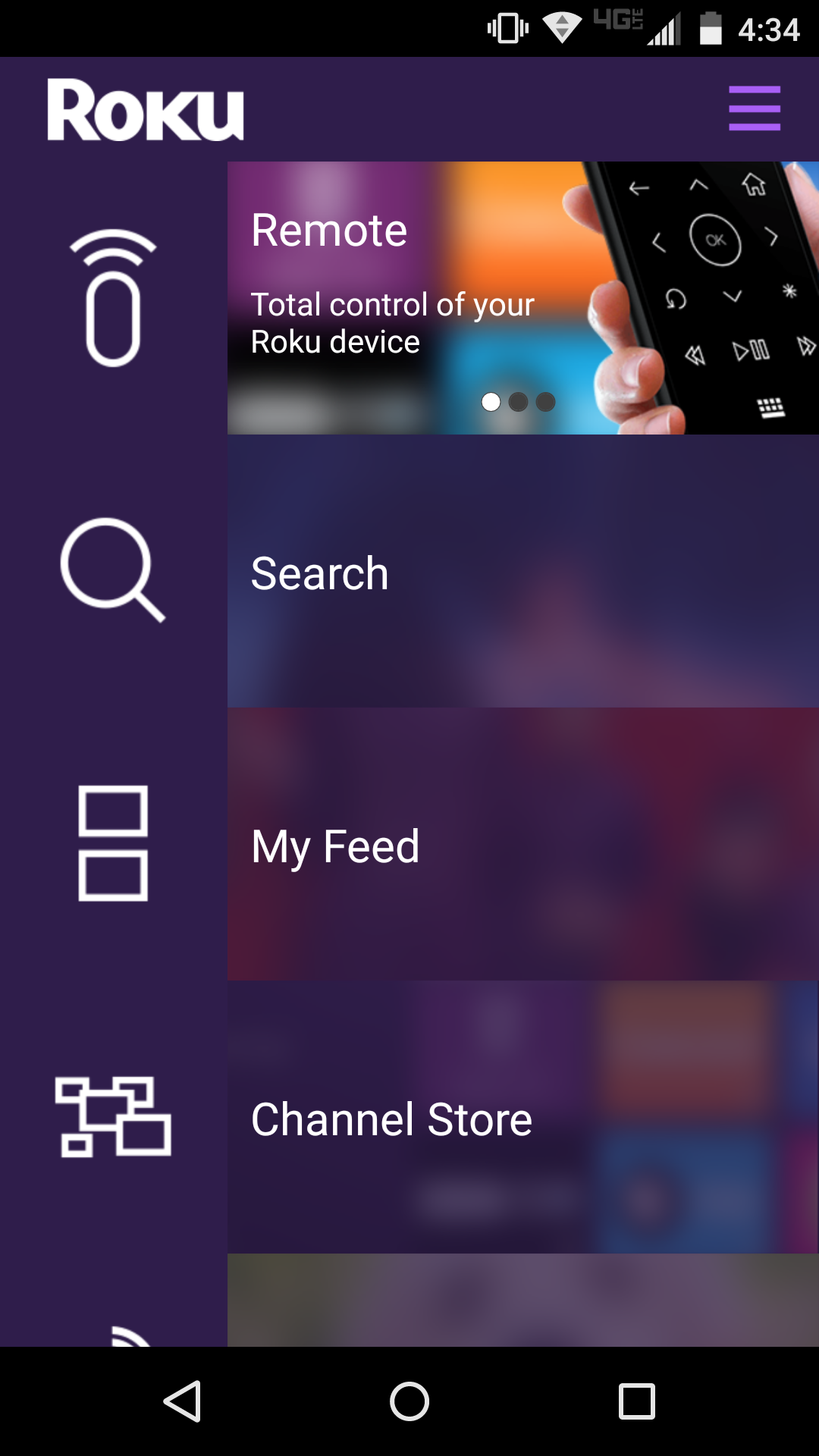
2. Tap on Voice.
Get instant access to breaking news, the hottest reviews, great deals and helpful tips.
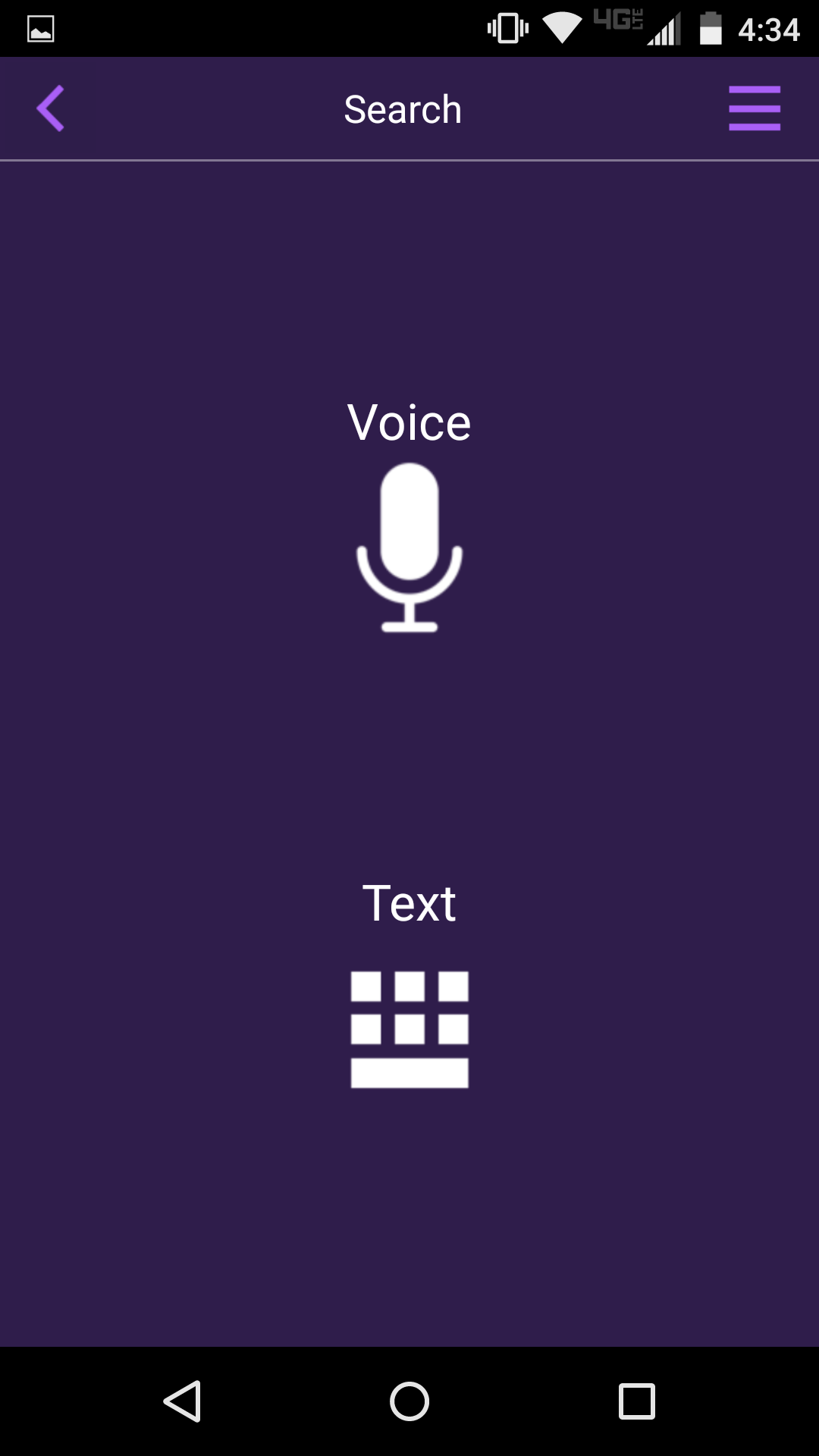
3. Run your search.
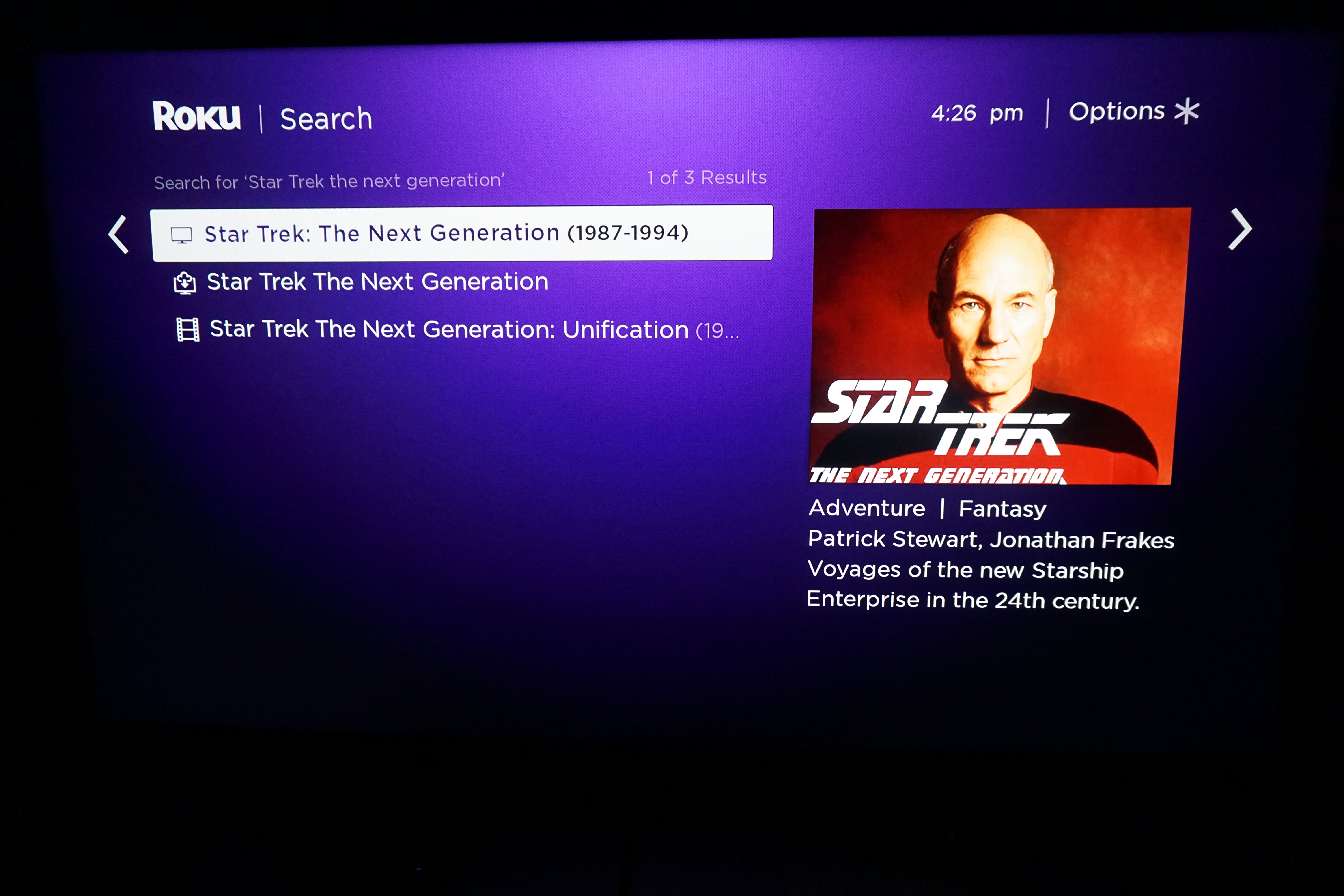
Simply search for a TV show, movie, actor, director, producer or app, and results will show up on the big screen.
See our complete Roku User's Guide for more Tips, Tricks and Solutions.

Marshall Honorof was a senior editor for Tom's Guide, overseeing the site's coverage of gaming hardware and software. He comes from a science writing background, having studied paleomammalogy, biological anthropology, and the history of science and technology. After hours, you can find him practicing taekwondo or doing deep dives on classic sci-fi.
