How To Update the Samsung NX300 Camera's Firmware
An update to the firmware for Samsung's NX300 mirrorless digital camera fixes a few annoying bugs and adds new features. Here's how to install the update.


Samsung's new NX300 is a great mirrorless camera that is bursting with features — and a few bugs. In particular, some users have noticed that the autofocus is slow and that it doesn't work with some SD cards.
Fortunately, Samsung has released a new version of the firmware (the programs that run inside the camera) that fixes them. It's easy to install this update, which also adds new features, including double-touch to focus and a speed control for the power zoom. Here's how to install this new firmware update on your NX300 digital camera.
1. Connect the camera to the USB charger, and fully charge the camera battery.
2. Format an SD card in the camera by pressing Menu, going to the settings screen (the gear icon) and selecting Format. NOTE: This will delete all of the photos; make sure you have copied them off first.
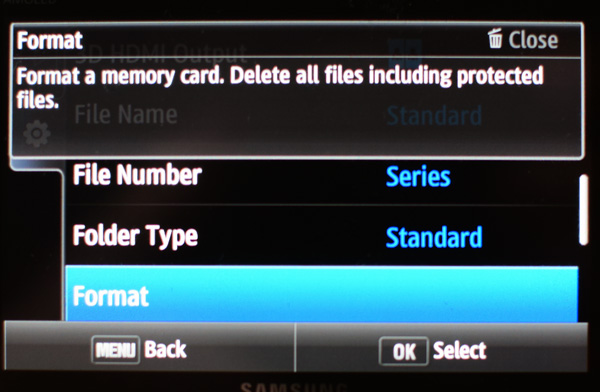
MORE: Best Mirrorless Cameras 2014
3. Connect the USB cable to your PC or Mac so the SD card in the camera appears as a drive on your computer.
4. Go to the Samsung support site for the camera, and enter the model number (listed on the bottom of the camera) to find the right download page for your model. This is important, as there are different versions of the camera that require different firmware versions. Click on Downloads and then on Firmware.
Get instant access to breaking news, the hottest reviews, great deals and helpful tips.
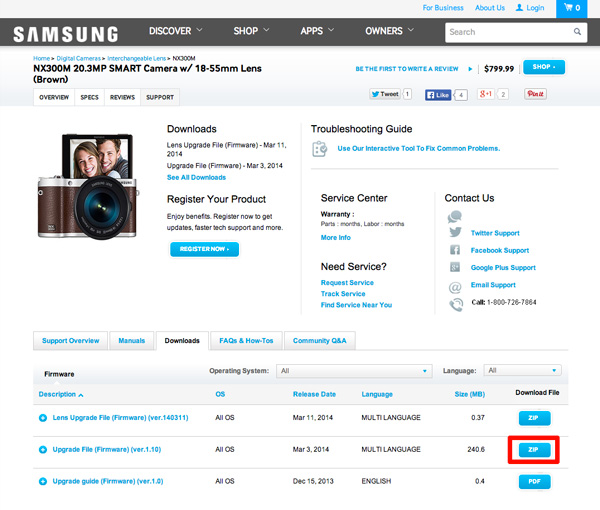
5. Click on the button marked "ZIP" for the upgrade file (not the one marked "lens"). At the time of this writing, this is version 1.10 for the NX300M we used, and version 1.4 for the NX300. A ZIP file will be downloaded to your computer.
6. Expand the ZIP file. On a Mac, double-click on the file to expand it. On a Windows PC, right-click and select Expand. The result will be a single file called nx300.bin or nx300m.bin, depending on your camera type.
7. Copy this file to the SD card in your camera by dragging and dropping it onto the drive icon for the camera.
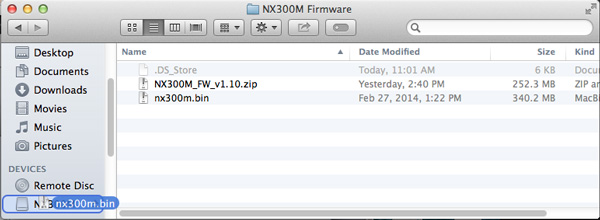
8. Disconnect the camera from the computer, and press Menu and then settings (the gear icon), and scroll down to Device Information. Select Firmware Update, and press OK.
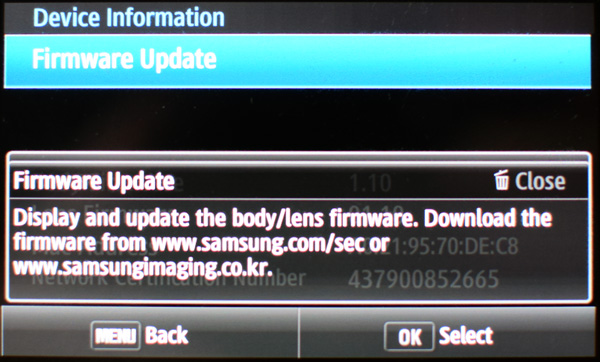
9. Select Body Update from the menu. The update will start. The camera will reboot several times while it is doing this, so don't worry if the screen goes blank or flickers. When the update is complete, you'll see a screen confirming that the new version is installed.
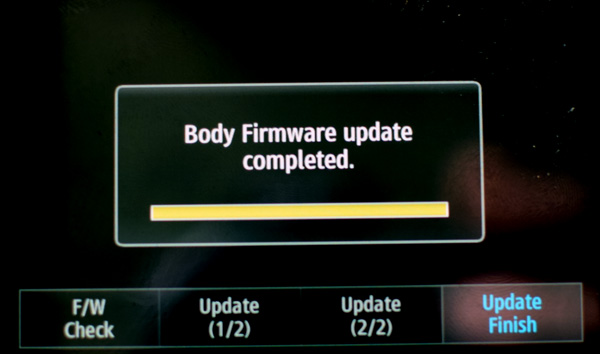
You should check for a new version of the firmware every few months, as Samsung (like most manufacturers) often issues updates that fix bugs or add new features.
NOTE: Once the update is done, you can repeat the procedure for the lens firmware if you want, as there are updates for that firmware as well. The only difference is that you have to choose the lens update in step 4, and a different BIN file for your lens in step 6 (as the update comes with different firmware options for each Samsung NX mount lens) and lens update in step 7.
Richard Baguley has been working as a technology writer and journalist since 1993. As well as contributing to Tom's Guide, he writes for Cnet, T3, Wired and many other publications.
