How to Stream Content to Roku via Plex, PlayOn and More
You can probably fix your Roku remote without having to call tech support, or, you can replace your remote by using Roku’s mobile app.
If you've been collecting music and videos since the early days of the internet, you've probably amassed quite a collection of movies, TV shows and albums by now. Using them with your Roku is easier than ever, thanks to the inclusion of three excellent media-server programs.
If you're not familiar with media servers, here's how they work: First, you need a collection of videos, music or photos on your computer or mobile device. Then, you install a media server program, such as PlayOn for Windows, Bubble UPnP for Android or Air Media Center on Mac and iOS.
Each program works a little differently, but generally, when you run setup for each one, it will ask you where you store your media. Direct it toward the proper folders, and the program will create an impromptu "server" with them. Now, you can use your computer or mobile device as a hub to stream videos, music and photos to your TV.
Media servers are usually program-agnostic; the Roku Media Player can pick up content from a PlayOn server, PlayOn can broadcast media from Air Media Center, and so on. The best way to familiarize yourself with media server functionality is simply to download one and play around with it.
More: Legal? PlayLater Lets You Record All of Netflix for $20
Plex, perhaps the most popular media-server app, works a little bit differently. Using Plex, users create a media library on their computers, and Plex will automatically organize it into the appropriate albums and show seasons. As long as the computer that runs your Plex server is active, you can view that content from anywhere in the world. Most media servers only work when the two devices are connected to the same Wi-Fi network. The downside is that, at present, Plex can only broadcast from a computer; the Android and iOS Plex app is just a way to watch.
Roku Media Player
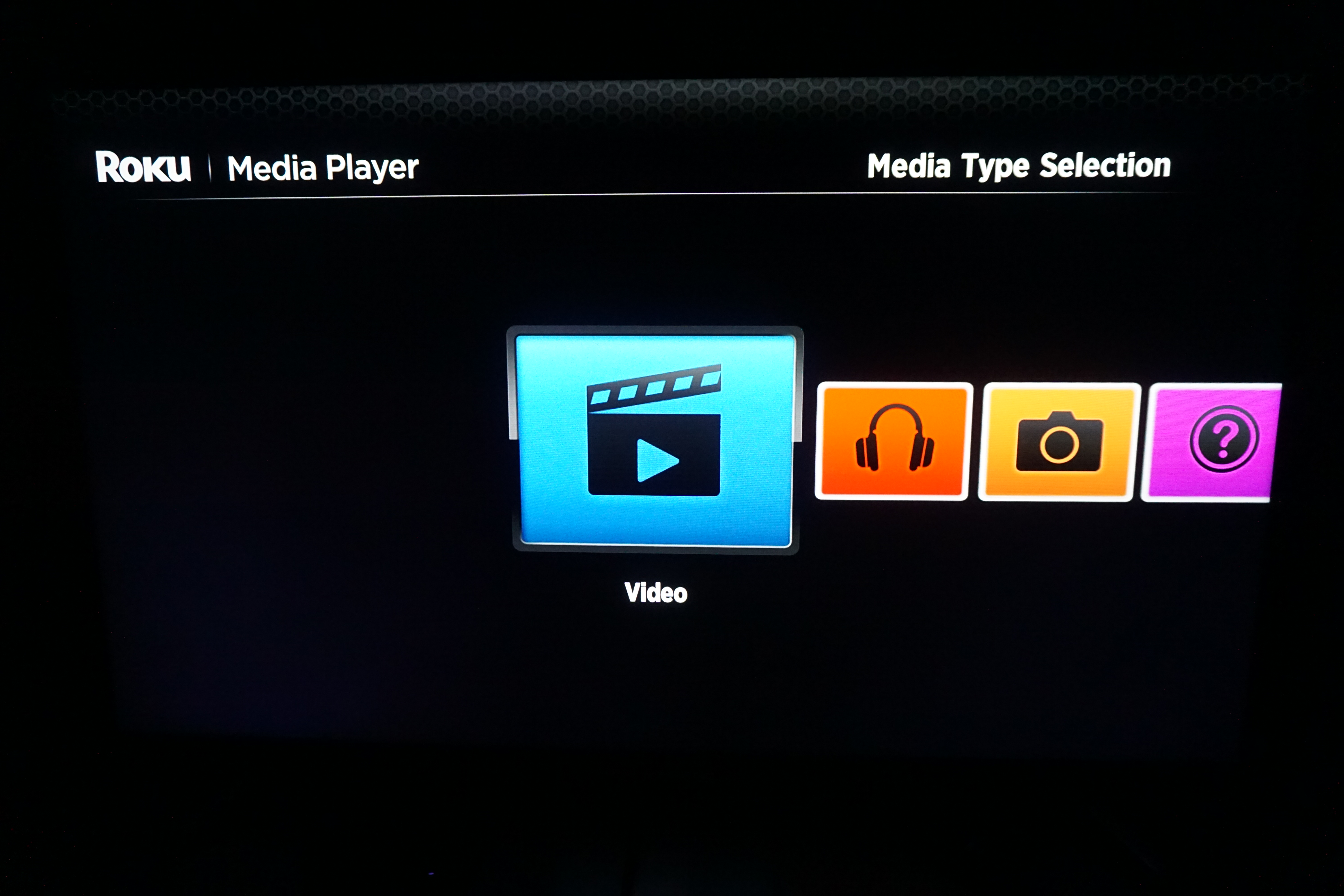
Roku comes with its own media player, which can play videos and music or view photos right from your computer or mobile device. There are no real "steps" to use it: Just configure a media server on your computer or mobile device, then open the app on your Roku.
Get instant access to breaking news, the hottest reviews, great deals and helpful tips.
If you need to set up a media server, try one of the apps mentioned above. If all else fails, Windows Media Player is actually a perfectly competent media-server program. Simply open it, click on Stream, and Turn on media streaming. From there, you can configure which networks and devices have access to your content. By default, Windows Media Player will share your entire Library, which you can control under Organize and Manage libraries.
Universal Media Server is also an excellent choice for PCs, Macs and Linux machines. It's free and extremely lightweight, and will start off sharing all media on your computer by default. Just be aware that if you activate the advanced options (it will ask you during installation), you might be overwhelmed by the amount of networking and transcoding jargon.
PlayOn
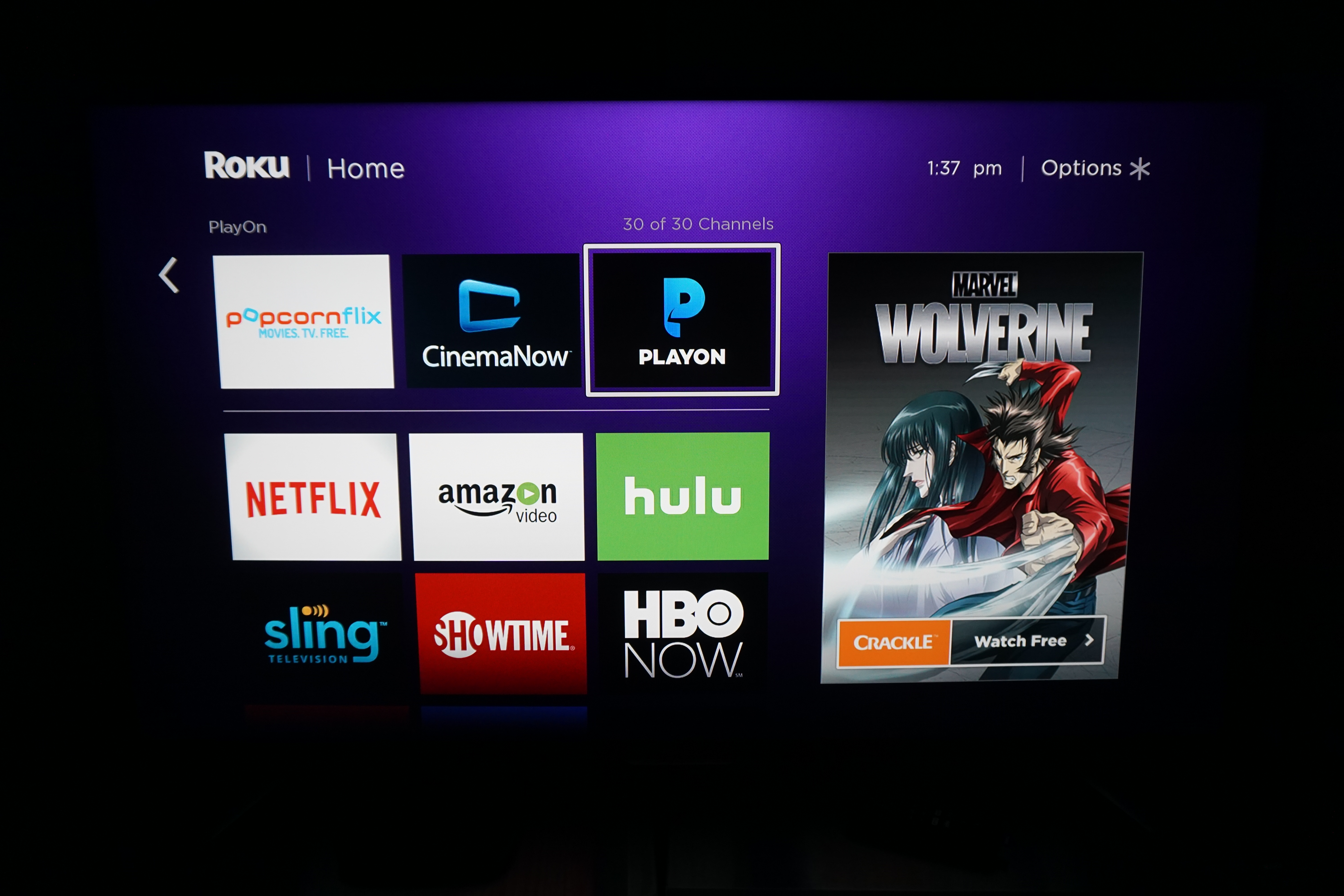
Recent Roku devices come with the PlayOn software built in, but if not, you can always acquire it as a private channel (see above). PlayOn is an excellent media-server program that helps you access not only your own content, but streaming media from a variety of channels that you may not find elsewhere.
As with the Roku Media Player, there are no real "steps" to this procedure. Simply have PlayOn installed on your computer, then open up the corresponding Roku app. All of your content will be ready to stream.
Plex
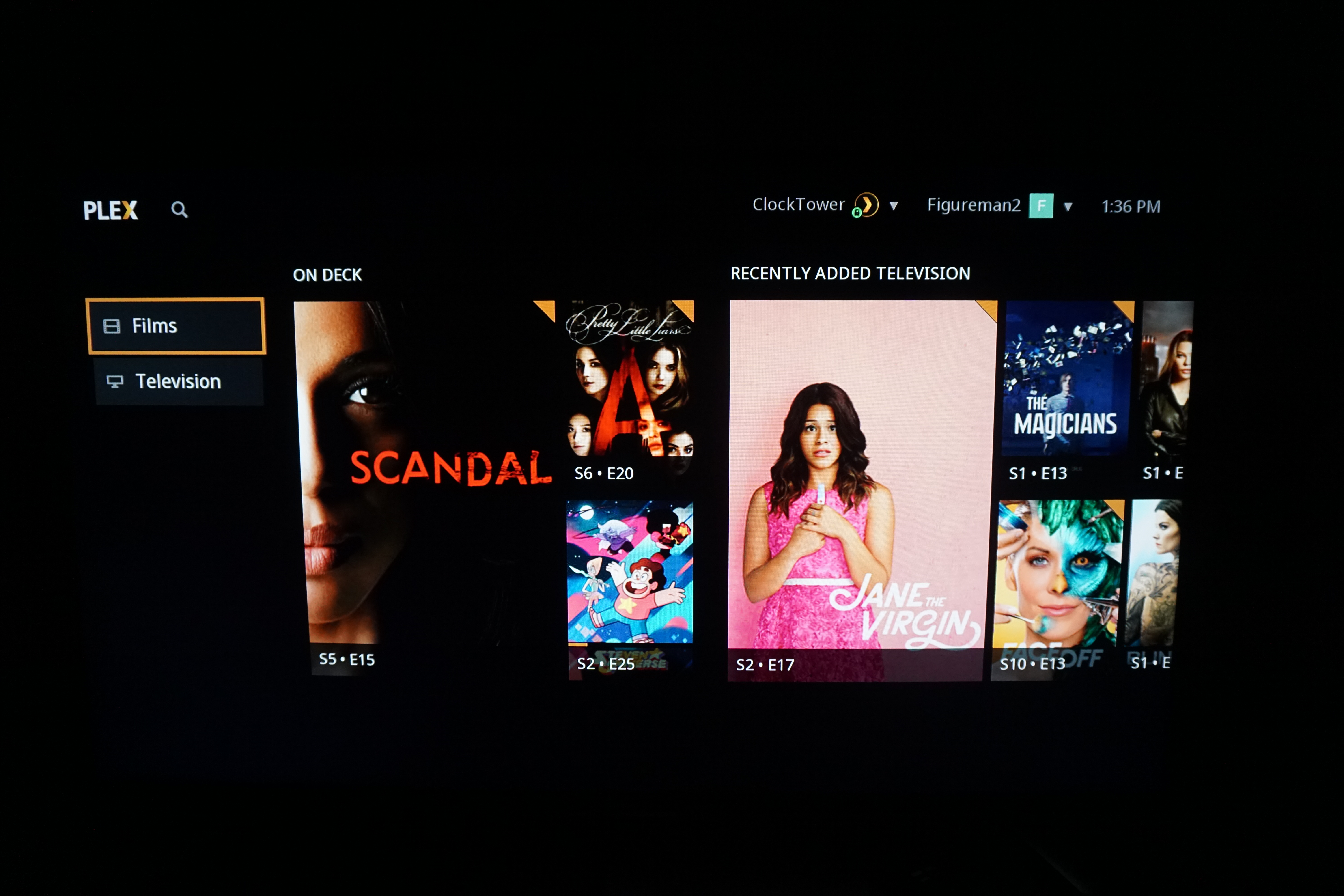
Plex has quickly become one of the hottest media-server apps on the market, and with good reason. While it's not the simplest or most comprehensive app out there, it is almost definitely the prettiest. To watch your Plex content on a Roku, you don't even need to download a new app; Plex usually comes preinstalled.
If you don't have a Plex server already, it's not hard to set one up. Visit the Plex website, create an account on the sign-up page. (Creating an account is free; getting a full feature set costs $5 per month, $40 per year or $150 for a lifetime pass. See the differences on Plex's free vs. paid support page.)
Download the Plex Media Server program for your computer, and follow the instructions to include your videos, music and photos. Once the syncing process is complete, you should be good to go. Boot up Plex on your Roku and link your account by entering a code on Plex's website. From there, you can watch content from your computer anywhere you take your Roku device.
See our complete Roku User's Guide for more Tips, Tricks and Solutions.

Marshall Honorof was a senior editor for Tom's Guide, overseeing the site's coverage of gaming hardware and software. He comes from a science writing background, having studied paleomammalogy, biological anthropology, and the history of science and technology. After hours, you can find him practicing taekwondo or doing deep dives on classic sci-fi.
