How to Use the iPhone XS, iPhone XS Max and iPhone XR
Use these tips to help you master the iPhone XS, iPhone XR and iPhone X — from how to navigate the devices to getting the most out of their new features.
How to Control USB Restricted Mode on iPhone XR and XS
With iOS 11.4.1, Apple introduced a security measure called USB Restricted Mode that limits the period of time during which external USB accessories can connect to your iPhone. On the default setting, if your device has been locked for over an hour, USB accessories won't be able to communicate with it. You can turn this off, however, enabling accessories to interface with your phone even if it's been locked for an indeterminate amount of time.

The feature continues in iOS 12, and has drawn criticism from law enforcement officials because it theoretically prevents them from using devices like the infamous GrayKey to crack passcodes and passwords. Apple also notes that this safeguard may not allow some gadgets to recharge your iPhone until the handset has been unlocked first.
That said, USB Restricted Mode is a valuable security measure because it lessens the chance that thieves will have access sensitive personal data on your phone in the unfortunate scenario that it falls into the wrong hands. Here's how to find and control it on the iPhone XS, XR and X.—Adam Ismail
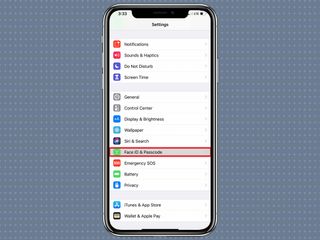
1. Navigate to Face ID & Passcode inside the Settings app.
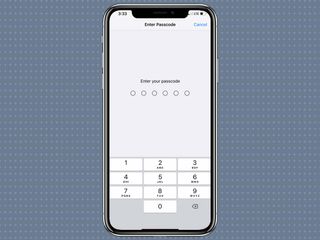
2. Input your passcode when asked.
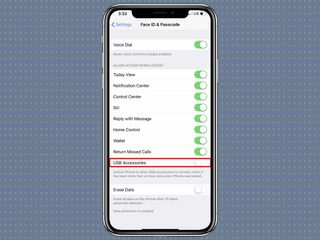
3. Scroll down to USB Accessories, under the Allow Access When Locked grouping. By default the toggle is off, meaning your iPhone will be unable to communicate with external USB accessories once it's been locked for an hour or more. If you switch this on, your iPhone and all its contents will be available to USB accessories no matter how long it has been locked, and you won't have to unlock it first to allow the two devices to connect.
Sign up to get the BEST of Tom's Guide direct to your inbox.
Get instant access to breaking news, the hottest reviews, great deals and helpful tips.
Current page: How to Use the iPhone XS, iPhone XS Max and iPhone XR
Prev Page How to Use the iPhone XS, iPhone XS Max and iPhone XR Next Page How to Use the iPhone XS, iPhone XS Max and iPhone XRTom's Guide upgrades your life by helping you decide what products to buy, finding the best deals and showing you how to get the most out of them and solving problems as they arise. Tom's Guide is here to help you accomplish your goals, find great products without the hassle, get the best deals, discover things others don’t want you to know and save time when problems arise. Visit the About Tom's Guide page for more information and to find out how we test products.
-
doduyvuong If i switch the Control USB Restricted Mode on iPhone XS and i forget it for so longtime, untill the batterie is running out, can i still be able to recharge it to use t again?Reply -
webgtlnbrgrs Gee, it asked me if I wanted to up load all the info from my iPhone 7 , I clicked yes, and it said put both phones close together and it did it all on it's own, I don't understand why you even wrote this article ..Reply -
dittodan I tried several times and this only brings up a screen to let you "slide" to make it go off. What am I doing wrong?Reply -
dittodan Tried adding an Amazon and and PayPal CC and it denied me. Before I got this phone, both of the cards were signed up and working fine.Reply -
powerharp After years of using Android, I changed to an iPhone ONLY because iPhone can stream audio to my hearing aids. After 2 weeks with the iPhone there are several clearly inferior characteristics. Most annoying is that you cannot close all open apps at once. The requirement to swipe each open app up or possibly do three at once is garbage. it is extremely difficult to switch between apps as will, something I did frequently on my clearly superior Android phones. Also, Android has apps that allow you to record phone calls but Apple doesn't, claiming that it is illegal in a lot of places. It's also legal in a lot of places. The iPhone function to swipe to get to the open apps is a joke (Android just requires a touch) and the procedure to get to the previous screen when browsing is also laughable compared to Android.Reply
