How to Use the iPhone XS, iPhone XS Max and iPhone XR
Use these tips to help you master the iPhone XS, iPhone XR and iPhone X — from how to navigate the devices to getting the most out of their new features.
How to Use Haptic Touch on the iPhone XR
3D Touch has been a neat feature on the iPhones, making it easier to activate certain actions — if you knew that 3D Touch even existed. In the iPhone XR, Apple drops 3D Touch for a new, different version — Haptic Touch.

It’s a definite departure from 3D Touch, both in how you access the feature and what you can use it to do. If you’re making the switch to an iPhone XR, here’s what you need to know about how to interact with Haptic Touch.—Henry T. Casey
How Haptic Touch works
Unlike 3D Touch — which required you to push harder on your iPhone screen than normal — Haptic Touch works when you hold your finger on the iPhone XR’s screen for a long press. Then, your finger will feel a slight vibration (haptic feedback), and you've performed a Haptic Touch.
What Haptic Touch is missing
The only downsides here are that you can't preview links, attached images and other items as you could with 3D Touch, and nor can you activate hidden features in app icons, which you once found with forceful 3D Touch presses. Now, if you try to do that on an iPhone XR, you'd just get the jiggly app icons with X's over each, for deleting and re-arranging apps on the phone’s screen.
Keyboard Cursor
Sign up to get the BEST of Tom's Guide direct to your inbox.
Get instant access to breaking news, the hottest reviews, great deals and helpful tips.
iOS doesn't allow for a mouse, but it does give you a virtual cursor if you know where to look. This is especially important when you're writing in a field near the top of the screen, and want to jump to another part of your sentence, without having your finger leap to the top of your very tall phone.
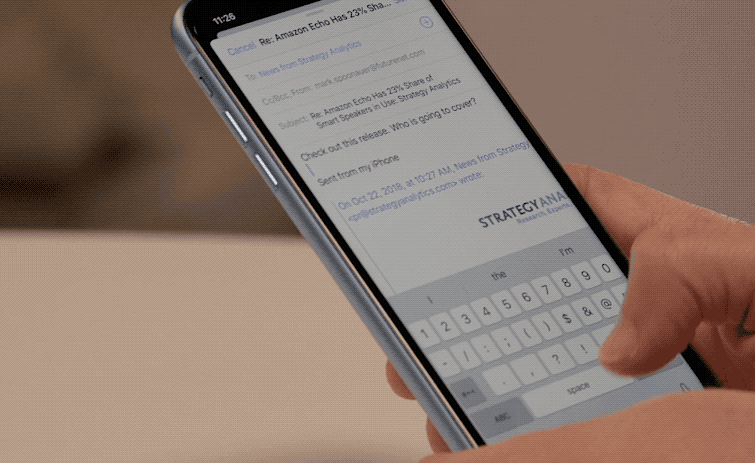
Instead, just perform a Haptic Touch long press on the keyboard’s space bar, and watch your keyboard transform into a virtual touchpad. Then, you can slide a cursor all over where you're writing, saving you time.
Instant Flashlight
Poking around your iPhone XR, while bumbling around in the dark? We've got you covered.
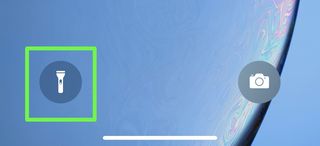
You won't need to unlock your smartphone (or even open the Control Center) to activate flashlight mode. With only two taps: one on the locked screen and a long, Haptic Touch, press on the flashlight icon, your iPhone XR is blasting a beam of light.
Faster Camera Unlock
When you need to snap a photo as fast as possible — kids, dogs and athletes move fast and crash quickly — you'll want to know how to use the Camera button on the iPhone XR's lock screen.
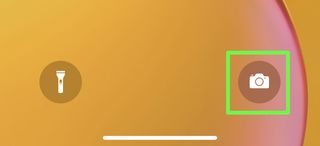
After tapping on the lock screen, hold a fingertip on the camera icon in the bottom right corner, for a long press. Once you feel that haptic feedback, you'll have activating the camera mode, and snapping photos.
Current page: How to Use the iPhone XS, iPhone XS Max and iPhone XR
Prev Page How to Use the iPhone XS, iPhone XS Max and iPhone XR Next Page How to Use the iPhone XS, iPhone XS Max and iPhone XRTom's Guide upgrades your life by helping you decide what products to buy, finding the best deals and showing you how to get the most out of them and solving problems as they arise. Tom's Guide is here to help you accomplish your goals, find great products without the hassle, get the best deals, discover things others don’t want you to know and save time when problems arise. Visit the About Tom's Guide page for more information and to find out how we test products.
-
doduyvuong If i switch the Control USB Restricted Mode on iPhone XS and i forget it for so longtime, untill the batterie is running out, can i still be able to recharge it to use t again?Reply -
webgtlnbrgrs Gee, it asked me if I wanted to up load all the info from my iPhone 7 , I clicked yes, and it said put both phones close together and it did it all on it's own, I don't understand why you even wrote this article ..Reply -
dittodan I tried several times and this only brings up a screen to let you "slide" to make it go off. What am I doing wrong?Reply -
dittodan Tried adding an Amazon and and PayPal CC and it denied me. Before I got this phone, both of the cards were signed up and working fine.Reply -
powerharp After years of using Android, I changed to an iPhone ONLY because iPhone can stream audio to my hearing aids. After 2 weeks with the iPhone there are several clearly inferior characteristics. Most annoying is that you cannot close all open apps at once. The requirement to swipe each open app up or possibly do three at once is garbage. it is extremely difficult to switch between apps as will, something I did frequently on my clearly superior Android phones. Also, Android has apps that allow you to record phone calls but Apple doesn't, claiming that it is illegal in a lot of places. It's also legal in a lot of places. The iPhone function to swipe to get to the open apps is a joke (Android just requires a touch) and the procedure to get to the previous screen when browsing is also laughable compared to Android.Reply
