How to Use the iPhone XS, iPhone XS Max and iPhone XR
Use these tips to help you master the iPhone XS, iPhone XR and iPhone X — from how to navigate the devices to getting the most out of their new features.
How to Use Lighting Effects with the iPhone XR and XS Camera
Just like the iPhone X, the iPhone XS and upcoming iPhone XR benefit from Apple’s Portrait Lighting effects, which make images look like they were shot in a professional photography studio.

But unlike the iPhone 8 Plus, which also sports Portrait Lighting, the newer iPhones offer the effects in both front-facing and rear-facing cameras. If you upgraded to the iPhone XS from the iPhone 7 Plus, you’re already familiar with how to access Portrait Mode, which is where the new lighting effects live.
MORE: How to Use Portrait Mode on the iPhone XS Front Camera
If Portrait Mode is brand new to you, here’s how to take your photos to the next level. —Caitlin McGarry
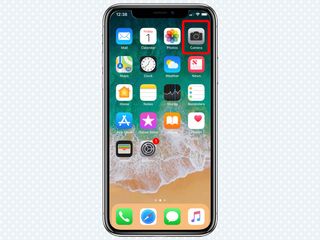
1. Open the Camera app.
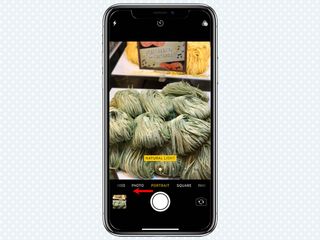
2. The default selection is Photo. Swipe left on the display to select Portrait.

3. Portrait Lighting is already in effect. By default, you’ll shoot in Natural Light.
Sign up to get the BEST of Tom's Guide direct to your inbox.
Get instant access to breaking news, the hottest reviews, great deals and helpful tips.
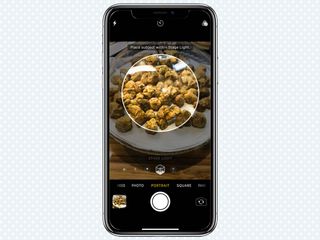
4. You can change the lighting modes by rotating the cube that highlights each option. You can choose from five: Natural, Studio, Contour, Stage Light and Stage Light Mono. The latter two are the most dramatic, because they black out everything but the subject of the photo. Studio Light Mono applies a black and white filter to make the image even more stark.

5. To switch from rear-facing Portrait Mode to apply Portrait Lighting to your selfies, just tap the camera rotate icon on the bottom right.
Current page: How to Use the iPhone XS, iPhone XS Max and iPhone XR
Prev Page How to Use the iPhone XS, iPhone XS Max and iPhone XR Next Page How to Use the iPhone XS, iPhone XS Max and iPhone XRTom's Guide upgrades your life by helping you decide what products to buy, finding the best deals and showing you how to get the most out of them and solving problems as they arise. Tom's Guide is here to help you accomplish your goals, find great products without the hassle, get the best deals, discover things others don’t want you to know and save time when problems arise. Visit the About Tom's Guide page for more information and to find out how we test products.
-
doduyvuong If i switch the Control USB Restricted Mode on iPhone XS and i forget it for so longtime, untill the batterie is running out, can i still be able to recharge it to use t again?Reply -
webgtlnbrgrs Gee, it asked me if I wanted to up load all the info from my iPhone 7 , I clicked yes, and it said put both phones close together and it did it all on it's own, I don't understand why you even wrote this article ..Reply -
dittodan I tried several times and this only brings up a screen to let you "slide" to make it go off. What am I doing wrong?Reply -
dittodan Tried adding an Amazon and and PayPal CC and it denied me. Before I got this phone, both of the cards were signed up and working fine.Reply -
powerharp After years of using Android, I changed to an iPhone ONLY because iPhone can stream audio to my hearing aids. After 2 weeks with the iPhone there are several clearly inferior characteristics. Most annoying is that you cannot close all open apps at once. The requirement to swipe each open app up or possibly do three at once is garbage. it is extremely difficult to switch between apps as will, something I did frequently on my clearly superior Android phones. Also, Android has apps that allow you to record phone calls but Apple doesn't, claiming that it is illegal in a lot of places. It's also legal in a lot of places. The iPhone function to swipe to get to the open apps is a joke (Android just requires a touch) and the procedure to get to the previous screen when browsing is also laughable compared to Android.Reply
