How to Use the iPhone XS, iPhone XS Max and iPhone XR
Use these tips to help you master the iPhone XS, iPhone XR and iPhone X — from how to navigate the devices to getting the most out of their new features.
How to Use an Animoji or Memoji in FaceTime Calls
Animojis and Memojis aren't just for recording silly video clips and taking amusing selfies. Did you know iOS 12 and the TrueDepth camera on the front of the iPhone XS, iPhone XR and iPhone X allows you to carry full conversations as Animoji or Memoji? In fact, both you and whoever you're conversing with can replace yourselves with your Animoji personas, finally answering the question of what would happen if a red panda and unicorn had the opportunity to video chat.
Using Animoji during a FaceTime call is just as easy as using it in iMessage. Here's how to do it. —Adam Ismail
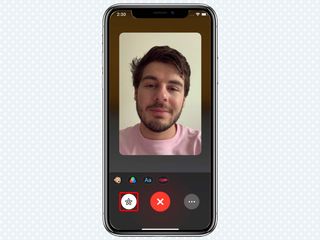
1. Tap the star icon to the left of the the end call button during an ongoing FaceTime call. This will bring up the feed from your own camera.

2. Tap the Animoji icon that appears next to options for filters and text. This will call up all of the Animojis in the lower window, along with whatever Memojis you have created.
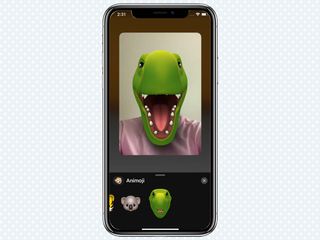
3. Scroll left and right to select an Animoji or Memoji, and tap on the one that suits you to apply it.
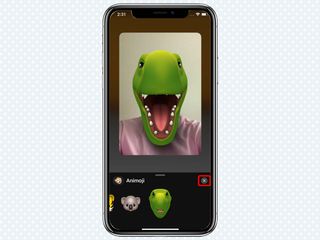
4. Tap the "X" icon to go back to the previous screen.
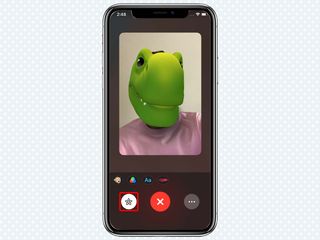
5. Tap the star icon again to return to camera feed of the person you're chatting with.
Sign up to get the BEST of Tom's Guide direct to your inbox.
Get instant access to breaking news, the hottest reviews, great deals and helpful tips.
Current page: How to Use the iPhone XS, iPhone XS Max and iPhone XR
Prev Page How to Use the iPhone XS, iPhone XS Max and iPhone XR Next Page How to Use the iPhone XS, iPhone XS Max and iPhone XRTom's Guide upgrades your life by helping you decide what products to buy, finding the best deals and showing you how to get the most out of them and solving problems as they arise. Tom's Guide is here to help you accomplish your goals, find great products without the hassle, get the best deals, discover things others don’t want you to know and save time when problems arise. Visit the About Tom's Guide page for more information and to find out how we test products.
-
doduyvuong If i switch the Control USB Restricted Mode on iPhone XS and i forget it for so longtime, untill the batterie is running out, can i still be able to recharge it to use t again?Reply -
webgtlnbrgrs Gee, it asked me if I wanted to up load all the info from my iPhone 7 , I clicked yes, and it said put both phones close together and it did it all on it's own, I don't understand why you even wrote this article ..Reply -
dittodan I tried several times and this only brings up a screen to let you "slide" to make it go off. What am I doing wrong?Reply -
dittodan Tried adding an Amazon and and PayPal CC and it denied me. Before I got this phone, both of the cards were signed up and working fine.Reply -
powerharp After years of using Android, I changed to an iPhone ONLY because iPhone can stream audio to my hearing aids. After 2 weeks with the iPhone there are several clearly inferior characteristics. Most annoying is that you cannot close all open apps at once. The requirement to swipe each open app up or possibly do three at once is garbage. it is extremely difficult to switch between apps as will, something I did frequently on my clearly superior Android phones. Also, Android has apps that allow you to record phone calls but Apple doesn't, claiming that it is illegal in a lot of places. It's also legal in a lot of places. The iPhone function to swipe to get to the open apps is a joke (Android just requires a touch) and the procedure to get to the previous screen when browsing is also laughable compared to Android.Reply
