How to Use the iPhone XS, iPhone XS Max and iPhone XR
Use these tips to help you master the iPhone XS, iPhone XR and iPhone X — from how to navigate the devices to getting the most out of their new features.
How to Send Friends Money Through Apple Pay
Apple wants to make it so easy to send and request money that you’ll never use Venmo — or any other third-party app — again. Starting with iOS 11, the company put a money transfer feature directly inside Messages, so you won’t have to open a separate app to conduct your transactions.
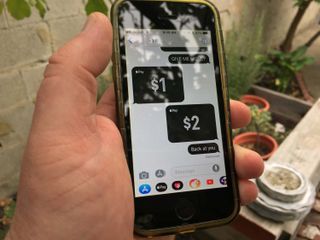
The service is part of Apple Pay, Apple’s mobile wallet, which you can use at stores and on certain websites. Here’s how to send mobile payments to friends and family, and what you’ll need to do to set up the feature. —Caitlin McGarry
Setting Up Apple Pay Cash
Before you can send and receive money, you’re going to need to have Apple Pay up and running, since Apple’s mobile wallet makes the feature possible. If you haven’t already activated Apple Pay, here’s our step-by-step guide here on getting started.
With Apple Pay in place, it’s time to set up Apple Pay Cash.
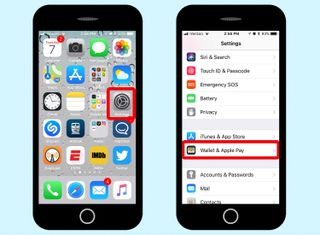
1. Go to Settings and tap Wallet & Apple Pay. (You can also set up the card directly in the Wallet App.)
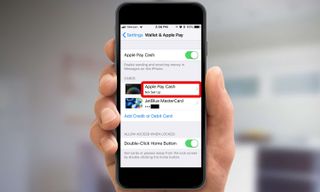
2. Make sure the Apple Pay Cash setting is toggled on and tap on the Apple Pay Cash card. (It will say Not Set Up if you’ve yet to tie it into another card.)
Sign up to get the BEST of Tom's Guide direct to your inbox.
Get instant access to breaking news, the hottest reviews, great deals and helpful tips.
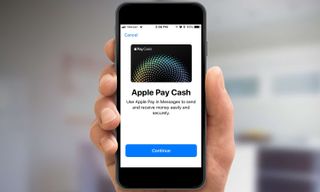
3. Tap Continue.
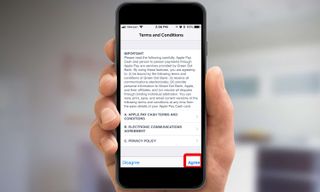
4. Agree to the terms and conditions. Read through them — there are some interesting tidbits about transaction limits (up to $3,000 per transaction and $10,000 per week) and fees (3 percent if you’re using a credit card, no fees if you’re using a debit card or Apple Pay Cash card).
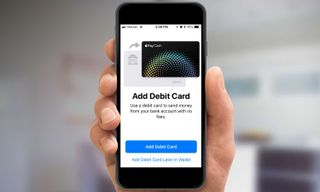
5. Select Add Debit Card.
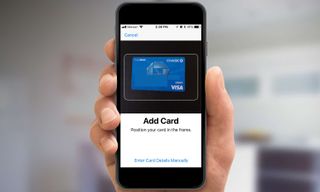
6. Line up your card in the frame using your iPhone’s rear camera. Your name and bank account number should be captured automatically, but if there’s a problem you can always opt to enter card details manually.
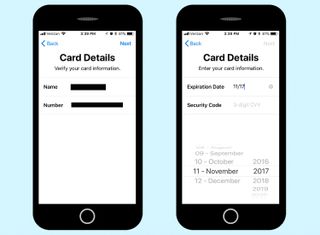
7. Verify your card details and tap Next. You’ll then be asked to supply an expiration date and security code.
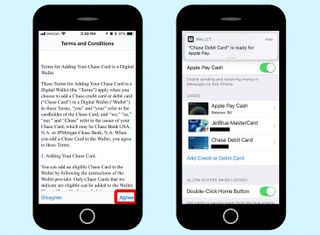
8. You’ll have to agree once more to terms and conditions, this time from your bank. After tapping Agree, you’ll soon get a notification from your bank that everything’s all set.
You can check your Apple Pay Cash Settings in the Wallet app by tapping Apple Pay Cash card then selecting the lowercase “i” in the right corner of your screen. From that screen you can see information about your balance, transfer money from Apple Pay Cash to your bank account and change payment acceptance settings. (The feature defaults to automatic, but you can choose to manually approve each payment that someone sends to you).
You can also view a record of all your transactions. Statements are emailed to you automatically using the email address tied to your Apple ID.
How to Send Cash Via Apple Pay
The Apple Pay Cash feature works in Messages. Once you’ve added a card, the service shows up in your iMessage app drawer, represented by an Apple Pay icon.
To request or send money, you’ll need to jump into a conversation with the person who owes you (or vice versa).
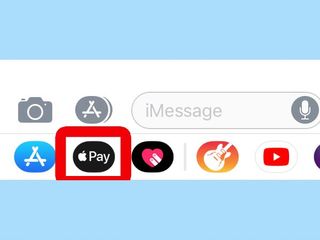
1. Tap the App Store icon to the left of the message field to find the app drawer. Then select Apple Pay, which is denoted by the Apple symbol and the word “Pay.” You can’t miss it.
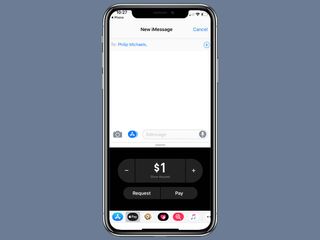
2. From there, you’ll be able to enter a dollar amount and choose between “Request” or “Pay.”
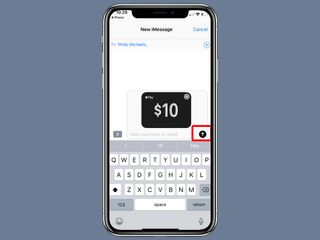
3. Hit the send arrow to make sure the transfer goes through.
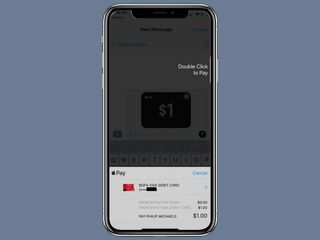
If you’re using an iPhone XS, iPhone XR or iPhone X, double click the side button on your iPhone to confirm the payment and then authenticate the transaction with Touch ID or Face ID.

If you’re feeling even lazier, ask Siri to deal with the details for you. You’ll still have to confirm the transaction by double-clicking the side button (or tapping on the screen), and using Touch ID or Face ID to authenticate it.
Like Venmo, Apple keeps the cash you receive in an account until you transfer it to your bank account. Unlike Venmo, Apple’s branded account, called Apple Pay Cash, is essentially a debit card that can be used anywhere that accepts Apple Pay.
Why Use Apple Pay Cash
Venmo and other third-party apps let you send cash to friends and family. Apple Pay Cash figures to be infinitely more useful, though, because it allows you to do more with your money. Where Venmo allows you just two options (transferring funds to your bank account or using that money to pay out your friends), Apple Pay Cash is available to spend at any retailer that accepts Apple Pay. You can use it to shop on the web, in apps, or in stores immediately after receiving it. You don’t have to wait to use your money, which is a bonus that no other peer-to-peer payment service offers.
MORE: Mobile Wallets: Apple Pay vs. Samsung Pay vs. Android Pay
You can also just transfer that cash to your checking account or stockpile it to transfer to friends, but having the option to buy stuff with that money is a bonus.
Apple still locks all of these features behind biometric authentication such as Touch ID (or Face ID on the iPhone X series), so someone can’t grab your phone and start sending or requesting cash without authenticating your fingerprint.
The new Apple Pay features are only available to users in the U.S. running at least iOS 11.2 on an iPhone 6 or newer, the iPhone SE, all iPad Pro models, the 5th-generation iPad, the iPad mini 3 and 4, iPad Air 2, and Apple Watch.
Current page: How to Use the iPhone XS, iPhone XS Max and iPhone XR
Prev Page How to Use the iPhone XS, iPhone XS Max and iPhone XR Next Page How to Use the iPhone XS, iPhone XS Max and iPhone XRTom's Guide upgrades your life by helping you decide what products to buy, finding the best deals and showing you how to get the most out of them and solving problems as they arise. Tom's Guide is here to help you accomplish your goals, find great products without the hassle, get the best deals, discover things others don’t want you to know and save time when problems arise. Visit the About Tom's Guide page for more information and to find out how we test products.
-
doduyvuong If i switch the Control USB Restricted Mode on iPhone XS and i forget it for so longtime, untill the batterie is running out, can i still be able to recharge it to use t again?Reply -
webgtlnbrgrs Gee, it asked me if I wanted to up load all the info from my iPhone 7 , I clicked yes, and it said put both phones close together and it did it all on it's own, I don't understand why you even wrote this article ..Reply -
dittodan I tried several times and this only brings up a screen to let you "slide" to make it go off. What am I doing wrong?Reply -
dittodan Tried adding an Amazon and and PayPal CC and it denied me. Before I got this phone, both of the cards were signed up and working fine.Reply -
powerharp After years of using Android, I changed to an iPhone ONLY because iPhone can stream audio to my hearing aids. After 2 weeks with the iPhone there are several clearly inferior characteristics. Most annoying is that you cannot close all open apps at once. The requirement to swipe each open app up or possibly do three at once is garbage. it is extremely difficult to switch between apps as will, something I did frequently on my clearly superior Android phones. Also, Android has apps that allow you to record phone calls but Apple doesn't, claiming that it is illegal in a lot of places. It's also legal in a lot of places. The iPhone function to swipe to get to the open apps is a joke (Android just requires a touch) and the procedure to get to the previous screen when browsing is also laughable compared to Android.Reply
