How to Use the iPhone XS, iPhone XS Max and iPhone XR
Use these tips to help you master the iPhone XS, iPhone XR and iPhone X — from how to navigate the devices to getting the most out of their new features.
How to Set Up a Passcode on the iPhone XR XS
While the iPhone XS, iPhone XR and iPhone X feature Face ID to unlock your device and authenticate transactions just by looking at your phone, you can still use your trusty passcode on these devices, just like you would on any other iPhone. And even if you plan on using Face ID whenever possible, you’ll still want to set up a passcode to act as a a backup if Face ID doesn’t work.
The settings look different from other iPhones, but the method is the same. Here’s how to set up your passcode on the latest iPhones.—Caitlin McGarry
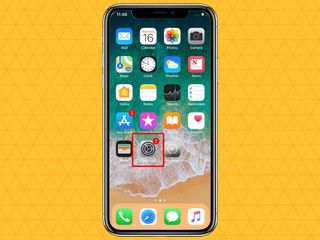
1. Open the Settings app.
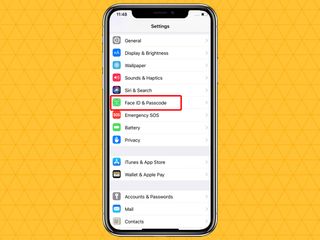
2. Scroll down and select Face ID & Passcode.
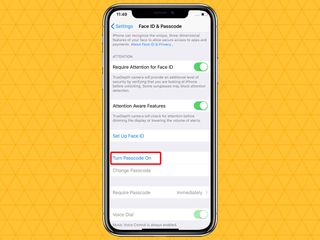
3. Scroll down and select Turn Passcode On. You’ll also see options to set up Face ID to unlock your device and authenticate Apple Pay and iTunes purchases, which is another layer of security to back up your passcode.
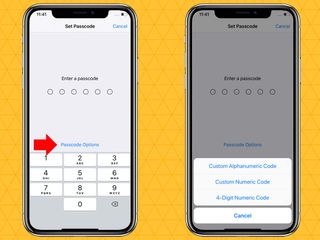
4. Apple will prompt you to create a 6-digit passcode. Tap Passcode Options if you’d rather not pick a 6-digit code. You can create an alphanumeric code (one that combines letters and numbers), a code with a custom set of numbers that exceeds six digits or a shorter 4-digit code.
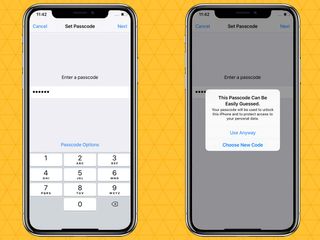
5. Enter the passcode you want to use to unlock your phone. Make sure your passcode is tough to crack. If you make your passcode too easy to guess — by making it 123456, for instance — Apple will prompt you to choose a new one.
Sign up to get the BEST of Tom's Guide direct to your inbox.
Get instant access to breaking news, the hottest reviews, great deals and helpful tips.
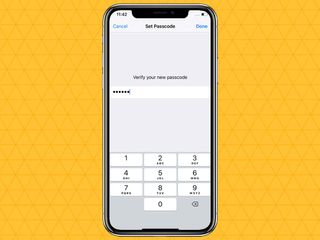
6. After you enter your passcode, verify it by entering it again.
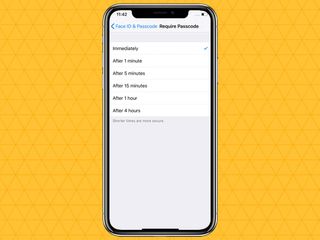
7. Go back to Face ID & Passcode settings to change the length of time your phone will remain unlocked after it falls asleep. Apple recommends that you limit the amount of time to make your device more secure should it fall into the wrong hands.
Current page: How to Use the iPhone XS, iPhone XS Max and iPhone XR
Prev Page How to Use the iPhone XS, iPhone XS Max and iPhone XR Next Page How to Use the iPhone XS, iPhone XS Max and iPhone XRTom's Guide upgrades your life by helping you decide what products to buy, finding the best deals and showing you how to get the most out of them and solving problems as they arise. Tom's Guide is here to help you accomplish your goals, find great products without the hassle, get the best deals, discover things others don’t want you to know and save time when problems arise. Visit the About Tom's Guide page for more information and to find out how we test products.
-
doduyvuong If i switch the Control USB Restricted Mode on iPhone XS and i forget it for so longtime, untill the batterie is running out, can i still be able to recharge it to use t again?Reply -
webgtlnbrgrs Gee, it asked me if I wanted to up load all the info from my iPhone 7 , I clicked yes, and it said put both phones close together and it did it all on it's own, I don't understand why you even wrote this article ..Reply -
dittodan I tried several times and this only brings up a screen to let you "slide" to make it go off. What am I doing wrong?Reply -
dittodan Tried adding an Amazon and and PayPal CC and it denied me. Before I got this phone, both of the cards were signed up and working fine.Reply -
powerharp After years of using Android, I changed to an iPhone ONLY because iPhone can stream audio to my hearing aids. After 2 weeks with the iPhone there are several clearly inferior characteristics. Most annoying is that you cannot close all open apps at once. The requirement to swipe each open app up or possibly do three at once is garbage. it is extremely difficult to switch between apps as will, something I did frequently on my clearly superior Android phones. Also, Android has apps that allow you to record phone calls but Apple doesn't, claiming that it is illegal in a lot of places. It's also legal in a lot of places. The iPhone function to swipe to get to the open apps is a joke (Android just requires a touch) and the procedure to get to the previous screen when browsing is also laughable compared to Android.Reply
