How to Use the iPhone XS, iPhone XS Max and iPhone XR
Use these tips to help you master the iPhone XS, iPhone XR and iPhone X — from how to navigate the devices to getting the most out of their new features.
How to See Your Battery Percentage on iPhone XR and XS
As you might have heard, every new iPhone for 2018 has an edge-to-edge display and a small notch on top. That’s where the TrueDepth camera and all the sensors needed for Face ID live. But it also means the top of your new iPhone now sports a different look than what you may be used to seeing.
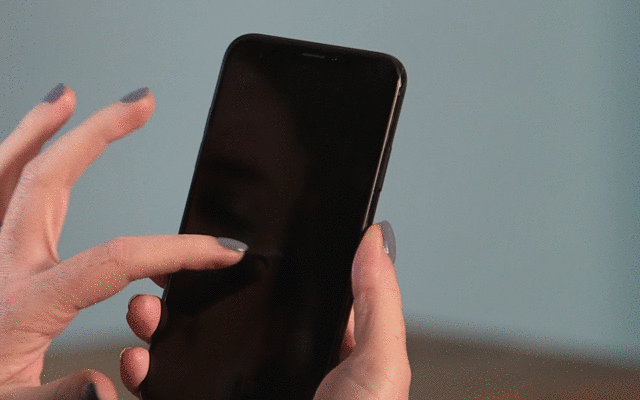
Previously, the top of the iPhone screen showed your wireless connectivity on the left, the time dead center, and the battery icon along with other icons for Bluetooth connectivity, alarms and location tracking showing up on the upper right.
MORE: Best Reason to Upgrade to iPhone XS? The LTE Speeds
The notch moves things around a bit: the time now appears to the left of the notch (though on your lock screen, you’ll see whatever network you’re connected to). On the right side, the battery icon shares space with cellular bars and Wi-Fi connectivity — and there’s no percentage showing how much juice you have left.
While the battery indicator provides a good at-a-glance view of remaining power, if you really want to get a firm percentage on your iPhone XS, iPhone XR or iPhone X, here’s what you need to do. —Caitlin McGarry

1. Swipe down from the top right of your screen to pull up the Control Center. The expanded battery details, including percentage, will appear on the top right.

2. To make Control Center disappear, tap or swipe up.
Sign up to get the BEST of Tom's Guide direct to your inbox.
Get instant access to breaking news, the hottest reviews, great deals and helpful tips.
Current page: How to Use the iPhone XS, iPhone XS Max and iPhone XR
Prev Page How to Use the iPhone XS, iPhone XS Max and iPhone XR Next Page How to Use the iPhone XS, iPhone XS Max and iPhone XRTom's Guide upgrades your life by helping you decide what products to buy, finding the best deals and showing you how to get the most out of them and solving problems as they arise. Tom's Guide is here to help you accomplish your goals, find great products without the hassle, get the best deals, discover things others don’t want you to know and save time when problems arise. Visit the About Tom's Guide page for more information and to find out how we test products.
-
doduyvuong If i switch the Control USB Restricted Mode on iPhone XS and i forget it for so longtime, untill the batterie is running out, can i still be able to recharge it to use t again?Reply -
webgtlnbrgrs Gee, it asked me if I wanted to up load all the info from my iPhone 7 , I clicked yes, and it said put both phones close together and it did it all on it's own, I don't understand why you even wrote this article ..Reply -
dittodan I tried several times and this only brings up a screen to let you "slide" to make it go off. What am I doing wrong?Reply -
dittodan Tried adding an Amazon and and PayPal CC and it denied me. Before I got this phone, both of the cards were signed up and working fine.Reply -
powerharp After years of using Android, I changed to an iPhone ONLY because iPhone can stream audio to my hearing aids. After 2 weeks with the iPhone there are several clearly inferior characteristics. Most annoying is that you cannot close all open apps at once. The requirement to swipe each open app up or possibly do three at once is garbage. it is extremely difficult to switch between apps as will, something I did frequently on my clearly superior Android phones. Also, Android has apps that allow you to record phone calls but Apple doesn't, claiming that it is illegal in a lot of places. It's also legal in a lot of places. The iPhone function to swipe to get to the open apps is a joke (Android just requires a touch) and the procedure to get to the previous screen when browsing is also laughable compared to Android.Reply
