How to Use the iPhone XS, iPhone XS Max and iPhone XR
Use these tips to help you master the iPhone XS, iPhone XR and iPhone X — from how to navigate the devices to getting the most out of their new features.
How to Switch Between Apps on iPhone XR and XS
After years of using iPhones with home buttons, you might feel like Apple has pulled the rug out from under you with the gesture-driven iPhone XS, iPhone XR and iPhone X. From closing apps to turning off the phone, navigating around the X series devices require learning new commands — lots of them. And that goes for switching between apps, too.
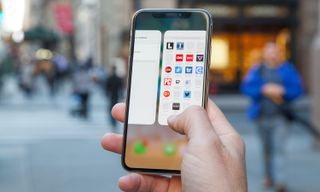
Once you figure out how to switch apps without double clicking a button, you’ll never want to go back. (This will take a few days, but trust me on this one.) —Caitlin McGarry
MORE: 12 Essential iPhone X Tips to Get Up and Running
Here’s how app switching works on the iPhone XS, iPhone XR and iPhone X.
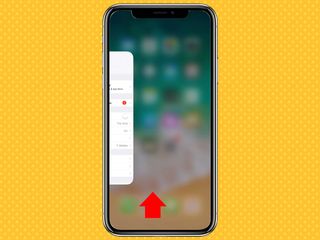
1. Swipe up from the bottom of the screen. It doesn’t matter which app you’re using, or if you’re starting from the home screen. Simply swipe up, then pause your finger on the display. You’ll feel a slight vibration, just like the haptic feedback you feel when using 3D Touch on an app icon.
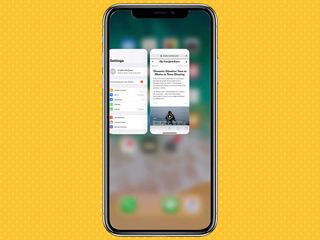
2. If you’re opening the app switcher from the home screen, your open apps will pop up as side-by-side panels. If you’re using an app, swiping up from the bottom of the screen and pausing will move the app window into the multitasking view alongside the other apps you’ve recently used.
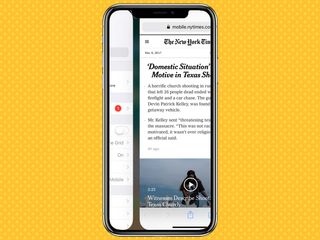
3. You can also swipe left or right on the bottom of the screen to toggle seamlessly between open apps.
Sign up to get the BEST of Tom's Guide direct to your inbox.
Get instant access to breaking news, the hottest reviews, great deals and helpful tips.
Current page: How to Use the iPhone XS, iPhone XS Max and iPhone XR
Prev Page How to Use the iPhone XS, iPhone XS Max and iPhone XR Next Page How to Use the iPhone XS, iPhone XS Max and iPhone XRTom's Guide upgrades your life by helping you decide what products to buy, finding the best deals and showing you how to get the most out of them and solving problems as they arise. Tom's Guide is here to help you accomplish your goals, find great products without the hassle, get the best deals, discover things others don’t want you to know and save time when problems arise. Visit the About Tom's Guide page for more information and to find out how we test products.
-
doduyvuong If i switch the Control USB Restricted Mode on iPhone XS and i forget it for so longtime, untill the batterie is running out, can i still be able to recharge it to use t again?Reply -
webgtlnbrgrs Gee, it asked me if I wanted to up load all the info from my iPhone 7 , I clicked yes, and it said put both phones close together and it did it all on it's own, I don't understand why you even wrote this article ..Reply -
dittodan I tried several times and this only brings up a screen to let you "slide" to make it go off. What am I doing wrong?Reply -
dittodan Tried adding an Amazon and and PayPal CC and it denied me. Before I got this phone, both of the cards were signed up and working fine.Reply -
powerharp After years of using Android, I changed to an iPhone ONLY because iPhone can stream audio to my hearing aids. After 2 weeks with the iPhone there are several clearly inferior characteristics. Most annoying is that you cannot close all open apps at once. The requirement to swipe each open app up or possibly do three at once is garbage. it is extremely difficult to switch between apps as will, something I did frequently on my clearly superior Android phones. Also, Android has apps that allow you to record phone calls but Apple doesn't, claiming that it is illegal in a lot of places. It's also legal in a lot of places. The iPhone function to swipe to get to the open apps is a joke (Android just requires a touch) and the procedure to get to the previous screen when browsing is also laughable compared to Android.Reply
