iOS 12 Complete Guide: Tips, Tricks and How-Tos for Your iPhone
iOS 12 is available today. Find out how to make the most of all the new features with our step-by-step advice.
How to Use Password Autofill in iOS 12
iOS 12's Password AutoFill feature makes it easier than ever to log into websites, and it even allows third-party password managers.
More good news. iOS 12's keyboard will present AutoFill options for the two-factor-authentication codes companies send to verify your account.
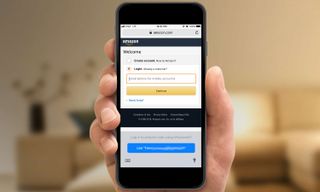
AutoFill works with more than just Apple's iCloud Keychain, as third-party app support includes 1Password, Dashlane and LastPass, which is a lot more third-party app support than Apple usually provides. Plus, to make sure it's actually you signing into these sites, you'll be asked to verify your identity with Face ID or Touch ID.
MORE: Best Password Managers
This integration is a major upgrade over iOS 11, which required you to tap the Share Sheet button and tap the icon for your password manager to access the Face ID or Touch ID login. Here's how to enable and use Password AutoFill on iOS 12.—Henry T. Casey
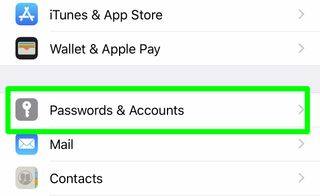
1. In Settings, tap on Passwords & Accounts.

2. Tap AutoFill Passwords.
Sign up to get the BEST of Tom's Guide direct to your inbox.
Get instant access to breaking news, the hottest reviews, great deals and helpful tips.
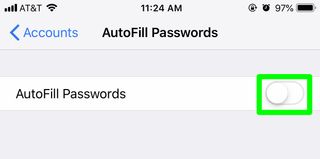
3. Turn AutoFill Passwords on.
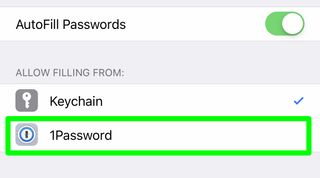
4. Tap a password manager to enable it.
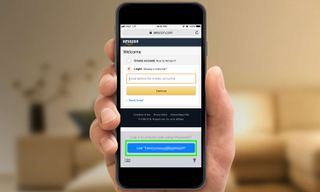
5. Visit a site where you have a stored password, and tap the Use button to fill in your account info. In this case, we'll have to perform these steps twice, as Amazon places username and password forms on separate pages.
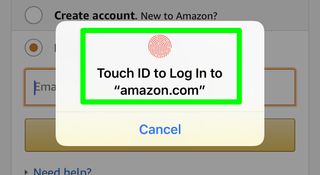
6. Use Touch ID (or Face ID) to verify your identity.
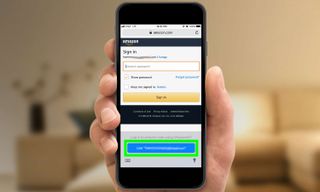
7. Tap "Use ..." again.

8. Tap Sign In.
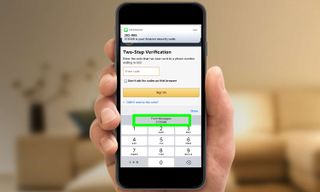
9. Tap "From Messages ..." to insert the 2-factor-authentication code sent to your account.
Congrats, you've used AutoFill in iOS 12!
Current page: iOS 12 Complete Guide: Tips, Tricks and How-Tos for Your iPhone
Prev Page iOS 12 Complete Guide: Tips, Tricks and How-Tos for Your iPhone Next Page iOS 12 Complete Guide: Tips, Tricks and How-Tos for Your iPhoneTom's Guide upgrades your life by helping you decide what products to buy, finding the best deals and showing you how to get the most out of them and solving problems as they arise. Tom's Guide is here to help you accomplish your goals, find great products without the hassle, get the best deals, discover things others don’t want you to know and save time when problems arise. Visit the About Tom's Guide page for more information and to find out how we test products.
-
cothirteen "You don’t need to do anything special to use Google Maps or Waze on CarPlay, though of course, those apps first need to be installed on your iPhone. Once they are, you will see them on the CarPlay home screen alongside all of your other CarPlay-compatible apps. "Reply
Can anyone confirm this? I have the public beta installed but regular versions of those apps and it does not show up on CarPlay. From what I am reading the betas are needed. -
cazdabear Most likely, those versions of the apps that you have... don't support Carplay. I read from a Waze Community post, that Waze has only likely released this to their own pool of Waze Beta testers.Reply -
cothirteen Makes sense and that's what I've read too. Just didn't want to miss out on information I wasn't privy to!Reply -
otisjuhl I just downloaded the new, full iOS 12 to my iPhone and connected it to my CarPlay (2017 Subaru). Neither WAZE for Google Maps showed up. Does anyone have any idea how to get it appear? (I have them both on my iPhone and opened them while connected). Thanks!Reply -
rotolosc You need to make sure to update google maps in the app store. Waze is not supported as of yet but comingReply
-
otisjuhl Very helpful - thanks! I did update Google Maps and it appeared on my cars's screen yesterday and works! As noted, WAZE isn't there yet.Reply -
ashwincampbell I’m not sure if anyone else is experiencing this but under screen time > always allow, some apps show up as only numbers with no icon. There’s no way to tell what those apps are. Any idea what is causing this?Reply -
diem2222 After half an hour recording it is not possible to stop it, just the option restart and stop.Reply -
Jason3022 While details/specifics are great, they could have made this much simpler - it is overly complex.Reply
Here's why:
I simply want to know how much 'Screen Time' I've used since I unplugged my Ipad from the wall. That information is not available - it does not coincide with 'Battery' either, which is pure lunacy.
I'm not sure what these techs. are thinking but it positively is not with the average end-user in mind.
I am not alone in this thought.
