iOS 12 Complete Guide: Tips, Tricks and How-Tos for Your iPhone
iOS 12 is available today. Find out how to make the most of all the new features with our step-by-step advice.
How to Register Two Faces in Face ID on iOS 12
When the iPhone X launched last fall, the phone’s nearly edge-to-edge display crowded out the Home button’s fingerprint sensor. So Apple introduced an innovative way to unlock the device: Face ID.
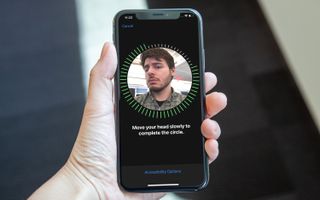
But use Face ID, and you’ll quick notice that only one person’s face can unlock the iPhone X — less than ideal for families who share devices. (If you wanted to give your kid or partner access, for instance, you couldn’t do that.)
MORE: How to Use Face ID on the iPhone X
Apple opened up Face ID just a smidge with iOS 12, which adds an Alternate Appearance feature for adding one more person to Face ID. Here’s how to set it up.—Caitlin McGarry

1. Open the Settings app.

2. Tap on Face ID & Passcode.
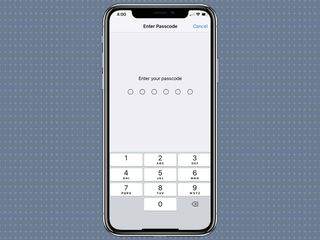
3. Enter your phone’s passcode.
Sign up to get the BEST of Tom's Guide direct to your inbox.
Get instant access to breaking news, the hottest reviews, great deals and helpful tips.
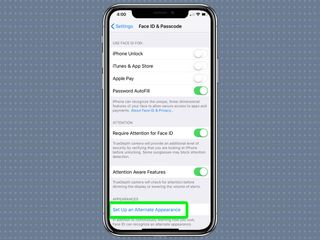
4. Scroll down and select Set Up an Alternate Appearance.
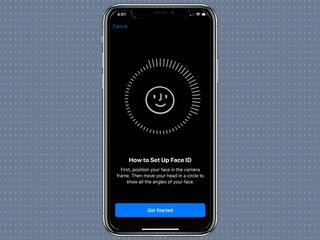
5. To set up Face ID, you need to move your head around in a circle so the depth-sensing camera can capture your head from different angles.
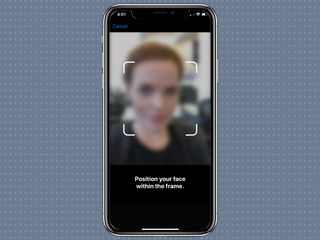
6. Follow the on-screen instructions.
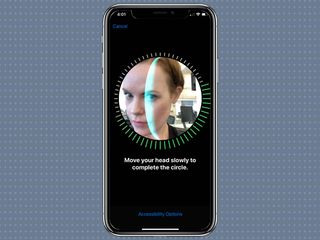
7. Move your head around clockwise to complete the circle.
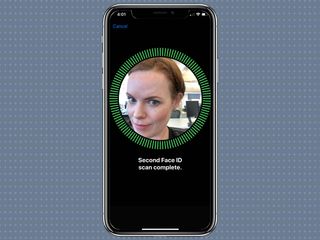
8. When the first scan is done, tap Complete and do a second scan.
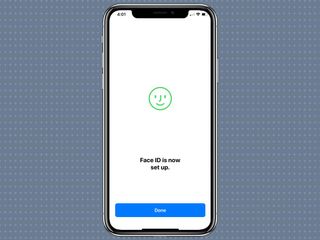
9. Tap Done to use two faces to unlock your phone, authenticate purchases and other security measures.
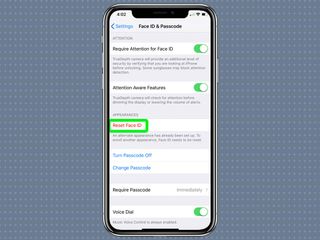
To add another face to your Face ID, you have to wipe both faces from the feature and begin again. Tap Reset Face ID to start over.
Current page: How to Register Two Faces in Face ID on iOS 12
Prev Page How to Set Up a Group Chat in iOS 12's FaceTime Next Page How to Use Screen Time in iOS 12Tom's Guide upgrades your life by helping you decide what products to buy, finding the best deals and showing you how to get the most out of them and solving problems as they arise. Tom's Guide is here to help you accomplish your goals, find great products without the hassle, get the best deals, discover things others don’t want you to know and save time when problems arise. Visit the About Tom's Guide page for more information and to find out how we test products.
-
cothirteen "You don’t need to do anything special to use Google Maps or Waze on CarPlay, though of course, those apps first need to be installed on your iPhone. Once they are, you will see them on the CarPlay home screen alongside all of your other CarPlay-compatible apps. "Reply
Can anyone confirm this? I have the public beta installed but regular versions of those apps and it does not show up on CarPlay. From what I am reading the betas are needed. -
cazdabear Most likely, those versions of the apps that you have... don't support Carplay. I read from a Waze Community post, that Waze has only likely released this to their own pool of Waze Beta testers.Reply -
cothirteen Makes sense and that's what I've read too. Just didn't want to miss out on information I wasn't privy to!Reply -
otisjuhl I just downloaded the new, full iOS 12 to my iPhone and connected it to my CarPlay (2017 Subaru). Neither WAZE for Google Maps showed up. Does anyone have any idea how to get it appear? (I have them both on my iPhone and opened them while connected). Thanks!Reply -
rotolosc You need to make sure to update google maps in the app store. Waze is not supported as of yet but comingReply
-
otisjuhl Very helpful - thanks! I did update Google Maps and it appeared on my cars's screen yesterday and works! As noted, WAZE isn't there yet.Reply -
ashwincampbell I’m not sure if anyone else is experiencing this but under screen time > always allow, some apps show up as only numbers with no icon. There’s no way to tell what those apps are. Any idea what is causing this?Reply -
diem2222 After half an hour recording it is not possible to stop it, just the option restart and stop.Reply -
Jason3022 While details/specifics are great, they could have made this much simpler - it is overly complex.Reply
Here's why:
I simply want to know how much 'Screen Time' I've used since I unplugged my Ipad from the wall. That information is not available - it does not coincide with 'Battery' either, which is pure lunacy.
I'm not sure what these techs. are thinking but it positively is not with the average end-user in mind.
I am not alone in this thought.
