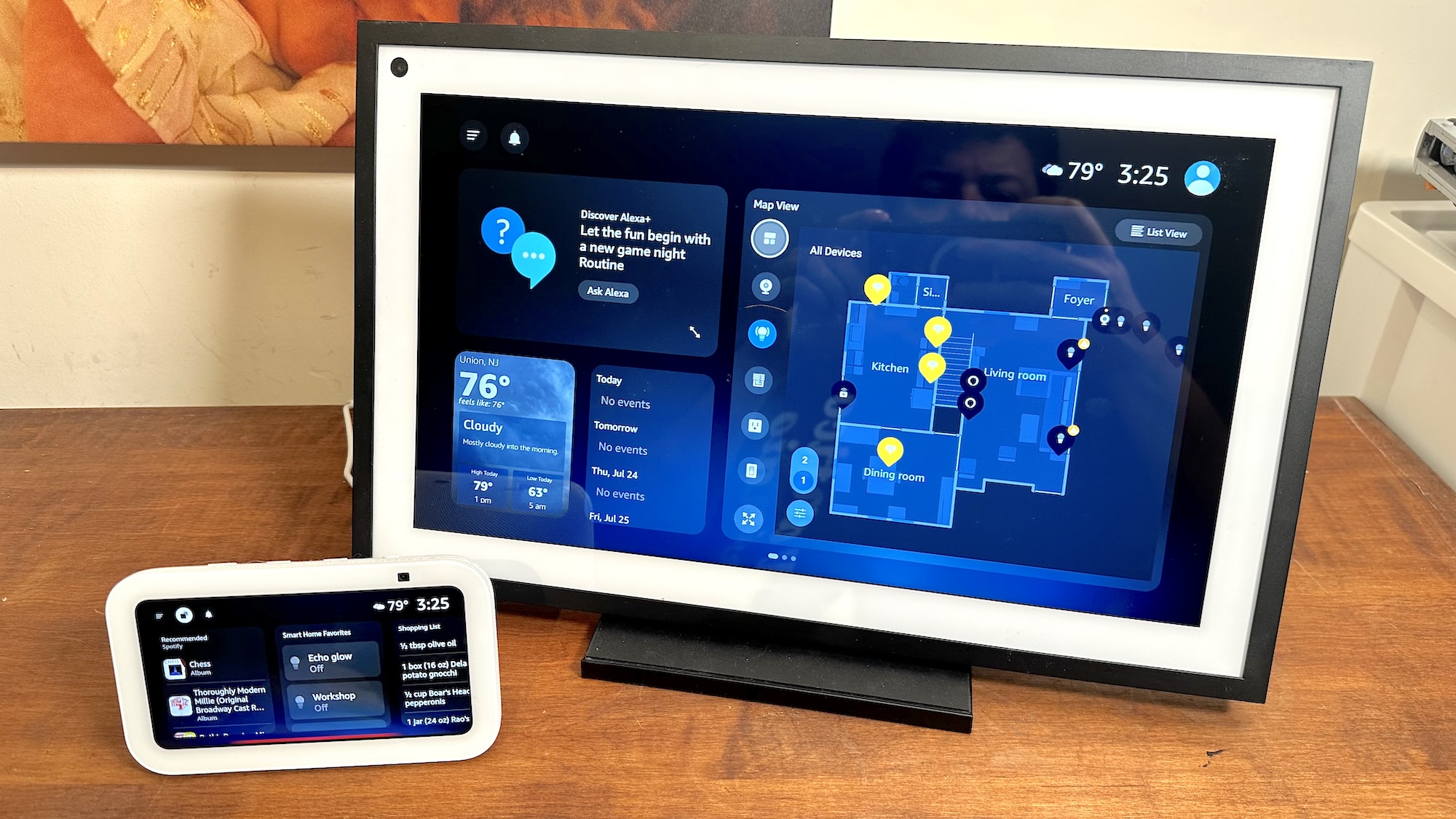How to Stream PS4 Games to PC and Mac
Sony's Remote Play feature is now available on PC and Mac, allowing you to stream your PS4 games to your computer. Here's how to set it up.
Sony's Remote Play feature, which lets you stream PS4 games to various devices, is a godsend for PlayStation gamers who can't always use their TV or don't always have their console nearby. The feature has long been available on PlayStation Vita and select Sony Xperia gadgets. Thanks to the PS4's new 3.5 system update, you can finally use it to stream your games to your PC or Mac.

To utilize Remote Play on your computer, you'll need a PS4 (duh), a DualShock 4 controller, a microUSB cable and a Sony Entertainment Network account (or PSN account, for the old-school). You'll also need decent internet — Sony recommends download speeds of 12 MBps or higher. Remote Play works over Wi-Fi, but a wired connection will provide the best experience. There's a good chance that Remote Play will work fine on your computer, but just to be safe, here are the system requirements:
PC:
- Windows 8.1 or 10 (32-bit or 64-bit)
- Intel Core i5-560M processor 2.67GHz or faster
- 100MB storage, 2GB RAM
- 1024 x 768 or higher display resolution
- Sound card and USB port
Mac:
- OS X Yosemite or El Capitan
- Intel Core i5-520M processor 2.4GHz or faster
- 40MB storage, 2GB RAM
- USB Port
MORE: PS4 vs. Xbox One: Which Console Is Right for You?
With that out of the way, let's get ready to play some PS4 games on our computers, shall we?
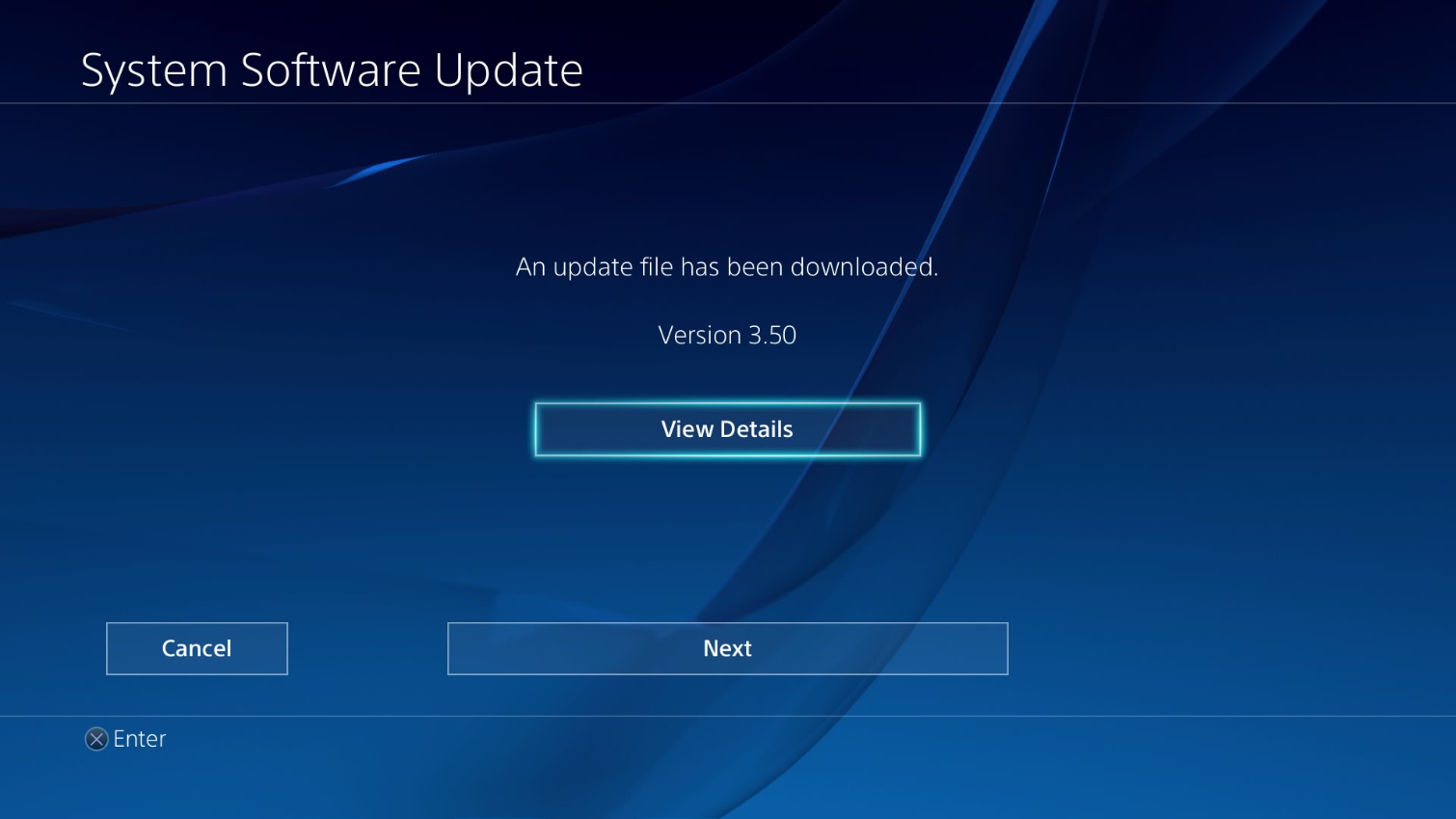
1. On your PS4, install the version 3.5 software update by going to Settings > System Software Update. If the update has already been downloaded to your system, select Next to begin installation. Your PS4 will restart.
Get instant access to breaking news, the hottest reviews, great deals and helpful tips.
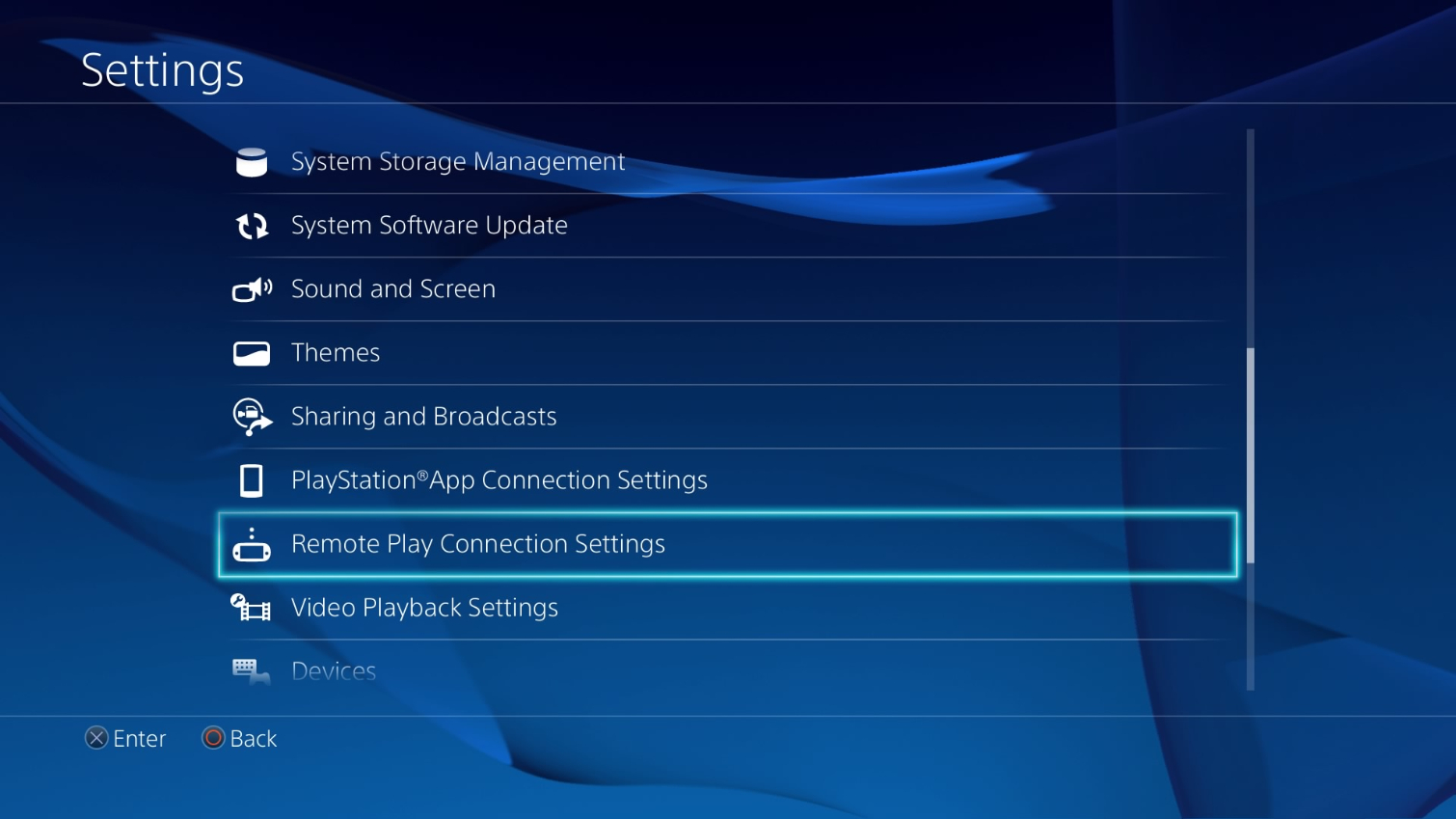
2. Remote Play should be enabled on your PS4 by default, but to make sure, select Settings > Remote Play Connection Settings > Enable Remote Play.
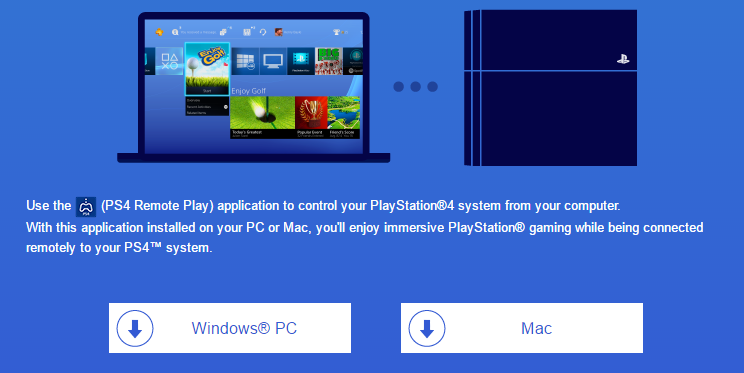
3. Open your PC or Mac and download the remote play app here.
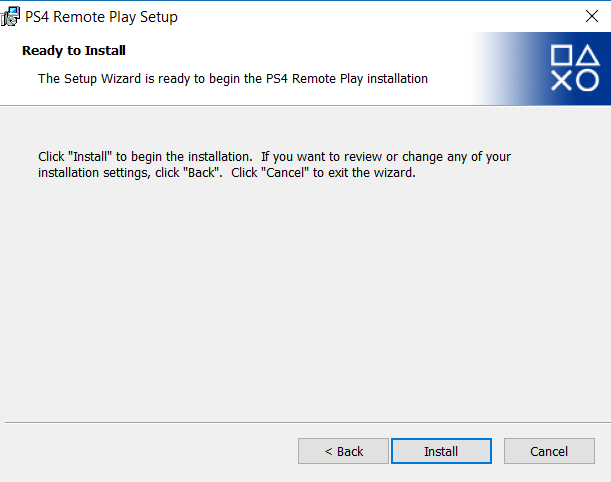
4. Launch the Remote Play Installer on your computer. Follow the prompts and click Install, then select Finish to complete installation.
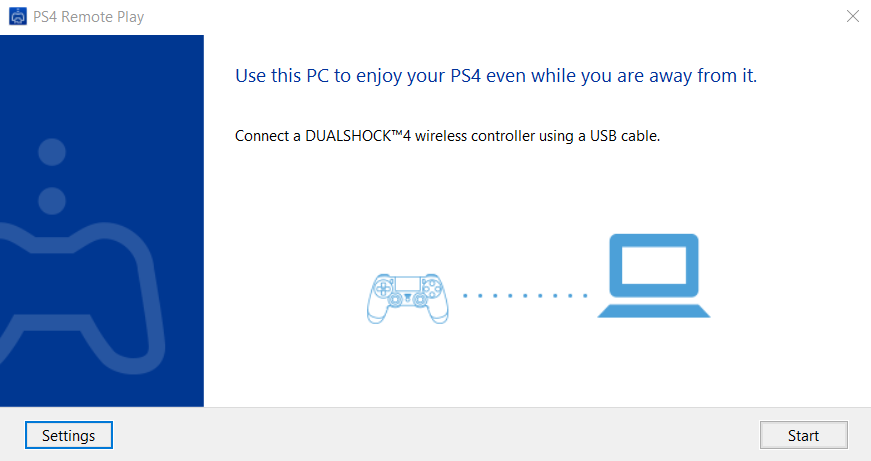
5. Open the Remote Play app.
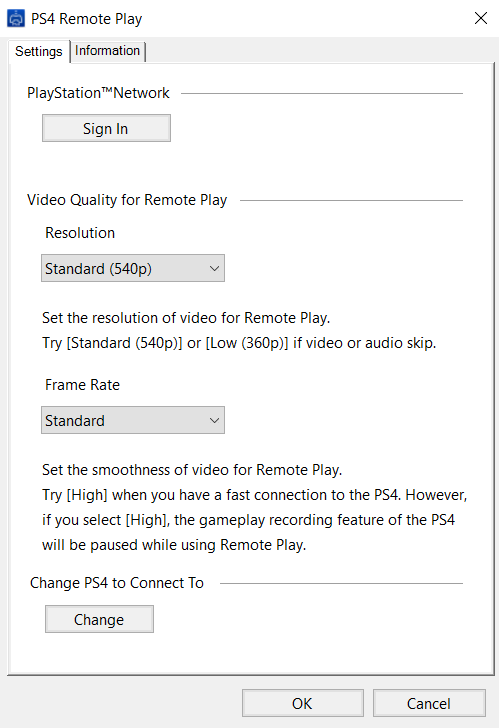
6. To tweak the quality of your stream, select Settings. You can choose between 240p, 540p and 720p for video quality, as well as 30 fps (Standard) and 60 fps (High) framerate options. Note that you'll need a good internet connection to take advantage of the highest settings, and that gameplay recording will be disabled if you choose the High framerate.
7. Plug your DualShock 4 into your computer via a microUSB cable, and select Start.
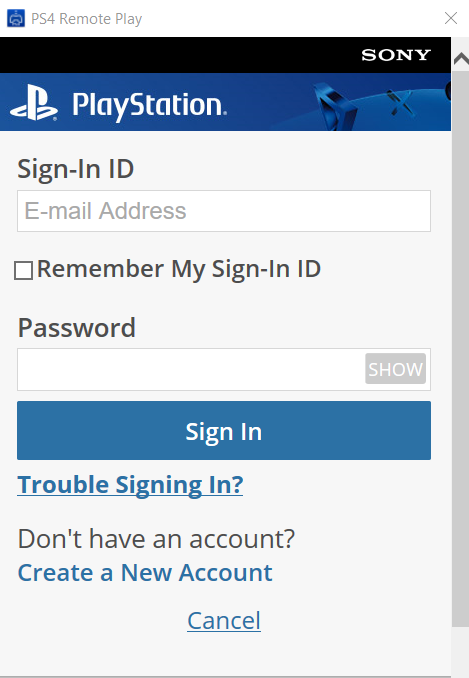
8. Sign-in to your PlayStation Network account. Make sure your PS4 is turned on or in rest mode.
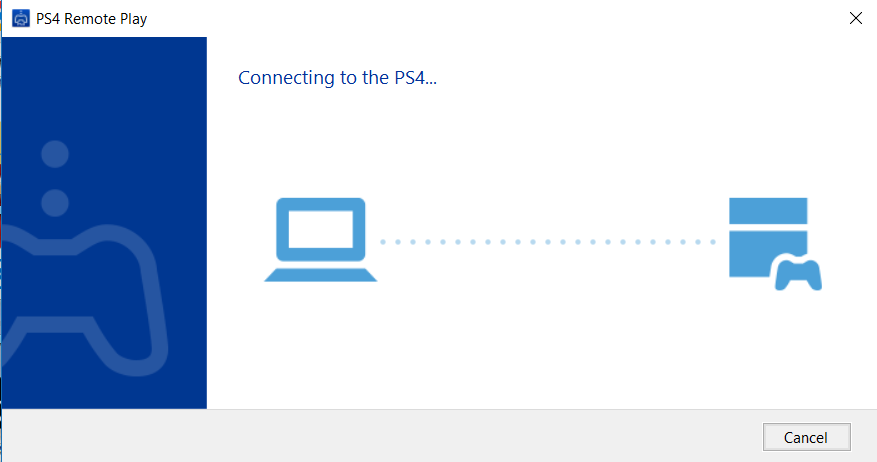
9. Your PC or Mac will now begin searching for your PS4. You'll receive a notification on your console once the app is synced up.
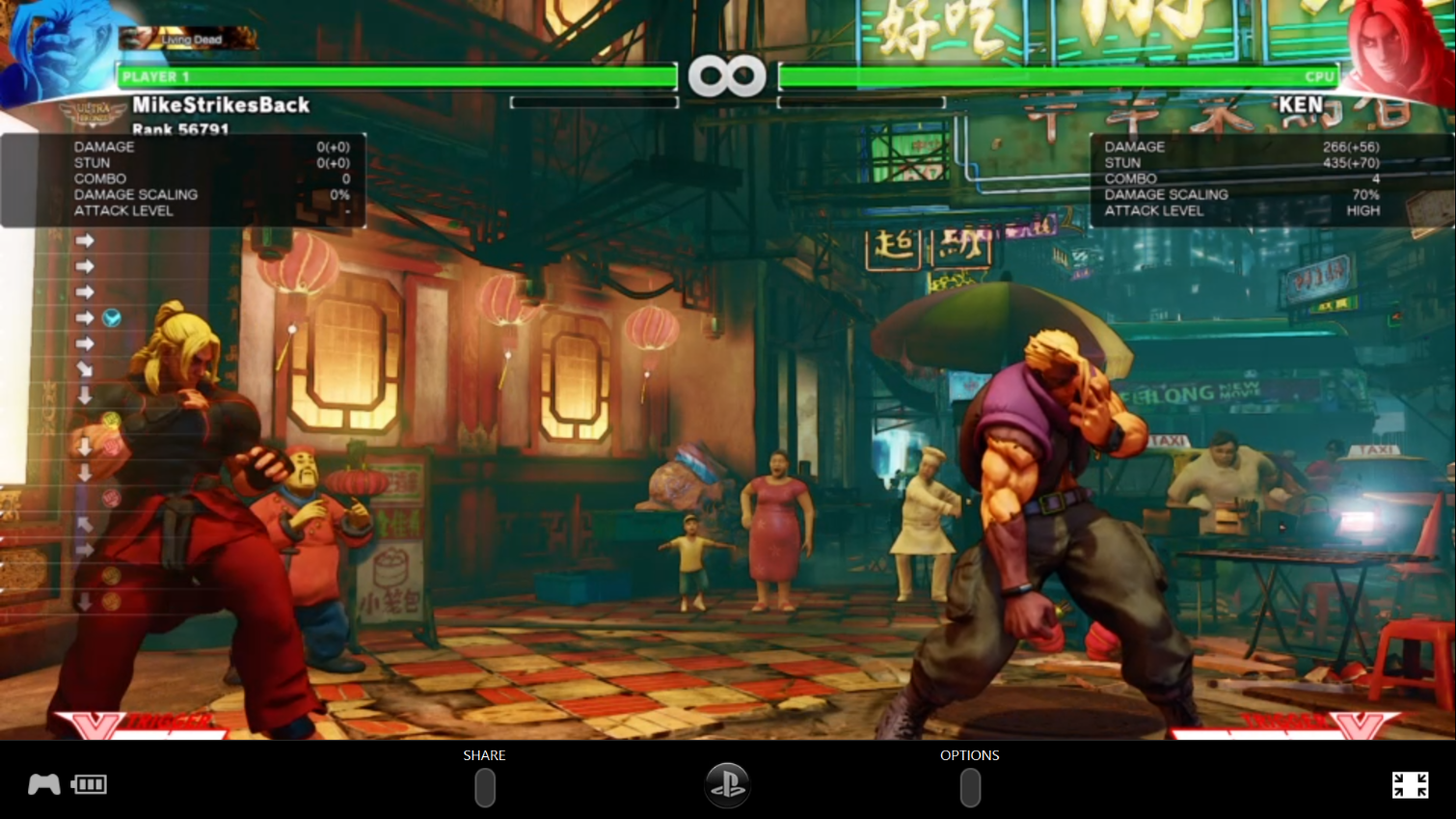
Your PS4 is now streaming to your computer! You're free to browse menus and play your PS4 games just as you would on your TV. In addition to using the DualShock 4 controller, you can also access the Share, Options and home buttons from right within the app itself. You can also use your PC's arrow keys to navigate your PS4.
Mike Andronico is Senior Writer at CNNUnderscored. He was formerly Managing Editor at Tom's Guide, where he wrote extensively on gaming, as well as running the show on the news front. When not at work, you can usually catch him playing Street Fighter, devouring Twitch streams and trying to convince people that Hawkeye is the best Avenger.