Apple Music Ruined My iTunes Collection - Here's How I Fixed It
If you've enabled iTunes Cloud Match for Apple Music, your music's metadata might be a mess. Here's how to get it back to normal.
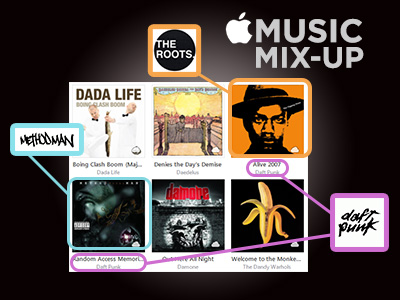
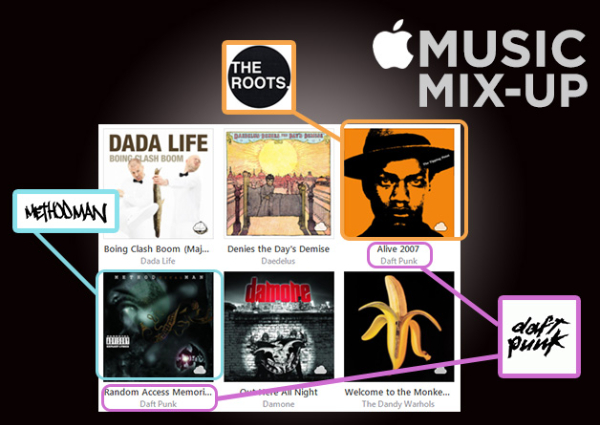
Never mind rebranded radio — on its first day, Apple Music wrecked my iTunes library. User reports on Apple's discussions board show I'm not the only one who experienced that issue. Many people found that important metadata for songs in their iTunes libraries had changed since they had signed up for Apple's new streaming service.
For some users, tracks now have the wrong artist, title and album names, but still the correct album art. In the Apple Music app, album art was assigned incorrectly, which I realized when looking at one of my favorite playlists. All the while, I wondered if Apple would be willing to send one of its "expert curators" over to clean up this mess.
MORE: Apple Music: What We Like, What We Don't Like
These issues may be tied to the iTunes Cloud Match service — which has been problematic since its launch in 2012 — as most people who have seen problems say they've arisen once the feature is enabled. Cloud Match is supposed to allow users to store their music libraries in the cloud for access everywhere, but customers have found that it will skip uploading some songs, change songs from explicit to clean versions once they're uploaded and just never finish uploading. Unfortunately, if listeners want to save files for offline listening, they have to turn Match on. While I knew the feature was troublesome when I did my hands-on with Apple Music, I did not know it could be this much of a disaster.
Users in a thread on Apple's Support message board have reported that their local playlists have been deleted, and that the songs that were in such playlists were also gone. Others have had their libraries shuffled in even more confusing ways.
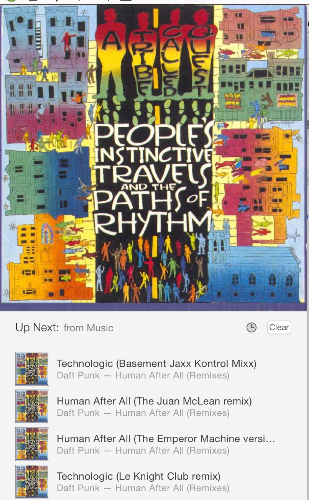
For example, these songs are tagged as if they are by Daft Punk, but they are actually A Tribe Called Quest tracks, as their art suggests. I cringed, wondering how I could fix this throughout my collection; going through my 19,120-song iTunes library sounded like a horrible way to spend my Fourth of July weekend. Fortunately, I found a solution.
Although the solution described below may help you, I do not recommend that users update to iTunes 12.2 or use iTunes Cloud Match. I hope Apple removes that requirement from Saving For Offline — as it stands, Apple Music is a broken service.
Get instant access to breaking news, the hottest reviews, great deals and helpful tips.
We reached out to Apple for comment, but the company has not responded. We will update this post if and when it does.
How to Fix Your iTunes Library
If you haven't done so already, disable iTunes Cloud Match.
1. In iOS, open Settings, and tap Music (in iTunes, click Account in the Menu bar, and select "Turn off iTunes Match.")
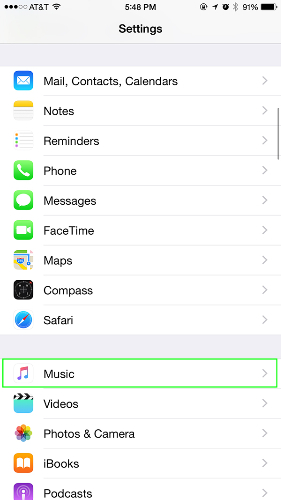
2. Turn off iCloud Music Library.
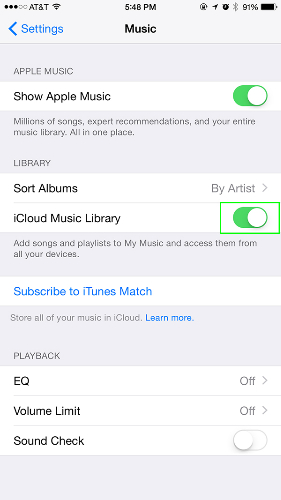
3. Confirm you want to disable iCloud Music Library.
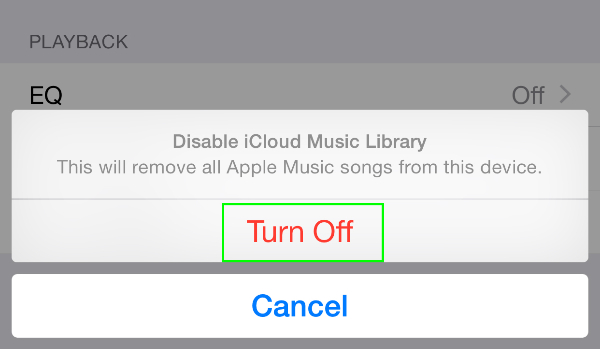
4. On your Mac or PC, be sure to quit iTunes. Then, open the iTunes folder in User/Music/, and add "(Damaged)" to the .itl, .xml and .itdb files, so you know which files to not use again.
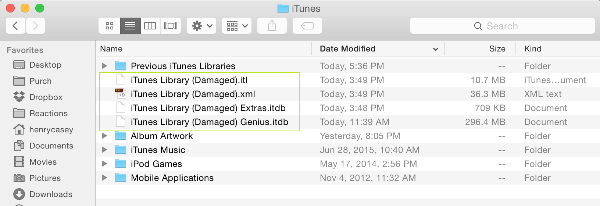
5.Open the Previous iTunes Libraries folder in the iTunes folder, and find the most recent iTunes Library file that existed before your iTunes was set up to use Cloud Match.
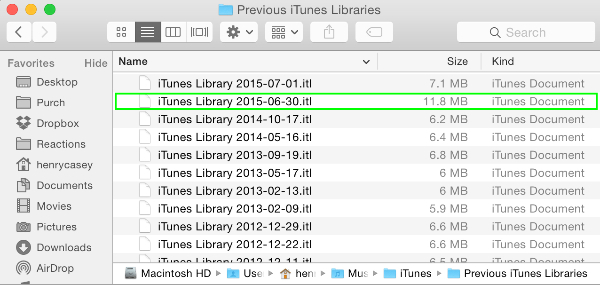
6. Move that .itl file to the iTunes folder found in User/Music/.
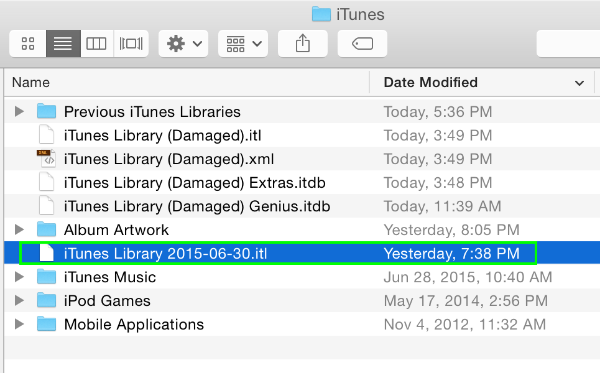
7. Hold the Option key while you open iTunes. (If you're using Windows, hold down the Shift key, and from the Start menu, choose All Programs > iTunes > iTunes.)
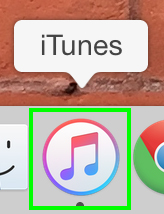
8.Click Choose Library…
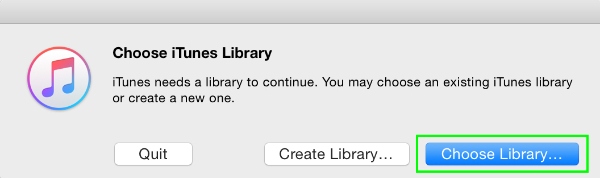
9.Select the .itl file you found in step 6 that is in the User/Music/iTunes folder.
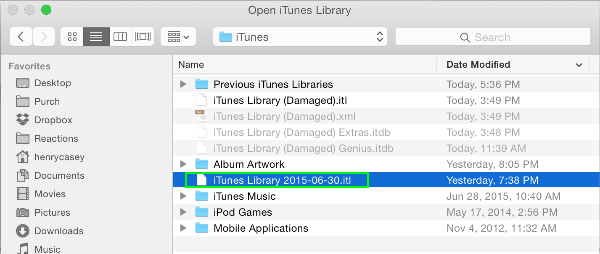
10. Your iTunes library will open and should be back to normal.
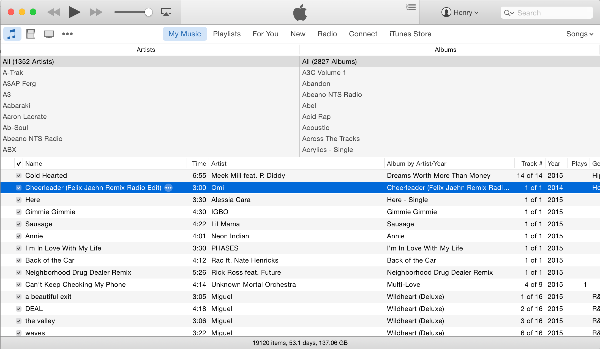
- Apple Music vs. Spotify: Streaming Services Compared
- Best Headphones You Can Buy
- Tidal FAQ: Everything You Need to Know
Henry T. Casey is a staff writer at Tom's Guide. Follow him on Twitter @henrytcasey. Follow us @tomsguide, on Facebook and on Google+.

Henry was a managing editor at Tom’s Guide covering streaming media, laptops and all things Apple, reviewing devices and services for the past seven years. Prior to joining Tom's Guide, he reviewed software and hardware for TechRadar Pro, and interviewed artists for Patek Philippe International Magazine. He's also covered the wild world of professional wrestling for Cageside Seats, interviewing athletes and other industry veterans.
