How to download iOS 14.5 right now
iOS 14.5 has arrived — here's how to grab it for your iPhone
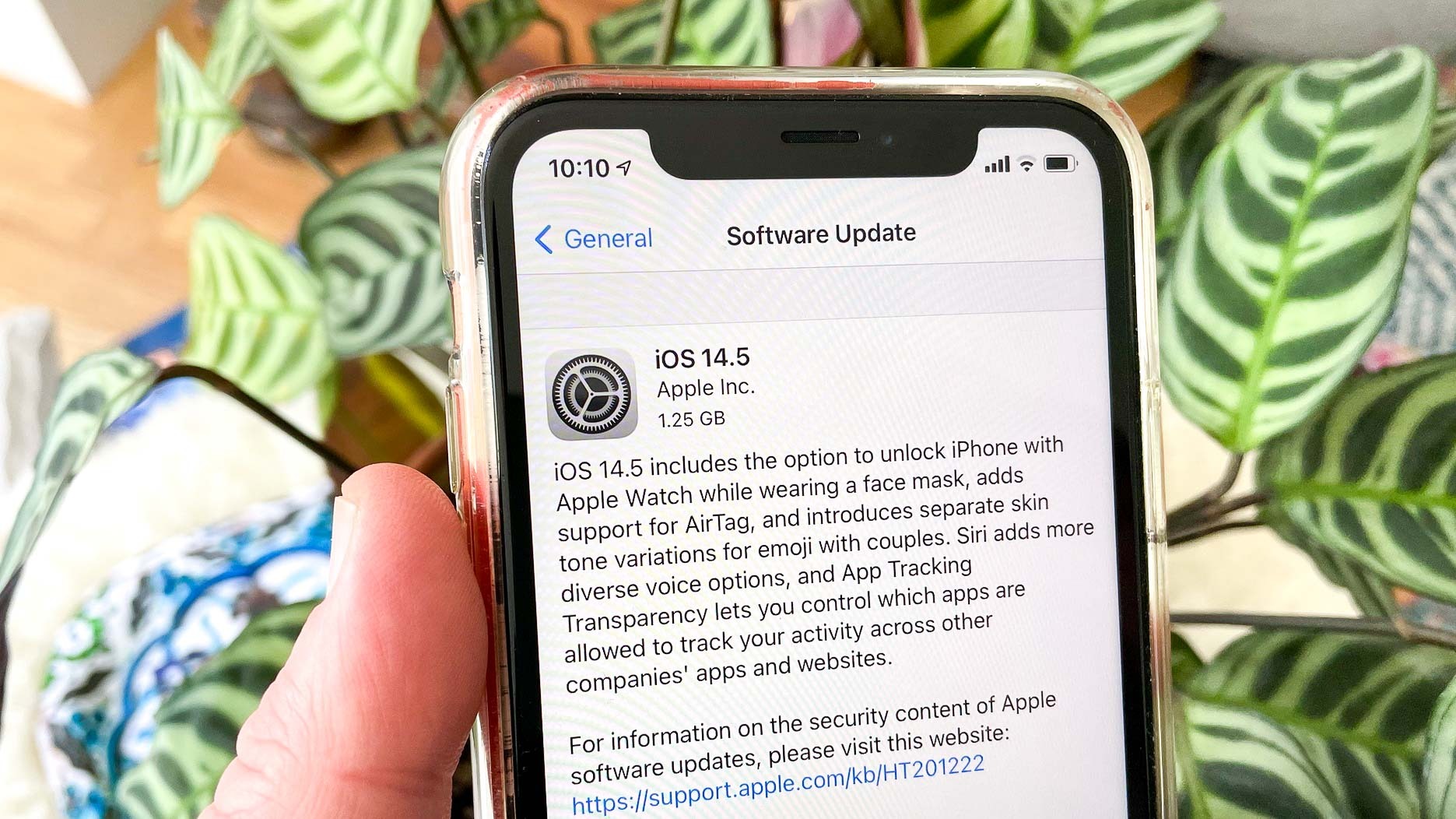
iOS 14.5 has arrived, and for an update released in between new versions of Apples iPhone software, it's a pretty big deal. Not only do you get a refined look for the Podcasts app plus changes to News and Reminders, iOS 14.5 also delivers new tricks including additional voices for Siri and the ability to unlock your iPhone with your Apple Watch.
It's not the sort of update you're going to want to ignore. Here's how you can download iOS 14.5 along with the steps you should take to ensure a smooth upgrade process.
- How to unlock your iPhone with an Apple Watch in iOS 14.5
- Siri's got new voices in iOS 14.5 — here's how to activate them
- Plus: Watching YouTube videos on your phone just got more confusing — here's why
iOS 14.5: What devices are compatible
If your iPhone runs iOS 14, it will run iOS 14.5. That means anything from an iPhone 6s onward supports the latest version of Apple's phone software. We run the iOS 14.5 beta on a number of different phones, including an original iPhone SE, and the software worked without a problem (though we did notice a slight hit on battery life on that 2016-era device).
Chances are you've already installed iOS 14 on your device if it's supported. Apple says that iOS 14.4 is installed on 80% of all active iPhones and on 86% of iPhones introduced in the last four years. If you haven't already upgraded to iOS 14, the release of iOS 14.5 seems like the perfect time.
iOS 14.5: Back up your iPhone
Before you install any software update on your phone, you should always back up your device. That way, if the update proves to be unstable, you can always reinstall that backup.
We've got a full guide on how to back up your iPhone, but your options are to backup your iPhone to iCloud or save the backup to your computer. If you're running macOS Catalina or Big Sur, that involves plugging your iPhone into one of the ports on your Mac, spotting your phone in the Locations section of the Finder, and selecting Back up all of the data on your iPhone to this Mac from the Backups section. Be sure to encrypt your backup to save data such as passwords and Health and Activity data from your device and Apple Watch .
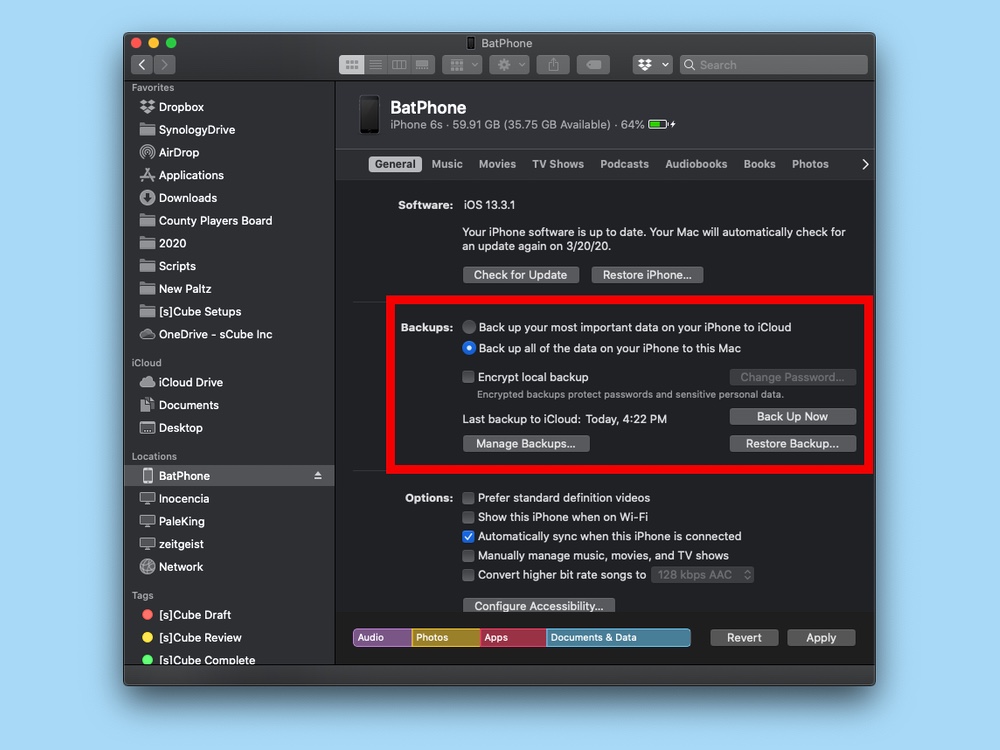
If you're using an older version of macOS or you're a PC user, you can back up your iPhone through iTunes. Again, that's simply a matter of plugging your phone into your computer, and heading to the backup pane of iTunes. From there, select Back Up Now. (Archiving the backup makes it easier to find should you need to restore an old version.)
Get instant access to breaking news, the hottest reviews, great deals and helpful tips.
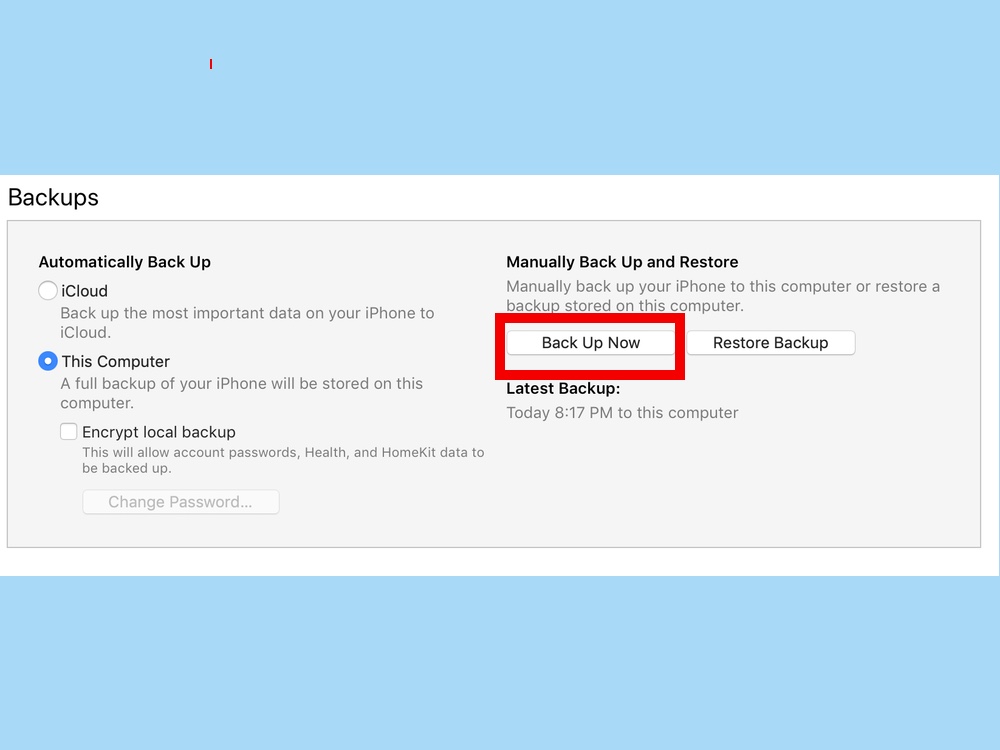
iOS 14.5: Download and install the update
Once you've backed up your phone, you're ready to grab iOS 14.5. (If you're already part of Apple's public beta program and installed the iOS 14.5 beta, congratulations — if you're using the latest version of the beta, you've got the final release of iOS 14.5 on your phone already.) You'll find that installing this update is as simple as any iPhone software upgrade, even with all the features iOS 14.5 brings to the table.
1. Launch the Settings app, and select General and then Software Update. iOS 14.5 should be there waiting for you. (Be patient if it's not: the software sometimes takes a little bit of time to appear for everyone.)
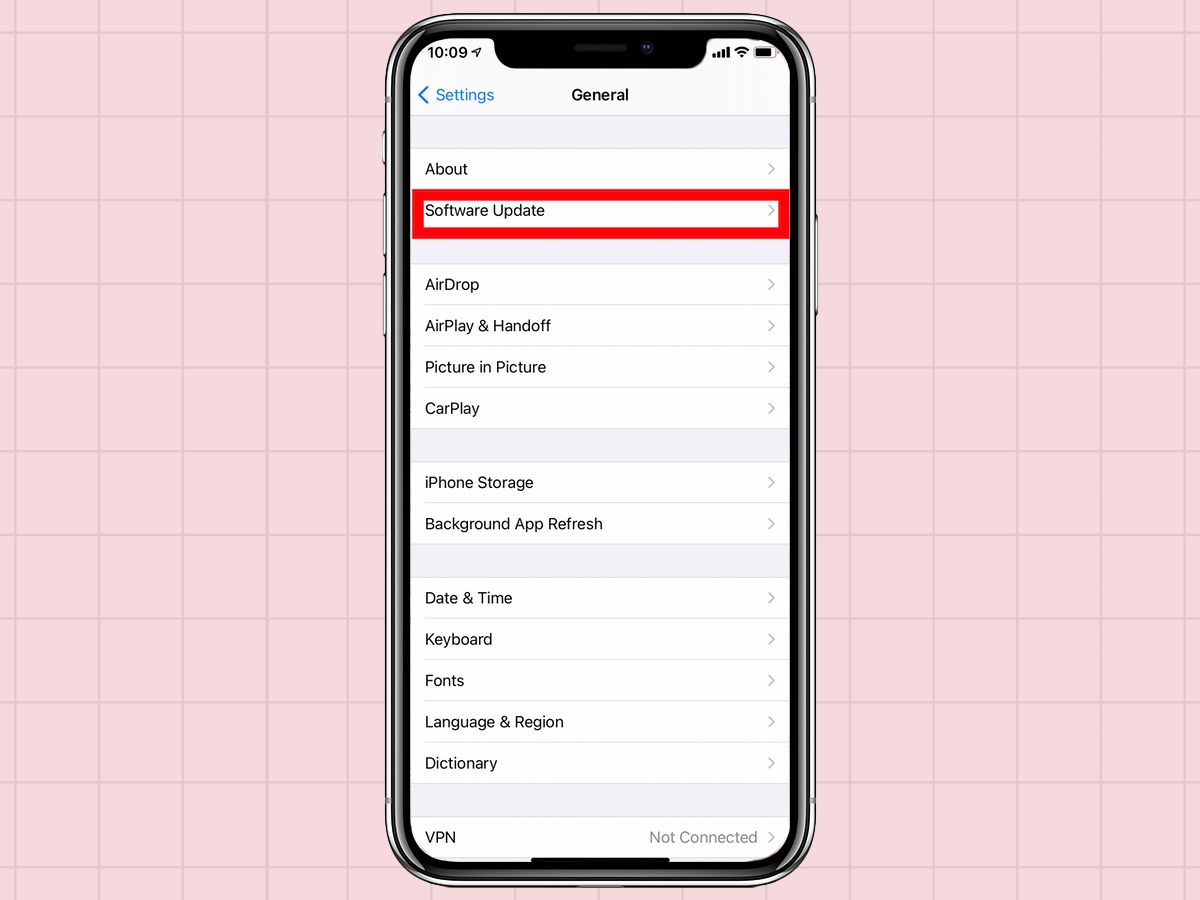
2. Click Download and Install.
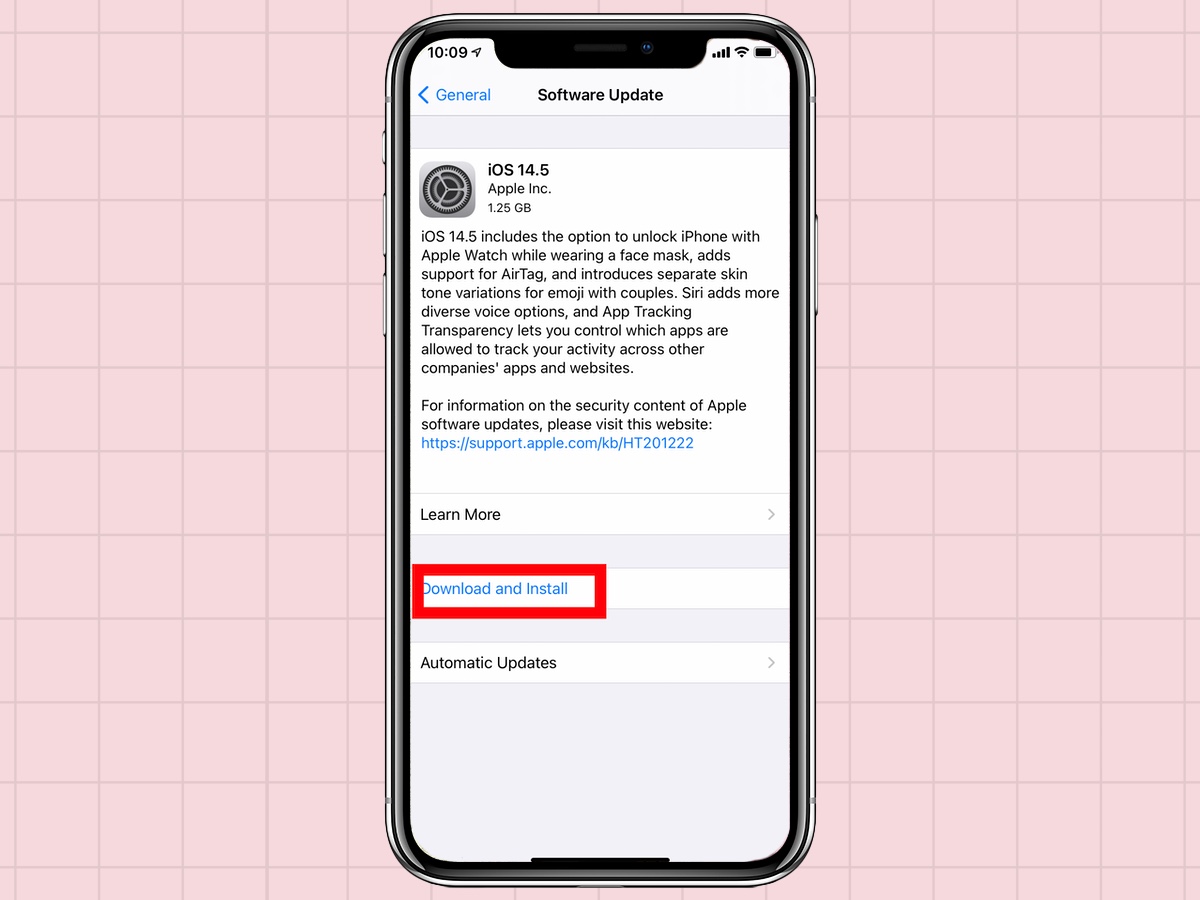
Given all the features iOS 14.5 introduces, we'd expect it might take some time to download the full release. Set aside a half-hour or so, and make sure your iPhone is plugged in. When the phone is ready to install iOS 14.5 and restart, it'll notify you with an on-screen prompt. Accept that prompt, and your iPhone will shut down to install the update.
When the phone restarts, you'll be prompted to enter your passcode. From then on, iOS 14.5 will be the operating system software powering your iPhone — at least until iOS 14.6 comes out.
iOS 14.5: Should you upgrade now?
The iOS 14.5 beta process has been available for a few months, and we've been using the beta on our phones from the beginning. There haven't been any show-stopping issues, and the bugs that have cropped up here and there seem to have been resolved during the beta process. From our perspective, this looks like a pretty stable release.
That said, any software update introduces the possibilities of bugs or a hit on battery life. If you feel more comfortable letting other people put an iOS update through its paces first, you can always wait a few days to install iOS 14.5 to see if any reports of problems emerge. If you've already pre-ordered the AirTag key finder, though, you'll want to have iOS 14.5 on your phone when those devices ship on Friday — iOS 14.5 is required for AirTag to work.
Philip Michaels is a Managing Editor at Tom's Guide. He's been covering personal technology since 1999 and was in the building when Steve Jobs showed off the iPhone for the first time. He's been evaluating smartphones since that first iPhone debuted in 2007, and he's been following phone carriers and smartphone plans since 2015. He has strong opinions about Apple, the Oakland Athletics, old movies and proper butchery techniques. Follow him at @PhilipMichaels.

