Apple Watch rings — what they mean and how to close them

If you’re wondering how to close your Apple Watch rings, or what the different activity rings represent, you’ve come to the right place. The colorful rings are one of the best Apple Watch features for reaching your daily fitness goals and tracking workouts with Apple Fitness Plus.
Whether you have the new Apple Watch Series 10, an Apple Watch Ultra 2, or any of the wearables on our best Apple Watch list, you can use the Apple Watch rings to track how active you are every day. There are three individual rings — Move, Exercise and Stand — and each are closed through different kinds of activity.
When you close your rings every day, you have a better chance at earning badges and winning challenges against your friends. You can also try to keep streaks for perfect week or perfect month awards. Either way, Apple Watch rings provide visual cues for getting active on a daily basis, even if it’s just stretching your legs for a couple of minutes every hour.
Here’s what all three Apple Watch rings mean, and what you need to do to close them. Be sure to check out our guide on how to use the Apple Watch for more tips and tricks to make the most of your smartwatch.
How to close your Apple Watch Move ring
The outer Apple Watch ring, the red ring, is your Move ring. Your Move ring indicates your active calories burned throughout the day. Unlike the calories your body uses for basic functions, active calories are burned when you walk around, climb flights of stairs, do housework and, of course, exercise.
Depending on your Move goal, you might be able to close your Move ring just going about your daily motions. But if you’ve set your Move goal higher, you’ll want to introduce intentional exercise, whether it’s using your Apple Watch as one of the best running watches or trying out cardio exercises that burn more calories than running.
The Apple Watch can track dozens of different workout types from yoga and HIIT to hiking and paddleboarding. If you play sports or dance all night at a concert, the Apple Watch will credit your calories burned to your Move ring progress, too.
Get instant access to breaking news, the hottest reviews, great deals and helpful tips.
How to close your Apple Watch Exercise ring
The middle Apple Watch ring, the green ring, is your Exercise ring. Your Exercise ring counts the minutes of activity at or above a brisk walk. The default Apple Watch Exercise ring goal is 30 minutes per day, and it usually requires some intentional exercise, though a flight of stairs or dog walk could chip away at the count.
Looking to get more active and close your Apple Watch Exercise ring? Try out the best workout apps or best home gym equipment. Apple Watch owners can also test Apple Fitness Plus, a subscription service designed for the Apple Watch and other Apple devices. The $9.99-per-month service offers guided workouts and cool down sessions led by a diverse team of coaches.
How to close your Apple Watch Stand ring
The inner Apple Watch ring, the blue ring, is your Stand ring. Your Stand ring shows how many hours of the day you stood for at least one minute, with the goal of moving in at least 12 different hours. Many of the best smartwatches and best fitness trackers encourage you to stretch your legs when you’ve been idle for a while, but the Apple Watch actually tracks your stand progress throughout the day. Unless you choose otherwise, your Apple Watch will also send you a notification when there’s 10 minutes left in the hour and you haven’t earned a stand minute yet.
The Stand ring is the most fickle of the Apple Watch rings. Sometimes, even when you’re standing, your smartwatch might not count it towards your goal. You’ll want to make sure you’re actually moving around for the minute or more you’re on your feet. To ensure you close your Apple Watch Stand ring, swing the arm your Apple Watch is while you’re standing.
How to change your Apple Watch activity ring goals
When you set up your Apple Watch’s Activity app, you’ll be prompted to set Move, Exercise and Stand goals. The default provides a solid baseline, though you might find you’re not coming close to closing your rings or you’re closing them too easily.
If that's the case, you'll want to know how to change your Apple Watch activity ring goals.
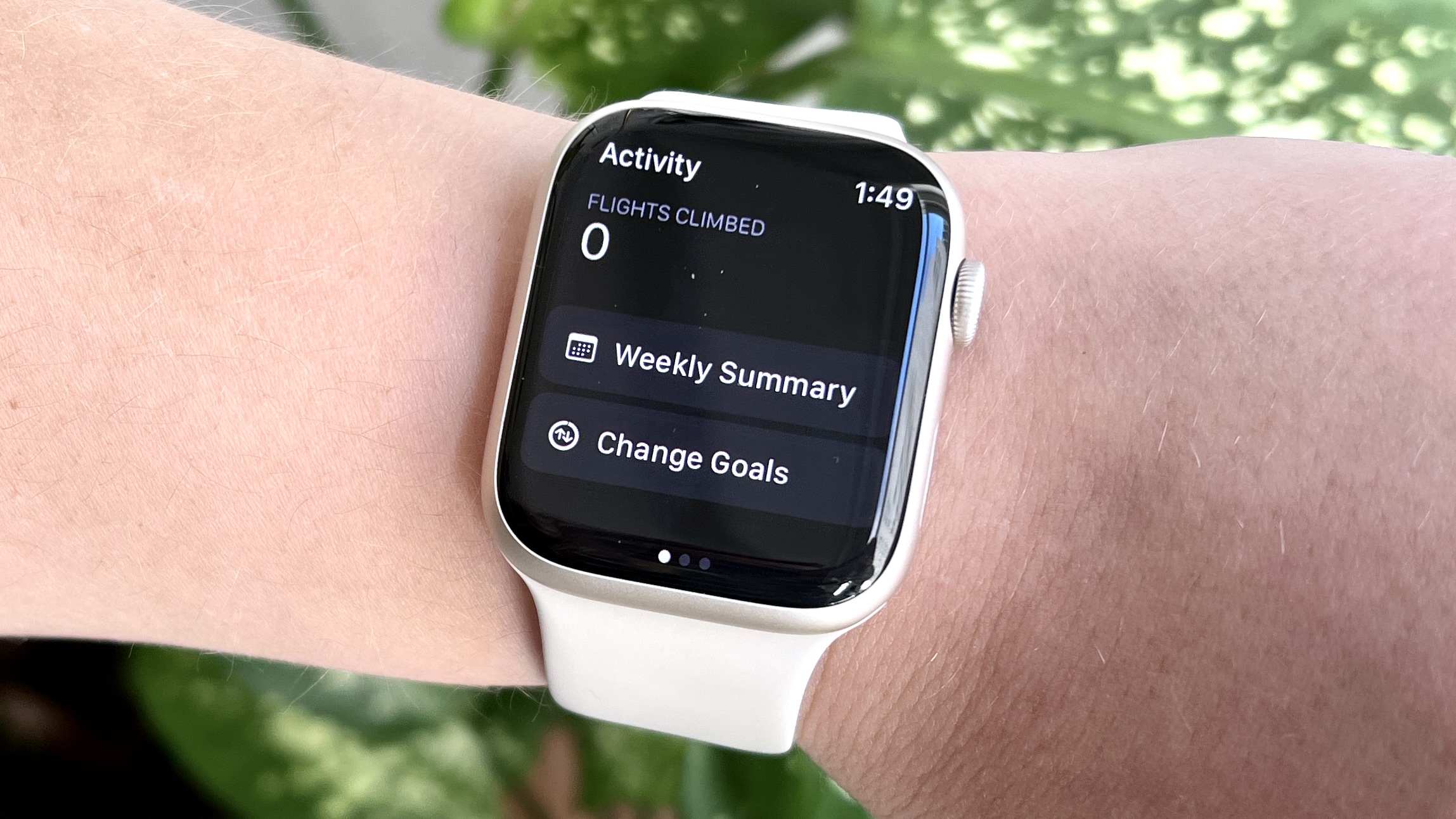
1. Open the Activity app on your Apple Watch
2. Scroll down to the bottom of Activity app home page
3. Click Change Goals.
4. Adjust Move Goal and click next.
5. Repeat for Exercise and Stand Goals.

Kate Kozuch is the managing editor of social and video at Tom’s Guide. She writes about smartwatches, TVs, audio devices, and some cooking appliances, too. Kate appears on Fox News to talk tech trends and runs the Tom's Guide TikTok account, which you should be following if you don't already. When she’s not filming tech videos, you can find her taking up a new sport, mastering the NYT Crossword or channeling her inner celebrity chef.
