Just got a Samsung Galaxy S24? Here are the 13 features to try first

The Samsung Galaxy S24 series — including the top-tier Galaxy S24 Ultra — officially go on sale today (January 31). And if you've got your hands on one, we can steer your toward the features you should try once your new Galaxy S24 is up and running.
The running theme among all of the features we're highlighting here is Galaxy AI. Samsung's AI focus extends to all parts of the phone, including some of the Galaxy S24's headline features. But some of the phone's hardware is definitely worth playing with, too, especially if you've not upgraded in a few years and the cumulative updates to Samsung's cameras and displays all hit together.
By all means, get your phone unboxed, logged-in and updated as soon as you get it home. But when you're ready, read on to learn about the top features you need to try first on your Galaxy S24.
Redraft a message with Chat Assist
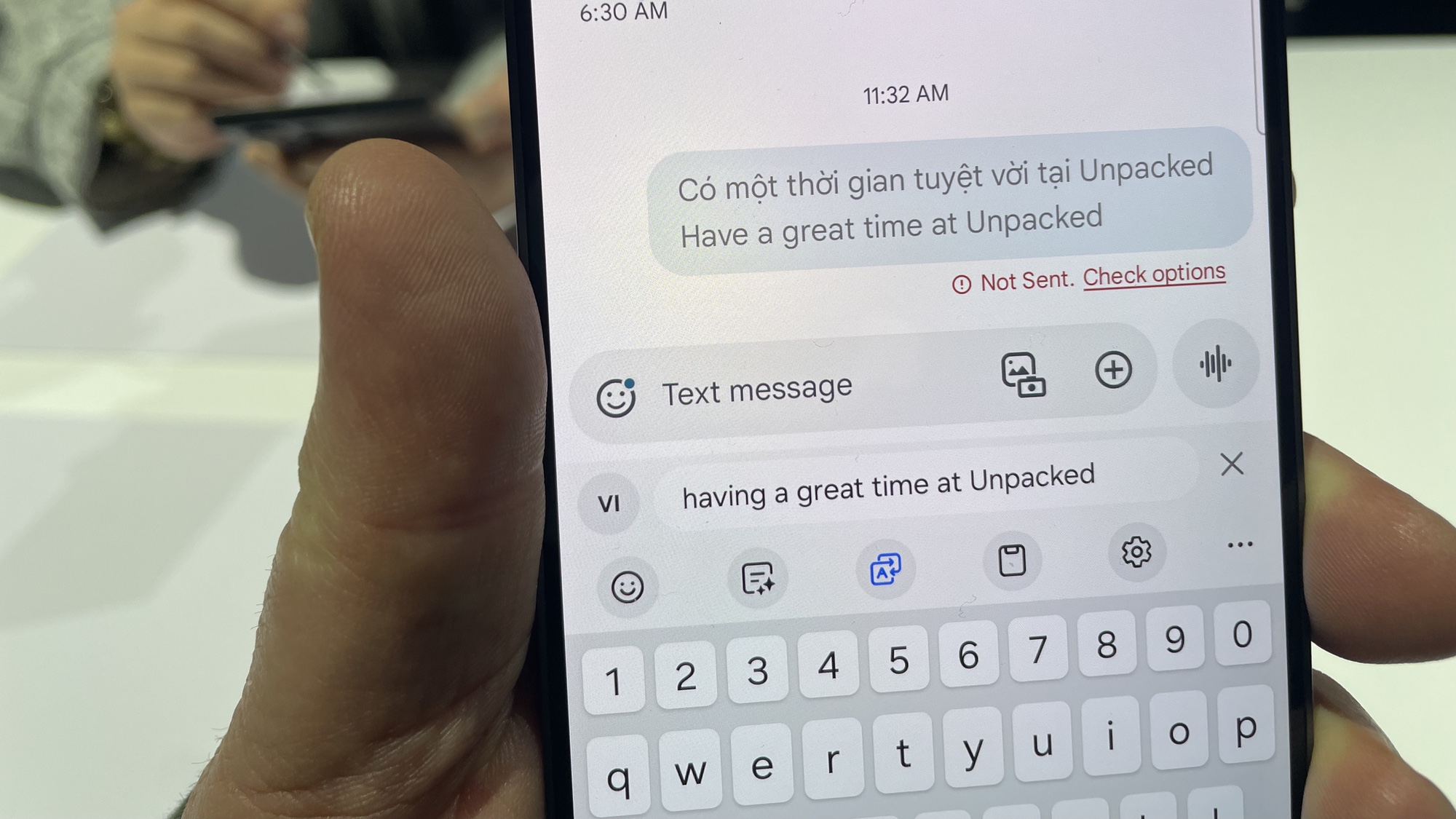
The ability to translate text into one of 13 languages (with more to come later on) or re-write your messages in different styles lives inside the Galaxy S24's keyboard. Besides reworking one your messages into a foreign language, Chat Assist can take your writing and convert it into something more formal, more friendly or more polite; it can even add a sprinkling of relevant emoji to better tailor your message to a specific purpose.
Try Live Translation
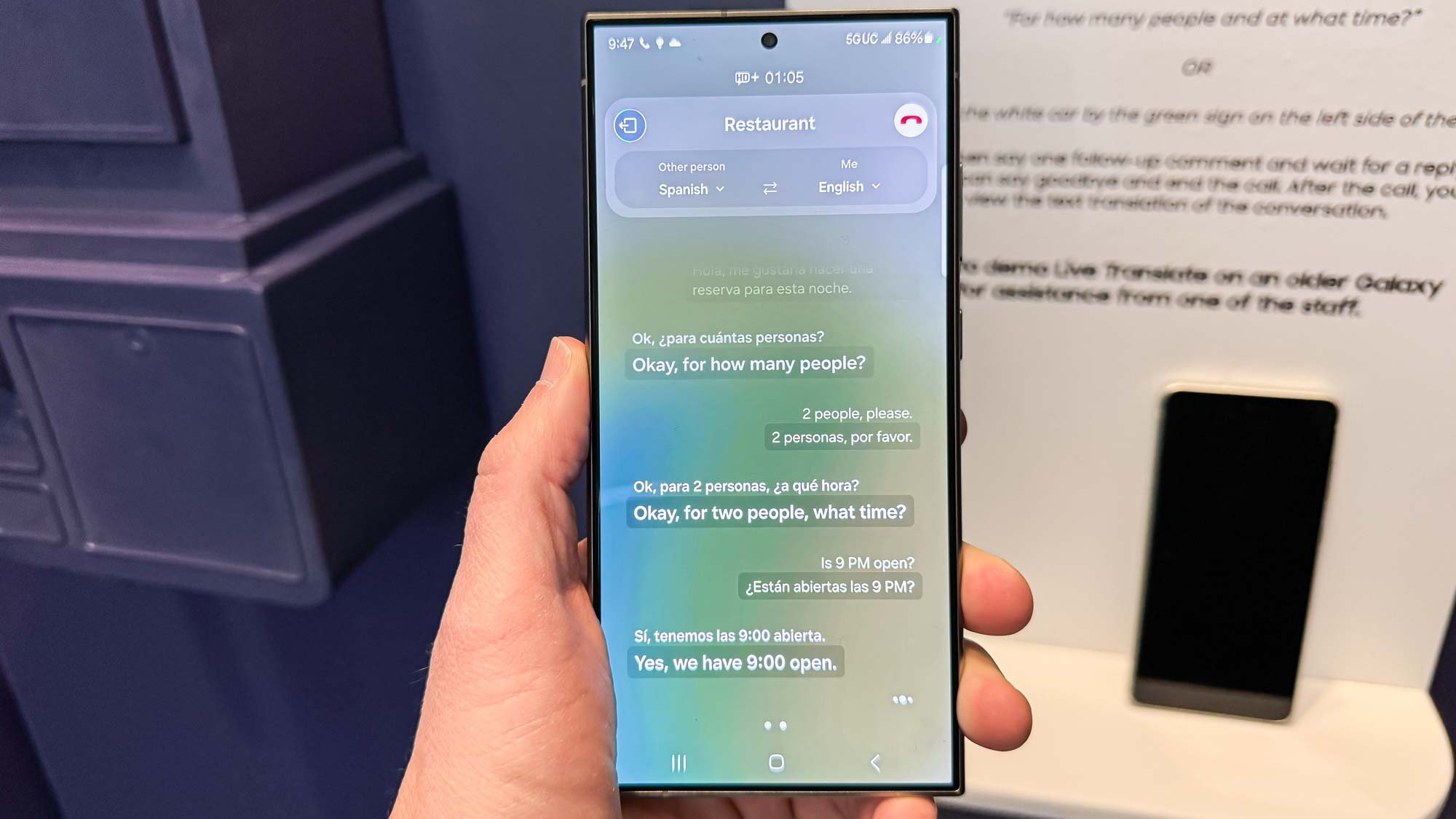
Galaxy AI's translation ability really shines when it's doing its thing in real-time, either in-person or on a call, both through digital voice or in text. Everything's processed on your device for faster performance, and you can access Live Translation in third-party communications apps, too.
Use Live Translation on a phone call, though, and you don't have to switch to a different app or even use a second device to help you communicate in a language you don't know. Just be sure to speak clearly and pause so that Live Translation can process your speech.
Look something up using Circle to Search
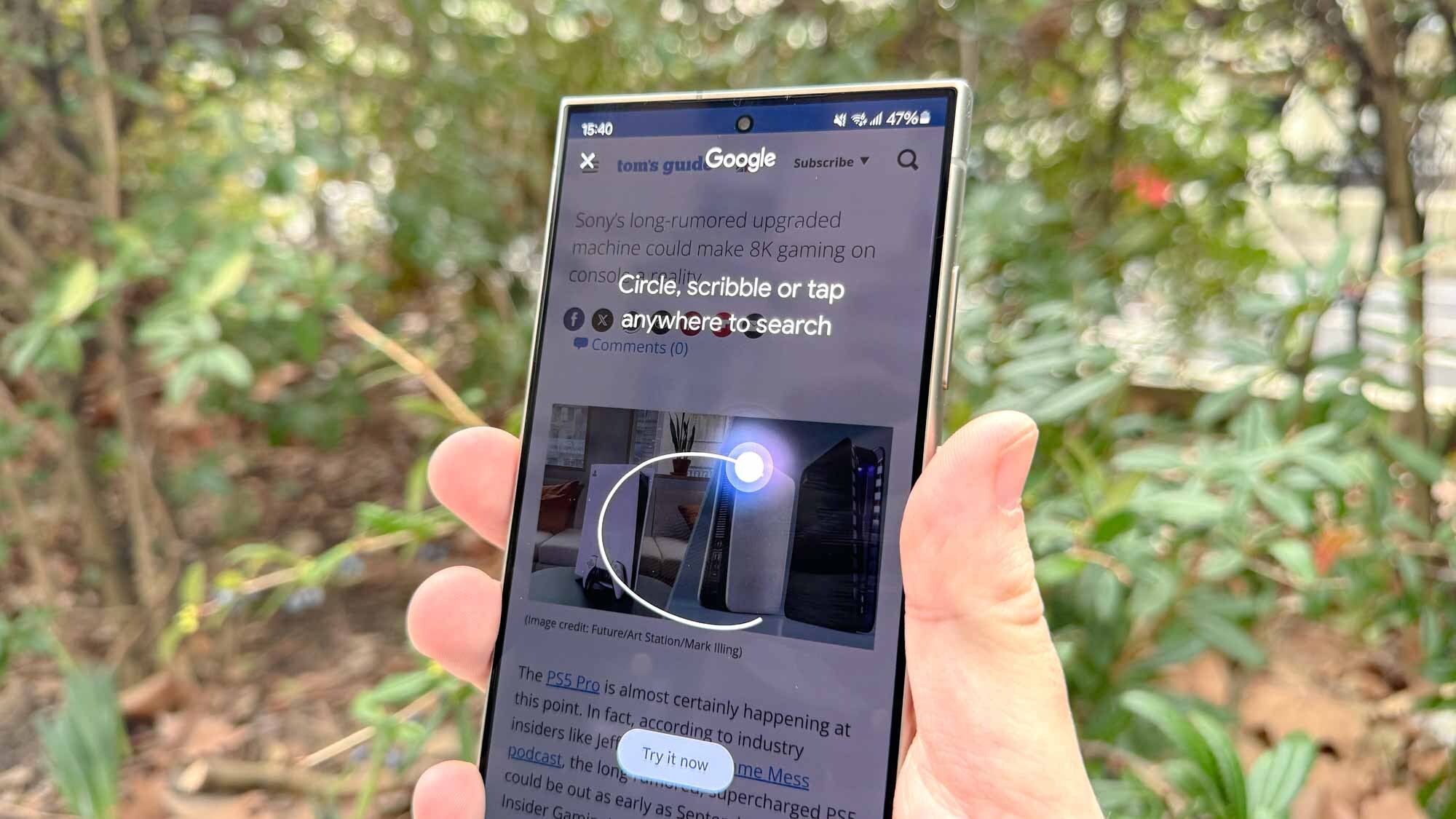
Google's never been easier to access than it is on the Galaxy S24 thanks to Circle to Search, which is exclusive to the Galaxy S24 and Pixel 8 lineups. After a long-press of the home button or gesture bar, you can then draw around, through or tap an element on-screen to start a search. You can then dive in deeper if your curiosity's been piqued, or return to what you were doing just as quickly.
Get instant access to breaking news, the hottest reviews, great deals and helpful tips.
Try the AI features in Notes
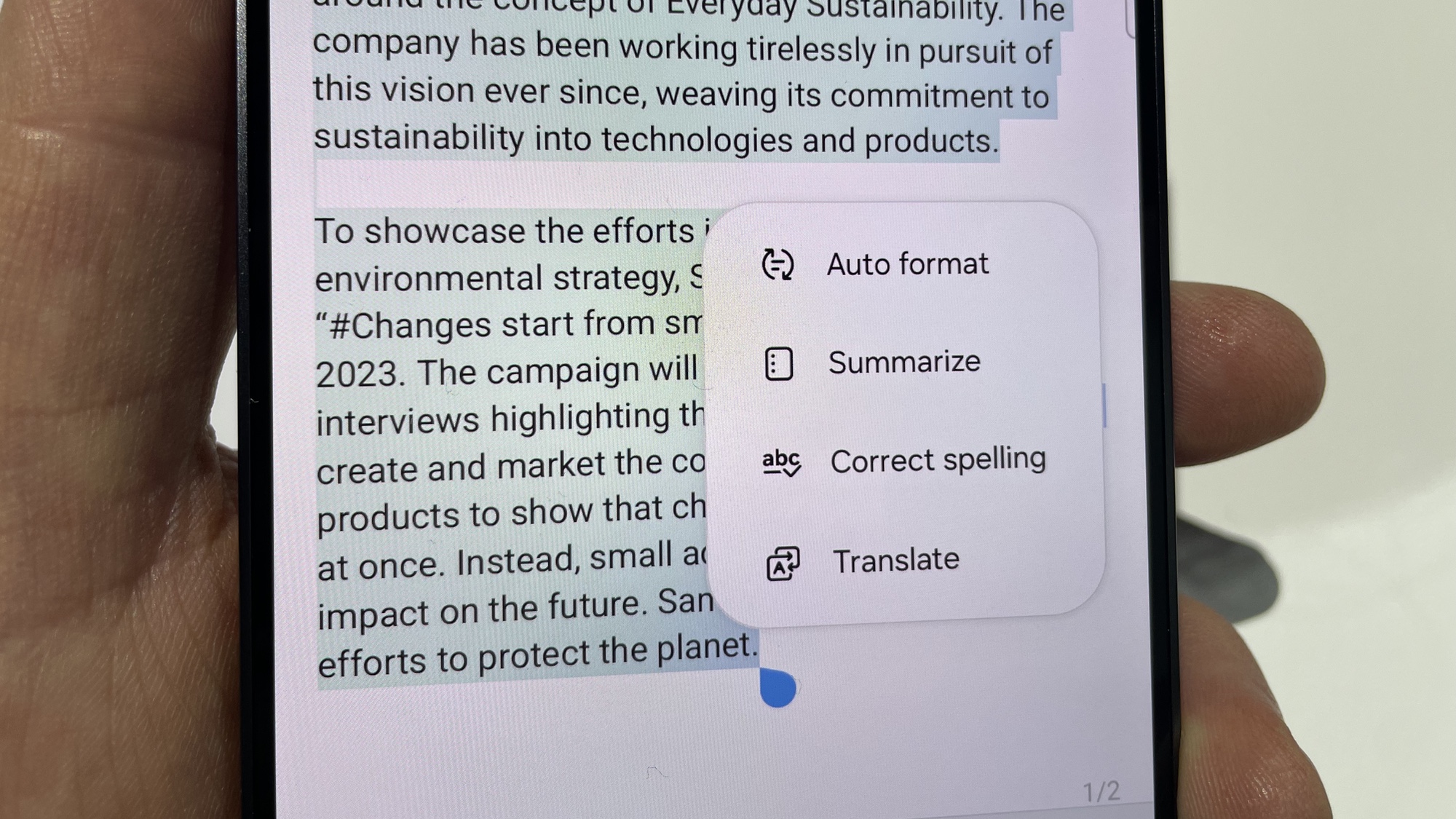
It can be hard to lay out your thoughts logically and clearly, but the Galaxy S24 wants to help you. Write some rough ideas down in the Notes app, and the phone will format and summarize them for you. You can even translate your notes for good measure. And if you're hand-writing your notes — say with the S Pen on the Galaxy S24 Ultra — the app can straighten your handwriting and keep things tidy.
Make an Instant slo-mo video
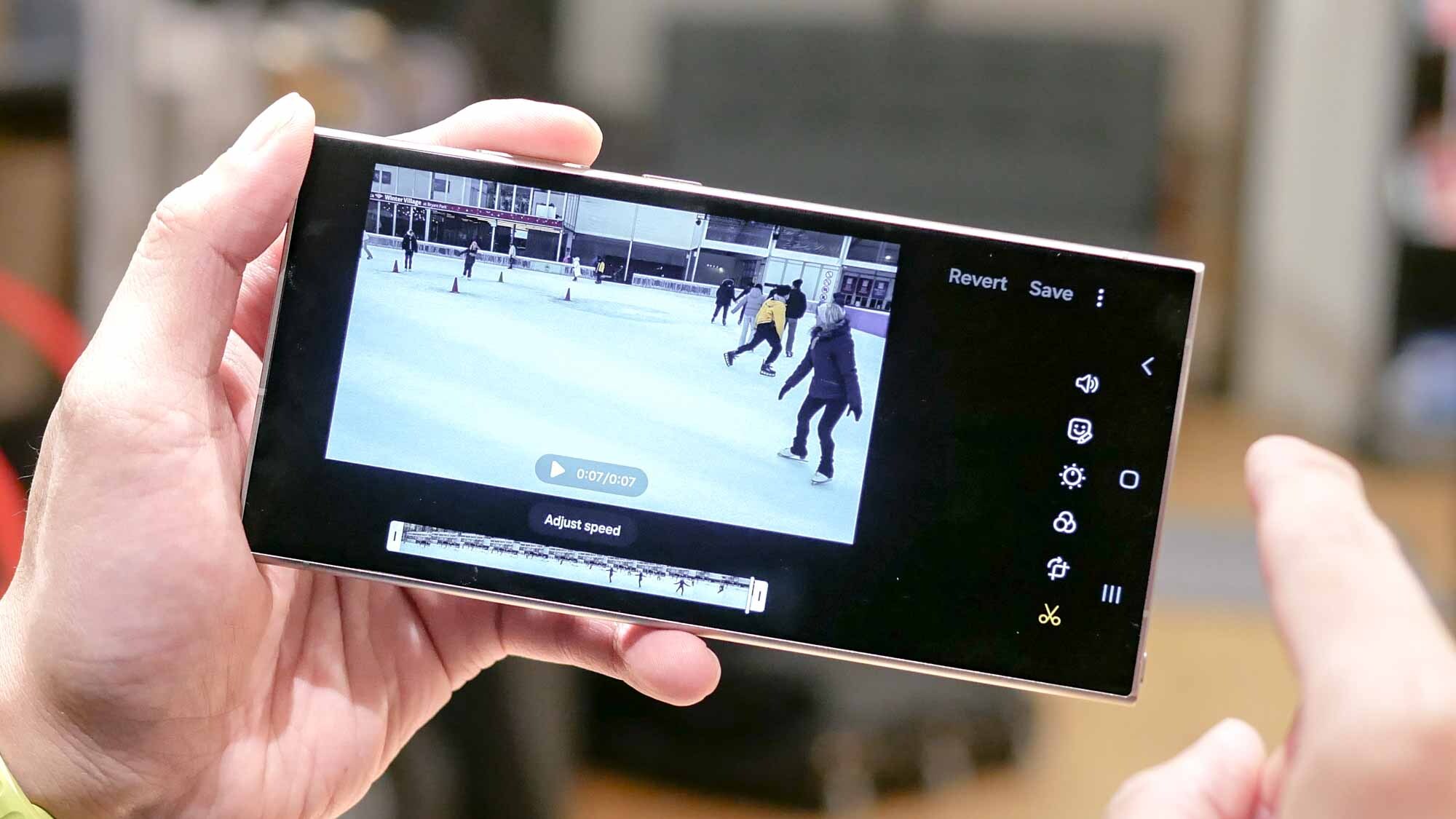
This fun feature lets you watch and save your videos at up to 120fps slow motion, even if you recorded them in standard model. All you have to do is tap and hold on a video in your Gallery app to watch the Instant slo-mo magic happen, with the Galaxy S24 generating extra frames to smooth out the action.
Tweak your photos with Generative Edit
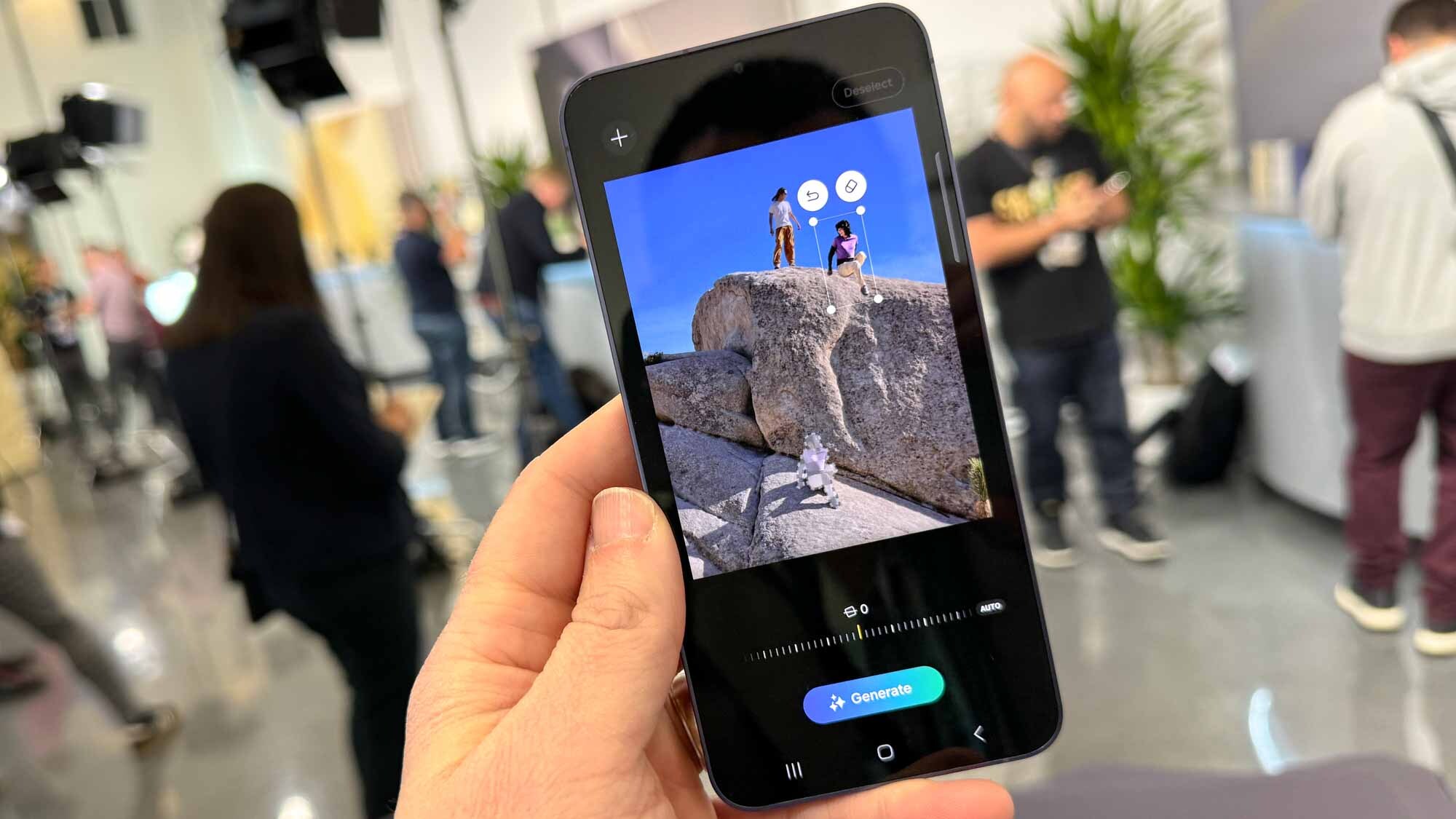
If your photo isn't quite how you want it, the Galaxy S24's editing interface allows you to move or delete part of the image and automatically fill in the gaps. The image will then be marked, both in the metadata and with a visible watermark, to indicate you've made this change.
This tool can also be used to straighten photos you accidentally took on a slant. You are able to crop or expand the photo as needed, and then generate replacement content for the edge of the photo.
Create a transcript with Voice recorder

Record a conversation or a meeting, and you will be able to see how the Galaxy S24 splits different speakers apart for easier processing of the recording. You can also check out a summary of the conversation once you've finished recording, saving you the effort of reading through the whole transcript each time you want some key detail.
Summarize an article with Browsing Assist
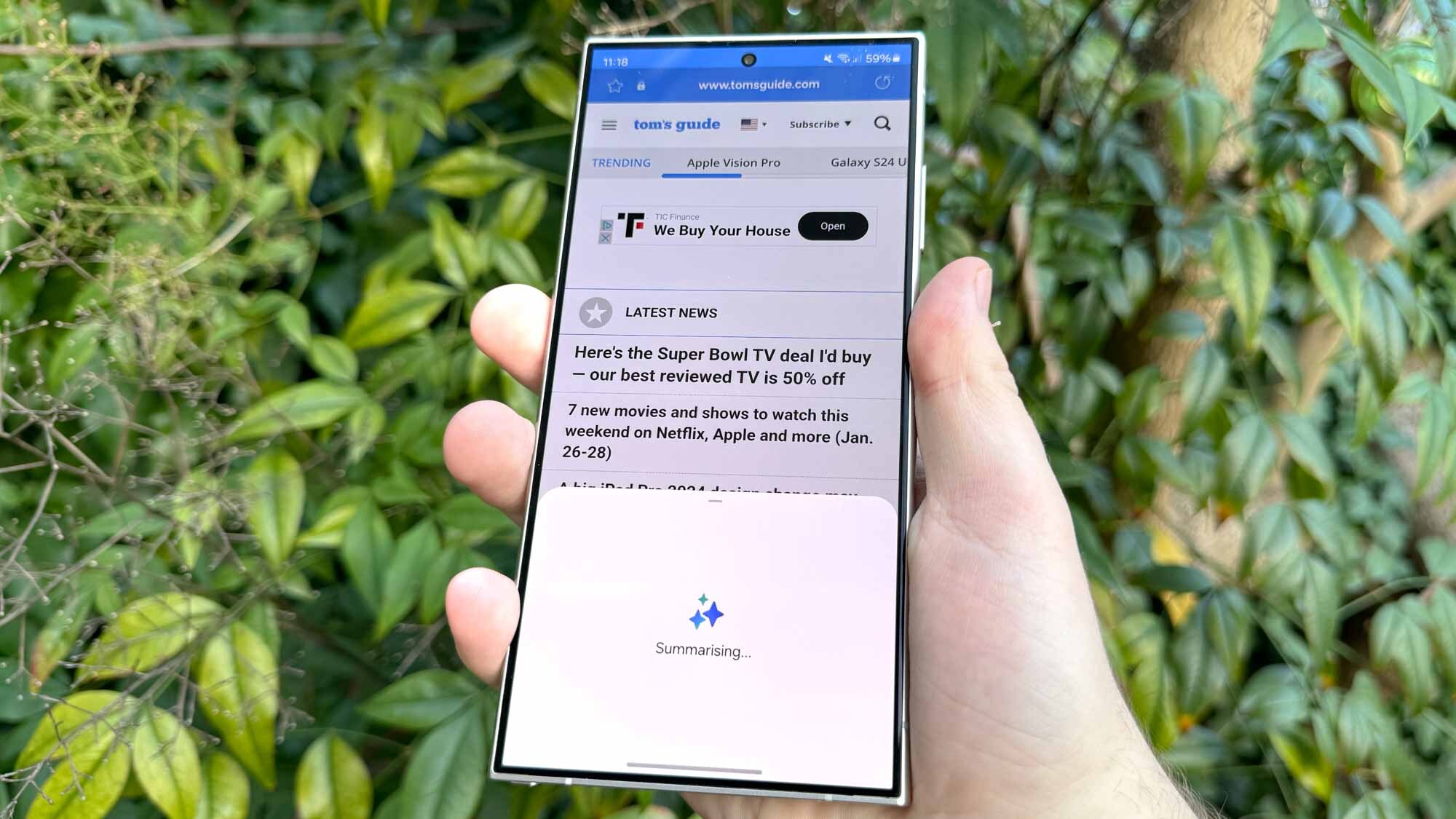
You have the power to summarize or translate articles online through the Samsung Internet browser. Yes, it means giving up Chrome to take advantage of this feature, but the potential time you could save may make the switch worthwhile for those who spend a lot of time online.
Remove reflections from your photos
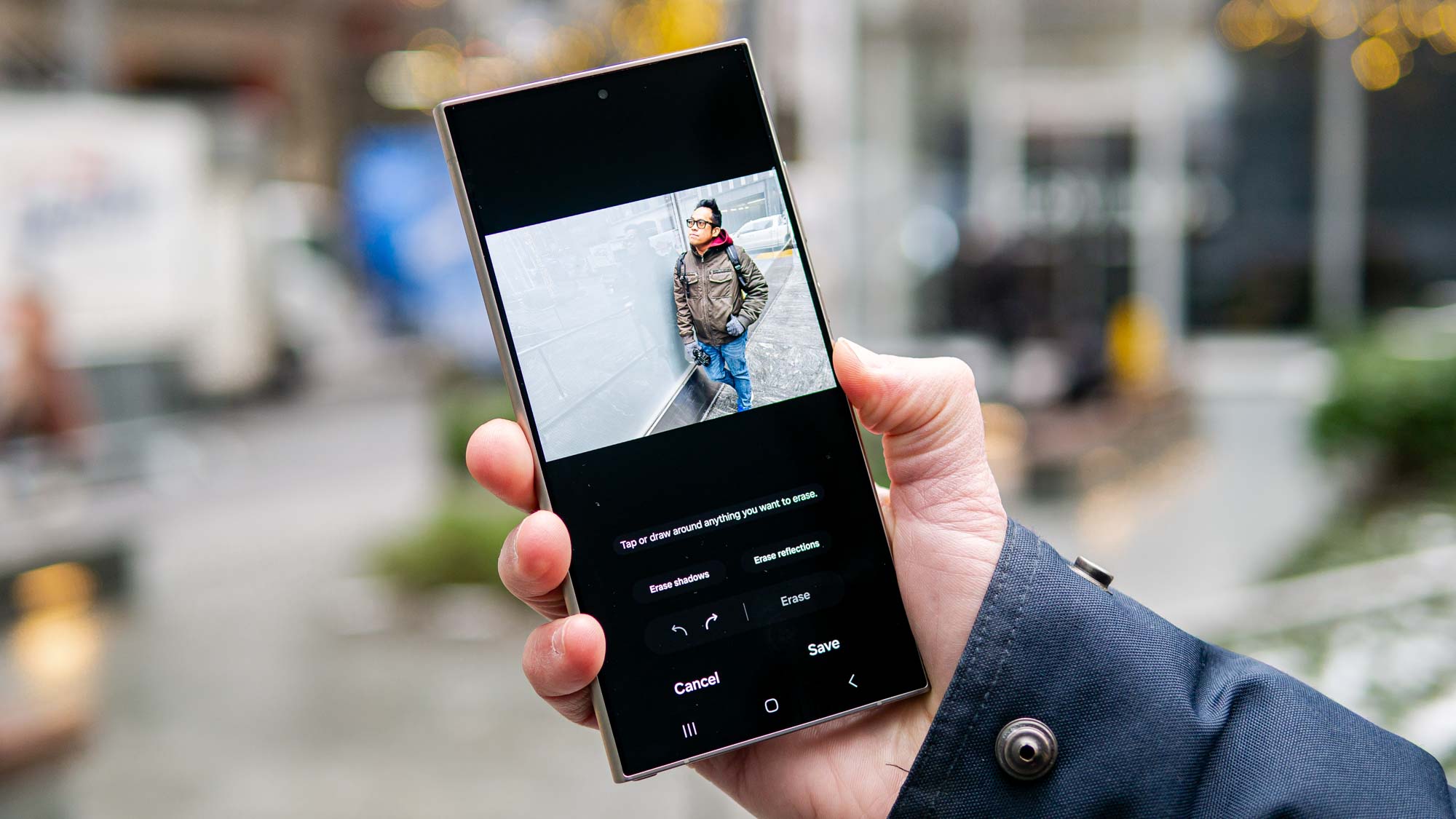
Sometimes you have no choice but to take photos through windows, or with other reflective objects nearby that can ruin the look of your shot. But the Galaxy S24 will suggest when it can reduce or eliminate unwanted reflections from your photos, and save a photo that you otherwise would just delete.
Take a full resolution photo with the main camera

By default, your Galaxy S24 takes 12MP main camera images, but you deserve to try out the full potential of your Galaxy S24's camera by changing the resolution in the Camera app.
All Galaxy S24 models can take 50MP main camera photos, while the Galaxy S24 Ultra can also take 200MP shots. Just be warned that these photos take up a lot more room, and may also offer inferior color and brightness as the price for all that extra detail.
Enjoy using the Galaxy S24 Ultra's anti-reflective screen outdoors

The Gorilla Armor Glass used to protect the Galaxy S24 Ultra's screen isn't just tough, it's also designed to stop screen glare. An anti-reflective finish, in tandem with the increased brightness of all the Galaxy S24 series models' screens, makes it very easy to read or watch content on the phone in bright environments.
Use the Galaxy S24 Ultra's S Pen on its flat display
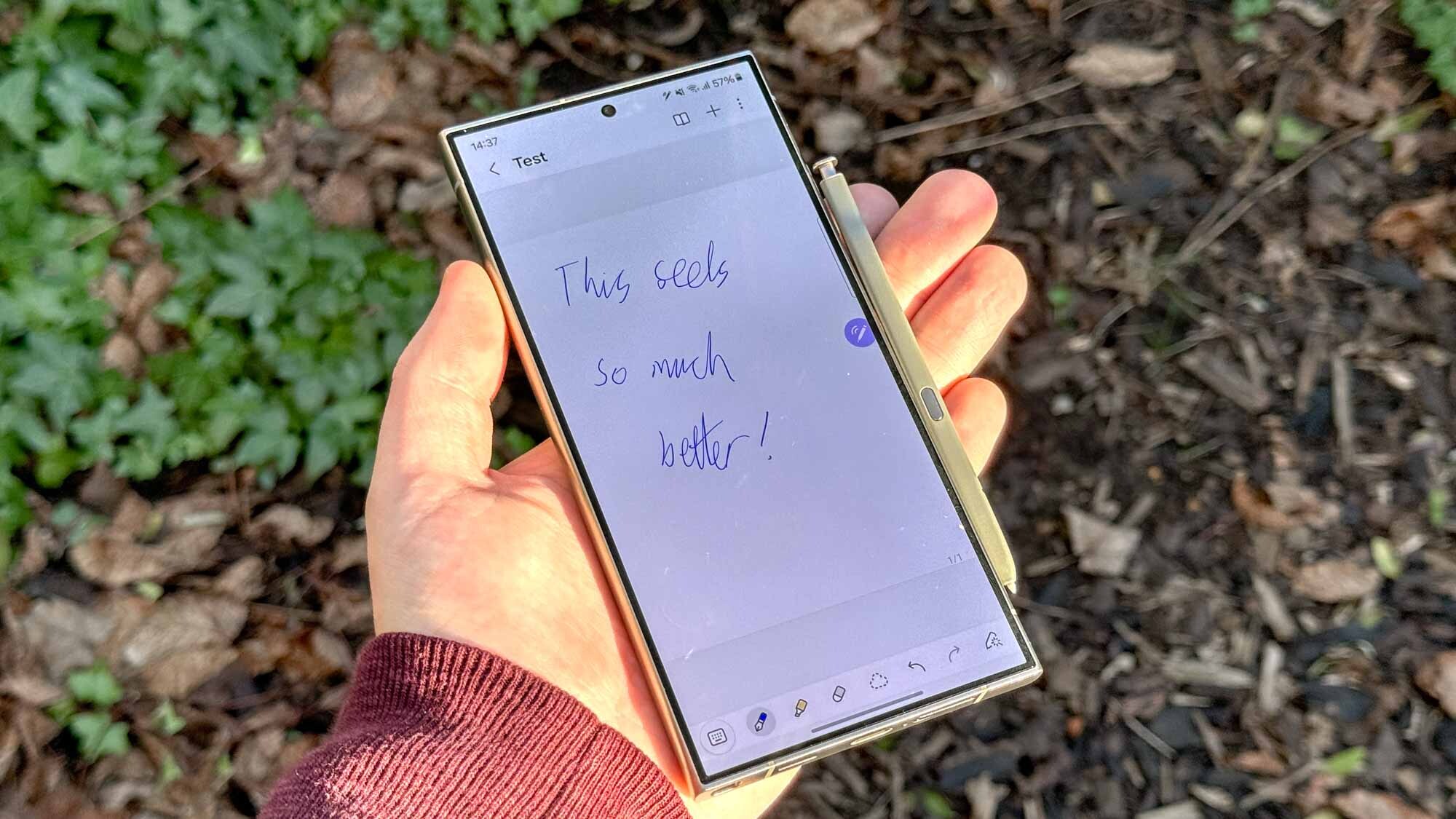
Galaxy S Ultra models have offered S Pen support for a few years now, but with the Galaxy S24 Ultra, you now have a fully flat 6.8-inch display on which to use the stylus. It's far easier to make the most of that ample screen space now there are no longer curved edges your stylus can slip on, so it's quite a different experience even if you're a seasoned S-Pen user from previous Galaxy S Ultra or Galaxy Note models.
Play a game
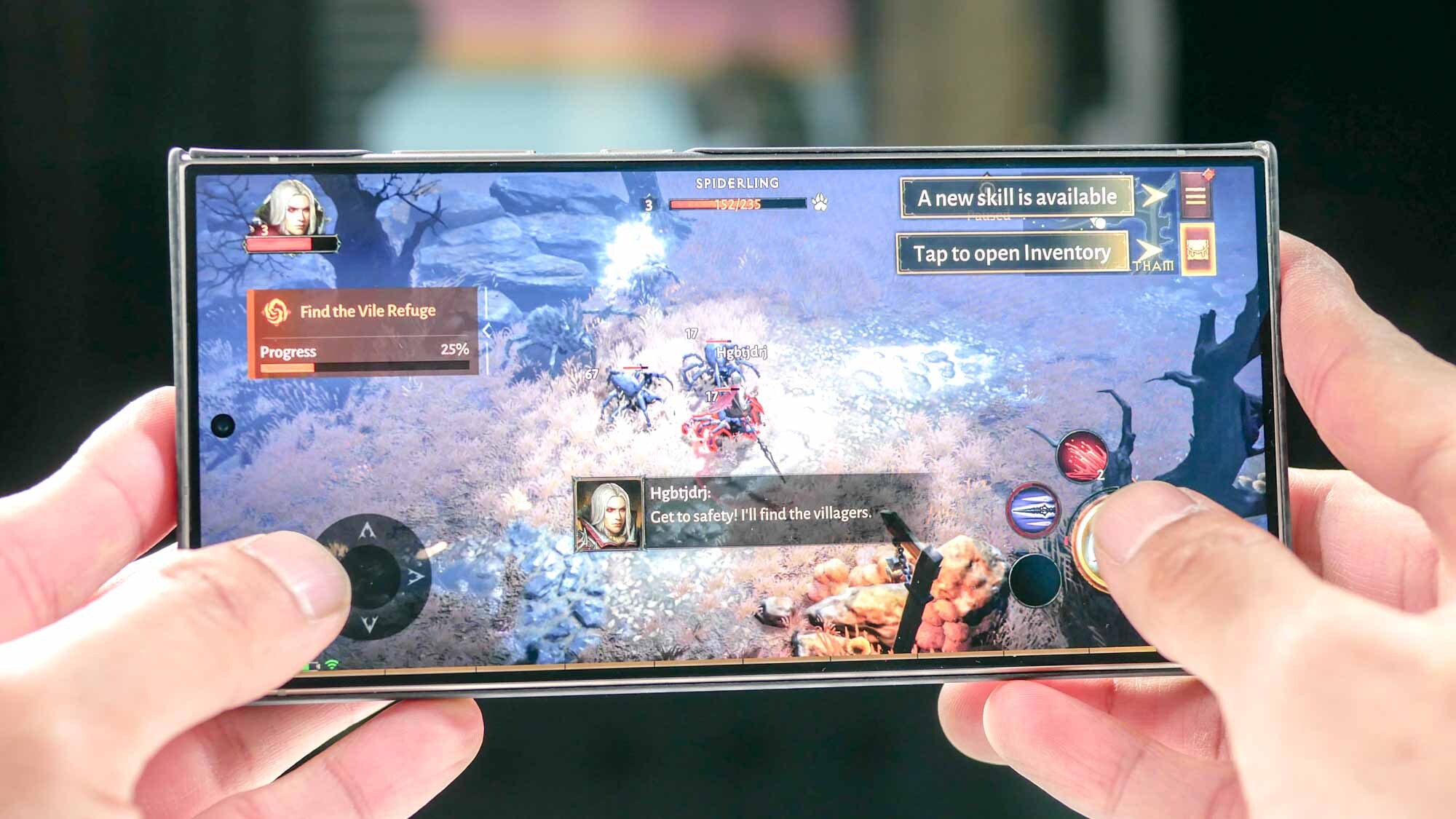
Yup, any game you like. Because the Galaxy S24's Snapdragon 8 Gen 3 chipset, combined with larger vapor chamber cooling systems and ray tracing graphics in certain games, means it'll be a fantastic experience, particularly on the S24 Ultra.
More from Tom's Guide
- 7 ways Samsung Galaxy S24 Ultra beats iPhone 15 Pro Max
- Your Pixel phone could have a built-in macro camera — how to find out and use it
- I was a phone engineer — these are my 5 tips to protect your new phone

Richard is based in London, covering news, reviews and how-tos for phones, tablets, gaming, and whatever else people need advice on. Following on from his MA in Magazine Journalism at the University of Sheffield, he's also written for WIRED U.K., The Register and Creative Bloq. When not at work, he's likely thinking about how to brew the perfect cup of specialty coffee.
