Blocked or not? How to tell if someone’s giving you the cold shoulder on iMessage
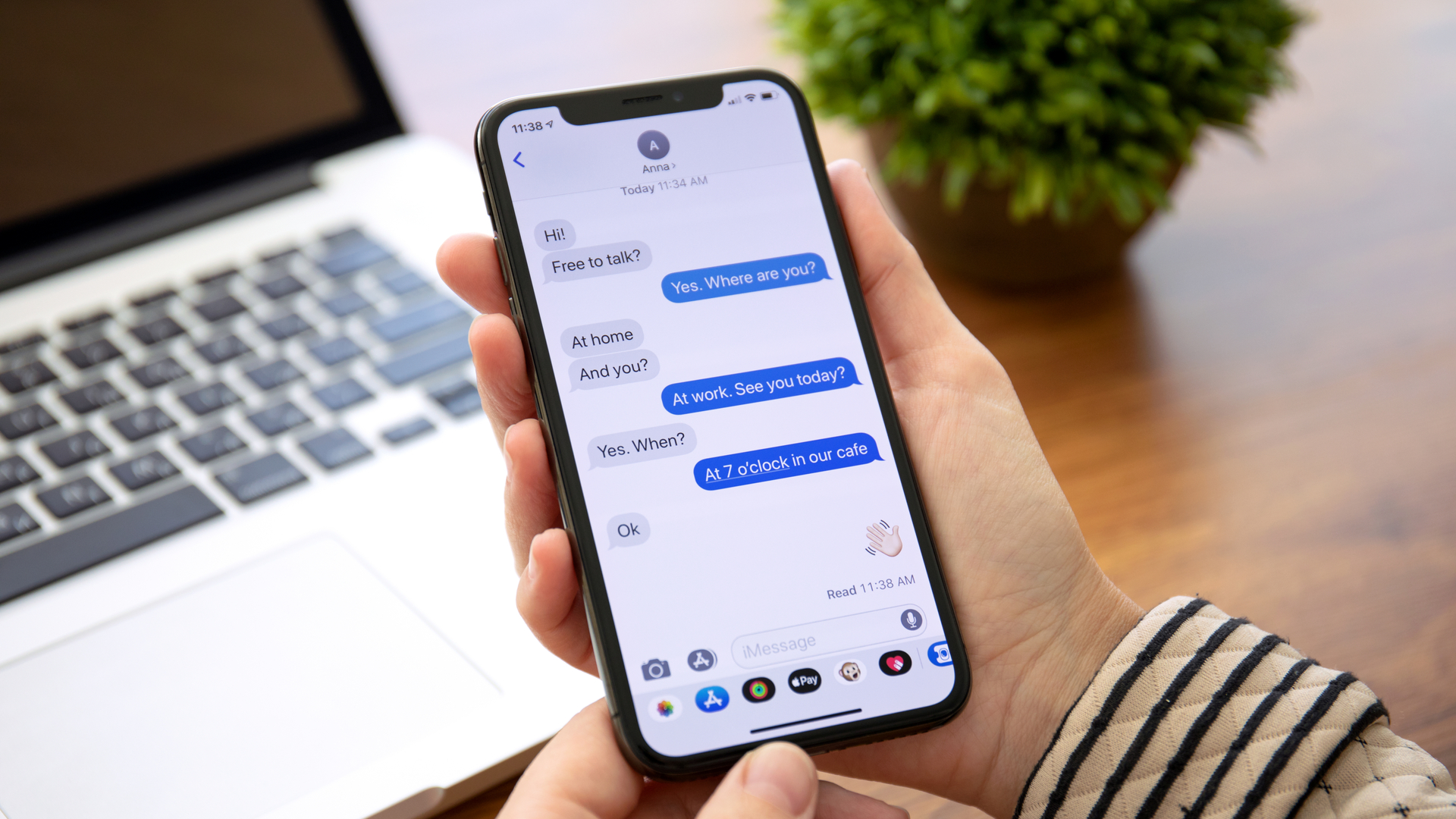
We’ve all been there—sending a message and waiting... and waiting. But what if that message never seems to deliver? iMessage is a core part of how we stay connected, but when those blue bubbles stop showing up or messages hang on Delivered, it can leave you wondering: Have I been blocked?
It’s a tough pill to swallow, and unfortunately, even the best phones available right now like the iPhone 16 Pro Max won’t come out and tell you. Instead, it’s up to you to piece together the clues. From delivery statuses to call behavior, there are a few telltale signs that might give you an answer.
In this guide, we’ll walk you through what to watch for and help you figure out what’s really going on with your iMessages.
How to tell if you're blocked on iOS Messages
Make sure we're all on the same page by updating your iPhone to the latest version of iOS. We can show you how to update an iPhone if you need help.
1. Check the message status
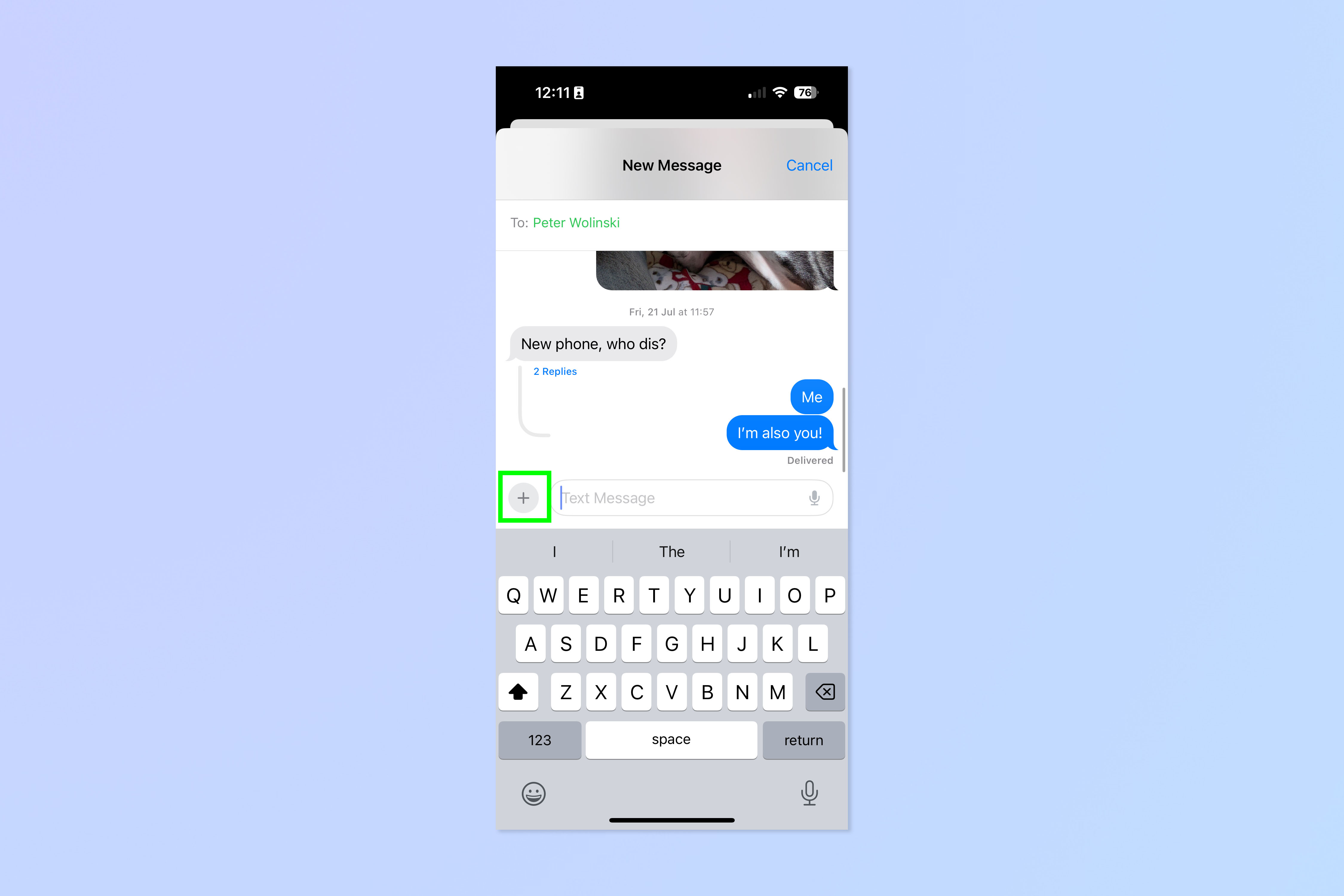
First, check the status of your iMessages. Typically, messages sent between iPhone users appear in blue chat bubbles. Look at the last message you sent — does it say Delivered, Read, or show no status at all?
For iPhone users running iOS 16.5 or later, the message will say Delivered even if you’ve been blocked. If you’re using iOS 16.4 or earlier and your last message has Delivered below it, rest assured you haven’t been blocked.
If your message says Not Delivered, don’t panic. This status indicates there was an error in sending your message. You can attempt to resend the message by tapping the exclamation mark and clicking Try Again.
2. What colour is the bubble?
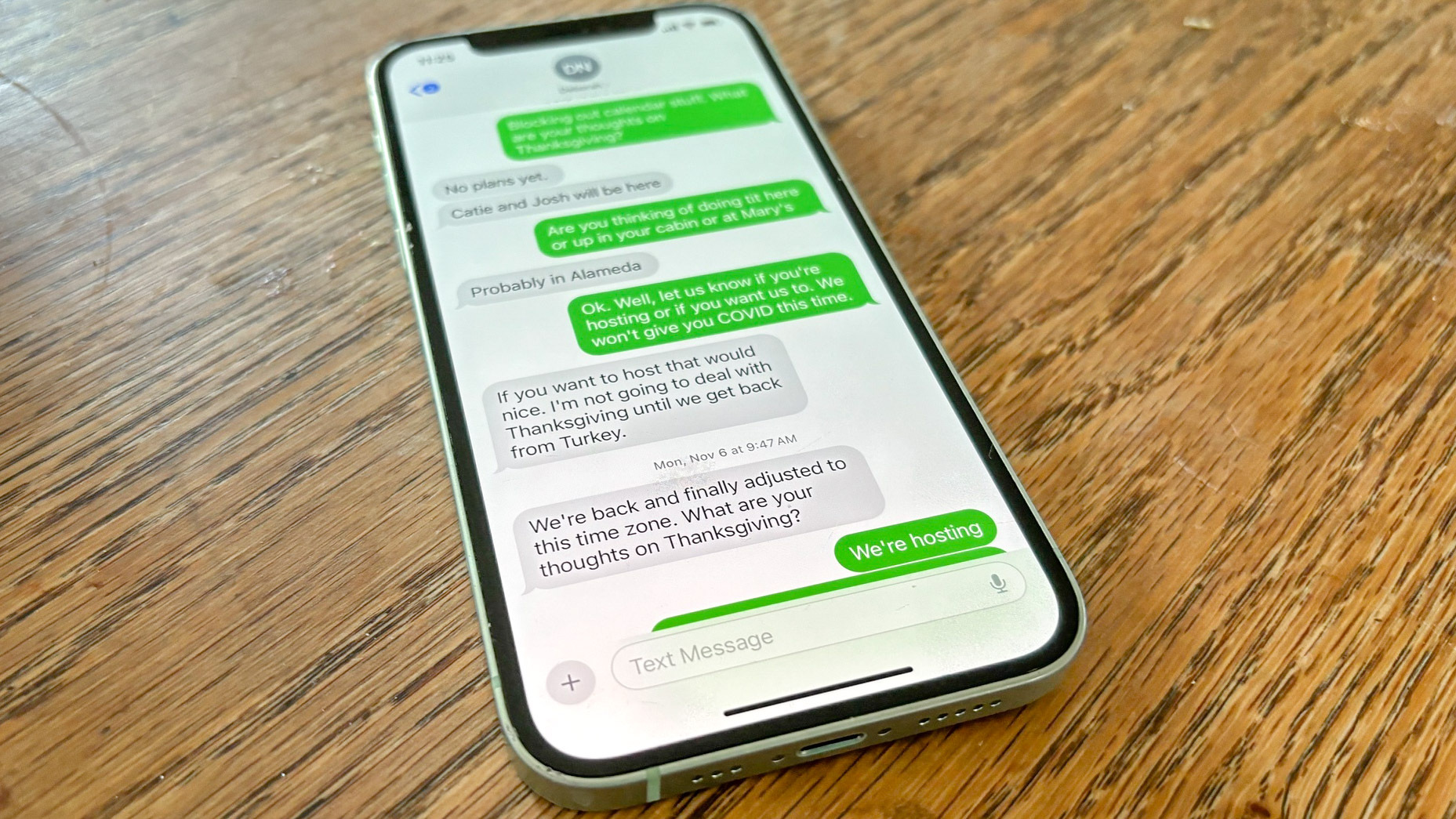
Although a green bubble can indicate you’ve been blocked, there might be something else going on. If the recipient is experiencing poor internet connectivity, their device might fail to use the iMessage and default to SMS instead. This can happen if they have weak signal or poor Wi-Fi connection.
When you're blocked, iMessages that reply on Apple's servers can't get through, so they switch to SMS. SMS messages use your carrier's network, which is why those bubbles turn green. If your messages were blue but have turned green, there's a chance you're on someone's block list.
3. Focus modes and the moon icon
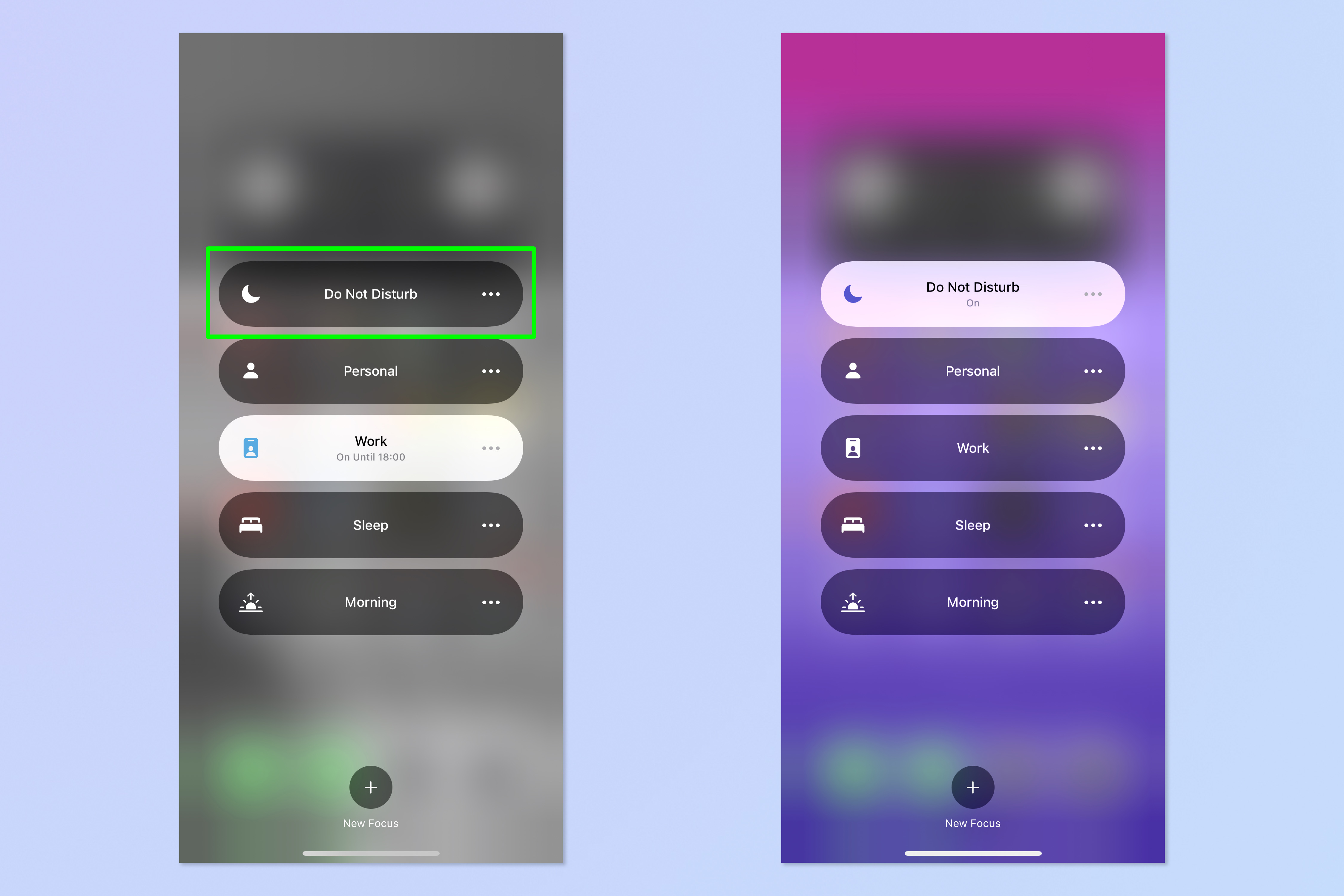
Focus mode is an iPhone feature that helps us avoid interruptions. When this is activated, it silences all messages and calls, not just yours. If someone has enabled a Focus mode, you will see a moon icon and 'has notifications silenced' will appear in the message thread.
For instance, if you're awaiting a response to a morning text, the recipient might still have Sleep Focus enabled. They might also have the Driving Focus on to avoid distractions during their commute. For iPhones running earlier than iOS 15, you won't see these Focus notifications in the message thread.
To check if Focus or Do Not Disturb might be the issue, try sending a message at different times or wait until you know they’re likely to be available to respond. If they usually respond promptly and now they don't, it could be a sign you’ve been blocked.
4. Look for social media changes
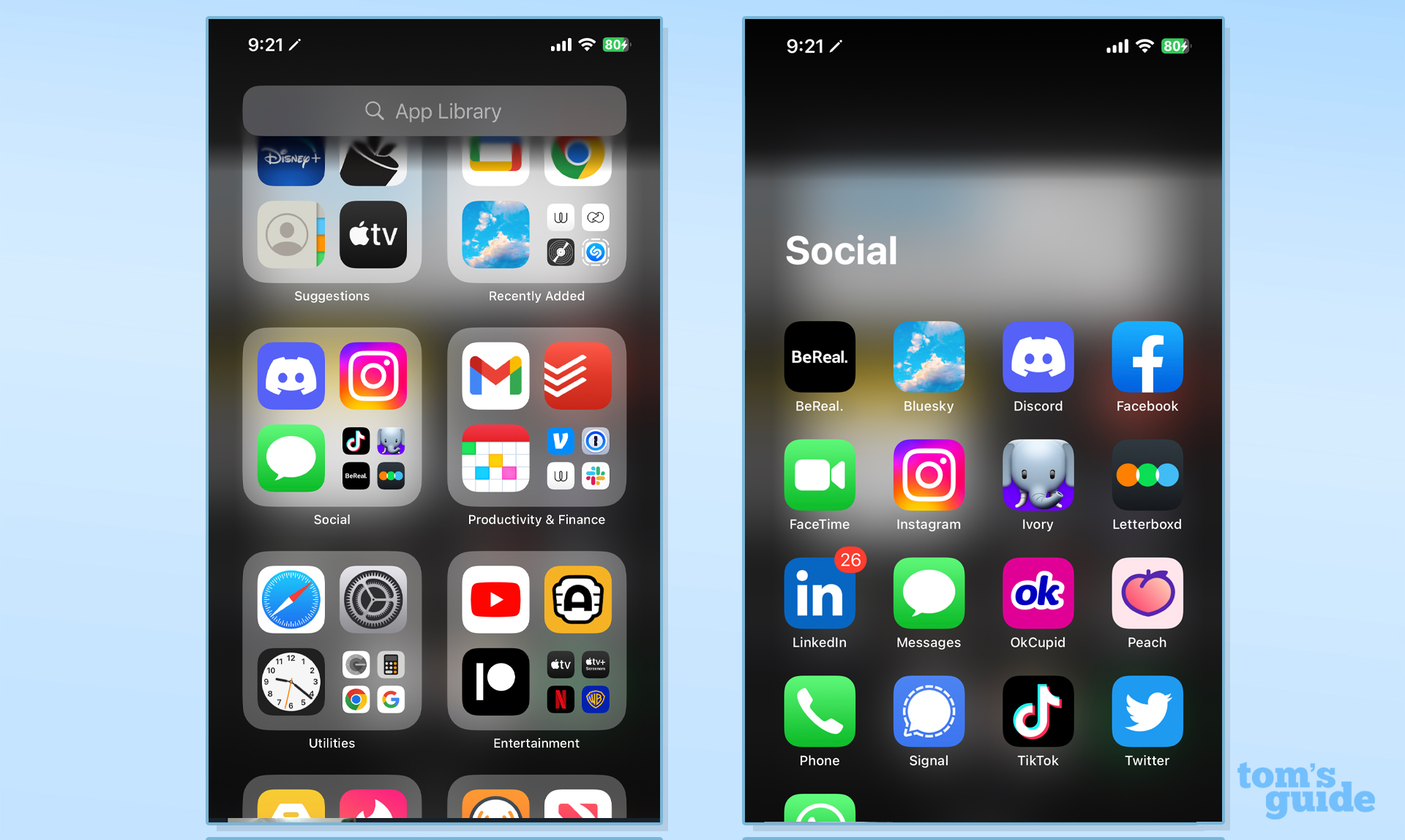
If you’ve been blocked on iMessage, you might also be blocked on social media platforms like Facebook, Instagram, or Snapchat. You can try sending a message to see if you get a response, or check for changes in your social media connections.
If you notice you're no longer friends, can't find their profile, or your messages won’t send, it's another indicator you might be blocked. While it can be upsetting, it’s important to respect the other person's decision.
5. Straight to voicemail?
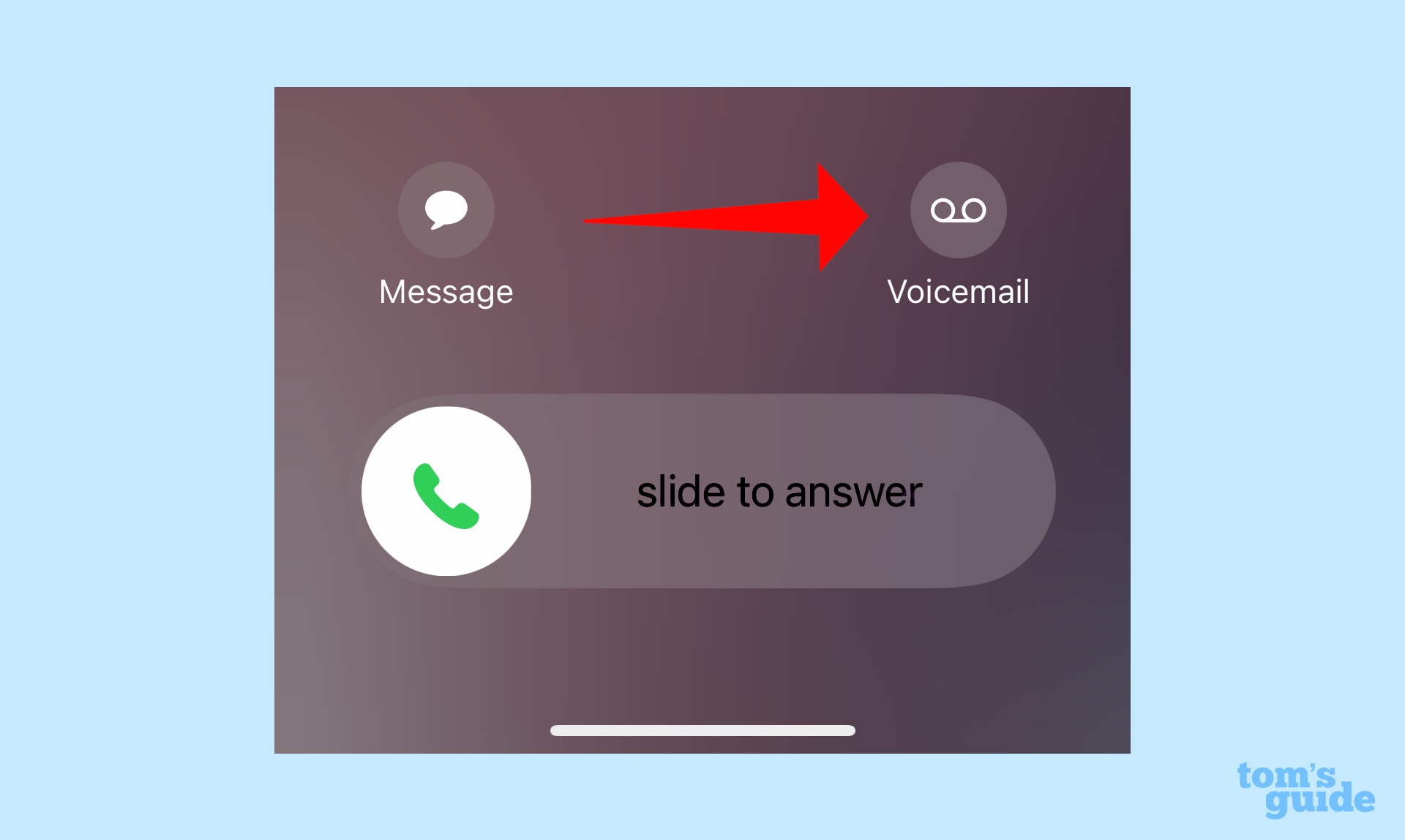
If all else fails, try calling the person. If your call goes straight to voicemail you could be blocked. There phone could also be switched off or out of service. To rule this out, try calling at different times or on different days. If your calls consistently go straight to voicemail and they don’t return your call, that's a pretty strong indicator they have blocked you on iMessage.
While it can be tricky (and potentially a bit unsettling) to determine if you've been blocked on iMessage, there are numerous other features in Apple's messaging platform you can benefit from in other conversations. Some you may have heard of, some you might have missed.
For example, if you've sent an iMessage and wish you hadn't, you can also learn how to edit or unsend it. You can also learn how to send a voice note in a few easy steps, or swipe to reply to individual messages.
Get instant access to breaking news, the hottest reviews, great deals and helpful tips.

Kaycee is Tom's Guide's How-To Editor, known for tutorials that skip the fluff and get straight to what works. She writes across AI, homes, phones, and everything in between — because life doesn't stick to categories and neither should good advice. With years of experience in tech and content creation, she's built her reputation on turning complicated subjects into straightforward solutions. Kaycee is also an award-winning poet and co-editor at Fox and Star Books. Her debut collection is published by Bloodaxe, with a second book in the works.
