Apple issues first public Rapid Security Response update for iPhone, iPad and Mac — download now

Apple has released its first Rapid Security Response (RSR) update to the public after making it one of the key features of iOS 16.4.1.
Rapid Security Response allows Apple to provide iOS 16.4.1 users and macOS 13.3.1 users with quick security fixes without having to install a full software update. This means Cupertino can react faster to security threats that could compromise customers’ iPhones and MacBooks.
Just like with a full software update, iOS will apply RSR automatically when you’re not using your iPhone or iPad. However, you can manually install the update as well through the Settings app.
Rapid Security Response is only available to devices running the latest version of iOS, iPadOS or macOS and, once installed, will show an updated version number of the operating system. In the case of iOS, it’s 16.4.1 (a) while macOS will be listed as 13.3.1 (a).
According to Apple, the RSR delivers security improvements such as “improvements to the Safari web browser, the WebKit framework stack, or other critical system libraries.”
The company added: “They may also be used to mitigate some security issues more quickly, such as issues that might have been exploited or reported to exist “in the wild.”
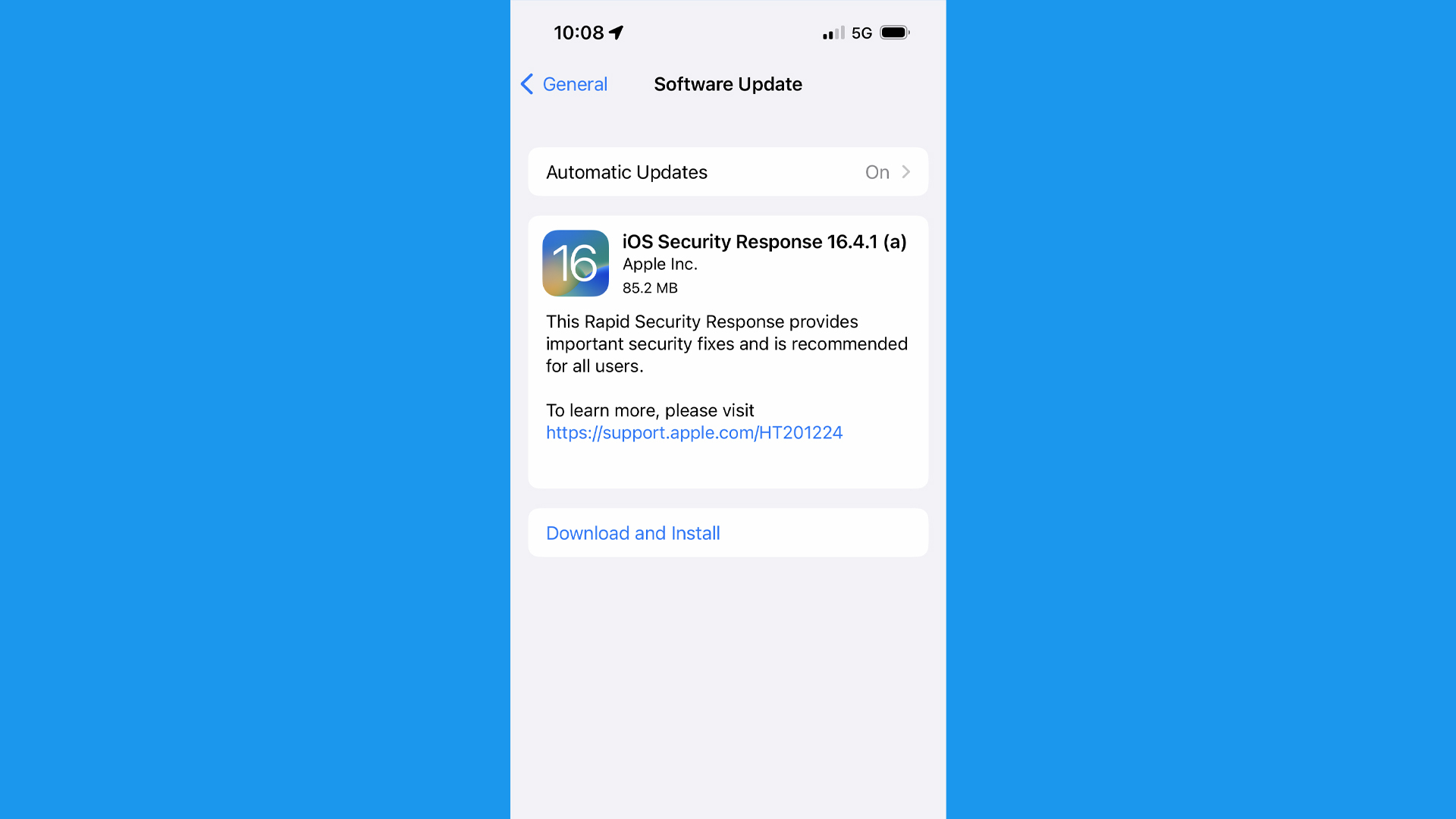
RSR has been in testing since last year and was first introduced with the launch of iOS 16 and macOS Ventura. However, until this week Apple has only ever pushed them out to beta testers.
Get instant access to breaking news, the hottest reviews, great deals and helpful tips.
If you decide not to install and apply RSRs when they’re released, then your iPhone or Mac will still receive the relevant fixes or security mitigations when they’re included in subsequent system software updates.
Going forward, Apple will be making RSRs available to all users that have the latest OS installed over a rolling 48-hour period.
How to download and install a Rapid Security Response on iPhone or iPad
- Go to the Settings app and tap on General > Software Update.
- Tap on Automatic Updates and make sure that “Security Responses & System Files is turned on.
How to download and install a Rapid Security Response on Mac
- Choose the Apple menu and navigate to System Settings.
- Click General in the sidebar and then click Software Update on the right.
- Click the Show Details button next to Automatic Updates then make sure that “Install Security Responses and system files” is turned on.
More from Tom's Guide
- iOS 17 leak reveals big changes to Apple's apps and wallpapers
- 35 million Android users hit with adware — delete these apps now
- iOS 16.4 is live now — here’s the new features for your iPhone

Jeff is UK Editor-in-Chief for Tom’s Guide looking after the day-to-day output of the site’s British contingent.
A tech journalist for over a decade, he’s travelled the world testing any gadget he can get his hands on. Jeff has a keen interest in fitness and wearables as well as the latest tablets and laptops.
A lapsed gamer, he fondly remembers the days when technical problems were solved by taking out the cartridge and blowing out the dust.
