iOS 17 turns your phone into a mood-tracking device — here's how the feature works
Here's how to log your mood using the latest addition to iOS Health
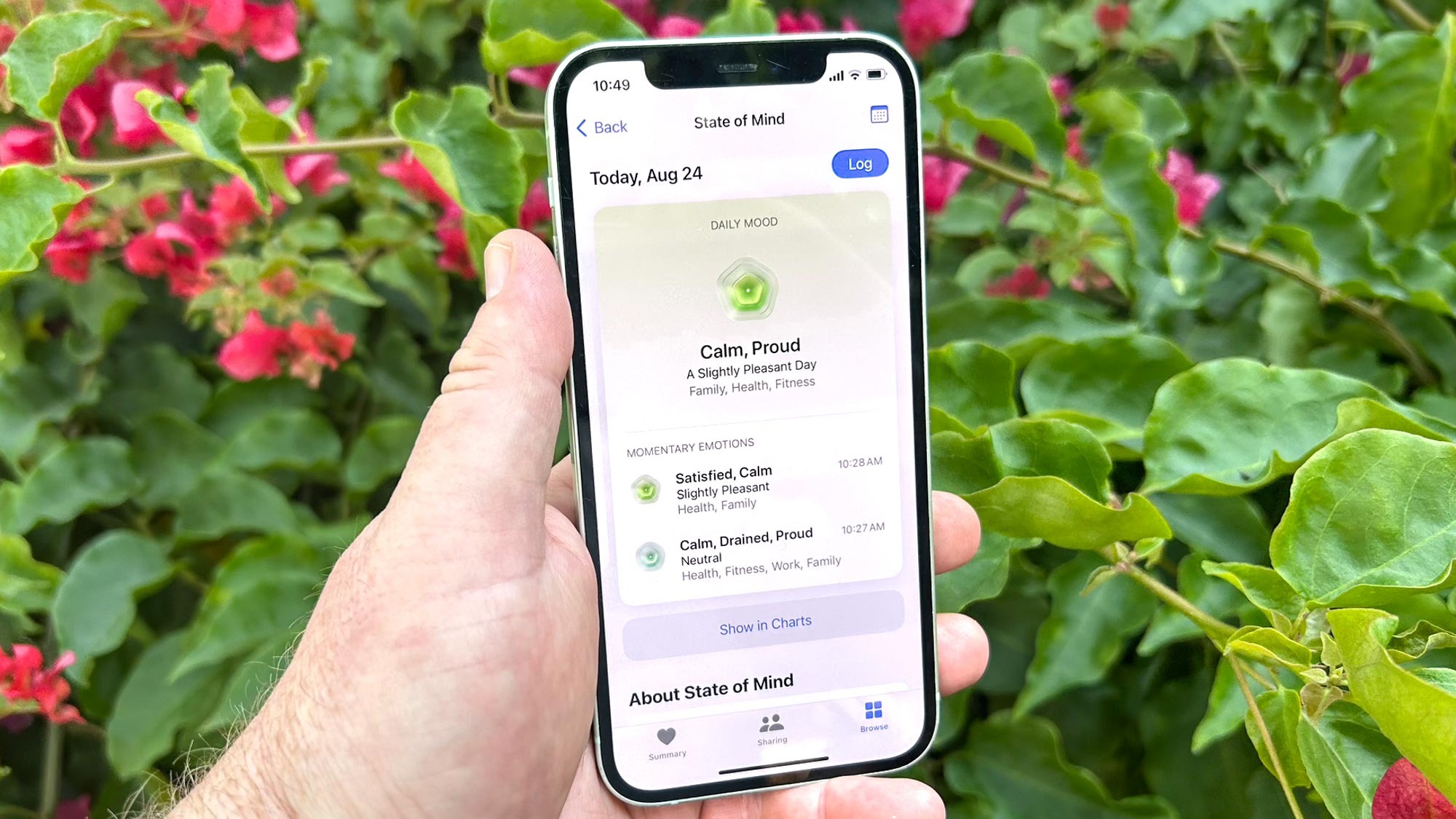
When iOS 17 launches this fall, it adds a new mental health-focused feature with the ability to log your mood in the built-in Health app. With a record of your emotional state, Apple's thinking goes, you'll be more aware of the factors that contribute to your mood, which makes you better informed on dealing with life's ups-and-downs.
Since I've installed the iOS 17 public beta, I've been trying out this new part of the Health app. And while it's not a substitute for talking with a mental health professional, logging your mood in the Health app does give you the kind of ongoing record that can help make those conversations more productive.
Like any tracking, keeping tabs on your mental health is a good habit to get into. Here's how to get started using the Health app in iOS 17. (These instructions work with the public beta, but we imagine the process won't change once the full version of iOS 17 ships in the fall.)
1. Enter the Health app
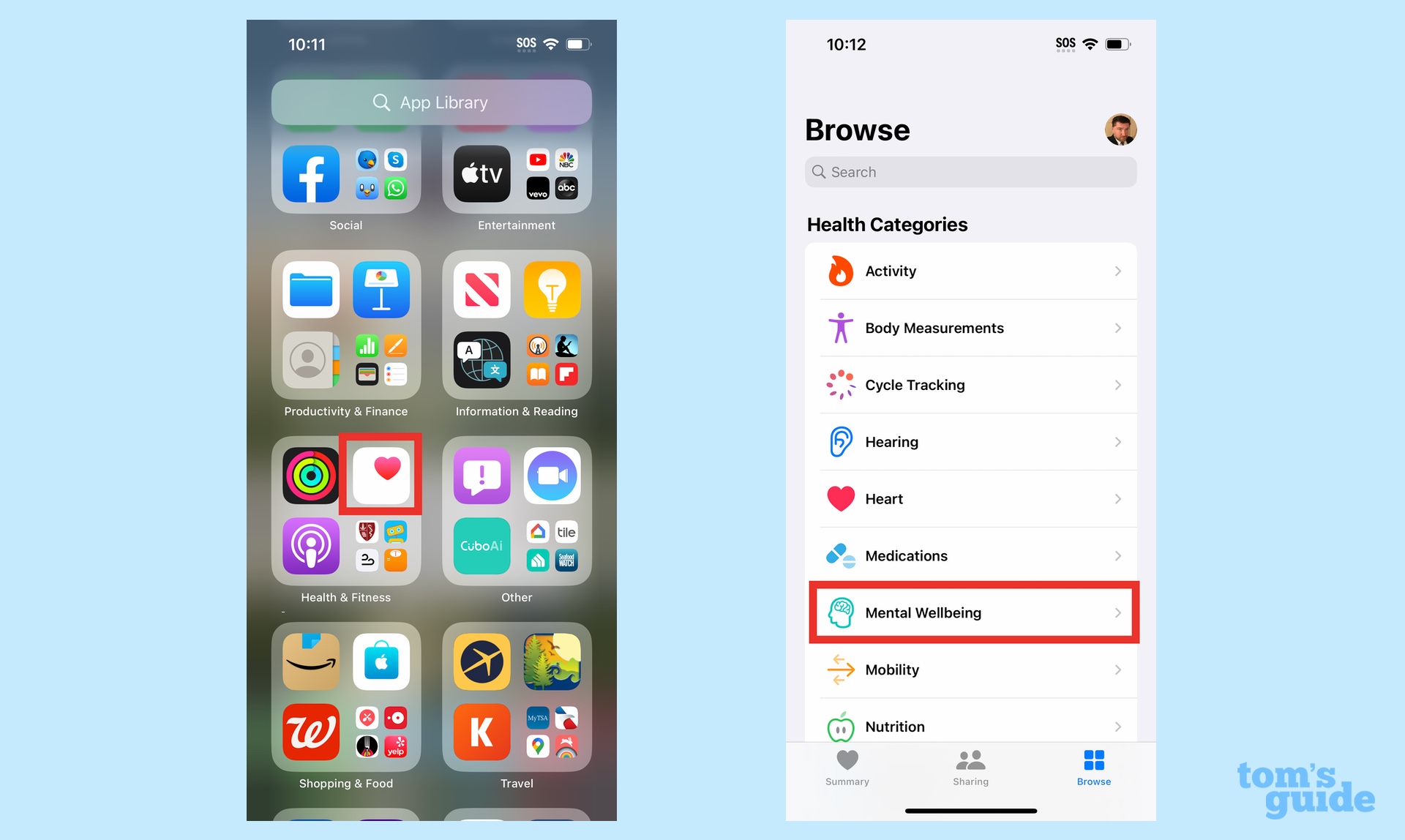
Launch the Health app, and from the Browse tab, select Mental Wellbeing from the menu of options. Once you start using the mental health tracking tool, more regularly, it's likely to appear in the Favorites section of the Summary tab as well, but you're always guaranteed of finding it by heading to Browse.
2. Log your mental state
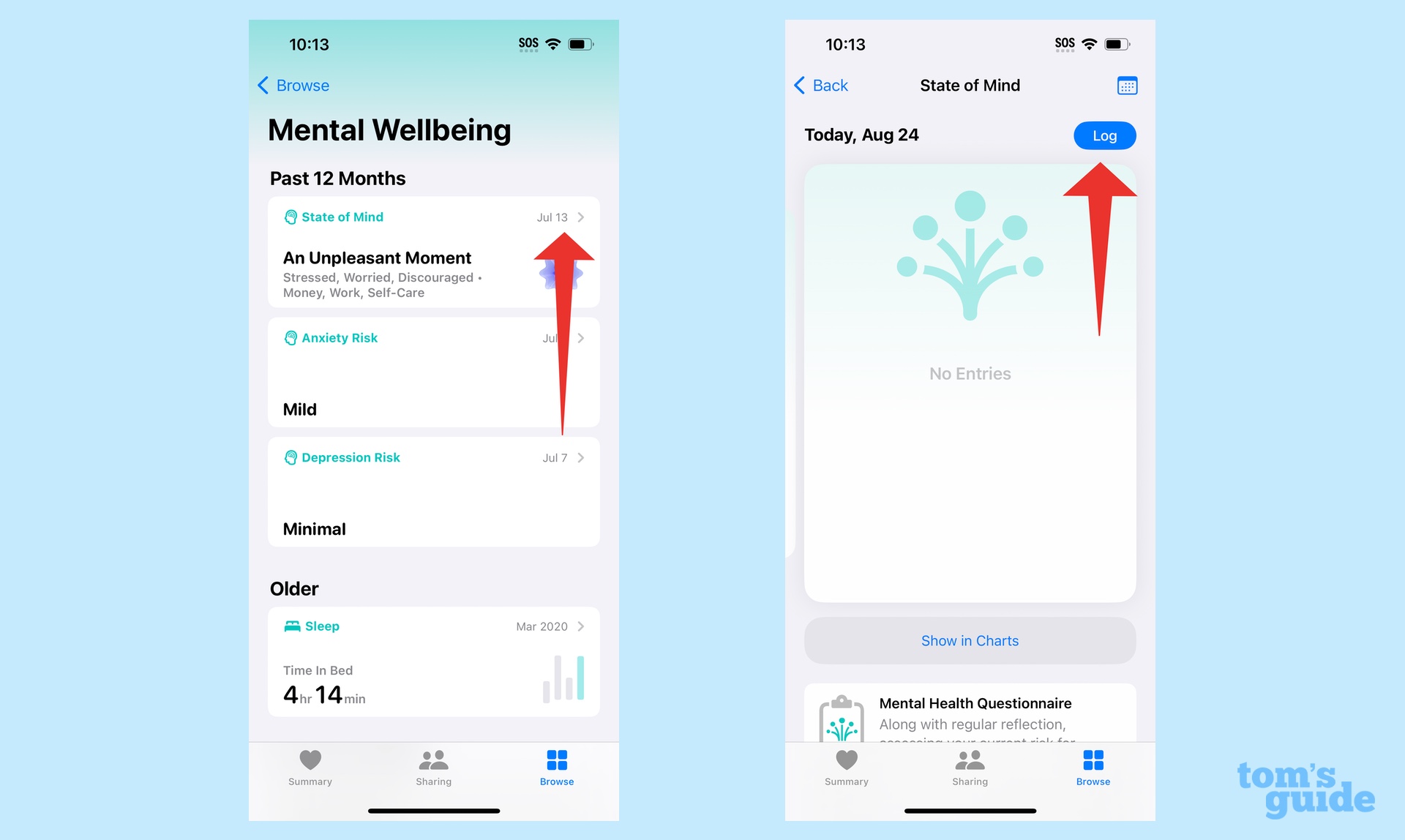
On the Mental Wellbeing screen, tap the last entry in your mental state log. If this is the first time you've logged your mental health in the Health app, you'll be prompted to tap a Get Started button.
3. Chose what mental state you want to log
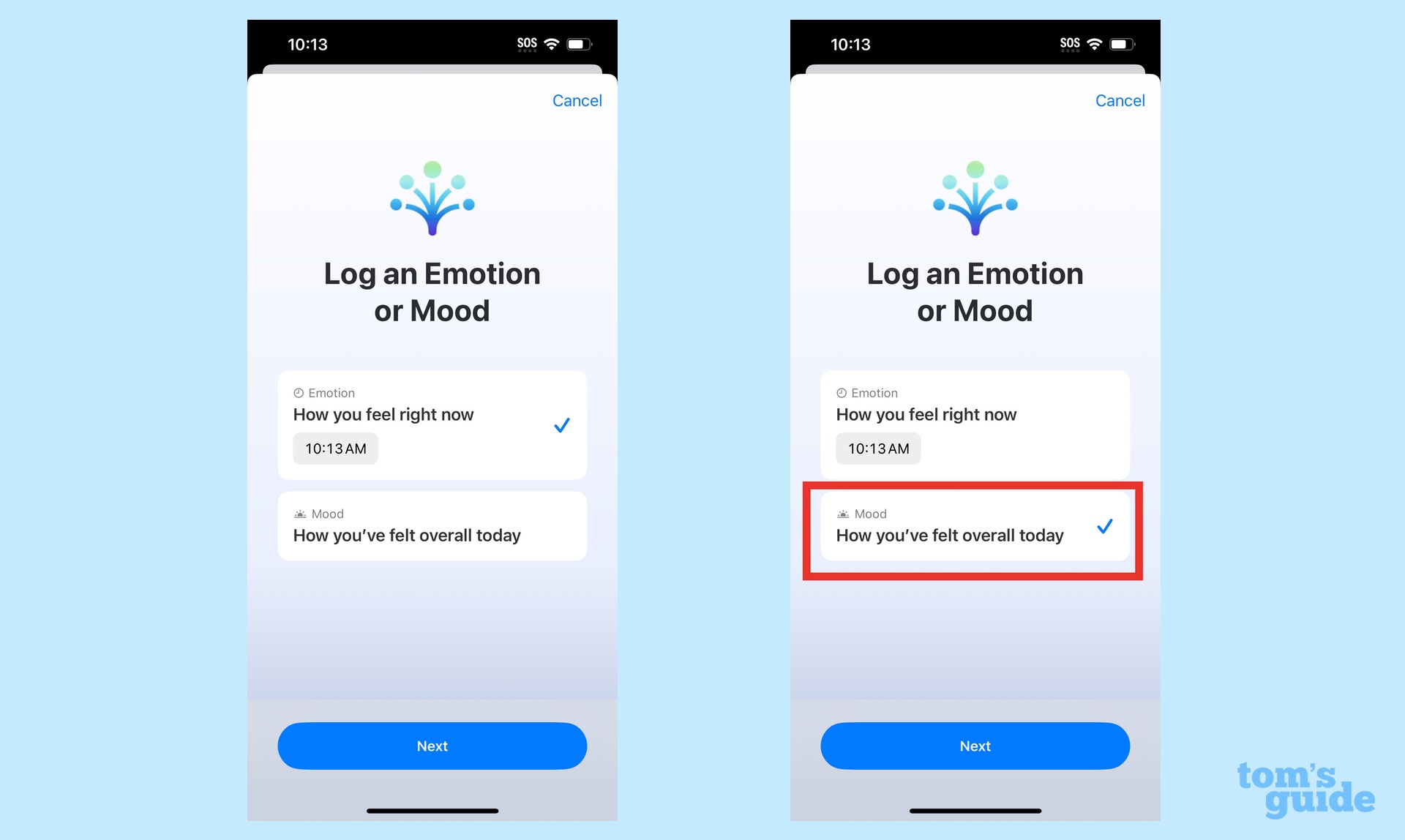
You'll be prompted to select whether you want to log how you feel right now or log how you feel for a particular day. The process is the same for either method, so we'll go with logging your mood for an entire day for the remainder of this how-to.
4. Set your mood
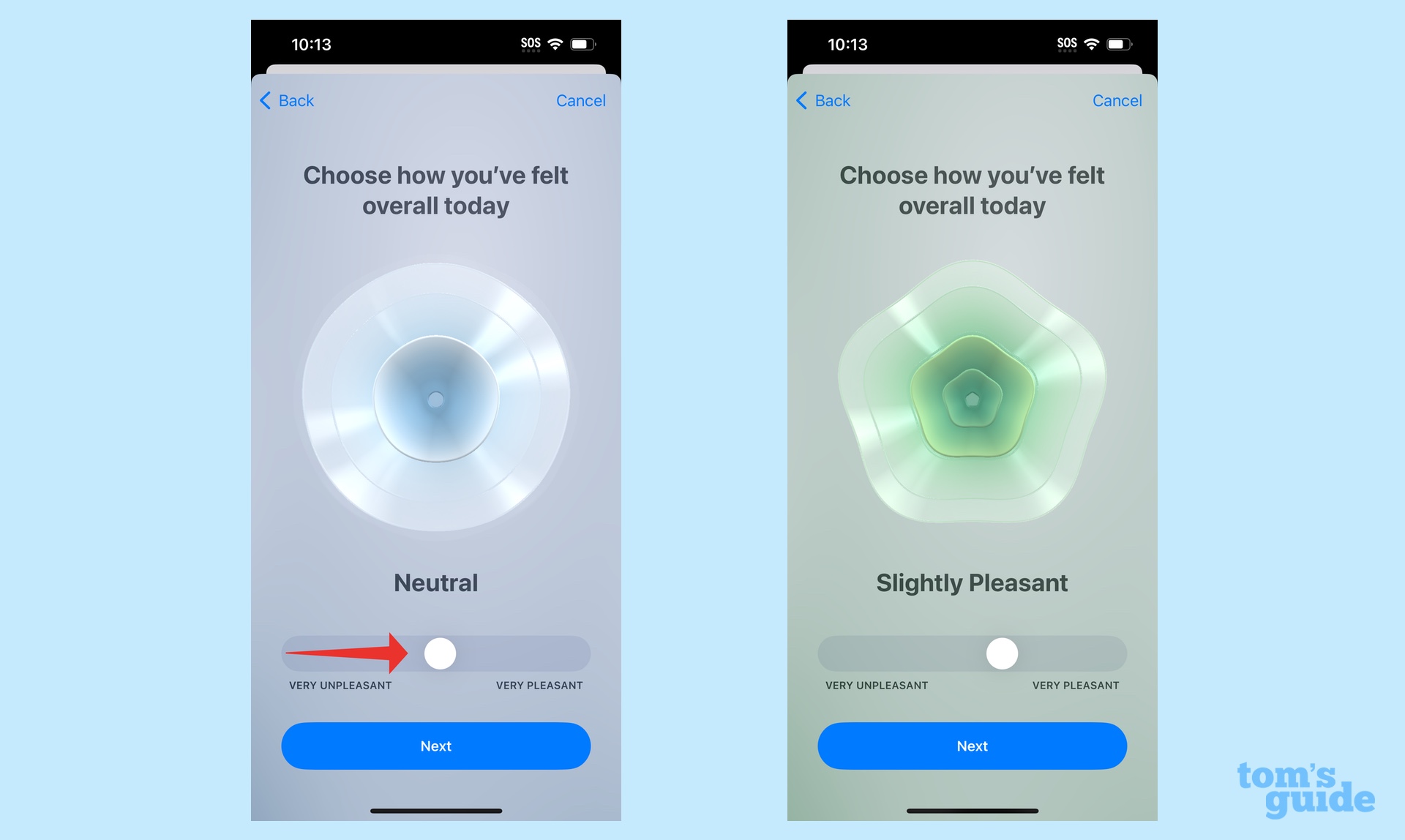
You'll be presented with a slider to set your mood. Move the slider left if you're feeling poorly and move it to the right if your mood is more positive. The graphical image will change shape and color as you move the slider.
5. Describe your mood
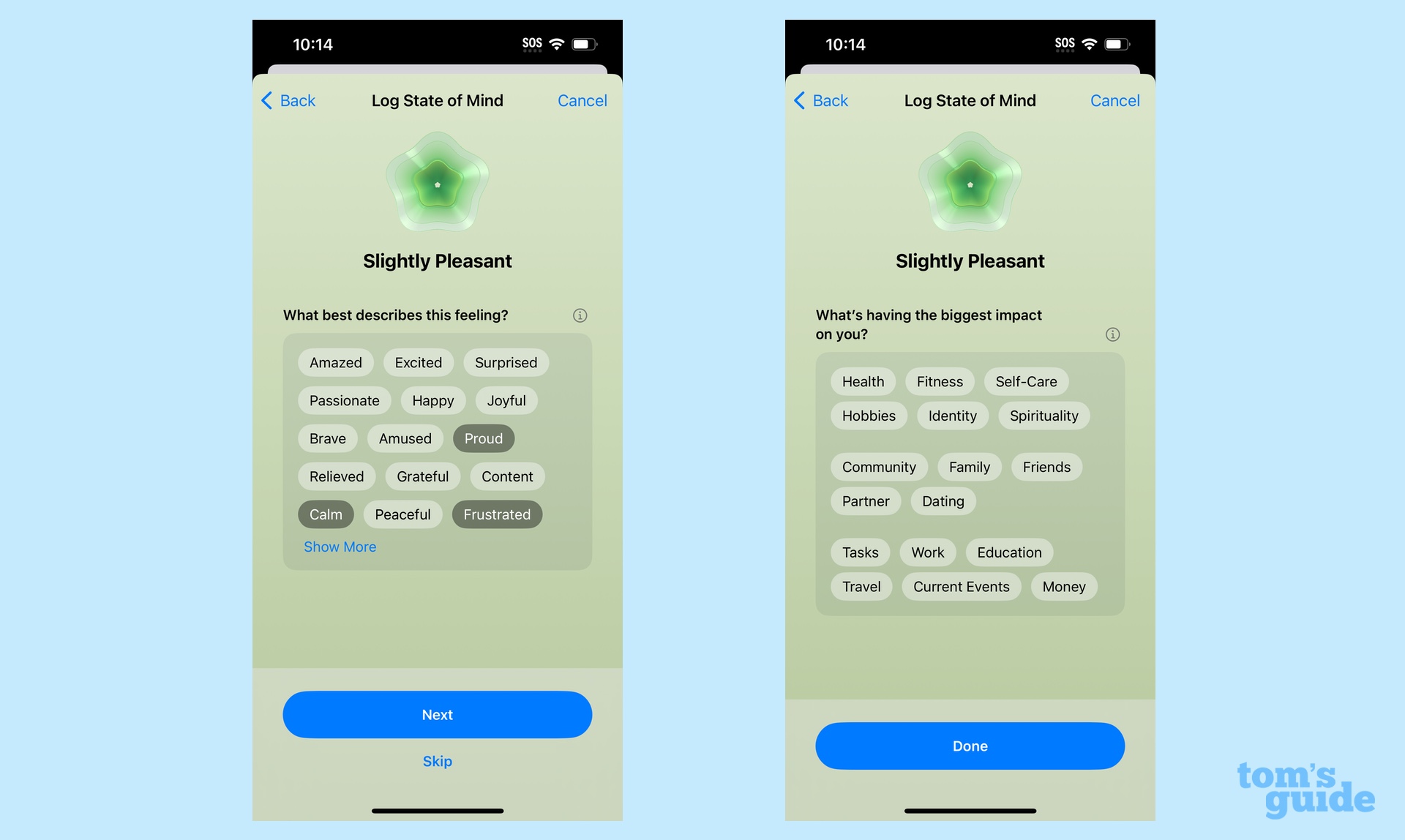
You'll be prompted to tap words that best describe your current state of mind. Tap all that apply or select Show More for a complete list. Tap Next when you're finished.
Repeat that step to record the things that are having the biggest impact on your mood, whether it's your job, family, health or something else. Tap as many that apply and then tap Done when you're finished.
6. Set reminders to log your mood
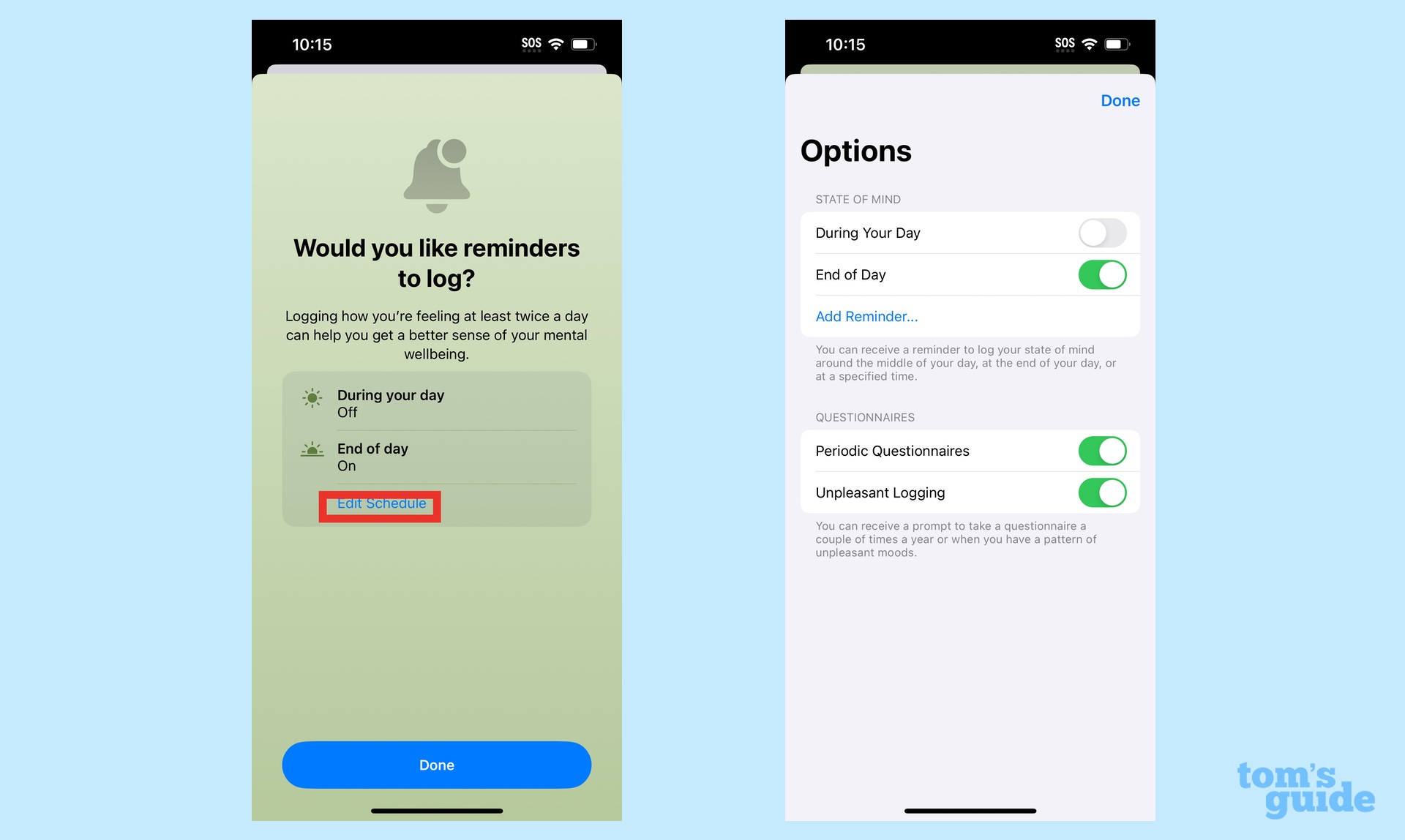
Health gives you the option of setting reminders to log your mood in the app. Tap the Edit Schedule option and on the ensuing page move the toggles to determine whether you get reminders at the beginning of the day or the end; you can also get reminders to log your moods at both times.
Regular mood logging is helpful in that it will give you a chart showing what your mood was at any point in time and — more importantly — what's affecting it. That gives you information you can share with a mental health pro, but even if you're just reviewing the data on your own, you might identify patterns and triggers that have an impact on your mood and emotional state.
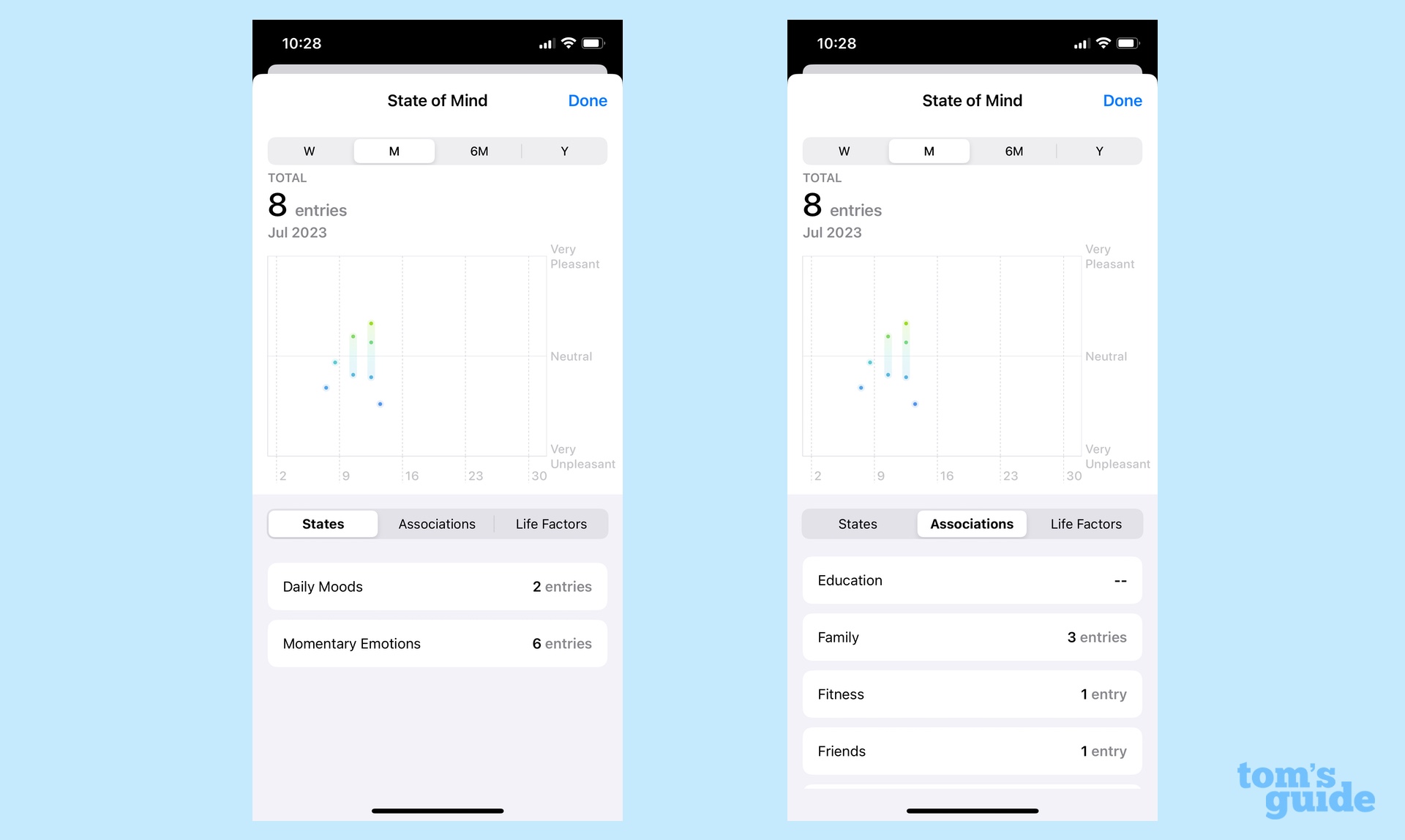
Looking for more ways to manage your health from your iPhone? Be sure to review how to set up the Medications feature in Health, so that you can get reminders on which pills you need to take. We can also walk you through how to set up the Fitness app on your iPhone.
For more time-saving iOS 17 features, we have a guide on how to link Notes in the new OS, as well as how to screen calls with Live Voicemail.
Get instant access to breaking news, the hottest reviews, great deals and helpful tips.
Philip Michaels is a Managing Editor at Tom's Guide. He's been covering personal technology since 1999 and was in the building when Steve Jobs showed off the iPhone for the first time. He's been evaluating smartphones since that first iPhone debuted in 2007, and he's been following phone carriers and smartphone plans since 2015. He has strong opinions about Apple, the Oakland Athletics, old movies and proper butchery techniques. Follow him at @PhilipMichaels.

