Forget YouTube Premium — use this Android and iOS hack to play videos while your phone is locked
Get background playback without paying for Premium, on Android and iOS

We've all been there: you're watching a podcast on YouTube and you'd like to doze off to sleep listening to it without the brightness of your screen keeping you awake. Perhaps you're listening to a song you can only find on YouTube and you want to listen while walking. Both of these would require locking your phone, which would stop playback. And the only way to keep playback going while your phone is locked is by subscribing to YouTube Premium, right?
Wrong. On both iPhone and Android, theres a neat little hack that lets you carry on playing YouTube content even while your phone is locked. No. Premium. Required. It involves using Safari's or Chrome's desktop mode and is super easy to do.
Unfortunately, this method isn't perfect. I'm not sure how I did it, but one or two times I've managed to get consecutive videos from the queue to play one after the other while locked. It seems to work occasionally, but usually doesn't, meaning you're restricted to one video playing out while locked. If you like listening to longer podcasts while you drift off, though, or long music mixes while you travel or commute, this feature is still super handy. What's more, I've found that this method also works for playing YouTube content in the background while you use other apps.
Interested in this hack? Read on to find out how to get YouTube playback while your phone is locked, without YouTube Premium.
How to play YouTube videos when your phone is locked (without Premium)
We've tested this on an iPhone 13 Pro Max and a Google Pixel 6 Pro. The screenshots below were taken on those devices, but the steps should look very similar on other Android devices or on iOS devices using Chrome.
1. Head to YouTube.com
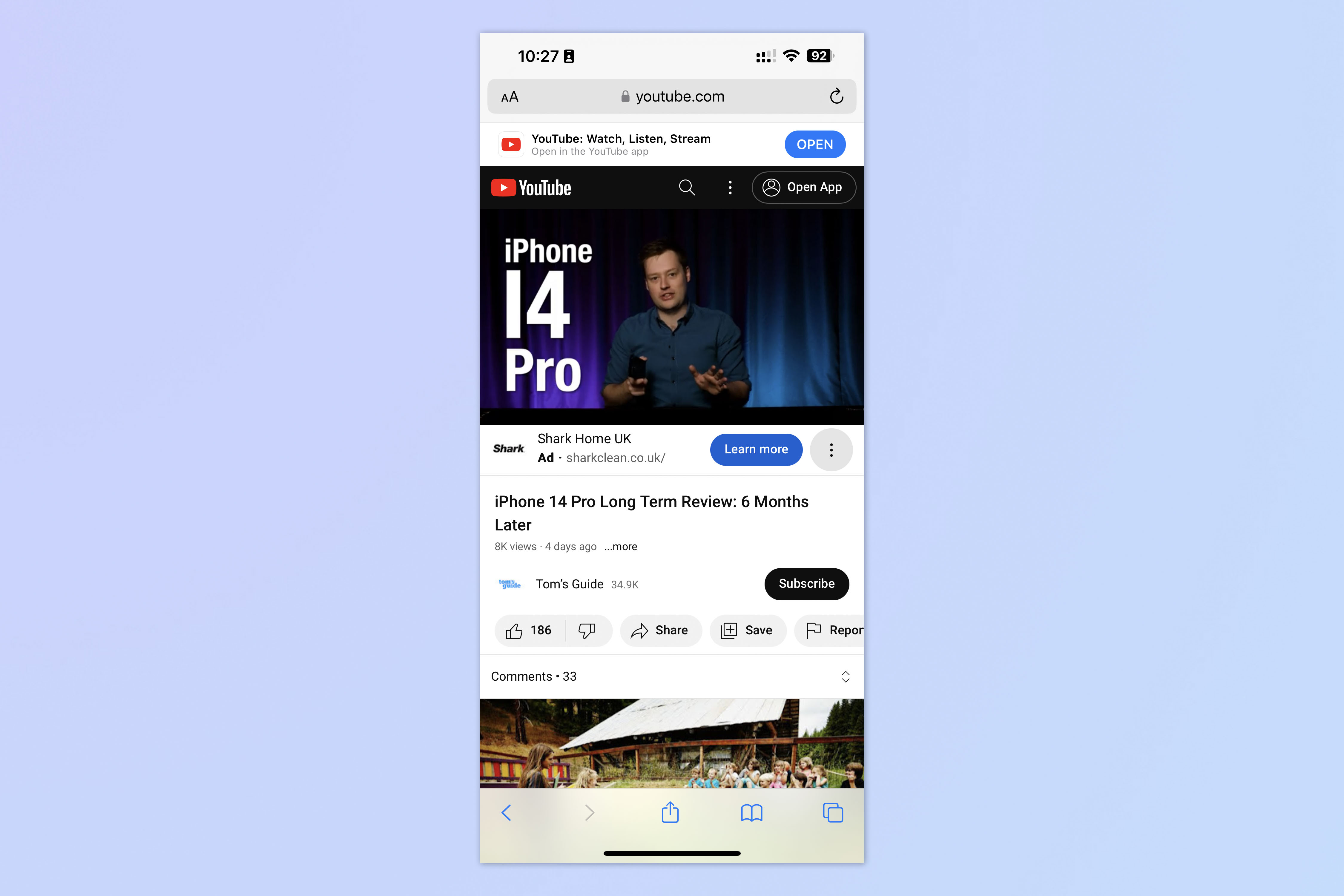
Open Safari or Chrome and go to youtube.com. Find a video you'd like to watch. Naturally, we'd recommend something from the Tom's Guide YouTube channel, where you'll find plenty of tech news, reviews and hands on videos.
2. Request Desktop Website
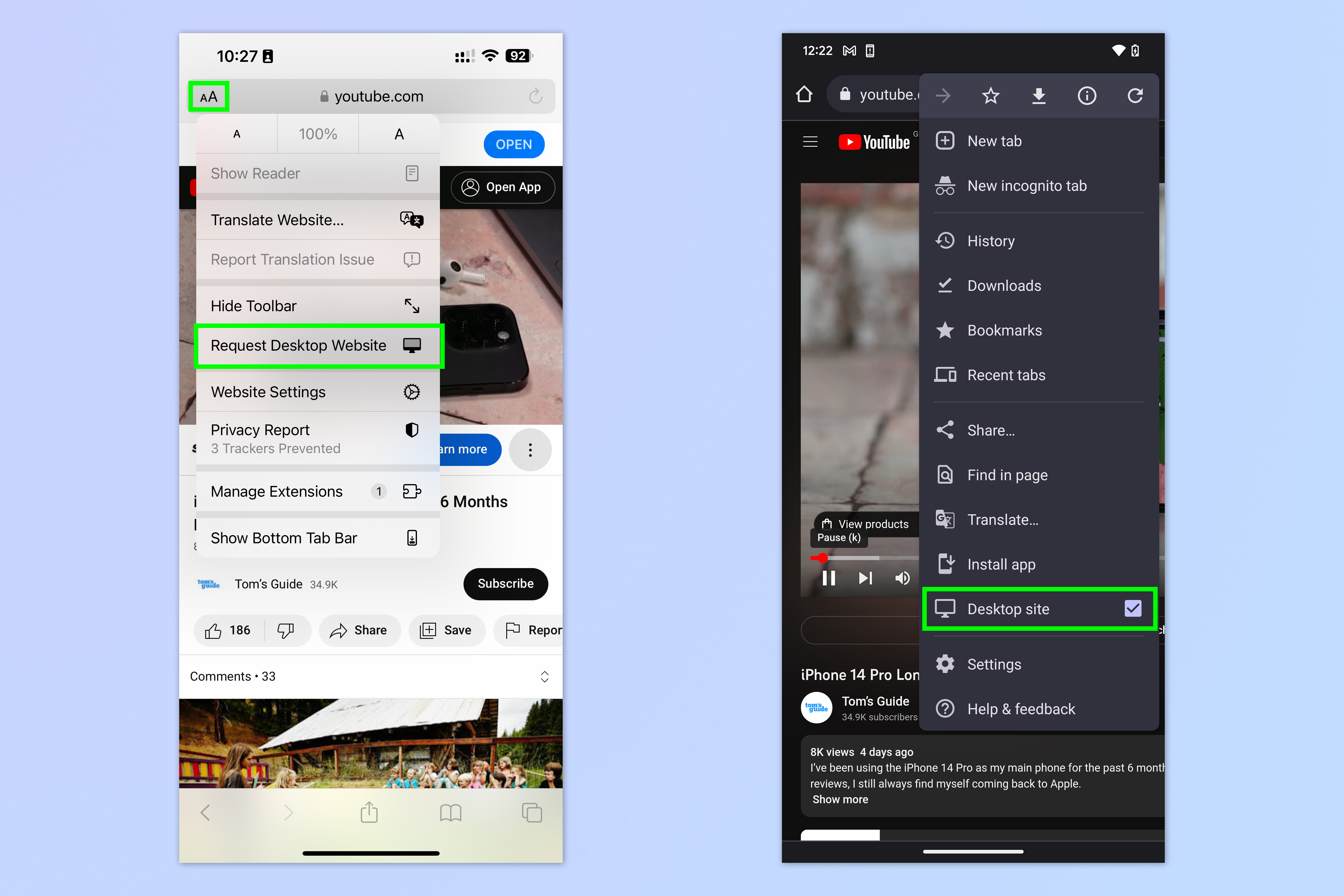
Tap the AA button, top left, and select Request Desktop Website. On Chrome, tap the ellipses, top right, and select Desktop site.
3. Play the video
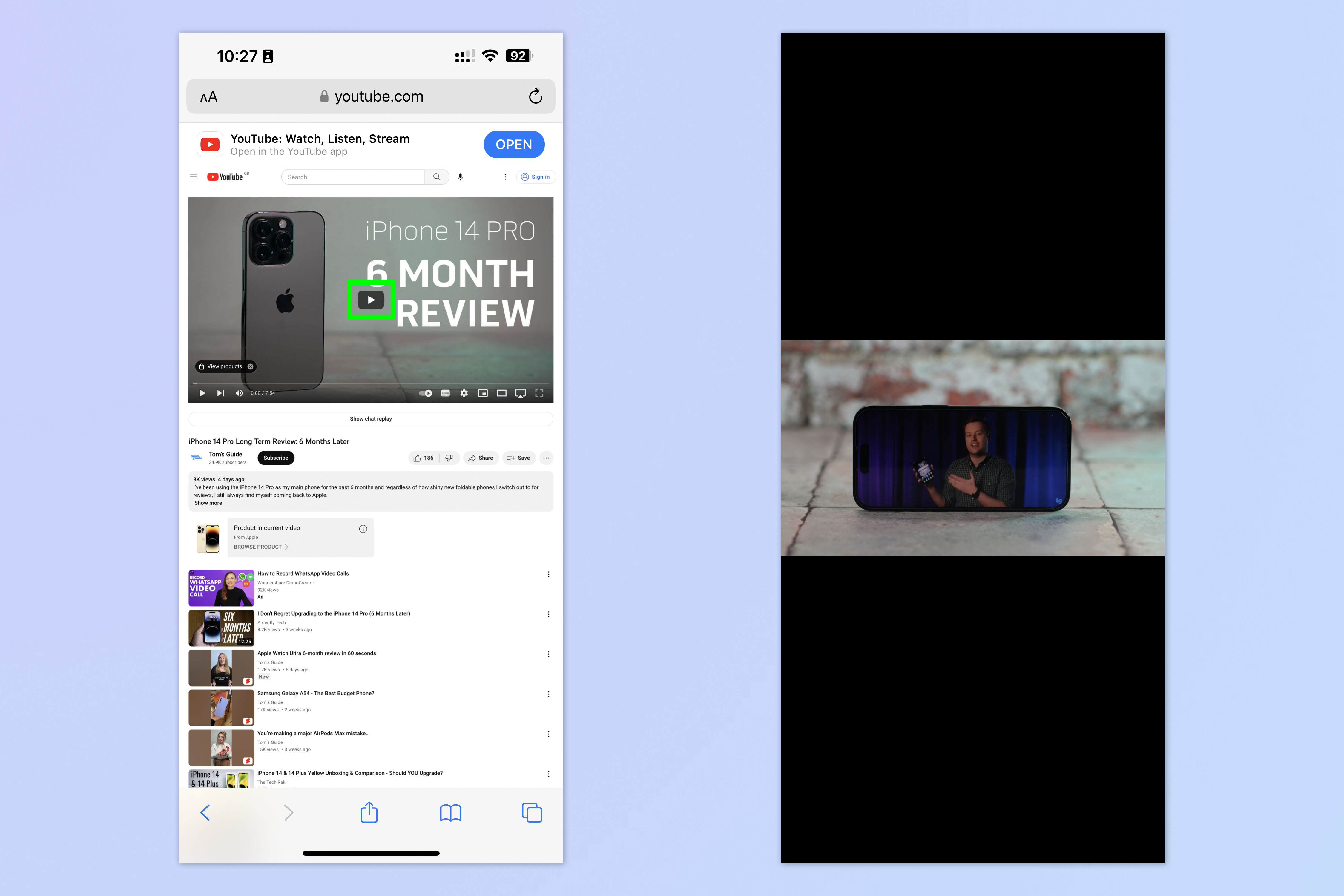
Tap the play button to start playback.
4. Lock your phone and press play from the Lock Screen
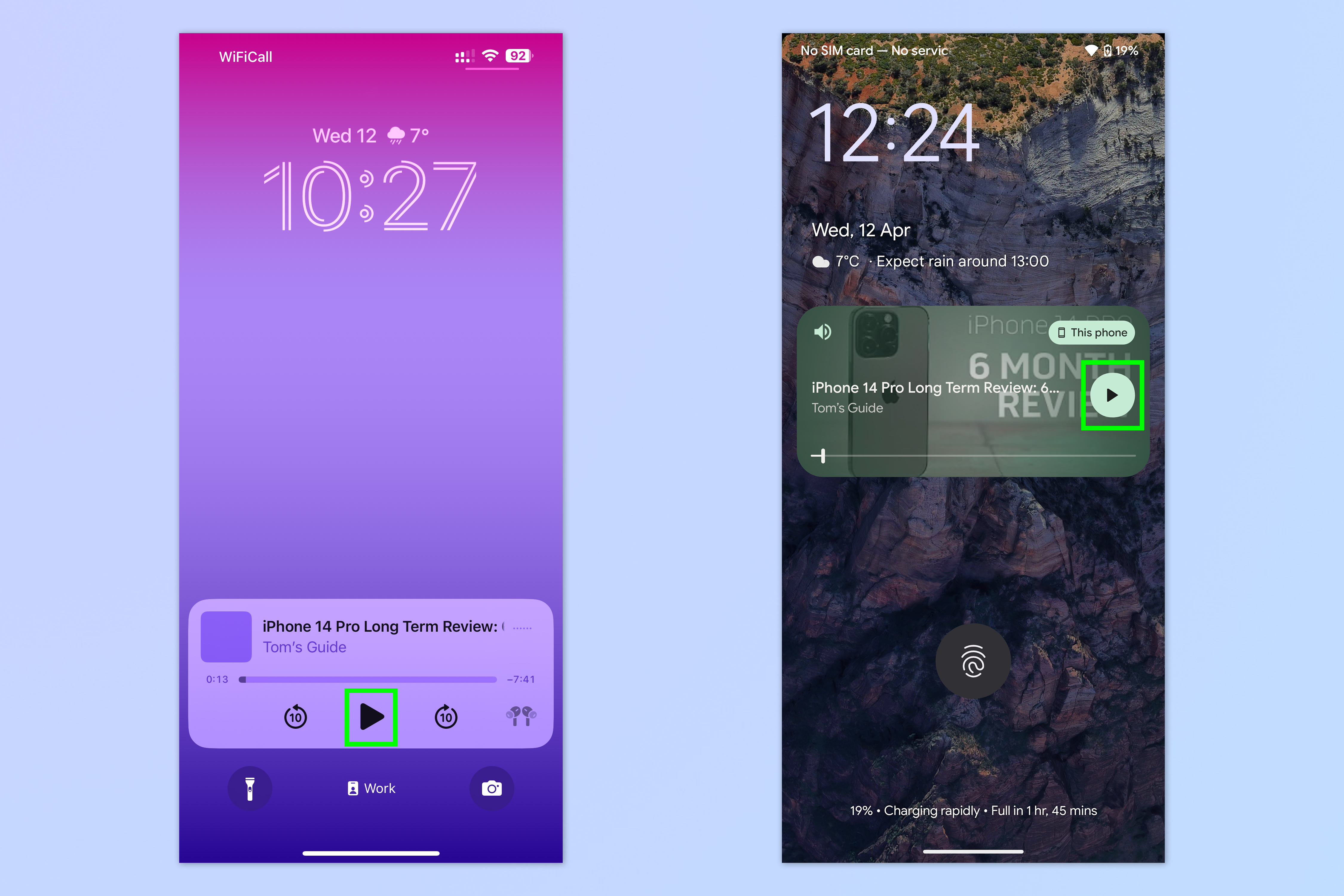
Lock your iPhone, then tap the screen or raise it to wake it. Your Lock Screen will show the video in the Now Playing box. Simply tap play and listen away!
If you don't lock your phone and instead switch apps without closing the browser, you can also keep playing the video in the background while you use another app!
Voilà — you can now listen to YouTube content while your iPhone or Android device is locked. While this method works pretty nicely as set out in the intro, it doesn't give you the functionality of YouTube Premium, of course. If you want ad-free content and seamless background functionality, such as playlist and queue support, Premium is still your best bet.
We love a good phone hack here on Tom's Guide. If you'd like to read more, let us show you how to unlock your iPhone using just your voice, how to customize your iPhone lock button and how to edit multiple photos at once on iPhone using Files.
Get instant access to breaking news, the hottest reviews, great deals and helpful tips.
Android users can check out our guides to the hidden Android features, hidden Samsung Galaxy features and hidden OnePlus features everyone should be using.

Peter is a Senior Editor at Tom's Guide, heading up the site's Reviews team and Cameras section. As a writer, he covers topics including tech, photography, gaming, hardware, motoring and food & drink. Outside of work, he's an avid photographer, specialising in architectural and portrait photography. When he's not snapping away on his beloved Fujifilm camera, he can usually be found telling everyone about his greyhounds, riding his motorcycle, squeezing as many FPS as possible out of PC games, and perfecting his espresso shots.
